How To Install Apache Tomcat 7 on CentOS 7 via Yum
摘自:https://www.digitalocean.com/community/tutorials/how-to-install-apache-tomcat-7-on-centos-7-via-yum
Introduction
Apache Tomcat is a web server and servlet container that is used to serve Java applications. Tomcat is an open source implementation of the Java Servlet and JavaServer Pages technologies, released by the Apache Software Foundation.
This tutorial covers the basic installation and some configuration of Tomcat 7 with yum on your CentOS 7 server. Please note that this will install the latest release of Tomcat that is in the official Ubuntu repositories, which may or may not be the latest release of Tomcat. If you want to guarantee that you are installing the latest version of Tomcat, you can always download the latest binary distribution.
Note: Tomcat can be installed automatically on your Droplet by adding this script to its User Data when launching it. Check out this tutorial to learn more about Droplet User Data.
Prerequisites
Before you begin with this guide, you should have a separate,
non-root user account set up on your server. You can learn how to do
this by completing the initial server setup for CentOS 7 tutorial. We will be using the demo user for the rest of this tutorial.
Install Tomcat
Now you are ready to install Tomcat 7. Run the following command to install the Tomcat package:
- sudo yum install tomcat
Answer y at the confirmation prompt to install tomcat. This will install Tomcat 7 and its dependencies, such as Java, and it will also create the tomcat user.
Most of the important Tomcat files will be located in /usr/share/tomcat. If you already have a Tomcat application that you want to run, you can place it in the /usr/share/tomcat/webapps directory, configure Tomcat, and restart the Tomcat service. In this tutorial, however, we will install a few additional packages that will help you manage your Tomcat applications and virtual hosts.
Let's make a quick change to the Java options that Tomcat uses when it starts. Open the Tomcat configuration file:
- sudo vi /usr/share/tomcat/conf/tomcat.conf
Add the following JAVA_OPTS line to the file. Feel free to change the Xmx and MaxPermSize values—these settings affect how much memory Tomcat will use:
JAVA_OPTS="-Djava.security.egd=file:/dev/./urandom -Djava.awt.headless=true -Xmx512m -XX:MaxPermSize=256m -XX:+UseConcMarkSweepGC"
Save and exit.
Note that the Tomcat service will not be running yet.
Install Admin Packages
If you are just getting started with Apache Tomcat, you will most likely want to install some admin tools that will help you deploy your Java applications and manage your virtual hosts. Luckily, there are packages that include these tools as web applications.
To install the default Tomcat root page (tomcat-webapps), and the Tomcat Web Application Manager and Virtual Host Manager (tomcat-admin-webapps), run this command:
- sudo yum install tomcat-webapps tomcat-admin-webapps
Answer y at the confirmation prompt.
This adds the ROOT, examples, sample, manager, and host-manager web apps to the tomcat/webapps directory.
Install Online Documentation (Optional)
If you want to install the Tomcat documentation, so that all of the links on the default Tomcat page will work, run this command:
- sudo yum install tomcat-docs-webapp tomcat-javadoc
Answer y at the prompt to install the documentation packages.
Configure Tomcat Web Management Interface
In order to use the manager webapp installed in the previous step, we must add a login to our Tomcat server. We will do this by editing the tomcat-users.xml file:
- sudo vi /usr/share/tomcat/conf/tomcat-users.xml
This file is filled with comments which describe how to configure the file. You may want to delete all the comments between the following lines, or you may leave them if you want to reference the examples:
<tomcat-users>
...
</tomcat-users>
You will want to add a user who can access the manager-gui and admin-gui (the management interface that we installed earlier). You can do so by defining a user similar to the example below. Be sure to change the username and password to something secure:
<tomcat-users>
<user username="admin" password="password" roles="manager-gui,admin-gui"/>
</tomcat-users>
Save and exit the tomcat-users.xml file.
Now we're ready to start the Tomcat service.
Start Tomcat
To put our changes into effect, restart the Tomcat service:
- sudo systemctl start tomcat
If you started the service earlier for some reason, run the restart command instead:
- sudo systemctl restart tomcat
Enable Tomcat Service
If you want Tomcat to run every time the server is booted up, you will need to enable the service:
- sudo systemctl enable tomcat
Now we're ready to access the web interface.
Access the Web Interface
Now that Tomcat is up and running, let's access the web management interface in a web browser. You can do this by accessing the public IP address of the server, on port 8080:
http://server_IP_address:8080
You will see something like the following image:
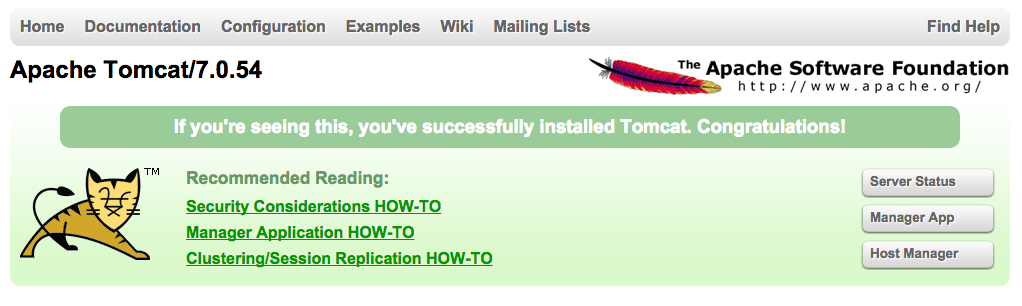
As you can see, there are links to the admin webapps that you installed earlier.
Let's take a look at the Manager App, accessible via the link or http://server_IP_address:8080/manager/html:
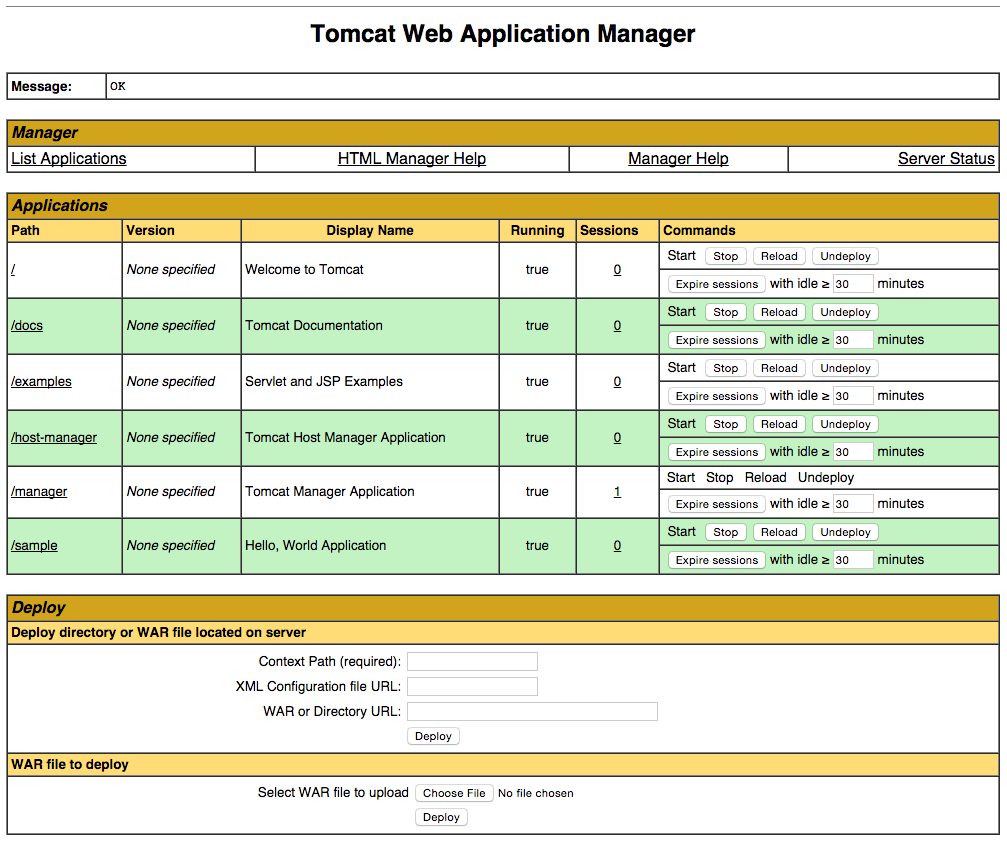
The Web Application Manager is used to manage your Java applications. You can Start, Stop, Reload, Deploy, and Undeploy here. You can also run some diagnostics on your apps (i.e. find memory leaks). Lastly, information about your server is available at the very bottom of this page.
Now let's take a look at the Host Manager, accessible via the link or http://server_IP_address:8080/host-manager/html/:
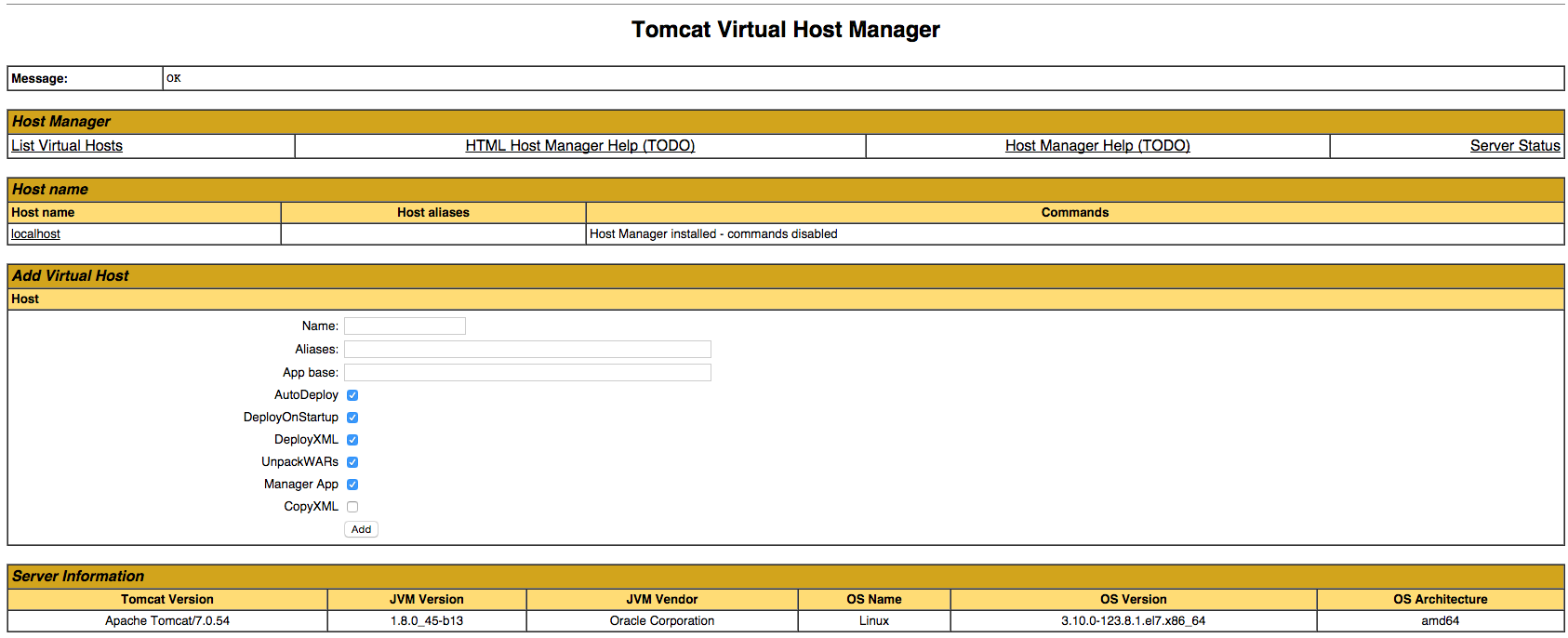
From the Virtual Host Manager page, you can add virtual hosts to serve your applications from.
Conclusion
Your installation of Tomcat is complete! Your are now free to deploy your own Java web applications!
How To Install Apache Tomcat 7 on CentOS 7 via Yum的更多相关文章
- How to Install Apache Tomcat 8.5 on CentOS 7.3
How to Install Apache Tomcat 8.5 on CentOS 7.3 From: https://www.howtoforge.com/tutorial/how-to-inst ...
- digitalocean --- How To Install Apache Tomcat 8 on Ubuntu 16.04
https://www.digitalocean.com/community/tutorials/how-to-install-apache-tomcat-8-on-ubuntu-16-04 Intr ...
- install openjdk & tomcat on the centos
1.检查当前服务器是否已安装openjdk
- [转载]How To Install Nginx And PHP-FPM On CentOS 6 Via Yum
http://www.lifelinux.com/how-to-install-nginx-and-php-fpm-on-centos-6-via-yum/ http://blog.csdn.net/ ...
- 基于RedHat发行的Apache Tomcat本地提权漏洞
描述 Tomcat最近总想搞一些大新闻,一个月都没到,Tomcat又爆出漏洞.2016年10月11日,网上爆出Tomcat本地提权漏洞,漏洞编号为CVE-2016-5425.此次受到影响的主要是基于R ...
- Install Tomcat 6 on CentOS or RHEL --转载
source:http://www.davidghedini.com/pg/entry/install_tomcat_6_on_centos This post will cover installa ...
- 腾讯云Centos下Nginx反向代理Apache+Tomcat
1. 安装Apahce, PHP, MySQL以及php连接mysql库的组件#yum -y install httpd php mysql mysql-server php-mysql // ...
- Linux CentOS 7 下 Apache Tomcat 7 安装与配置
前言 记录一下Linux CentOS 7安装Tomcat7的完整步骤. 下载 首先需要下载tomcat7的安装文件,地址如下: http://mirror.bit.edu.cn/apache/tom ...
- Install LAMP Server (Apache, MariaDB, PHP) On CentOS/RHEL/Scientific Linux 7
Install LAMP Server (Apache, MariaDB, PHP) On CentOS/RHEL/Scientific Linux 7 By SK - August 12, 201 ...
随机推荐
- Core Animation 与 GPU
https://en.wikipedia.org/wiki/Core_Animation#cite_note-apptech-1 Core Animation provides a way for d ...
- UVa 1349 - Optimal Bus Route Design(二分图最佳完美匹配)
链接: https://uva.onlinejudge.org/index.php?option=com_onlinejudge&Itemid=8&page=show_problem& ...
- BZOJ3670:[NOI2014]动物园(KMP)
Description 近日,园长发现动物园中好吃懒做的动物越来越多了.例如企鹅,只会卖萌向游客要吃的.为了整治动物园的不良风气,让动物们凭自己的真才实学向游客要吃的,园长决定开设算法班,让动物们学习 ...
- 页面间传递前端请求参数和获取参数:Model model,HttpServletRequest request, ModelMap map参数使用与区别
Model model, HttpServletRequest request, ModelMap map声明变量 一.下面的方法是需要将请求发过来的数据(或者说参数)传递到重定向的页面/转发的页面的 ...
- SpringBoot学习(三)IDEA
一.什么是JPA JPA(Java Persistence API)定义了一系列对象持久化的标准,目前实现这一规范的产品有Hibernate.TopLink等. 二.Mysql数据库示例 1.在app ...
- Web Mercator公开的小秘密
网上已经有好多作者都不吝笔墨,写了好多有关 Web Mercator这个坐标系的前世今生.多搜罗多摄入,我们会得到很多有用的信息.今天讨论到 3758,3857,102100,900913…… 这些I ...
- cmd进入指定的文件夹
怎么利用cmd进入指定的文件夹呢? 1:win+r ——cmd 2:进入要到达的盘符 (比如我要进入d盘) 3:然后通过 cd d:\project 进入指定的文件夹
- CodeForces - 616C(很有意思的bfs,set,map的使用)
传送门: http://codeforces.com/problemset/problem/616/C C. The Labyrinth time limit per test 1 second me ...
- SVN文件自动加锁-Win7
在Win7操作系统上 打开目录C:\Users\Administrator\AppData\Roaming\Subversion 用记事本打开config文件 将enable-auto-props = ...
- 用js写三个数,让三个数从小到大排列
console.log('请输入三个数:'); let num1 = readline.question() - 0; let num2 = readline.question() - 0; let ...
