王颖奇 20171010129《面向对象程序设计(java)》第十四周学习总结
实验十四 Swing图形界面组件
理论知识知识点:
1.Swing和MVC设计模式
2.布局管理器
3.文本输入
4.选择组件
5.菜单
6.对话框
实验时间 2018-11-29
1、实验目的与要求
(1) 掌握GUI布局管理器用法;
(2) 掌握各类Java Swing组件用途及常用API;
2、实验内容和步骤
实验1: 导入第12章示例程序,测试程序并进行组内讨论。
测试程序1
l 在elipse IDE中运行教材479页程序12-1,结合运行结果理解程序;
l 掌握各种布局管理器的用法;
l 理解GUI界面中事件处理技术的用途。
l 在布局管理应用代码处添加注释;
代码:
package calculator; import java.awt.*;
import javax.swing.*; /**
* @version 1.34 2015-06-12
* @author Cay Horstmann
*/
public class Calculator
{
public static void main(String[] args)
{
EventQueue.invokeLater(() -> {
CalculatorFrame frame = new CalculatorFrame();
frame.setTitle("Calculator");
frame.setDefaultCloseOperation(JFrame.EXIT_ON_CLOSE);
frame.setVisible(true);
});
}
}
Calculator
package calculator; import javax.swing.*; /**
* A frame with a calculator panel.
*/
public class CalculatorFrame extends JFrame
{
public CalculatorFrame()
{
add(new CalculatorPanel());
pack();
}
}
CalculatorFrame
package calculator; import java.awt.*;
import java.awt.event.*;
import javax.swing.*; /**
* 带有计算器按钮和结果显示的面板。
*/
public class CalculatorPanel extends JPanel
{
private JButton display;
private JPanel panel;
private double result;
private String lastCommand;
private boolean start; public CalculatorPanel()
{
//为容器设置布局管理器,为边框布局管理器
setLayout(new BorderLayout()); result = 0;
lastCommand = "=";
start = true; // 添加页面显示 display = new JButton("0");
display.setEnabled(false);
add(display, BorderLayout.NORTH); ActionListener insert = new InsertAction();
ActionListener command = new CommandAction(); // 在4*4的网格中添加按钮 panel = new JPanel();
//在panel对象中设置边框布局管理器
panel.setLayout(new GridLayout(4, 4)); addButton("7", insert);
addButton("8", insert);
addButton("9", insert);
addButton("/", command); addButton("4", insert);
addButton("5", insert);
addButton("6", insert);
addButton("*", command); addButton("1", insert);
addButton("2", insert);
addButton("3", insert);
addButton("-", command); addButton("0", insert);
addButton(".", insert);
addButton("=", command);
addButton("+", command); add(panel, BorderLayout.CENTER);
} /**
* 向中心面板添加一个按钮。
* @param label the button label
* @param listener the button listener
*/
private void addButton(String label, ActionListener listener)
{
JButton button = new JButton(label);
button.addActionListener(listener);
panel.add(button);
} /**
* 此操作将按钮操作的字符串插入到显示文本的末尾。
*/
private class InsertAction implements ActionListener
{
public void actionPerformed(ActionEvent event)
{
String input = event.getActionCommand();
if (start)
{
display.setText("");
start = false;
}
display.setText(display.getText() + input);
}
} /**
* 该操作执行按钮操作的字符串表示的命令。
*/
private class CommandAction implements ActionListener
{
public void actionPerformed(ActionEvent event)
{
String command = event.getActionCommand(); if (start)
{
if (command.equals("-"))
{
display.setText(command);
start = false;
}
else lastCommand = command;
}
else
{
calculate(Double.parseDouble(display.getText()));
lastCommand = command;
start = true;
}
}
} /**
* 具体的计算
* @param x与先前结果累积的值。
*/
public void calculate(double x)
{
if (lastCommand.equals("+")) result += x;
else if (lastCommand.equals("-")) result -= x;
else if (lastCommand.equals("*")) result *= x;
else if (lastCommand.equals("/")) result /= x;
else if (lastCommand.equals("=")) result = x;
//将结果转化成字符串显示
display.setText("" + result);
}
}
CalculatorPanel
运行结果:
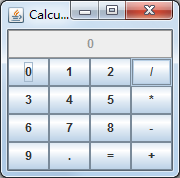
测试程序2
l 在elipse IDE中调试运行教材486页程序12-2,结合运行结果理解程序;
l 掌握各种文本组件的用法;
l 记录示例代码阅读理解中存在的问题与疑惑。
代码:
package text; import java.awt.*;
import javax.swing.*; /**
* @version 1.41 2015-06-12
* @author Cay Horstmann
*/
public class TextComponentTest
{
public static void main(String[] args)
{
EventQueue.invokeLater(() -> {
JFrame frame = new TextComponentFrame();
frame.setTitle("TextComponentTest");
frame.setDefaultCloseOperation(JFrame.EXIT_ON_CLOSE);
frame.setVisible(true);
});
}
}
TextComponentTest
package text; import java.awt.BorderLayout;
import java.awt.GridLayout; import javax.swing.JButton;
import javax.swing.JFrame;
import javax.swing.JLabel;
import javax.swing.JPanel;
import javax.swing.JPasswordField;
import javax.swing.JScrollPane;
import javax.swing.JTextArea;
import javax.swing.JTextField;
import javax.swing.SwingConstants; /**
* 带有输入文本框组件的框架。
*/
public class TextComponentFrame extends JFrame
{
public static final int TEXTAREA_ROWS = 8;
public static final int TEXTAREA_COLUMNS = 20; public TextComponentFrame()
{
JTextField textField = new JTextField();
JPasswordField passwordField = new JPasswordField(); JPanel northPanel = new JPanel();
northPanel.setLayout(new GridLayout(2, 2));
//SwingConstants通常用于在屏幕上定位或定向组件的常量的集合
northPanel.add(new JLabel("User name: ", SwingConstants.RIGHT));
northPanel.add(textField);
northPanel.add(new JLabel("Password: ", SwingConstants.RIGHT));
northPanel.add(passwordField); add(northPanel, BorderLayout.NORTH); //构造具有指定行数和列数的新的空 TextArea。
JTextArea textArea = new JTextArea(TEXTAREA_ROWS, TEXTAREA_COLUMNS);
//创建一个显示指定组件内容的 JScrollPane对象,只要组件的内容超过视图大小就会显示水平和垂直滚动条。
JScrollPane scrollPane = new JScrollPane(textArea); add(scrollPane, BorderLayout.CENTER); // add button to append text into the text area JPanel southPanel = new JPanel(); JButton insertButton = new JButton("Insert");
southPanel.add(insertButton);
//将给定文本追加到文档结尾。
insertButton.addActionListener(event ->
textArea.append("User name: " + textField.getText() + " Password: "
+ new String(passwordField.getPassword()) + "\n")); add(southPanel, BorderLayout.SOUTH);
pack();
}
}
TextComponentFrame
运行结果:

测试程序3
l 在elipse IDE中调试运行教材489页程序12-3,结合运行结果理解程序;
l 掌握复选框组件的用法;
l 记录示例代码阅读理解中存在的问题与疑惑。
代码:
package checkBox; import java.awt.*;
import javax.swing.*; /**
* @version 1.34 2015-06-12
* @author Cay Horstmann
*/
public class CheckBoxTest
{
public static void main(String[] args)
{
EventQueue.invokeLater(() -> {
JFrame frame = new CheckBoxFrame();
frame.setTitle("CheckBoxTest");
frame.setDefaultCloseOperation(JFrame.EXIT_ON_CLOSE);
frame.setVisible(true);
});
}
}
CheckBoxTest
package checkBox; import java.awt.*;
import java.awt.event.*;
import javax.swing.*; /**
* A frame with a sample text label and check boxes for selecting font attributes.
*/
public class CheckBoxFrame extends JFrame
{
private JLabel label;
private JCheckBox bold;
private JCheckBox italic;
private static final int FONTSIZE = 24; public CheckBoxFrame()
{
// 添加示例文本标签 label = new JLabel("The quick brown fox jumps over the lazy dog.");
label.setFont(new Font("Serif", Font.BOLD, FONTSIZE));
add(label, BorderLayout.CENTER); // 字体属性
// 复选框状态的标签 ActionListener listener = event -> {
int mode = 0;
if (bold.isSelected()) mode += Font.BOLD;
if (italic.isSelected()) mode += Font.ITALIC;
label.setFont(new Font("Serif", mode, FONTSIZE));
}; // 添加复选框 JPanel buttonPanel = new JPanel(); bold = new JCheckBox("Bold");
bold.addActionListener(listener);
bold.setSelected(true);
buttonPanel.add(bold); italic = new JCheckBox("Italic");
italic.addActionListener(listener);
buttonPanel.add(italic); add(buttonPanel, BorderLayout.SOUTH);
pack();
}
}
CheckBoxFrame
运行结果:
普通字体: 加粗:


斜体和加粗: 斜体:

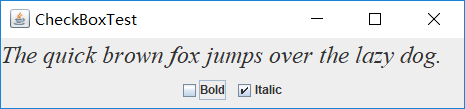
测试程序4
l 在elipse IDE中调试运行教材491页程序12-4,运行结果理解程序;
l 掌握单选按钮组件的用法;
l 记录示例代码阅读理解中存在的问题与疑惑。
代码:
package radioButton; import java.awt.*;
import javax.swing.*; /**
* @version 1.34 2015-06-12
* @author Cay Horstmann
*/
public class RadioButtonTest
{
public static void main(String[] args)
{
EventQueue.invokeLater(() -> {
JFrame frame = new RadioButtonFrame();
frame.setTitle("RadioButtonTest");
frame.setDefaultCloseOperation(JFrame.EXIT_ON_CLOSE);
frame.setVisible(true);
});
}
}
RadioButtonTest
package radioButton; import java.awt.*;
import java.awt.event.*;
import javax.swing.*; /**
* 带有示例文本标签和用于选择字体大小的单选按钮的框架。
*/
public class RadioButtonFrame extends JFrame
{
private JPanel buttonPanel;
private ButtonGroup group;
private JLabel label;
private static final int DEFAULT_SIZE = 36; public RadioButtonFrame()
{
// add the sample text label label = new JLabel("The quick brown fox jumps over the lazy dog.");
label.setFont(new Font("Serif", Font.PLAIN, DEFAULT_SIZE));
add(label, BorderLayout.CENTER); // add the radio buttons buttonPanel = new JPanel();
group = new ButtonGroup(); addRadioButton("Small", 8);
addRadioButton("Medium", 12);
addRadioButton("Large", 18);
addRadioButton("Extra large", 36); add(buttonPanel, BorderLayout.SOUTH);
pack();
} /**
* 添加一个单选按钮,用于设置示例文本的字体大小。
* @param 大小的规格要出现在按钮上的字符串
* @param 按钮设置的字体大小
*/
public void addRadioButton(String name, int size)
{
boolean selected = size == DEFAULT_SIZE;
JRadioButton button = new JRadioButton(name, selected);
group.add(button);
buttonPanel.add(button); // 此监听器设置标签字体大小 ActionListener listener = event -> label.setFont(new Font("Serif", Font.PLAIN, size)); button.addActionListener(listener);
}
}
RadioButtonFrame
运行结果:
samll:

medium:

large:

extra large:

单选钮,只能选中一个
测试程序5
l 在elipse IDE中调试运行教材494页程序12-5,结合运行结果理解程序;
l 掌握边框的用法;
l 记录示例代码阅读理解中存在的问题与疑惑。
代码:
package border; import java.awt.*;
import javax.swing.*; /**
* @version 1.34 2015-06-13
* @author Cay Horstmann
*/
public class BorderTest
{
public static void main(String[] args)
{
EventQueue.invokeLater(() -> {
JFrame frame = new BorderFrame();
frame.setTitle("BorderTest");
frame.setDefaultCloseOperation(JFrame.EXIT_ON_CLOSE);
frame.setVisible(true);
});
}
}
BorderTest
package border; import java.awt.*;
import javax.swing.*;
import javax.swing.border.*; /**
* A frame with radio buttons to pick a border style.
*/
public class BorderFrame extends JFrame
{
private JPanel demoPanel;
private JPanel buttonPanel;
private ButtonGroup group; public BorderFrame()
{
demoPanel = new JPanel();
buttonPanel = new JPanel();
group = new ButtonGroup(); //设置不同的边框类型按钮,共六种(提供标准 Border 对象的工厂类)
addRadioButton("Lowered bevel", BorderFactory.createLoweredBevelBorder());
addRadioButton("Raised bevel", BorderFactory.createRaisedBevelBorder());
addRadioButton("Etched", BorderFactory.createEtchedBorder());
addRadioButton("Line", BorderFactory.createLineBorder(Color.BLUE));
addRadioButton("Matte", BorderFactory.createMatteBorder(10, 10, 10, 10, Color.BLUE));
addRadioButton("Empty", BorderFactory.createEmptyBorder()); Border etched = BorderFactory.createEtchedBorder();
Border titled = BorderFactory.createTitledBorder(etched, "Border types");
buttonPanel.setBorder(titled); setLayout(new GridLayout(2, 1));
add(buttonPanel);
add(demoPanel);
pack();
} public void addRadioButton(String buttonName, Border b)
{
JRadioButton button = new JRadioButton(buttonName);
button.addActionListener(event -> demoPanel.setBorder(b));
group.add(button);
buttonPanel.add(button);
}
}
BorderFrame
运行结果:

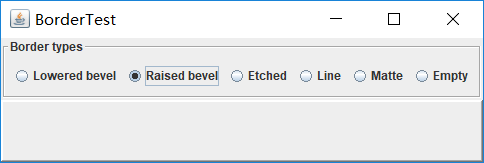



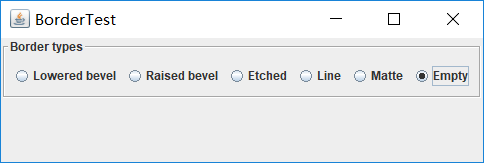
测试程序6
l 在elipse IDE中调试运行教材498页程序12-6,结合运行结果理解程序;
l 掌握组合框组件的用法;
l 记录示例代码阅读理解中存在的问题与疑惑。
本小组负责的示例程序(如有问题与疑惑,请看注释):
代码:
package comboBox; import java.awt.*;
import javax.swing.*; /**
* @version 1.35 2015-06-12
* @author Cay Horstmann
*/
public class ComboBoxTest
{
public static void main(String[] args)
{
//lambda表达式
EventQueue.invokeLater(() -> {
//构造frame框架对象
JFrame frame = new ComboBoxFrame();
//设置标题
frame.setTitle("ComboBoxTest");
//设置用户在此窗体上发起 "close" 时默认执行的操作。
frame.setDefaultCloseOperation(JFrame.EXIT_ON_CLOSE);
//设置框架是否可见
frame.setVisible(true);
});
}
}
package comboBox; import java.awt.BorderLayout;
import java.awt.Font; import javax.swing.JComboBox;
import javax.swing.JFrame;
import javax.swing.JLabel;
import javax.swing.JPanel; /**
* 具有示例文本标签和用于选择字体外观的组合框的框架。
* 组合框:将按钮或可编辑字段与下拉列表组合的组件。
* 用户可以从下拉列表中选择值,下拉列表在用户请求时显示。
* 如果使组合框处于可编辑状态,则组合框将包括用户可在其中键入值的可编辑字段。
*/ //ComboBoxFrame继承于JFrame类
public class ComboBoxFrame extends JFrame
{
//设置ComboBoxFrame的私有属性
private JComboBox<String> faceCombo;
private JLabel label;
private static final int DEFAULT_SIZE = 24; public ComboBoxFrame()
{
// 添加示例文本标签 label = new JLabel("The quick brown fox jumps over the lazy dog.");
//设置字体
label.setFont(new Font("Serif", Font.PLAIN, DEFAULT_SIZE));
//添加到边框布局管理器的中间
add(label, BorderLayout.CENTER); // 创建一个组合框对象并添加项目名称 faceCombo = new JComboBox<>();
//把一个选项添加到选项列表中,共五种选项
faceCombo.addItem("Serif");
faceCombo.addItem("SansSerif");
faceCombo.addItem("Monospaced");
faceCombo.addItem("Dialog");
faceCombo.addItem("DialogInput"); // 组合框监听器将标签字体更改为所选的名称(添加监听器,使用lambda表达式) faceCombo.addActionListener(event ->
//设置标签的字体
label.setFont(
//getItemAt用于返回指定索引处的列表项;getSelectedIndex用于返回当前选择的选项
new Font(faceCombo.getItemAt(faceCombo.getSelectedIndex()),
Font.PLAIN, DEFAULT_SIZE))); // 将组合框添加到框架南部边界的面板 JPanel comboPanel = new JPanel();
comboPanel.add(faceCombo);
add(comboPanel, BorderLayout.SOUTH);
pack();
}
}
运行结果:
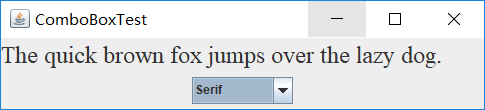




测试程序7
l 在elipse IDE中调试运行教材501页程序12-7,结合运行结果理解程序;
l 掌握滑动条组件的用法;
l 记录示例代码阅读理解中存在的问题与疑惑。
代码:
package slider; import java.awt.*;
import javax.swing.*; /**
* @version 1.15 2015-06-12
* @author Cay Horstmann
*/
public class SliderTest
{
public static void main(String[] args)
{
EventQueue.invokeLater(() -> {
SliderFrame frame = new SliderFrame();
frame.setTitle("SliderTest");
frame.setDefaultCloseOperation(JFrame.EXIT_ON_CLOSE);
frame.setVisible(true);
});
}
}
SliderTest
package slider; import java.awt.*;
import java.util.*;
import javax.swing.*;
import javax.swing.event.*; /**
* A frame with many sliders and a text field to show slider values.
*/
public class SliderFrame extends JFrame
{
private JPanel sliderPanel;
private JTextField textField;
private ChangeListener listener; public SliderFrame()
{
sliderPanel = new JPanel();
sliderPanel.setLayout(new GridBagLayout()); // common listener for all sliders
listener = event -> {
// update text field when the slider value changes
JSlider source = (JSlider) event.getSource();
textField.setText("" + source.getValue());
}; // add a plain slider JSlider slider = new JSlider();
addSlider(slider, "Plain"); // add a slider with major and minor ticks slider = new JSlider();
slider.setPaintTicks(true);
slider.setMajorTickSpacing(20);
slider.setMinorTickSpacing(5);
addSlider(slider, "Ticks"); // add a slider that snaps to ticks slider = new JSlider();
slider.setPaintTicks(true);
slider.setSnapToTicks(true);
slider.setMajorTickSpacing(20);
slider.setMinorTickSpacing(5);
addSlider(slider, "Snap to ticks"); // add a slider with no track slider = new JSlider();
slider.setPaintTicks(true);
slider.setMajorTickSpacing(20);
slider.setMinorTickSpacing(5);
slider.setPaintTrack(false);
addSlider(slider, "No track"); // add an inverted slider slider = new JSlider();
slider.setPaintTicks(true);
slider.setMajorTickSpacing(20);
slider.setMinorTickSpacing(5);
slider.setInverted(true);
addSlider(slider, "Inverted"); // add a slider with numeric labels slider = new JSlider();
slider.setPaintTicks(true);
slider.setPaintLabels(true);
slider.setMajorTickSpacing(20);
slider.setMinorTickSpacing(5);
addSlider(slider, "Labels"); // add a slider with alphabetic labels slider = new JSlider();
slider.setPaintLabels(true);
slider.setPaintTicks(true);
slider.setMajorTickSpacing(20);
slider.setMinorTickSpacing(5); Dictionary<Integer, Component> labelTable = new Hashtable<>();
labelTable.put(0, new JLabel("A"));
labelTable.put(20, new JLabel("B"));
labelTable.put(40, new JLabel("C"));
labelTable.put(60, new JLabel("D"));
labelTable.put(80, new JLabel("E"));
labelTable.put(100, new JLabel("F")); slider.setLabelTable(labelTable);
addSlider(slider, "Custom labels"); // add a slider with icon labels slider = new JSlider();
slider.setPaintTicks(true);
slider.setPaintLabels(true);
slider.setSnapToTicks(true);
slider.setMajorTickSpacing(20);
slider.setMinorTickSpacing(20); labelTable = new Hashtable<Integer, Component>(); // add card images labelTable.put(0, new JLabel(new ImageIcon("nine.gif")));
labelTable.put(20, new JLabel(new ImageIcon("ten.gif")));
labelTable.put(40, new JLabel(new ImageIcon("jack.gif")));
labelTable.put(60, new JLabel(new ImageIcon("queen.gif")));
labelTable.put(80, new JLabel(new ImageIcon("king.gif")));
labelTable.put(100, new JLabel(new ImageIcon("ace.gif"))); slider.setLabelTable(labelTable);
addSlider(slider, "Icon labels"); // add the text field that displays the slider value textField = new JTextField();
add(sliderPanel, BorderLayout.CENTER);
add(textField, BorderLayout.SOUTH);
pack();
} /**
* Adds a slider to the slider panel and hooks up the listener
* @param s the slider
* @param description the slider description
*/
public void addSlider(JSlider s, String description)
{
s.addChangeListener(listener);
JPanel panel = new JPanel();
panel.add(s);
panel.add(new JLabel(description));
panel.setAlignmentX(Component.LEFT_ALIGNMENT);
GridBagConstraints gbc = new GridBagConstraints();
gbc.gridy = sliderPanel.getComponentCount();
gbc.anchor = GridBagConstraints.WEST;
sliderPanel.add(panel, gbc);
}
}
SliderFrame
运行结果:

测试程序8
l 在elipse IDE中调试运行教材512页程序12-8,结合运行结果理解程序;
l 掌握菜单的创建、菜单事件监听器、复选框和单选按钮菜单项、弹出菜单以及快捷键和加速器的用法。
l 记录示例代码阅读理解中存在的问题与疑惑。
代码:
package menu; import java.awt.*;
import javax.swing.*; /**
* @version 1.24 2012-06-12
* @author Cay Horstmann
*/
public class MenuTest
{
public static void main(String[] args)
{
EventQueue.invokeLater(() -> {
JFrame frame = new MenuFrame();
frame.setTitle("MenuTest");
frame.setDefaultCloseOperation(JFrame.EXIT_ON_CLOSE);
frame.setVisible(true);
});
}
}
MenuTest
package menu; import java.awt.event.*;
import javax.swing.*; /**
* A frame with a sample menu bar.
*/
public class MenuFrame extends JFrame
{
private static final int DEFAULT_WIDTH = 300;
private static final int DEFAULT_HEIGHT = 200;
private Action saveAction;
private Action saveAsAction;
private JCheckBoxMenuItem readonlyItem;
private JPopupMenu popup; /**
* A sample action that prints the action name to System.out
*/
class TestAction extends AbstractAction
{
public TestAction(String name)
{
super(name);
} public void actionPerformed(ActionEvent event)
{
System.out.println(getValue(Action.NAME) + " selected.");
}
} public MenuFrame()
{
setSize(DEFAULT_WIDTH, DEFAULT_HEIGHT); JMenu fileMenu = new JMenu("File");
fileMenu.add(new TestAction("New")); // demonstrate accelerators JMenuItem openItem = fileMenu.add(new TestAction("Open"));
openItem.setAccelerator(KeyStroke.getKeyStroke("ctrl O")); fileMenu.addSeparator(); saveAction = new TestAction("Save");
JMenuItem saveItem = fileMenu.add(saveAction);
saveItem.setAccelerator(KeyStroke.getKeyStroke("ctrl S")); saveAsAction = new TestAction("Save As");
fileMenu.add(saveAsAction);
fileMenu.addSeparator(); fileMenu.add(new AbstractAction("Exit")
{
public void actionPerformed(ActionEvent event)
{
System.exit(0);
}
}); // demonstrate checkbox and radio button menus readonlyItem = new JCheckBoxMenuItem("Read-only");
readonlyItem.addActionListener(new ActionListener()
{
public void actionPerformed(ActionEvent event)
{
boolean saveOk = !readonlyItem.isSelected();
saveAction.setEnabled(saveOk);
saveAsAction.setEnabled(saveOk);
}
}); ButtonGroup group = new ButtonGroup(); JRadioButtonMenuItem insertItem = new JRadioButtonMenuItem("Insert");
insertItem.setSelected(true);
JRadioButtonMenuItem overtypeItem = new JRadioButtonMenuItem("Overtype"); group.add(insertItem);
group.add(overtypeItem); // demonstrate icons Action cutAction = new TestAction("Cut");
cutAction.putValue(Action.SMALL_ICON, new ImageIcon("cut.gif"));
Action copyAction = new TestAction("Copy");
copyAction.putValue(Action.SMALL_ICON, new ImageIcon("copy.gif"));
Action pasteAction = new TestAction("Paste");
pasteAction.putValue(Action.SMALL_ICON, new ImageIcon("paste.gif")); JMenu editMenu = new JMenu("Edit");
editMenu.add(cutAction);
editMenu.add(copyAction);
editMenu.add(pasteAction); // demonstrate nested menus JMenu optionMenu = new JMenu("Options"); optionMenu.add(readonlyItem);
optionMenu.addSeparator();
optionMenu.add(insertItem);
optionMenu.add(overtypeItem); editMenu.addSeparator();
editMenu.add(optionMenu); // demonstrate mnemonics JMenu helpMenu = new JMenu("Help");
helpMenu.setMnemonic('H'); JMenuItem indexItem = new JMenuItem("Index");
indexItem.setMnemonic('I');
helpMenu.add(indexItem); // you can also add the mnemonic key to an action
Action aboutAction = new TestAction("About");
aboutAction.putValue(Action.MNEMONIC_KEY, new Integer('A'));
helpMenu.add(aboutAction); // add all top-level menus to menu bar JMenuBar menuBar = new JMenuBar();
setJMenuBar(menuBar); menuBar.add(fileMenu);
menuBar.add(editMenu);
menuBar.add(helpMenu); // demonstrate pop-ups popup = new JPopupMenu();
popup.add(cutAction);
popup.add(copyAction);
popup.add(pasteAction); JPanel panel = new JPanel();
panel.setComponentPopupMenu(popup);
add(panel);
}
}
MenuFrame
运行结果:
三个主菜单:

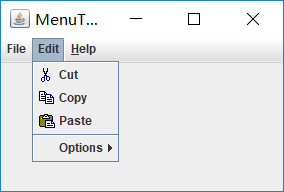

1.点击Exit会关闭窗口
2.使用快捷键Ctrl+O和Ctrl+S,操作结果与鼠标点击相同:
控制台上显示:

3.Options子菜单(复选框和单选按钮菜单项)
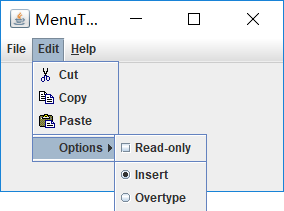
测试程序9
l 在elipse IDE中调试运行教材517页程序12-9,结合运行结果理解程序;
l 掌握工具栏和工具提示的用法;
l 记录示例代码阅读理解中存在的问题与疑惑。
代码:
package toolBar; import java.awt.*;
import javax.swing.*; /**
* @version 1.14 2015-06-12
* @author Cay Horstmann
*/
public class ToolBarTest
{
public static void main(String[] args)
{
EventQueue.invokeLater(() -> {
ToolBarFrame frame = new ToolBarFrame();
frame.setTitle("ToolBarTest");
frame.setDefaultCloseOperation(JFrame.EXIT_ON_CLOSE);
frame.setVisible(true);
});
}
}
ToolBarTest
package toolBar; import java.awt.*;
import java.awt.event.*;
import javax.swing.*; /**
* A frame with a toolbar and menu for color changes.
*/
public class ToolBarFrame extends JFrame
{
private static final int DEFAULT_WIDTH = 300;
private static final int DEFAULT_HEIGHT = 200;
private JPanel panel; public ToolBarFrame()
{
setSize(DEFAULT_WIDTH, DEFAULT_HEIGHT); // add a panel for color change panel = new JPanel();
add(panel, BorderLayout.CENTER); // set up actions Action blueAction = new ColorAction("Blue", new ImageIcon("blue-ball.gif"), Color.BLUE);
Action yellowAction = new ColorAction("Yellow", new ImageIcon("yellow-ball.gif"),
Color.YELLOW);
Action redAction = new ColorAction("Red", new ImageIcon("red-ball.gif"), Color.RED); Action exitAction = new AbstractAction("Exit", new ImageIcon("exit.gif"))
{
public void actionPerformed(ActionEvent event)
{
System.exit(0);
}
};
exitAction.putValue(Action.SHORT_DESCRIPTION, "Exit"); // populate toolbar JToolBar bar = new JToolBar();
bar.add(blueAction);
bar.add(yellowAction);
bar.add(redAction);
bar.addSeparator();
bar.add(exitAction);
add(bar, BorderLayout.NORTH); // populate menu JMenu menu = new JMenu("Color");
menu.add(yellowAction);
menu.add(blueAction);
menu.add(redAction);
menu.add(exitAction);
JMenuBar menuBar = new JMenuBar();
menuBar.add(menu);
setJMenuBar(menuBar);
} /**
* The color action sets the background of the frame to a given color.
*/
class ColorAction extends AbstractAction
{
public ColorAction(String name, Icon icon, Color c)
{
putValue(Action.NAME, name);
putValue(Action.SMALL_ICON, icon);
putValue(Action.SHORT_DESCRIPTION, name + " background");
putValue("Color", c);
} public void actionPerformed(ActionEvent event)
{
Color c = (Color) getValue("Color");
panel.setBackground(c);
}
}
}
ToolBarFrame
运行结果:
初始:

分别点击四个按钮之后:
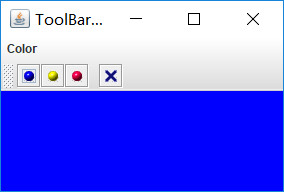
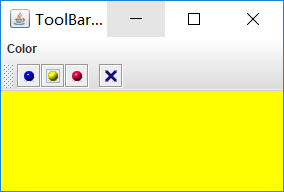
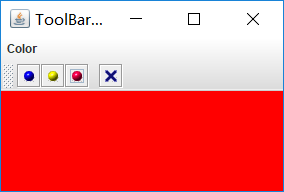
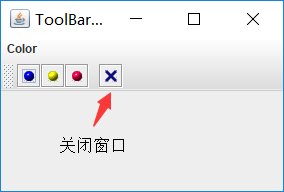
将鼠标放置在四个按钮上都会有对应的提示(如图):

问题与疑惑:
1.此段代码中:putValue的使用意义和使用方法
{
public ColorAction(String name, Icon icon, Color c)
{
putValue(Action.NAME, name);
putValue(Action.SMALL_ICON, icon);
putValue(Action.SHORT_DESCRIPTION, name + " background");
putValue("Color", c);
}
{
Color c = (Color) getValue("Color");
panel.setBackground(c);
}
}
2.蓝色球前面有一些细小的点是怎么设置的
测试程序10到12有较多不懂的地方:
测试程序10
l 在elipse IDE中调试运行教材524页程序12-10、12-11,结合运行结果理解程序,了解GridbagLayout的用法。
l 在elipse IDE中调试运行教材533页程序12-12,结合程序运行结果理解程序,了解GroupLayout的用法。
l 记录示例代码阅读理解中存在的问题与疑惑。
代码:
GridBag:
package gridbag; import java.awt.EventQueue; import javax.swing.JFrame; /**
* @version 1.35 2015-06-12
* @author Cay Horstmann
*/
public class GridBagLayoutTest
{
public static void main(String[] args)
{
EventQueue.invokeLater(() -> {
JFrame frame = new FontFrame();
frame.setTitle("GridBagLayoutTest");
frame.setDefaultCloseOperation(JFrame.EXIT_ON_CLOSE);
frame.setVisible(true);
});
}
}
GridBagLayoutTest
package gridbag; import java.awt.*; /**
* This class simplifies the use of the GridBagConstraints class.
* @version 1.01 2004-05-06
* @author Cay Horstmann
*/
public class GBC extends GridBagConstraints
{
/**
* Constructs a GBC with a given gridx and gridy position and all other grid
* bag constraint values set to the default.
* @param gridx the gridx position
* @param gridy the gridy position
*/
public GBC(int gridx, int gridy)
{
this.gridx = gridx;
this.gridy = gridy;
} /**
* Constructs a GBC with given gridx, gridy, gridwidth, gridheight and all
* other grid bag constraint values set to the default.
* @param gridx the gridx position
* @param gridy the gridy position
* @param gridwidth the cell span in x-direction
* @param gridheight the cell span in y-direction
*/
public GBC(int gridx, int gridy, int gridwidth, int gridheight)
{
this.gridx = gridx;
this.gridy = gridy;
this.gridwidth = gridwidth;
this.gridheight = gridheight;
} /**
* Sets the anchor.
* @param anchor the anchor value
* @return this object for further modification
*/
public GBC setAnchor(int anchor)
{
this.anchor = anchor;
return this;
} /**
* Sets the fill direction.
* @param fill the fill direction
* @return this object for further modification
*/
public GBC setFill(int fill)
{
this.fill = fill;
return this;
} /**
* Sets the cell weights.
* @param weightx the cell weight in x-direction
* @param weighty the cell weight in y-direction
* @return this object for further modification
*/
public GBC setWeight(double weightx, double weighty)
{
this.weightx = weightx;
this.weighty = weighty;
return this;
} /**
* Sets the insets of this cell.
* @param distance the spacing to use in all directions
* @return this object for further modification
*/
public GBC setInsets(int distance)
{
this.insets = new Insets(distance, distance, distance, distance);
return this;
} /**
* Sets the insets of this cell.
* @param top the spacing to use on top
* @param left the spacing to use to the left
* @param bottom the spacing to use on the bottom
* @param right the spacing to use to the right
* @return this object for further modification
*/
public GBC setInsets(int top, int left, int bottom, int right)
{
this.insets = new Insets(top, left, bottom, right);
return this;
} /**
* Sets the internal padding
* @param ipadx the internal padding in x-direction
* @param ipady the internal padding in y-direction
* @return this object for further modification
*/
public GBC setIpad(int ipadx, int ipady)
{
this.ipadx = ipadx;
this.ipady = ipady;
return this;
}
}
GBC
package gridbag; import java.awt.Font;
import java.awt.GridBagLayout;
import java.awt.event.ActionListener; import javax.swing.BorderFactory;
import javax.swing.JCheckBox;
import javax.swing.JComboBox;
import javax.swing.JFrame;
import javax.swing.JLabel;
import javax.swing.JTextArea; /**
* A frame that uses a grid bag layout to arrange font selection components.
*/
public class FontFrame extends JFrame
{
public static final int TEXT_ROWS = 10;
public static final int TEXT_COLUMNS = 20; private JComboBox<String> face;
private JComboBox<Integer> size;
private JCheckBox bold;
private JCheckBox italic;
private JTextArea sample; public FontFrame()
{
GridBagLayout layout = new GridBagLayout();
setLayout(layout); ActionListener listener = event -> updateSample(); // construct components JLabel faceLabel = new JLabel("Face: "); face = new JComboBox<>(new String[] { "Serif", "SansSerif", "Monospaced",
"Dialog", "DialogInput" }); face.addActionListener(listener); JLabel sizeLabel = new JLabel("Size: "); size = new JComboBox<>(new Integer[] { 8, 10, 12, 15, 18, 24, 36, 48 }); size.addActionListener(listener); bold = new JCheckBox("Bold");
bold.addActionListener(listener); italic = new JCheckBox("Italic");
italic.addActionListener(listener); sample = new JTextArea(TEXT_ROWS, TEXT_COLUMNS);
sample.setText("The quick brown fox jumps over the lazy dog");
sample.setEditable(false);
sample.setLineWrap(true);
sample.setBorder(BorderFactory.createEtchedBorder()); // add components to grid, using GBC convenience class add(faceLabel, new GBC(0, 0).setAnchor(GBC.EAST));
add(face, new GBC(1, 0).setFill(GBC.HORIZONTAL).setWeight(100, 0)
.setInsets(1));
add(sizeLabel, new GBC(0, 1).setAnchor(GBC.EAST));
add(size, new GBC(1, 1).setFill(GBC.HORIZONTAL).setWeight(100, 0)
.setInsets(1));
add(bold, new GBC(0, 2, 2, 1).setAnchor(GBC.CENTER).setWeight(100, 100));
add(italic, new GBC(0, 3, 2, 1).setAnchor(GBC.CENTER).setWeight(100, 100));
add(sample, new GBC(2, 0, 1, 4).setFill(GBC.BOTH).setWeight(100, 100));
pack();
updateSample();
} public void updateSample()
{
String fontFace = (String) face.getSelectedItem();
int fontStyle = (bold.isSelected() ? Font.BOLD : 0)
+ (italic.isSelected() ? Font.ITALIC : 0);
int fontSize = size.getItemAt(size.getSelectedIndex());
Font font = new Font(fontFace, fontStyle, fontSize);
sample.setFont(font);
sample.repaint();
}
}
FontFrame
Group:
package groupLayout; import java.awt.EventQueue; import javax.swing.JFrame; /**
* @version 1.01 2015-06-12
* @author Cay Horstmann
*/
public class GroupLayoutTest
{
public static void main(String[] args)
{
EventQueue.invokeLater(() -> {
JFrame frame = new FontFrame();
frame.setTitle("GroupLayoutTest");
frame.setDefaultCloseOperation(JFrame.EXIT_ON_CLOSE);
frame.setVisible(true);
});
}
}
GroupLayoutTest
package groupLayout; import java.awt.Font;
import java.awt.event.ActionListener; import javax.swing.BorderFactory;
import javax.swing.GroupLayout;
import javax.swing.JCheckBox;
import javax.swing.JComboBox;
import javax.swing.JFrame;
import javax.swing.JLabel;
import javax.swing.JScrollPane;
import javax.swing.JTextArea;
import javax.swing.LayoutStyle;
import javax.swing.SwingConstants; /**
* A frame that uses a group layout to arrange font selection components.
*/
public class FontFrame extends JFrame
{
public static final int TEXT_ROWS = 10;
public static final int TEXT_COLUMNS = 20; private JComboBox<String> face;
private JComboBox<Integer> size;
private JCheckBox bold;
private JCheckBox italic;
private JScrollPane pane;
private JTextArea sample; public FontFrame()
{
ActionListener listener = event -> updateSample(); // construct components JLabel faceLabel = new JLabel("Face: "); face = new JComboBox<>(new String[] { "Serif", "SansSerif", "Monospaced", "Dialog",
"DialogInput" }); face.addActionListener(listener); JLabel sizeLabel = new JLabel("Size: "); size = new JComboBox<>(new Integer[] { 8, 10, 12, 15, 18, 24, 36, 48 }); size.addActionListener(listener); bold = new JCheckBox("Bold");
bold.addActionListener(listener); italic = new JCheckBox("Italic");
italic.addActionListener(listener); sample = new JTextArea(TEXT_ROWS, TEXT_COLUMNS);
sample.setText("The quick brown fox jumps over the lazy dog");
sample.setEditable(false);
sample.setLineWrap(true);
sample.setBorder(BorderFactory.createEtchedBorder()); pane = new JScrollPane(sample); GroupLayout layout = new GroupLayout(getContentPane());
setLayout(layout);
layout.setHorizontalGroup(layout.createParallelGroup(GroupLayout.Alignment.LEADING)
.addGroup(
layout.createSequentialGroup().addContainerGap().addGroup(
layout.createParallelGroup(GroupLayout.Alignment.LEADING).addGroup(
GroupLayout.Alignment.TRAILING,
layout.createSequentialGroup().addGroup(
layout.createParallelGroup(GroupLayout.Alignment.TRAILING)
.addComponent(faceLabel).addComponent(sizeLabel))
.addPreferredGap(LayoutStyle.ComponentPlacement.RELATED)
.addGroup(
layout.createParallelGroup(
GroupLayout.Alignment.LEADING, false)
.addComponent(size).addComponent(face)))
.addComponent(italic).addComponent(bold)).addPreferredGap(
LayoutStyle.ComponentPlacement.RELATED).addComponent(pane)
.addContainerGap())); layout.linkSize(SwingConstants.HORIZONTAL, new java.awt.Component[] { face, size }); layout.setVerticalGroup(layout.createParallelGroup(GroupLayout.Alignment.LEADING)
.addGroup(
layout.createSequentialGroup().addContainerGap().addGroup(
layout.createParallelGroup(GroupLayout.Alignment.LEADING).addComponent(
pane, GroupLayout.Alignment.TRAILING).addGroup(
layout.createSequentialGroup().addGroup(
layout.createParallelGroup(GroupLayout.Alignment.BASELINE)
.addComponent(face).addComponent(faceLabel))
.addPreferredGap(LayoutStyle.ComponentPlacement.RELATED)
.addGroup(
layout.createParallelGroup(
GroupLayout.Alignment.BASELINE).addComponent(size)
.addComponent(sizeLabel)).addPreferredGap(
LayoutStyle.ComponentPlacement.RELATED).addComponent(
italic, GroupLayout.DEFAULT_SIZE,
GroupLayout.DEFAULT_SIZE, Short.MAX_VALUE)
.addPreferredGap(LayoutStyle.ComponentPlacement.RELATED)
.addComponent(bold, GroupLayout.DEFAULT_SIZE,
GroupLayout.DEFAULT_SIZE, Short.MAX_VALUE)))
.addContainerGap()));
pack();
} public void updateSample()
{
String fontFace = (String) face.getSelectedItem();
int fontStyle = (bold.isSelected() ? Font.BOLD : 0)
+ (italic.isSelected() ? Font.ITALIC : 0);
int fontSize = size.getItemAt(size.getSelectedIndex());
Font font = new Font(fontFace, fontStyle, fontSize);
sample.setFont(font);
sample.repaint();
}
}
FontFrame
运行结果:

测试程序11
l 在elipse IDE中调试运行教材539页程序12-13、12-14,结合运行结果理解程序;
l 掌握定制布局管理器的用法。
l 记录示例代码阅读理解中存在的问题与疑惑。
代码:
package circleLayout; import java.awt.*;
import javax.swing.*; /**
* @version 1.33 2015-06-12
* @author Cay Horstmann
*/
public class CircleLayoutTest
{
public static void main(String[] args)
{
EventQueue.invokeLater(() -> {
JFrame frame = new CircleLayoutFrame();
frame.setTitle("CircleLayoutTest");
frame.setDefaultCloseOperation(JFrame.EXIT_ON_CLOSE);
frame.setVisible(true);
});
}
}
CircleLayoutTest
package circleLayout; import java.awt.*; /**
* A layout manager that lays out components along a circle.
*/
public class CircleLayout implements LayoutManager
{
private int minWidth = 0;
private int minHeight = 0;
private int preferredWidth = 0;
private int preferredHeight = 0;
private boolean sizesSet = false;
private int maxComponentWidth = 0;
private int maxComponentHeight = 0; public void addLayoutComponent(String name, Component comp)
{
} public void removeLayoutComponent(Component comp)
{
} public void setSizes(Container parent)
{
if (sizesSet) return;
int n = parent.getComponentCount(); preferredWidth = 0;
preferredHeight = 0;
minWidth = 0;
minHeight = 0;
maxComponentWidth = 0;
maxComponentHeight = 0; // compute the maximum component widths and heights
// and set the preferred size to the sum of the component sizes.
for (int i = 0; i < n; i++)
{
Component c = parent.getComponent(i);
if (c.isVisible())
{
Dimension d = c.getPreferredSize();
maxComponentWidth = Math.max(maxComponentWidth, d.width);
maxComponentHeight = Math.max(maxComponentHeight, d.height);
preferredWidth += d.width;
preferredHeight += d.height;
}
}
minWidth = preferredWidth / 2;
minHeight = preferredHeight / 2;
sizesSet = true;
} public Dimension preferredLayoutSize(Container parent)
{
setSizes(parent);
Insets insets = parent.getInsets();
int width = preferredWidth + insets.left + insets.right;
int height = preferredHeight + insets.top + insets.bottom;
return new Dimension(width, height);
} public Dimension minimumLayoutSize(Container parent)
{
setSizes(parent);
Insets insets = parent.getInsets();
int width = minWidth + insets.left + insets.right;
int height = minHeight + insets.top + insets.bottom;
return new Dimension(width, height);
} public void layoutContainer(Container parent)
{
setSizes(parent); // compute center of the circle Insets insets = parent.getInsets();
int containerWidth = parent.getSize().width - insets.left - insets.right;
int containerHeight = parent.getSize().height - insets.top - insets.bottom; int xcenter = insets.left + containerWidth / 2;
int ycenter = insets.top + containerHeight / 2; // compute radius of the circle int xradius = (containerWidth - maxComponentWidth) / 2;
int yradius = (containerHeight - maxComponentHeight) / 2;
int radius = Math.min(xradius, yradius); // lay out components along the circle int n = parent.getComponentCount();
for (int i = 0; i < n; i++)
{
Component c = parent.getComponent(i);
if (c.isVisible())
{
double angle = 2 * Math.PI * i / n; // center point of component
int x = xcenter + (int) (Math.cos(angle) * radius);
int y = ycenter + (int) (Math.sin(angle) * radius); // move component so that its center is (x, y)
// and its size is its preferred size
Dimension d = c.getPreferredSize();
c.setBounds(x - d.width / 2, y - d.height / 2, d.width, d.height);
}
}
}
}
CircleLayout
package circleLayout; import javax.swing.*; /**
* A frame that shows buttons arranged along a circle.
*/
public class CircleLayoutFrame extends JFrame
{
public CircleLayoutFrame()
{
setLayout(new CircleLayout());
add(new JButton("Yellow"));
add(new JButton("Blue"));
add(new JButton("Red"));
add(new JButton("Green"));
add(new JButton("Orange"));
add(new JButton("Fuchsia"));
add(new JButton("Indigo"));
pack();
}
}
CircleLayoutFrame
运行结果:

测试程序12
l 在elipse IDE中调试运行教材544页程序12-15、12-16,结合运行结果理解程序;
l 掌握选项对话框的用法。
l 记录示例代码阅读理解中存在的问题与疑惑。
代码:
package optionDialog; import java.awt.*;
import javax.swing.*; /**
* @version 1.34 2015-06-12
* @author Cay Horstmann
*/
public class OptionDialogTest
{
public static void main(String[] args)
{
EventQueue.invokeLater(() -> {
JFrame frame = new OptionDialogFrame();
frame.setTitle("OptionDialogTest");
frame.setDefaultCloseOperation(JFrame.EXIT_ON_CLOSE);
frame.setVisible(true);
});
}
}
OptionDialogTest
package optionDialog; import javax.swing.*; /**
* A panel with radio buttons inside a titled border.
*/
public class ButtonPanel extends JPanel
{
private ButtonGroup group; /**
* Constructs a button panel.
* @param title the title shown in the border
* @param options an array of radio button labels
*/
public ButtonPanel(String title, String... options)
{
setBorder(BorderFactory.createTitledBorder(BorderFactory.createEtchedBorder(), title));
setLayout(new BoxLayout(this, BoxLayout.Y_AXIS));
group = new ButtonGroup(); // make one radio button for each option
for (String option : options)
{
JRadioButton b = new JRadioButton(option);
b.setActionCommand(option);
add(b);
group.add(b);
b.setSelected(option == options[0]);
}
} /**
* Gets the currently selected option.
* @return the label of the currently selected radio button.
*/
public String getSelection()
{
return group.getSelection().getActionCommand();
}
}
ButtonPanel
package optionDialog; import java.awt.*;
import java.awt.event.*;
import java.awt.geom.*;
import java.util.*;
import javax.swing.*; /**
* A frame that contains settings for selecting various option dialogs.
*/
public class OptionDialogFrame extends JFrame
{
private ButtonPanel typePanel;
private ButtonPanel messagePanel;
private ButtonPanel messageTypePanel;
private ButtonPanel optionTypePanel;
private ButtonPanel optionsPanel;
private ButtonPanel inputPanel;
private String messageString = "Message";
private Icon messageIcon = new ImageIcon("blue-ball.gif");
private Object messageObject = new Date();
private Component messageComponent = new SampleComponent(); public OptionDialogFrame()
{
JPanel gridPanel = new JPanel();
gridPanel.setLayout(new GridLayout(2, 3)); typePanel = new ButtonPanel("Type", "Message", "Confirm", "Option", "Input");
messageTypePanel = new ButtonPanel("Message Type", "ERROR_MESSAGE", "INFORMATION_MESSAGE",
"WARNING_MESSAGE", "QUESTION_MESSAGE", "PLAIN_MESSAGE");
messagePanel = new ButtonPanel("Message", "String", "Icon", "Component", "Other",
"Object[]");
optionTypePanel = new ButtonPanel("Confirm", "DEFAULT_OPTION", "YES_NO_OPTION",
"YES_NO_CANCEL_OPTION", "OK_CANCEL_OPTION");
optionsPanel = new ButtonPanel("Option", "String[]", "Icon[]", "Object[]");
inputPanel = new ButtonPanel("Input", "Text field", "Combo box"); gridPanel.add(typePanel);
gridPanel.add(messageTypePanel);
gridPanel.add(messagePanel);
gridPanel.add(optionTypePanel);
gridPanel.add(optionsPanel);
gridPanel.add(inputPanel); // add a panel with a Show button JPanel showPanel = new JPanel();
JButton showButton = new JButton("Show");
showButton.addActionListener(new ShowAction());
showPanel.add(showButton); add(gridPanel, BorderLayout.CENTER);
add(showPanel, BorderLayout.SOUTH);
pack();
} /**
* Gets the currently selected message.
* @return a string, icon, component, or object array, depending on the Message panel selection
*/
public Object getMessage()
{
String s = messagePanel.getSelection();
if (s.equals("String")) return messageString;
else if (s.equals("Icon")) return messageIcon;
else if (s.equals("Component")) return messageComponent;
else if (s.equals("Object[]")) return new Object[] { messageString, messageIcon,
messageComponent, messageObject };
else if (s.equals("Other")) return messageObject;
else return null;
} /**
* Gets the currently selected options.
* @return an array of strings, icons, or objects, depending on the Option panel selection
*/
public Object[] getOptions()
{
String s = optionsPanel.getSelection();
if (s.equals("String[]")) return new String[] { "Yellow", "Blue", "Red" };
else if (s.equals("Icon[]")) return new Icon[] { new ImageIcon("yellow-ball.gif"),
new ImageIcon("blue-ball.gif"), new ImageIcon("red-ball.gif") };
else if (s.equals("Object[]")) return new Object[] { messageString, messageIcon,
messageComponent, messageObject };
else return null;
} /**
* Gets the selected message or option type
* @param panel the Message Type or Confirm panel
* @return the selected XXX_MESSAGE or XXX_OPTION constant from the JOptionPane class
*/
public int getType(ButtonPanel panel)
{
String s = panel.getSelection();
try
{
return JOptionPane.class.getField(s).getInt(null);
}
catch (Exception e)
{
return -1;
}
} /**
* The action listener for the Show button shows a Confirm, Input, Message, or Option dialog
* depending on the Type panel selection.
*/
private class ShowAction implements ActionListener
{
public void actionPerformed(ActionEvent event)
{
if (typePanel.getSelection().equals("Confirm")) JOptionPane.showConfirmDialog(
OptionDialogFrame.this, getMessage(), "Title", getType(optionTypePanel),
getType(messageTypePanel));
else if (typePanel.getSelection().equals("Input"))
{
if (inputPanel.getSelection().equals("Text field")) JOptionPane.showInputDialog(
OptionDialogFrame.this, getMessage(), "Title", getType(messageTypePanel));
else JOptionPane.showInputDialog(OptionDialogFrame.this, getMessage(), "Title",
getType(messageTypePanel), null, new String[] { "Yellow", "Blue", "Red" },
"Blue");
}
else if (typePanel.getSelection().equals("Message")) JOptionPane.showMessageDialog(
OptionDialogFrame.this, getMessage(), "Title", getType(messageTypePanel));
else if (typePanel.getSelection().equals("Option")) JOptionPane.showOptionDialog(
OptionDialogFrame.this, getMessage(), "Title", getType(optionTypePanel),
getType(messageTypePanel), null, getOptions(), getOptions()[0]);
}
}
} /**
* A component with a painted surface
*/ class SampleComponent extends JComponent
{
public void paintComponent(Graphics g)
{
Graphics2D g2 = (Graphics2D) g;
Rectangle2D rect = new Rectangle2D.Double(0, 0, getWidth() - 1, getHeight() - 1);
g2.setPaint(Color.YELLOW);
g2.fill(rect);
g2.setPaint(Color.BLUE);
g2.draw(rect);
} public Dimension getPreferredSize()
{
return new Dimension(10, 10);
}
}
OptionDialogFrame
运行结果:

测试程序13
l 在elipse IDE中调试运行教材552页程序12-17、12-18,结合运行结果理解程序;
l 掌握对话框的创建方法;
l 记录示例代码阅读理解中存在的问题与疑惑。
代码:
package dialog; import java.awt.*;
import javax.swing.*; /**
* @version 1.34 2012-06-12
* @author Cay Horstmann
*/
public class DialogTest
{
public static void main(String[] args)
{
EventQueue.invokeLater(() -> {
JFrame frame = new DialogFrame();
frame.setTitle("DialogTest");
frame.setDefaultCloseOperation(JFrame.EXIT_ON_CLOSE);
frame.setVisible(true);
});
}
}
DialogTest
package dialog; import javax.swing.JFrame;
import javax.swing.JMenu;
import javax.swing.JMenuBar;
import javax.swing.JMenuItem; /**
* A frame with a menu whose File->About action shows a dialog.
*/
public class DialogFrame extends JFrame
{
private static final int DEFAULT_WIDTH = 300;
private static final int DEFAULT_HEIGHT = 200;
private AboutDialog dialog; public DialogFrame()
{
setSize(DEFAULT_WIDTH, DEFAULT_HEIGHT); // Construct a File menu. JMenuBar menuBar = new JMenuBar();
setJMenuBar(menuBar);
JMenu fileMenu = new JMenu("File");
menuBar.add(fileMenu); // Add About and Exit menu items. // The About item shows the About dialog. JMenuItem aboutItem = new JMenuItem("About");
aboutItem.addActionListener(event -> {
if (dialog == null) // first time
dialog = new AboutDialog(DialogFrame.this);
dialog.setVisible(true); // pop up dialog
});
fileMenu.add(aboutItem); // The Exit item exits the program. JMenuItem exitItem = new JMenuItem("Exit");
exitItem.addActionListener(event -> System.exit(0));
fileMenu.add(exitItem);
}
}
DialogFrame
package dialog; import java.awt.BorderLayout; import javax.swing.JButton;
import javax.swing.JDialog;
import javax.swing.JFrame;
import javax.swing.JLabel;
import javax.swing.JPanel; /**
* A sample modal dialog that displays a message and waits for the user to click the OK button.
*/
public class AboutDialog extends JDialog
{
public AboutDialog(JFrame owner)
{
super(owner, "About DialogTest", true); // add HTML label to center add(
new JLabel(
"<html><h1><i>Core Java</i></h1><hr>By Cay Horstmann</html>"),
BorderLayout.CENTER); // OK button closes the dialog JButton ok = new JButton("OK");
ok.addActionListener(event -> setVisible(false)); // add OK button to southern border JPanel panel = new JPanel();
panel.add(ok);
add(panel, BorderLayout.SOUTH); pack();
}
}
AboutDialog
运行结果:

点击About后:
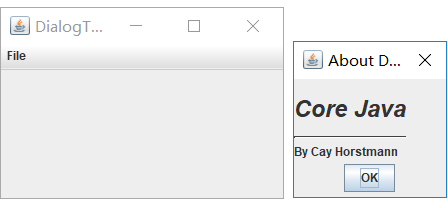
测试程序14
l 在elipse IDE中调试运行教材556页程序12-19、12-20,结合运行结果理解程序;
l 掌握对话框的数据交换用法;
l 记录示例代码阅读理解中存在的问题与疑惑。
代码:
package dataExchange; import java.awt.*;
import javax.swing.*; /**
* @version 1.34 2015-06-12
* @author Cay Horstmann
*/
public class DataExchangeTest
{
public static void main(String[] args)
{
EventQueue.invokeLater(() -> {
JFrame frame = new DataExchangeFrame();
frame.setTitle("DataExchangeTest");
frame.setDefaultCloseOperation(JFrame.EXIT_ON_CLOSE);
frame.setVisible(true);
});
}
}
DataExchangeTest
package dataExchange; import java.awt.*;
import java.awt.event.*;
import javax.swing.*; /**
* A frame with a menu whose File->Connect action shows a password dialog.
*/
public class DataExchangeFrame extends JFrame
{
public static final int TEXT_ROWS = 20;
public static final int TEXT_COLUMNS = 40;
private PasswordChooser dialog = null;
private JTextArea textArea; public DataExchangeFrame()
{
// construct a File menu JMenuBar mbar = new JMenuBar();
setJMenuBar(mbar);
JMenu fileMenu = new JMenu("File");
mbar.add(fileMenu); // add Connect and Exit menu items JMenuItem connectItem = new JMenuItem("Connect");
connectItem.addActionListener(new ConnectAction());
fileMenu.add(connectItem); // The Exit item exits the program JMenuItem exitItem = new JMenuItem("Exit");
exitItem.addActionListener(event -> System.exit(0));
fileMenu.add(exitItem); textArea = new JTextArea(TEXT_ROWS, TEXT_COLUMNS);
add(new JScrollPane(textArea), BorderLayout.CENTER);
pack();
} /**
* The Connect action pops up the password dialog.
*/
private class ConnectAction implements ActionListener
{
public void actionPerformed(ActionEvent event)
{
// if first time, construct dialog if (dialog == null) dialog = new PasswordChooser(); // set default values
dialog.setUser(new User("yourname", null)); // pop up dialog
if (dialog.showDialog(DataExchangeFrame.this, "Connect"))
{
// if accepted, retrieve user input
User u = dialog.getUser();
textArea.append("user name = " + u.getName() + ", password = "
+ (new String(u.getPassword())) + "\n");
}
}
}
}
DataExchangeFrame
package dataExchange; import java.awt.BorderLayout;
import java.awt.Component;
import java.awt.Frame;
import java.awt.GridLayout; import javax.swing.JButton;
import javax.swing.JDialog;
import javax.swing.JLabel;
import javax.swing.JPanel;
import javax.swing.JPasswordField;
import javax.swing.JTextField;
import javax.swing.SwingUtilities; /**
* A password chooser that is shown inside a dialog
*/
public class PasswordChooser extends JPanel
{
private JTextField username;
private JPasswordField password;
private JButton okButton;
private boolean ok;
private JDialog dialog; public PasswordChooser()
{
setLayout(new BorderLayout()); // construct a panel with user name and password fields JPanel panel = new JPanel();
panel.setLayout(new GridLayout(2, 2));
panel.add(new JLabel("User name:"));
panel.add(username = new JTextField(""));
panel.add(new JLabel("Password:"));
panel.add(password = new JPasswordField(""));
add(panel, BorderLayout.CENTER); // create Ok and Cancel buttons that terminate the dialog okButton = new JButton("Ok");
okButton.addActionListener(event -> {
ok = true;
dialog.setVisible(false);
}); JButton cancelButton = new JButton("Cancel");
cancelButton.addActionListener(event -> dialog.setVisible(false)); // add buttons to southern border JPanel buttonPanel = new JPanel();
buttonPanel.add(okButton);
buttonPanel.add(cancelButton);
add(buttonPanel, BorderLayout.SOUTH);
} /**
* Sets the dialog defaults.
* @param u the default user information
*/
public void setUser(User u)
{
username.setText(u.getName());
} /**
* Gets the dialog entries.
* @return a User object whose state represents the dialog entries
*/
public User getUser()
{
return new User(username.getText(), password.getPassword());
} /**
* Show the chooser panel in a dialog
* @param parent a component in the owner frame or null
* @param title the dialog window title
*/
public boolean showDialog(Component parent, String title)
{
ok = false; // locate the owner frame Frame owner = null;
if (parent instanceof Frame)
owner = (Frame) parent;
else
owner = (Frame) SwingUtilities.getAncestorOfClass(Frame.class, parent); // if first time, or if owner has changed, make new dialog if (dialog == null || dialog.getOwner() != owner)
{
dialog = new JDialog(owner, true);
dialog.add(this);
dialog.getRootPane().setDefaultButton(okButton);
dialog.pack();
} // set title and show dialog dialog.setTitle(title);
dialog.setVisible(true);
return ok;
}
}
PasswordChooser
package dataExchange; /**
* A user has a name and password. For security reasons, the password is stored as a char[], not a
* String.
*/
public class User
{
private String name;
private char[] password; public User(String aName, char[] aPassword)
{
name = aName;
password = aPassword;
} public String getName()
{
return name;
} public char[] getPassword()
{
return password;
} public void setName(String aName)
{
name = aName;
} public void setPassword(char[] aPassword)
{
password = aPassword;
}
}
User
运行结果:
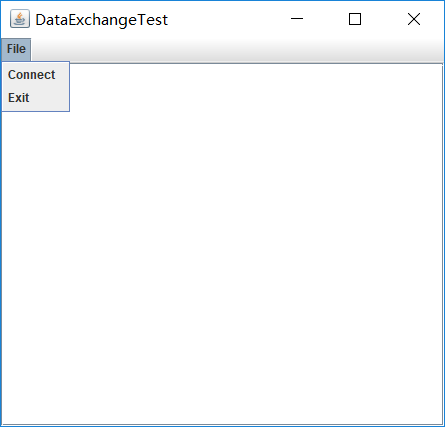
点击Connect后:
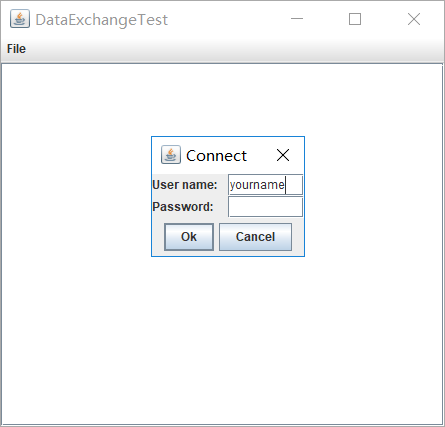
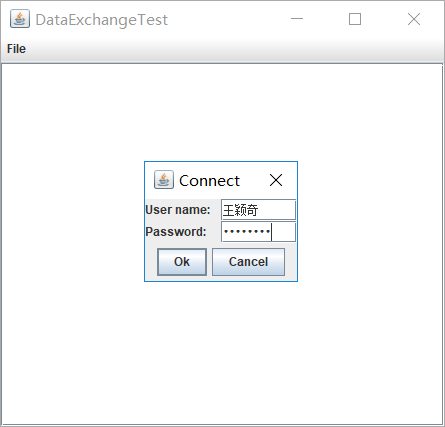
输入后的结果:
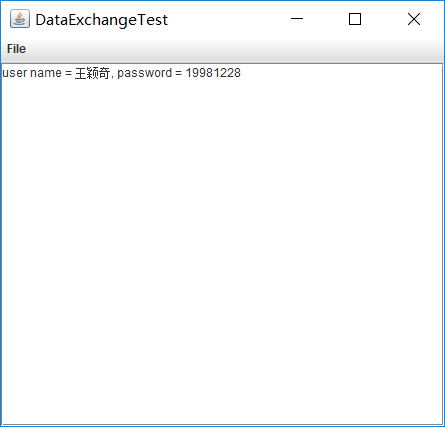
测试程序15
l 在elipse IDE中调试运行教材564页程序12-21、12-22、12-23,结合程序运行结果理解程序;
l 掌握文件对话框的用法;
l 记录示例代码阅读理解中存在的问题与疑惑。
代码:
运行结果:
点击File中的Open后:

点击随机文件后(如queen.gif):
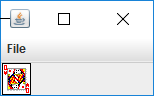
测试程序16
l 在elipse IDE中调试运行教材570页程序12-24,结合运行结果理解程序;
l 了解颜色选择器的用法。
l 记录示例代码阅读理解中存在的问题与疑惑。
代码:
运行结果:
三个按钮分别代表三种模式(详解在书上p570),这里选的Modal模式:
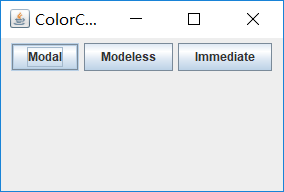
共有五种标题(样本,HSV,HSL,RGB,CMYK)对话框

任意点击一种颜色之后

点击重置按钮可以重置颜色
实验2:组内讨论反思本组负责程序,理解程序总体结构,梳理程序GUI设计中应用的相关组件,整理相关组件的API,对程序中组件应用的相关代码添加注释。
实验3:组间协同学习:在本班课程QQ群内,各位同学对实验1中存在的问题进行提问,提问时注明实验1中的测试程序编号,负责对应程序的小组需及时对群内提问进行回答。
学习总结:
1.Swing和MVC设计模式
a.设计模式(Design pattern)是设计者一种流行的思考设计问题的方法,是一套被反复使用,多数人知晓的,经过分类编目的,代码设计经验的总结。使用设计模式是为了可重用代码、让代码更容易被他人理解、保证代码可靠性。
b.每一个模式描述了一个不断重复发生的设计问题,以及该问题的核心解决方案
c.模型-视图-控制器设计模式(Model –ViewController )是Java EE平台下创建 Web 应用程序的重要设计模式。
MVC设计模式
– Model(模型):是程序中用于处理程序数据逻辑的部分,通常模型负责在数据库中存取数据。
– View(视图):是程序中处理数据显示的部分,通常视图依据模型存取的数据创建。
– Controller(控制器):是程序中处理用户交互的部分。通常控制器负责从视图读取数据,控制用户输入,并向模型发送数据。
布局管理器
1.为了设计美观合理的GUI界面,需要考虑组件在容器组件中的位置和相互关系,就需要学习布局设计的知识。
2.在java的GUI应用程序界面设计中,布局控制通过为容器设置布局管理器来实现的
5种布局管理器
(1)FlowLayout: 流布局(Applet和Panel的默认布局管理器)
(2)BorderLayout:边框布局( Window、Frame和Dialog的默认布局管理器)
(3)GridLayout: 网格布局
主要学习了前三种
(4)GridBagLayout: 网格组布局
(5)CardLayout :卡片布局
课后学习:
各种文本组件
复选框组件
单选按钮组件
组合框组件
滑动条组件
菜单的创建、菜单事件监听器、复选框和单选按钮菜单项、弹出菜单以及快捷键和加速器的用法
工具栏和工具提示的用法
了解GridbagLayout的用法
了解GroupLayout的用法
定制布局管理器的用法
选项对话框
对话框的创建方法
对话框的数据交换用法
文件对话框的用法
了解颜色选择器的用法
王颖奇 20171010129《面向对象程序设计(java)》第十四周学习总结的更多相关文章
- 201521123061 《Java程序设计》第十四周学习总结
201521123061 <Java程序设计>第十四周学习总结 1. 本周学习总结 1.1 以你喜欢的方式(思维导图或其他)归纳总结多数据库相关内容. 2. 书面作业 1. MySQL数据 ...
- 201521123072《java程序设计》第十四周学习总结
201521123072<java程序设计>第十四周学习总结 1. 本周学习总结 1.1 以你喜欢的方式(思维导图或其他)归纳总结多数据库相关内容. 2. 书面作业 1. MySQL数据库 ...
- 201521123038 《Java程序设计》 第十四周学习总结
201521123038 <Java程序设计> 第十四周学习总结 1. 本周学习总结 1.1 以你喜欢的方式(思维导图或其他)归纳总结多数据库相关内容. 接口: DriverManager ...
- 201521123122 《java程序设计》第十四周学习总结
## 201521123122 <java程序设计>第十四周实验总结 ## 1. 本周学习总结 1.1 以你喜欢的方式(思维导图或其他)归纳总结多数据库相关内容. 2. 书面作业 1. M ...
- 201771010134杨其菊《面向对象程序设计java》第九周学习总结
第九周学习总结 第一部分:理论知识 异常.断言和调试.日志 1.捕获 ...
- 201871010132-张潇潇《面向对象程序设计(java)》第一周学习总结
面向对象程序设计(Java) 博文正文开头 项目 内容 这个作业属于哪个课程 https://www.cnblogs.com/nwnu-daizh/ 这个作业的要求在哪里 https://www.cn ...
- 扎西平措 201571030332《面向对象程序设计 Java 》第一周学习总结
<面向对象程序设计(java)>第一周学习总结 正文开头: 项目 内容 这个作业属于哪个课程 https://www.cnblogs.com/nwnu-daizh/ 这个作业的要求在哪里 ...
- 201777010217-金云馨《面向对象程序设计Java》第四周总结学习
2019面向对象程序设计(Java)第4周学习指导及要求 项目 内容 这个作业属于哪个课程 <任课教师博客主页链接>https://www.cnblogs.com/nwnu-daizh/ ...
- 汪慧和201771010123《面向对象程序设计JAVA》第四周实验总结
第一部分:理论知识学习部分 1.类 类(class)是具有相同属性和行为的一组对象的集合,是构造程序的基本单元,是构造对象的模板或蓝图. 2.对象 对象:即数据,对象有三个特性——1.行为 2.状态 ...
- 201871010115——马北《面向对象程序设计JAVA》第二周学习总结
项目 内容 这个作业属于哪个课程 https://www.cnblogs.com/nwnu-daizh/ 这个作业的要求在哪里 https://www.cnblogs.com/nwnu-daizh/p ...
随机推荐
- Multism的简单使用(半加器和全加器)
- Eclipse版本控制
各版本的区别: 1.Eclipse IDE for Java Developers 是Eclipse的platform加上JDT插件,用来java开发的 2.Eclipse IDE for Java ...
- Gitflow分支管理策略
Gitflow存在两个记录项目历史的分支 Master分支:存储(官方的,正式的)项目发布历史记录的分支. develop分支:充当功能的集成分支. Develop分支将包含项目的完整历史记录,而ma ...
- Laravel - 上手实现 - 文件上传、保存到 public 目录下
1.为了访问方便,将上传的文件保存在 public 目录下,需要进行修改配置. 找到 config/filesystems.php 文件然后修改 root.具体如下: 'local' => [ ...
- 微信小程序基本知识
逻辑实现 1 使用动态数据展示列表(可以考虑使用wx:for属性配合动态数组渲染全部列表项,以减少WXML页面的代码量) eg: <view class='listGroup' wx:for= ...
- Git (一)预设环境和免密登录
背景 一直用的svn,这段时间换了之后才发现git的强大功能.缺点就是可能上手比较难一点. 接下来就带你Git入门 Git是什么? Git是目前世界上最先进的分布式版本控制系统 Git有什么特点?好用 ...
- XSS跨站脚本攻击学习笔记(pikachu)
颓废了几天,该好好努力了. XSS概述 XSS漏洞是web漏洞中危害较大的漏洞,是一种发生在web前端的漏洞,所以危害的对象也主要是前端用户,XSS可以用来进行钓鱼攻击,前端js挖矿,获取用户cook ...
- 点击 QTableView,触发事件
Here is an example of how you can get a table cell's text when clicking on it. Suppose a QTableView ...
- SpringBoot中使用Fastjson/Jackson对JSON序列化格式化输出的若干问题
来源 :https://my.oschina.net/Adven/blog/3036567 使用springboot-web编写rest接口,接口需要返回json数据,目前国内比较常用的fastjso ...
- history of program atan2(y,x)和pow(x,y)
编年史 1951 – Regional Assembly Language 1952 – Autocode 1954 – IPL (LISP语言的祖先) 1955 – FLOW-MATIC (COBO ...
