.net手动编写Windows服务
1,打开VS,新建一个windows服务程序。项目名称自定义,我这里用的默认名称:Service1

2,打开Service1,按F7查看代码。代码里有三个方法:public Service1()、protected override void OnStart(string[] args)、protected override void OnStop(),
分别是构造函数,服务启动方法,服务停止方法
3,定义一个timer定时器,设置一段时间自动执行:
System.Timers.Timer timer1; //计时器
timer1 = new System.Timers.Timer();
timer1.Interval = 3000; //设置计时器事件间隔执行时间
timer1.Elapsed += new System.Timers.ElapsedEventHandler(timer1_Elapsed);
timer1.Enabled = true;
4,编写服务具体执行的业务,这里是模拟的,就只写了一个txt文档,并且把写txt文档的方法放到了定时器的自动执行方法里
/// <summary>
/// 执行的事件
/// </summary>
/// <param name="obj"></param>
private void timer1_Elapsed(object sender, System.Timers.ElapsedEventArgs e)
{
using (FileStream stream = new FileStream(filePath, FileMode.Append))
using (StreamWriter writer = new StreamWriter(stream))
{
writer.WriteLine(DateTime.Now + ",自动服务的执行。。。");
}
}
5,编译一下,无编译错误即可。完整的代码如下:
public partial class Service1 : ServiceBase
{
System.Timers.Timer timer1; //计时器
string filePath = @"D:\MyServiceLog.txt";
public Service1()
{
InitializeComponent();
}
protected override void OnStart(string[] args)
{
timer1 = new System.Timers.Timer();
timer1.Interval = 3000; //设置计时器事件间隔执行时间
timer1.Elapsed += new System.Timers.ElapsedEventHandler(timer1_Elapsed);
timer1.Enabled = true;
using (FileStream stream = new FileStream(filePath, FileMode.Append))
using (StreamWriter writer = new StreamWriter(stream))
{
writer.WriteLine(DateTime.Now + ",服务启动!");
}
}
protected override void OnStop()
{
this.timer1.Enabled = false;
using (FileStream stream = new FileStream(filePath, FileMode.Append))
using (StreamWriter writer = new StreamWriter(stream))
{
writer.WriteLine(DateTime.Now + ",服务停止!");
}
}
/// <summary>
/// 执行的事件
/// </summary>
/// <param name="obj"></param>
private void timer1_Elapsed(object sender, System.Timers.ElapsedEventArgs e)
{
using (FileStream stream = new FileStream(filePath, FileMode.Append))
using (StreamWriter writer = new StreamWriter(stream))
{
writer.WriteLine(DateTime.Now + ",自动服务的执行。。。");
}
}
}
6,在解决方案里双击Service.cs,打开设计器:
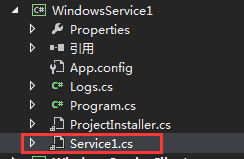

在空白处右击,选择“添加安装程序”

点击之后如下
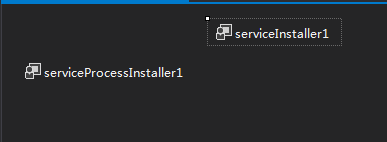
7,查看serviceInstaller1的属性,编辑它的描述信息和服务名称信息,如下:
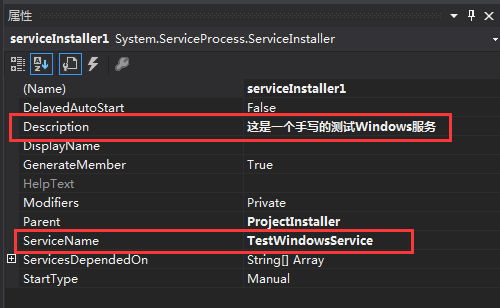
点击 serviceProcessInstaller1 ,编辑运行次服务的账户类型属性,设置成 LocalSystem,如下:
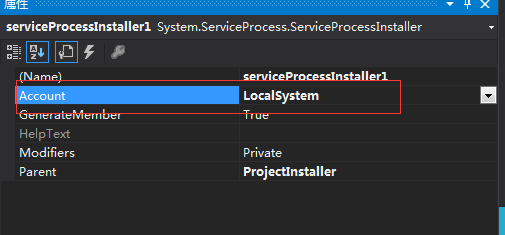
8,服务配置完成,点击保存,重新生成。
9,下面,我们写一个Windows窗体,用于安装、运行、停止、卸载这个服务:
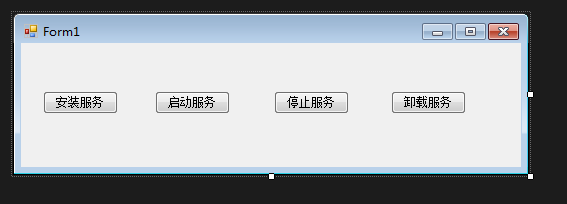
10,添加一个应用引用,把刚才写的服务引用到这个Windows窗体应用
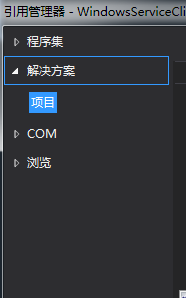
11,给每个按钮添加相应的代码,完整如下:
public partial class Form1 : Form
{
public Form1()
{
InitializeComponent();
}
string serviceFilePath = System.Environment.CurrentDirectory + "\\WindowsService1.exe";
string serviceName = "TestWindowsService";
/// <summary>
/// 安装服务
/// </summary>
/// <param name="sender"></param>
/// <param name="e"></param>
private void button1_Click(object sender, EventArgs e)
{
if (this.IsServiceExisted(serviceName))
this.UninstallService(serviceName);
this.InstallService(serviceFilePath);
}
/// <summary>
/// 启动服务
/// </summary>
/// <param name="sender"></param>
/// <param name="e"></param>
private void button2_Click(object sender, EventArgs e)
{
if (this.IsServiceExisted(serviceName))
this.ServiceStart(serviceName);
}
/// <summary>
/// 停止服务
/// </summary>
/// <param name="sender"></param>
/// <param name="e"></param>
private void button3_Click(object sender, EventArgs e)
{
if (this.IsServiceExisted(serviceName))
this.ServiceStop(serviceName);
}
/// <summary>
/// 卸载服务
/// </summary>
/// <param name="sender"></param>
/// <param name="e"></param>
private void button4_Click(object sender, EventArgs e)
{
if (this.IsServiceExisted(serviceName))
{
this.ServiceStop(serviceName);
this.UninstallService(serviceFilePath);
}
}
//判断服务是否存在
private bool IsServiceExisted(string serviceName)
{
ServiceController[] services = ServiceController.GetServices();
foreach (ServiceController sc in services)
{
if (sc.ServiceName.ToLower() == serviceName.ToLower())
{
return true;
}
}
return false;
}
//安装服务
private void InstallService(string serviceFilePath)
{
using (AssemblyInstaller installer = new AssemblyInstaller())
{
installer.UseNewContext = true;
installer.Path = serviceFilePath;
IDictionary savedState = new Hashtable();
installer.Install(savedState);
installer.Commit(savedState);
}
}
//卸载服务
private void UninstallService(string serviceFilePath)
{
using (AssemblyInstaller installer = new AssemblyInstaller())
{
installer.UseNewContext = true;
installer.Path = serviceFilePath;
installer.Uninstall(null);
}
}
//启动服务
private void ServiceStart(string serviceName)
{
using (ServiceController control = new ServiceController(serviceName))
{
if (control.Status == ServiceControllerStatus.Stopped)
{
control.Start();
}
}
}
//停止服务
private void ServiceStop(string serviceName)
{
using (ServiceController control = new ServiceController(serviceName))
{
if (control.Status == ServiceControllerStatus.Running)
{
control.Stop();
}
}
}
}
12,编译,运行起来,点击安装服务。然后在计算机管理里,查看所有的服务,就可以找到刚才写的服务了:
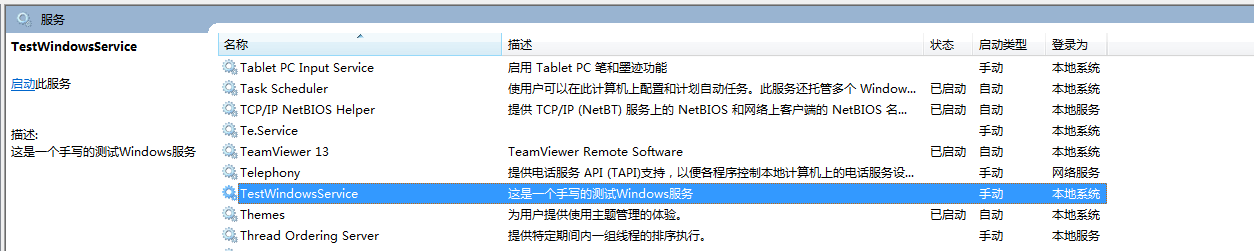
.net手动编写Windows服务的更多相关文章
- python实现编写windows服务
使用python编写windows服务 最近测试服务器上经常发生磁盘空间不足,每次手动清除比较麻烦,所以写个windows服务定时清理下.中间也遇到过几个坑,一起记录下来. 1.python实现win ...
- C#编写windows服务
项目要求: 数据库用有一张表,存放待下载文件的地址,服务需要轮训表将未下载的文件下载下来. 表结构如下: 过程: VS--文件-->新建项目-->windows-->windows服 ...
- 使用C语言编写windows服务一般框架
原文:使用C语言编写windows服务一般框架 编写windows服务和编写windows应用程序一样,有一些回调函数必须填写且向windows 服务管理器(service manager)进行注册, ...
- C#编写Windows 服务
C#编写Windows 服务 Microsoft Windows 服务(即,以前的 NT 服务)使您能够创建在它们自己的 Windows 会话中可长时间运行的可执行应用程序.这些服务可以在计算机启动时 ...
- C# 编写windows服务及服务的安装、启动、删除、定时执行任务
一.编写windows服务 1.VS2017 - 创建服务Myservice 2.创建好项目之后 --- >> 双击 Service1.cs ---- >> 出现一个设计 ...
- c# 编写windows 服务,并制作安装包
对服务的认识有很多个阶段. 第一阶段:当时还在用c++,知道在一个进程里while(True){},然后里面做很多很多事情,这就叫做服务了,界面可能当时还用Console控制台程序. 第二阶段:知道了 ...
- 手把手教用C#编写Windows服务 并控制服务 安装、启动、停止、卸载
Windows服务 Microsoft Windows 服务(即,以前的 NT 服务)使您能够创建在它们自己的 Windows 会话中可长时间运行的可执行应用程序.这些服务可以在计算机启动时自动启动, ...
- 第八篇--编写Windows服务
编写service服务参考网址:https://blog.csdn.net/nodeathphoenix/article/details/24181509 vc获得显示器状态(捕获息屏.亮屏网址):h ...
- 编写Windows服务疑问1:操作过程
Windows 服务开发平时不太受人关注,毕竟那是高大上的项目类型,平常需求也用不上,很多老掉牙的家伙也只知有WinForm,仍不知有WPF,更别说Windows 服务了,正如陶渊明所写的,“不知有汉 ...
随机推荐
- 戴尔 Latiteude E7240 i7-4600U
一.鲁大师各项数据 二.内存条 三.电池损耗 四.跑分
- 我的AOP那点事儿--2
在<我的AOP那点事儿-1>中,从写死代码,到使用代理:从编程式AOP到声明式AOP.一切都朝着简单实用主义的方向在发展.沿着 Spring AOP 的方向,Rod Johnson(老罗) ...
- Python菜鸟之路:Django 路由、模板、Model(ORM)
Django路由系统 Django的路由系统让Django可以根据URI进行匹配,进而发送至特定的函数去处理用户请求.有点类似nginx的location功能. Django的路由关系分为三种:普通关 ...
- 阿里云 搭建Git服务器
1. 服务端安装git, ssh, 客户端安装git sudo apt-get install git sudo apt-get install ssh 2. 服务单创建用户server sudo a ...
- 02 - Unit05:加载笔记列表
加载笔记列表 发送Ajax请求 绑定发送事件 获取参数: bookId 发送请求: /note/list.do 事件绑定 $(function(){ Ajax请求发送-->服务器处理--> ...
- Java通过匿名类来实现回调函数
在C语言中,函数名可以当做函数指针传递给形参从而实现回调 void f1() { printf("f1()\n"); } void f2() { printf("f2() ...
- C++ 类外定义
类内定义与内联函数 像下面这种函数名与函数体都写在类里面的函数形式被称作类内定义,编译器编译的时候会把它默认成内联函数. class Student { public: void setAge(int ...
- pythonNet day07
信号 一个进程向另外一个进程通过信号的方式传递某种讯息,接收方在接收到信号后作出相应的处理 查看信号:kill -l kill -signum PID 给PID的进程发送一个信号 信号名称:信号的名字 ...
- 【UVA】11825 Hackers' Crackdown(状压dp)
题目 传送门:QWQ 分析 $ n<= 16 $ 显然是状压 然后搞一搞(靠着蓝书yy一下) 代码 #include <bits/stdc++.h> using namespace ...
- 总结开发中使用到的npm 库
1.Swiper https://github.com/nolimits4web/Swiper 移动端slides插件 2.fetch https://github.com/whatwg/fetch ...
