c# 窗体开发3 文件处理技术
以字节形式向磁盘写入数据通常称为字节流(比特流)
常常使用System.Io
常用的类
|
类
|
说明
|
|
File
|
提供用于创建、复制、删除、移动和打开文件的静态方法,并协助创建 FileStream 对象。
|
|
FileInfo
|
提供创建、复制、删除、移动和打开文件的实例方法,并且帮助创建 FileStream 对象。无法继承此类。
|
|
FileStream
|
公开以文件为主的 Stream,既支持同步读写操作,也支持异步读写操作。
|
|
BinaryReader
|
用特定的编码将基元数据类型读作二进制值。
|
|
BinaryWriter
|
以二进制形式将基元类型写入流,并支持用特定的编码写入字符串。
|
|
BufferedStream
|
给另一流上的读写操作添加一个缓冲层。无法继承此类。
|
|
Directory
|
公开用于创建、移动和枚举通过目录和子目录的静态方法。无法继承此类。
|
|
DirectoryInfo
|
公开用于创建、移动和枚举目录和子目录的实例方法。无法继承此类。
|
|
Path
|
对包含文件或目录路径信息的 String 实例执行操作。这些操作是以跨平台的方式执行的。
|
|
StreamReader
|
实现一个 TextReader,使其以一种特定的编码从字节流中读取字符。
|
|
StreamWriter
|
实现一个 TextWriter,使其以一种特定的编码向流中写入字符。
|
|
FileSysWatcher
|
侦听文件系统更改通知,并在目录或目录中的文件发生更改时引发事件。
|
基本使用类的介绍
1.1File
常用方法
类File提供用于创建、复制、删除、移动和打开文件的静态方法
|
方法
|
说明
|
|
Move
|
将指定文件移到新位置,并提供指定新文件名的选项。
|
|
Delete
|
删除指定的文件。如果指定的文件不存在,则不引发异常。
|
|
Copy
|
已重载。 将现有文件复制到新文件。
|
|
CreateText
|
创建或打开一个文件用于写入 UTF-8 编码的文本。
|
|
OpenText
|
打开现有 UTF-8 编码文本文件以进行读取。
|
|
Open
|
已重载。 打开指定路径上的 FileStream。
|
eg
using System;
using System.IO;
class Test
{
public static void Main()
{
string path = @"c:\temp\123.txt";
if (!File.Exists(path))
{
// 创建文件以便写入内容。
using (StreamWriter sw = File.CreateText(path))
{
sw.WriteLine("Hello");
sw.WriteLine("And");
sw.WriteLine("Welcome");
}
}
// 打开文件从里面读数据。
using (StreamReader sr = File.OpenText(path))
{
string s = "";
while ((s = sr.ReadLine()) != null)
{
Console.WriteLine(s);
}
}
try
{
string path2 = path + "temp";
// 确认将要拷贝成的文件是否已经有同名的文件存在。
File.Delete(path2);
// 拷贝文件。
File.Copy(path, path2);
Console.WriteLine("{0} was copied to {1}.", path, path2);
// 删除新生成的文件。
File.Delete(path2);
Console.WriteLine("{0} was successfully deleted.", path2);
}
catch (Exception e)
{
Console.WriteLine("The process failed: {0}", e.ToString());
}
}
}
File 使用
1.2FileInfo
类FileInfo提供创建、复制、删除、移动和打开文件的实例方法,并且帮助创建 FileStream 对象。无法继承此类
|
属性
|
说明
|
|
Attributes
|
获取或设置当前 FileSystemInfo 的 FileAttributes。(从 FileSystemInfo 继承。)
|
|
CreationTime
|
获取或设置当前 FileSystemInfo 对象的创建时间。(从 FileSystemInfo 继承。)
|
|
Directory
|
获取父目录的实例。
|
|
DirectoryName
|
获取表示目录的完整路径的字符串。
|
|
Exists
|
已重写。获取指示文件是否存在的值。
|
|
Extension
|
获取表示文件扩展名部分的字符串。(从 FileSystemInfo 继承。)
|
获取目录名
using System;
using System.IO;
class Test
{
public static void Main()
{
string fileName = "C:\\autoexec.bat";
FileInfo fileInfo = new FileInfo(fileName);
if (!fileInfo.Exists)
{
return;
}
Console.WriteLine("{0} has a directoryName of {1}",fileName,fileInfo.DirectoryName);
/* 下面是代码的处理结果,
* 实际的结果因机器不同:
*
* C:\autoexec.bat has a directoryName of C:\
*/
}
}
代码
同磁盘下文件复制问题:
using System;
using System.Collections.Generic;
using System.ComponentModel;
using System.Data;
using System.Drawing;
using System.Text;
using System.Windows.Forms;
using System.IO;
namespace FileOptionApplication
{
public partial class Form1 : Form
{
public Form1()
{
InitializeComponent();
}
/// <summary>
/// 复制文本文件
/// </summary>
private void button1_Click(object sender, EventArgs e)
{
string somefile = @"C:\Documents and Settings\Administrator\My Documents\SQL Server2000安装故障.txt";
string target = @"c:\2.txt";
if (!File.Exists(somefile))
{
MessageBox.Show("文件不存在!");
}
else
{
if (File.Exists(target))
{
File.Delete(target);
}
File.Copy(somefile, target);
MessageBox.Show("文件复制成功!");
}
}
/// <summary>
/// 创建文本文件
/// </summary>
private void button2_Click(object sender, EventArgs e)
{
string target = @"c:\2.txt";
if (File.Exists(target))
{
File.Delete(target);
}
File.CreateText(target);
}
/// <summary>
/// 删除文本文件
/// </summary>
private void button3_Click(object sender, EventArgs e)
{
string target = @"c:\2.txt";
if (File.Exists(target))
{
File.Delete(target);
MessageBox.Show("文件删除成功!");
}
}
}
} ------------------通过FileInfo类执行同样的复制 private void button1_Click(object sender, EventArgs e)
{
string path = @"C:\WINDOWS\IE4 Error Log.txt";
string target = @"c:\1.txt";
FileInfo myfile = new FileInfo(path);
if (!myfile.Exists)
{
MessageBox.Show("对不起,未发现路径文件!");
}
else
{
myfile.CopyTo(target);
MessageBox.Show("复制成功!");
}
}
code
获取文件的基本信息
向一个Form窗体上拖拽三个Lable控件和一个Button控件,Button控件的text属性设置为“获取文件信息”

代码
using System;
using System.Collections.Generic;
using System.ComponentModel;
using System.Data;
using System.Drawing;
using System.Text;
using System.Windows.Forms;
using System.IO; namespace FileOptionApplication
{
public partial class Form2 : Form
{
public Form2()
{
InitializeComponent();
}
/// <summary>
/// 获取文件信息单击事件
/// </summary>
private void button1_Click(object sender, EventArgs e)
{
string somefile = @"C:\Documents and Settings\Administrator\My Documents\SQL Server2000安装故障.txt";
FileInfo myfile = new FileInfo(somefile);
if (myfile.Exists)
{
MessageBox.Show("文件已经存在");
label1.Text = "文件创建时间:" + myfile.CreationTime.ToString();
label2.Text = "文件夹:" + myfile.Directory.ToString();
label3.Text = "文件夹名称:" + myfile.DirectoryName.ToString() + ",文件扩展名:" + myfile.Extension.ToString();
}
else
{
MessageBox.Show("文件并不存在");
}
}
}
}
代码
1.3 Directory公开用于创建、移动和枚举通过目录和子目录的静态方法
常用的方法
|
方法
|
说明
|
|
Move
|
将文件或目录及其内容移到新位置。
|
|
Delete
|
已重载。 删除指定的目录。
|
|
CreateDirectory
|
已重载。 创建指定路径中的所有目录
|
|
GetCreationTime
|
获取目录的创建日期和时间。
|
|
GetCurrentDirectory
|
获取应用程序的当前工作目录。
|
|
GetFiles
|
已重载。 返回指定目录中的文件的名称
|
目录创建了多少天
using System;
using System.IO; class Test
{
public static void Main()
{
try
{
// 获取当前目录的创建时间.
DateTime dt = Directory.GetCreationTime(Environment.CurrentDirectory);
// 给用户反馈信息.
if (DateTime.Now.Subtract(dt).TotalDays > )
{
Console.WriteLine("This directory is over a year old.");
}
else if (DateTime.Now.Subtract(dt).TotalDays > )
{
Console.WriteLine("This directory is over a month old.");
}
else if (DateTime.Now.Subtract(dt).TotalDays <= )
{
Console.WriteLine("This directory is less than a day old.");
}
else
{
Console.WriteLine("This directory was created on {0}", dt);
}
}
catch (Exception e)
{
Console.WriteLine("The process failed: {0}", e.ToString());
}
}
}
c_code
目录的相关操作
向一个Form窗体上拖拽五个Button控件,Button控件的text属性设置为“创建目录”、“删除目录”、“移动目录”、“目录创建时间”、“返回指定目录文件”

在类Form3里添加二个静态字段directory_path、directory_otherpath,都为string类型,分别代表工作目录路径和其他目录路径;双击“创建目录”、“删除目录”、“移动目录”、“目录创建时间”、“返回指定目录文件”
using System;
using System.Collections.Generic;
using System.ComponentModel;
using System.Data;
using System.Drawing;
using System.Text;
using System.Windows.Forms;
using System.IO; namespace FileOptionApplication
{
public partial class Form3 : Form
{
public Form3()
{
InitializeComponent();
}
private static string directory_path = "c:\\qs250";
private static string directory_otherpath = "c:\\qqqq";
/// <summary>
/// 删除目录鼠标单击事件
/// </summary>
private void button1_Click(object sender, EventArgs e)
{
try
{
Directory.CreateDirectory(directory_path);
button2.Enabled = true;
button1.Enabled = false;
button3.Enabled = true;
button4.Enabled = true;
button5.Enabled = true;
MessageBox.Show("文件夹成功建立。", "警报");
}
catch (Exception mm)
{
MessageBox.Show("磁盘操作错误,原因:" + Convert.ToString(mm), "警报");
}
}
/// <summary>
/// 删除目录鼠标单击事件
/// </summary>
private void button2_Click(object sender, EventArgs e)
{
try
{
Directory.Delete(directory_path);
button2.Enabled = false;
button1.Enabled = true;
button3.Enabled = false;
button4.Enabled = false;
button5.Enabled = false;
MessageBox.Show("文件夹删除建立。", "警报");
}
catch (Exception mm)
{
MessageBox.Show("磁盘操作错误,原因:" + Convert.ToString(mm), "警报");
}
}
/// <summary>
/// 移动目录鼠标单击事件
/// </summary>
private void button3_Click(object sender, EventArgs e)
{
try
{
Directory.Move(directory_path, directory_otherpath);
MessageBox.Show("文件夹移动成功。", "警报");
//举例来讲,如果您尝试将c:\mydir 移到c:\public,并且c:\public 已存在,
//则此方法引发IOException。您必须将“c:\\public\\mydir”指定为destDirName 参数,或者指定新目录名,例如“c:\\newdir”。
}
catch (Exception mm)
{
MessageBox.Show("磁盘操作错误,原因:" + Convert.ToString(mm), "警报");
}
}
/// <summary>
/// 目录创建时间鼠标单击事件
/// </summary>
private void button4_Click(object sender, EventArgs e)
{
try
{
MessageBox.Show(string.Format("{0:G}",Directory.GetCreationTime(directory_path)), "提示");
//获取时间格式参见DateTimeFormatInfo
}
catch (Exception mm)
{
MessageBox.Show("磁盘操作错误,原因:" + Convert.ToString(mm), "警报");
}
}
/// <summary>
/// 返回指定目录文件鼠标单击事件
/// </summary>
private void button5_Click(object sender, EventArgs e)
{
try
{
string[] fileEntries = Directory.GetFiles(directory_path);
if (fileEntries.Length != )
{
foreach (string s in fileEntries)
{
if (File.Exists(s))
{
MessageBox.Show("内有文件信息:" + s, "提示");
}
}
}
else
{
MessageBox.Show("空文件夹", "提示");
}
//获取时间格式参见DateTimeFormatInfo
}
catch (Exception mm)
{
MessageBox.Show("磁盘操作错误,原因:" + Convert.ToString(mm), "警报");
}
}
}
}
文件夹的相关操作
1.4 file类读取文本文件的方法
|
方法
|
说明
|
|
CreateText(string FilePath)
|
创建或打开一个文件用于写入 UTF-8 编码的文本。
|
|
OpenText(string FilePath)
|
打开现有 UTF-8 编码文本文件以进行读取。
|
|
Open(string FilePath, FileMode)
|
打开指定路径上的 FileStream,具有读/写访问权限。
|
|
Create(string FilePath)
|
在指定路径中创建文件。
|
|
OpenRead(string FilePath)
|
打开现有文件以进行读取。
|
|
AppendText(string FilePath)
|
创建一个 StreamWriter,它将 UTF-8 编码文本追加到现有文件。
|
案例写一个记事本
向一个Form窗体上拖拽两个GroupBox控件,text属性分别设置为“写入文本”、“命名文本文件:”;向两个GroupBox控件里拖拽一个RichTextBox控件和一个TextBox控件;向第一个GroupBox控件里拖拽二个Button控件,属性分别设置为“保存编辑文件”、“打开文本文件”;向第二个GroupBox控件里拖拽一个Button控件,text属性设置为“创建文本文件”

在案例中添加一个静态字段directory_path,string类型,代表工作目录路径;双击“保存编辑文件”、“打开文本文件”、“创建文本文件”,在click事件处理方法里分别添加代码如下:
using System;
using System.Collections.Generic;
using System.ComponentModel;
using System.Data;
using System.Drawing;
using System.Text;
using System.Windows.Forms;
using System.IO; namespace FileOptionApplication
{
public partial class Form4 : Form
{
public Form4()
{
InitializeComponent();
}
private static string directory_path = "c:\\";
/// <summary>
/// 创建文本文件
/// </summary>
private void button1_Click(object sender, EventArgs e)
{
try
{
if (textBox1.Text.Length == )
{
MessageBox.Show("文件名禁止为空!", "警报");
}
else
{
directory_path = directory_path + textBox1.Text.Trim() + ".txt";
//File.CreateText(..)返回的是一个StreamWriter
StreamWriter sw = File.CreateText(directory_path);
button2.Enabled = true;
button3.Enabled = true;
button1.Enabled = false;
richTextBox1.Enabled = true;
MessageBox.Show("文件文件成功建立。", "消息");
sw.Close();
}
}
catch (Exception mm)
{
MessageBox.Show("磁盘操作错误,原因:" + Convert.ToString(mm), "警报");
}
}
/// <summary>
/// 打开文本文件
/// </summary>
private void button2_Click(object sender, EventArgs e)
{
try
{
OpenFileDialog open = new OpenFileDialog();//创建一个打开的对话框
open.Title = "打开文本文件";
open.FileName = "";
open.AddExtension = true;//设置是否自动在文件中添加扩展名
open.CheckFileExists = true;//检查文件是否存在
open.CheckPathExists = true;//验证路径有效性
open.Filter = "文本文件(*.txt)|*.txt";//设置将打开文件的类型
open.ValidateNames = true;
//文件有效性验证ValidateNames,验证用户输入是否是一个有效的Windows文件名
if (open.ShowDialog() == DialogResult.OK)
{
StreamReader sr = new StreamReader(open.FileName, System.Text.Encoding.Default);
this.richTextBox1.Text = sr.ReadToEnd();
}
MessageBox.Show("文件打开成功。", "消息");
}
catch (Exception mm)
{
MessageBox.Show("磁盘操作错误,原因:" + Convert.ToString(mm), "警报");
}
}
/// <summary>
/// 保存编辑文件
/// </summary>
private void button3_Click(object sender, EventArgs e)
{
try
{
FileStream textfile = File.Open(directory_path, FileMode.OpenOrCreate, FileAccess.Write);
StreamWriter sw = new StreamWriter(textfile, Encoding.GetEncoding("GB2312"));
sw.Write(richTextBox1.Text.ToString());
MessageBox.Show("文件写成功。", "警报");
}
catch (Exception mm)
{
MessageBox.Show("磁盘操作错误,原因:" + Convert.ToString(mm), "警报");
}
}
}
}
记事本
1.5FileStream 文件流
用File类提供的方法在创建或打开文件时,总是会产生一个FileStream对象。
(1)使用File对象的Create方法
FileStream mikecatstream;
mikecatstream = File.Create("c:\\mikecat.txt");
//本段代码的含义:
//利用类File的Create()方法在C:根目录下创建文件mikecat.txt,并把文件流赋给mikecatstream
方法
(2) 使用File对象的Open方法,‘
FileStream mikecatstream;
mikecatstream = File.Open("c:\\mikecat.txt", FileMode.OpenOrCreate, FileAccess.Write);
//本段代码的含义:
//利用类File的Open()方法打开在C:根目录下的文件mikecat.txt,打开的模式为打开或创建,对文件的访问形式为只写,并把文件流赋给mikecatstream。
方法2
(3) 使用类FileStream的构造函数
FileStream mikecatstream;
mikecatstream = new FileStream("c:\\mikecat.txt", FileMode.OpenOrCreate, FileAccess.Write);
//本段代码的含义:
//利用类FileStream的构造函数打开在C:根目录下的文件mikecat.txt,打开的模式为打开或创建,对文件的访问形式为只写,并把文件流赋给mikecatstream。
方法3
最常用的构造函数
|
名称
|
说明
|
|
FileStream(string FilePath, FileMode)
|
使用指定的路径和创建模式初始化 FileStream 类的新实例。
|
|
FileStream(string FilePath, FileMode, FileAccess)
|
使用指定的路径、创建模式和读/写权限初始化 FileStream 类的新实例。
|
|
FileStream(string FilePath, FileMode, FileAccess, FileShare)
|
使用指定的路径、创建模式、读/写权限和共享权限创建 FileStream 类的新实例。
|
构造函数中使用的枚举类型
|
名称
|
取值
|
说明
|
|
FileMode
|
Append、Create、CreateNew、Open、OpenOrCreate和Truncate
|
指定操作系统打开文件的方式。
|
|
FileAccess
|
Read、ReadWrite和Write
|
定义用于控制对文件的读访问、写访问或读/写访问的常数。
|
|
FileShare
|
Inheritable、None、Read、ReadWrite和Write
|
包含用于控制其他 FileStream 对象对同一文件可以具有的访问类型的常数。
|
实例
FileStream fstream = new FileStream("Test.cs", FileMode.OpenOrCreate, FileAccess.ReadWrite, FileShare.None);
//本段代码的含义:
//利用类FileStream的构造函数打开当前目录下的文件Test.cs,打开的模式为打开或创建,对文/的访问形式为读写,共享模式为拒绝共享,并把文件流赋给fstream。
代码
关于FileMode和FileAccess,FileShare这三个枚举类型值
|
成员名称
|
说明
|
|
Append
|
打开现有文件并查找到文件尾,或创建新文件。FileMode.Append 只能同 FileAccess.Write 一起使用。任何读尝试都将失败并引发 ArgumentException。
|
|
Create
|
指定操作系统应创建新文件。如果文件已存在,它将被改写。这要求 FileIOPermissionAccess.Write。System.IO.FileMode.Create 等效于这样的请求:如果文件不存在,则使用 CreateNew;否则使用 Truncate。
|
|
CreateNew
|
指定操作系统应创建新文件。此操作需要 FileIOPermissionAccess.Write。如果文件已存在,则将引发 IOException。
|
|
Open
|
指定操作系统应打开现有文件。打开文件的能力取决于 FileAccess 所指定的值。如果该文件不存在,则引发 System.IO.FileNotFoundException。
|
|
OpenOrCreate
|
指定操作系统应打开文件(如果文件存在);否则,应创建新文件。如果用 FileAccess.Read 打开文件,则需要 FileIOPermissionAccess.Read。如果文件访问为FileAccess.Write 或 FileAccess.ReadWrite,则需要 FileIOPermissionAccess.Write。如果文件访问为 FileAccess.Append,则需要 FileIOPermissionAccess.Append。
|
|
Truncate
|
指定操作系统应打开现有文件。文件一旦打开,就将被截断为零字节大小。此操作需要 FileIOPermissionAccess.Write。试图从使用 Truncate 打开的文件中进行读取将导致异常。
|
|
成员名称
|
说明
|
|
Read
|
对文件的读访问。可从文件中读取数据。同 Write 组合即构成读写访问权。
|
|
ReadWrite
|
对文件的读访问和写访问。可从文件读取数据和将数据写入文件。
|
|
Write
|
文件的写访问。可将数据写入文件。同 Read 组合即构成读/写访问权。
|
|
成员名称
|
说明
|
|
Delete
|
允许随后删除文件。
|
|
Inheritable
|
使文件句柄可由子进程继承。Win32 不直接支持此功能。
|
|
None
|
谢绝共享当前文件。文件关闭前,打开该文件的任何请求(由此进程或另一进程发出的请求)都将失败。
|
|
Read
|
允许随后打开文件读取。如果未指定此标志,则文件关闭前,任何打开该文件以进行读取的请求(由此进程或另一进程发出的请求)都将失败。但是,即使指定了此标志,仍可能需要附加权限才能够访问该文件。
|
|
ReadWrite
|
允许随后打开文件读取或写入。如果未指定此标志,则文件关闭前,任何打开该文件以进行读取或写入的请求(由此进程或另一进程发出)都将失败。但是,即使指定了此标志,仍可能需要附加权限才能够访问该文件。
|
|
Write
|
允许随后打开文件写入。如果未指定此标志,则文件关闭前,任何打开该文件以进行写入的请求(由此进程或另一进过程发出的请求)都将失败。但是,即使指定了此标志,仍可能需要附加权限才能够访问该文件。
|
|
对于FileMode,如果要求的模式与文件的现有状态不一致,就会抛出一个异常。如果文件不存在,Append、Open和Truncate会抛出一个异常,如果文件存在,CreateNew会抛出一个异常。Create和OpenOrCreate可以处理这两种情况,但Create会删除现有的文件,创建一个新的空文件。FileAccess 和FileShare枚举是按位标志,所以这些值可以与C#的按位OR运算符|合并使用。
|
1****2 文件的读写
通过一个窗体,如图3-7所示,在点击相应按钮控件时,可以完成对文件的读写操作、磁盘操作以及对目录的管理操作。通过本案例使读者快速掌握操作文件、目录的技术方法及类FileStream的应用。
从工具箱之中拖拽五个GroupBox控件到Form窗体上,text属性分别设置为:“文件管理”、“读写文件操作”、“文件磁盘操作”、“设置文件属性”、“目录管理”;向第一个GroupBox控件拖拽一个RichTextBox控件;再向第一个GroupBox控件拖拽一个Button控件,text属性设置为“关闭”;向第二个GroupBox控件拖拽一个ComboBox控件,text属性设置为“写入类型选择:”,Items属性中添加“创建空文本文件”、“添加入文本文件”、“新写入文本文件”;再向第二个GroupBox控件拖拽二个Button控件,text属性分别设置为“写入文件”、“读出文件”;向第三个GroupBox控件拖拽一个ComboBox控件,text属性设置为“文件磁盘操作选择:”,Items属性中添加“文件创建”、“文件删除”、“文件复制”、“文件移动”;再向第三个GroupBox控件拖拽一个Button控件,text属性设置为“文件磁盘操作”;向第四个GroupBox控件拖拽二个CheckBox控件,text属性分别设置为“只读”、“隐藏”;再向第四个GroupBox控件拖拽一个Button控件,text属性设置为“属性确认”;向第五个GroupBox控件拖拽一个ComboBox控件,text属性分别设置为“文件目录操作选择:”,Items属性中添加“创建文件夹”、“文件夹删除”、“文件夹移动”、“获取子文件信息”;再向第五个GroupBox控件拖拽一个Button控件,text属性设置为“文件目录操作”。
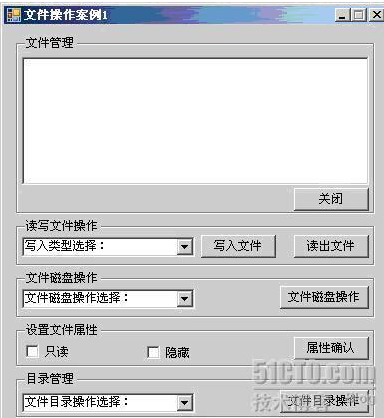
代码
//=========================第一部分:主界面功能设计=============================
using System;
using System.Collections.Generic;
using System.ComponentModel;
using System.Data;
using System.Drawing;
using System.Text;
using System.Windows.Forms;
using System.IO; namespace FileOptionApplication
{
public partial class Form6 : Form
{
public Form6()
{
InitializeComponent();
}
/// <summary>
/// 读写文件操作
/// </summary>
private void button3_Click(object sender, EventArgs e)
{
int p = comboBox1.SelectedIndex;
if (p == -)
{
MessageBox.Show("请您选择文件写入方式", "警告信息", MessageBoxButtons.OK, MessageBoxIcon.Information);
}
else
{
string filecontent = richTextBox1.Text.Trim();
MyFileOption myoption = new MyFileOption();
string filepath = @"c:\1.txt";
bool i = myoption.WriteTextFile(filepath, filecontent, Convert.ToInt16(comboBox1.SelectedIndex));
if (i == true)
{
MessageBox.Show("保存成功", "保存信息", MessageBoxButtons.OK, MessageBoxIcon.Information);
}
else
{
MessageBox.Show("写入文件时出错", "错误", MessageBoxButtons.OK, MessageBoxIcon.Warning);
}
}
}
/// <summary>
/// 文件磁盘操作
/// </summary>
private void button4_Click(object sender, EventArgs e)
{
Int16 p = Convert.ToInt16(comboBox2.SelectedIndex);
if (p == -)
{
MessageBox.Show("请您选择磁盘文件操作方式", "警告信息", MessageBoxButtons.OK, MessageBoxIcon.Information);
}
else
{
string sourcepath = "c:\\1.txt";
string targetpath = "c:\\2.txt";
MyFileOption myoption = new MyFileOption();
bool i = myoption.DiskFileOption(sourcepath, targetpath, p);
if (i == true)
{
MessageBox.Show("磁盘文件操作成功", "保存信息", MessageBoxButtons.OK, MessageBoxIcon.Information);
}
else
{
MessageBox.Show("磁盘文件操作时出错", "错误", MessageBoxButtons.OK, MessageBoxIcon.Warning);
}
}
}
private void button1_Click(object sender, EventArgs e)
{
richTextBox1.Text = null;
richTextBox1.Focus();
}
/// <summary>
/// 读出文本文件内容
/// </summary>
private void button2_Click(object sender, EventArgs e)
{
MyFileOption myoption = new MyFileOption();
string filepath = @"c:\1.txt";
Int16 i = ;
string filecontent = "";
myoption.ReadTextFile(filepath, out i, out filecontent);
if (i == )
{
MessageBox.Show(filecontent, "错误信息", MessageBoxButtons.OK, MessageBoxIcon.Information);
richTextBox1.Text = filecontent;
}
else if (i == )
{
richTextBox1.Text = filecontent;
MessageBox.Show("读取文件成功", "成功", MessageBoxButtons.OK, MessageBoxIcon.Warning);
}
else if (i == )
{
richTextBox1.Text = filecontent;
MessageBox.Show(filecontent, "错误信息", MessageBoxButtons.OK, MessageBoxIcon.Warning);
}
}
/// <summary>
/// 文件基本属性设置
/// </summary>
private void button5_Click(object sender, EventArgs e)
{
string filepath = @"c:\1.txt";
if (checkBox1.Checked && checkBox2.Checked)
{
File.SetAttributes(filepath, FileAttributes.ReadOnly | FileAttributes.Hidden);
MessageBox.Show("文件已经改为只读且隐藏", "提示", MessageBoxButtons.OK, MessageBoxIcon.Warning);
}
else
{
if (!checkBox1.Checked && !checkBox2.Checked)
{
File.SetAttributes(filepath, FileAttributes.Archive);
MessageBox.Show("文件已经改为正常", "提示", MessageBoxButtons.OK, MessageBoxIcon.Warning);
}
else
{
if (checkBox2.Checked)
{
File.SetAttributes(filepath, FileAttributes.ReadOnly);
MessageBox.Show("文件已经改为只读", "提示", MessageBoxButtons.OK, MessageBoxIcon.Warning);
}
if (checkBox1.Checked)
{
File.SetAttributes(filepath, FileAttributes.Hidden);
MessageBox.Show("文件已经改为隐藏", "提示", MessageBoxButtons.OK, MessageBoxIcon.Warning);
}
}
}
}
/// <summary>
/// 文件夹操作
/// </summary>
private void button6_Click(object sender, EventArgs e)
{
Int16 p = Convert.ToInt16(comboBox3.SelectedIndex);
if (p == -)
{
MessageBox.Show("请您选择文件夹操作方式", "警告信息", MessageBoxButtons.OK, MessageBoxIcon.Information);
}
else
{
string sourcepath = @"c:\1";
string targetpath = @"c:\2";
MyFileOption myoption = new MyFileOption();
string[] filesname = null;
bool i = myoption.DirectoryOption(sourcepath, targetpath, p, out filesname);
if (i == true)
{
MessageBox.Show("磁盘文件夹操作成功", "保存信息", MessageBoxButtons.OK, MessageBoxIcon.Information);
if (filesname != null)
{
foreach (string somestring in filesname)
{
richTextBox1.Text += somestring + "\r\n";
}
}
}
else
{
MessageBox.Show("磁盘文件夹操作时出错", "错误", MessageBoxButtons.OK, MessageBoxIcon.Warning);
}
}
}
}
}
代码

向FileOption.cs文件中添加代码如下:
//==============================第二部分:类设计============================
using System;
using System.Collections.Generic;
using System.Text;
using System.IO; namespace FileOptionApplication
{
class MyFileOption
{
/// <summary>
/*******************************************************
**方法 名:WriteTextFile
**输入参数:filepath:文件路径;
** filecontent:写入文件的内容
** WriteMethord:写入方法(0:打开并创建文件;1:添加文本;2:新建文本)
**输出参数:逻辑类型参数
**返 回 值:bool
**创建 人:钱哨
**创建日期:09-7-9
**描 述:打开存放在某目录下名称为filepath文件,并在该文件中写入filecontent。
*******************************************************/
public bool WriteTextFile(string filepath, string filecontent, Int16 WriteMethord)
{
bool i = true;
try
{
if (WriteMethord == )
{
FileStream textfile = File.Open(filepath, FileMode.OpenOrCreate, FileAccess.Write);
StreamWriter sw = new StreamWriter(textfile, Encoding.Default);
sw.Write(filecontent);
i = true;
sw.Close();
textfile.Close();
}
else if (WriteMethord == )
{
FileStream textfile = File.Open(filepath, FileMode.Append, FileAccess.Write);
StreamWriter sw = new StreamWriter(textfile, Encoding.Default);
sw.Write(filecontent);
i = true;
sw.Close();
textfile.Close();
}
else if (WriteMethord == )
{
FileStream textfile = File.Open(filepath, FileMode.Create, FileAccess.Write);
StreamWriter sw = new StreamWriter(textfile, Encoding.Default);
sw.Write(filecontent);
i = true;
sw.Close();
textfile.Close();
}
return i;
}
catch
{
i = false;
return i;
}
}
/// <summary>
/*******************************************************
**方法 名:DiskFileOption
**输入参数:SourcePath:源文件路径;
** TargetPath:目的文件路径;
** OptionMethord:操作类别;0:文件创建;1:文件删除;2:文件复制;3:文件移动
**输出参数:逻辑类型参数
**返 回 值:bool
**创 建 人:钱哨
**创建日期:09-7-9
**描 述:对磁盘文件实施基本操作。
*******************************************************/
public bool DiskFileOption(string SourcePath, string TargetPath, Int16 OptionMethord)
{
bool i = true;
try
{
if (OptionMethord == )
{
//文件创建
FileStream textfile = File.Create(SourcePath);
textfile.Close();
}
else if (OptionMethord == )
{
//文件删除
File.Delete(SourcePath);
}
else if (OptionMethord == )
{
//文件复制
File.Copy(SourcePath, TargetPath, true);
}
else if (OptionMethord == )
{
//文件移动
File.Move(SourcePath,TargetPath);
}
return i;
}
catch
{
i = false;
return i;
}
} /// <summary>
/*******************************************************
**方法 名:ReadTextFile
**输入参数:filepath:文件路径;
**输出参数:i:读取类型(1:正常;2:文件读取错误;3:文件或路径无效);
** filecontent:返回内容
**返 回 值:逻辑类型参数
**创 建 人:钱哨
**创建日期:09-7-9
**描 述:读取存放在某目录下名称为filepath文件内容。
*******************************************************/
public void ReadTextFile(string filepath, out Int16 i, out string filecontent)
{
if (File.Exists(filepath))
{
try
{
StreamReader textreader = new StreamReader(filepath, System.Text.Encoding.Default);
filecontent = textreader.ReadToEnd();
textreader.Close();
i = ;
}
catch
{
i = ;
filecontent = "文件读取错误!";
}
}
else
{
i = ;
filecontent = "文件或路径无效!";
}
}
/// <summary>
/*******************************************************
**方法 名:DirectoryOption
**输入参数:filepath:文件路径;
**输出参数:i:读取类型 (0:创建文件夹;1:文件夹删除;2:文件夹移动;3:获取文件夹下面所有的子文件信息) filecontent:返回内容
**返 回 值:逻辑类型参数
**创 建 人:钱哨
**创建日期:09-7-9
**描 述:读取存放在某目录下名称为filepath文件内容。
*******************************************************/
/// <summary>
public bool DirectoryOption(string Directorypath, string TargetDirectorypath, Int16 OptionMethord, out string[] filesname)
{
bool k = true;
filesname = null;
if (Directory.Exists(Directorypath))
{
try
{
if (OptionMethord == )
{
//创建文件夹
Directory.CreateDirectory(Directorypath);
}
else if (OptionMethord == )
{
//文件夹删除
Directory.Delete(Directorypath, true);
}
else if (OptionMethord == )
{
//文件夹移动
Directory.Move(Directorypath, TargetDirectorypath);
}
else if (OptionMethord == )
{
//获取文件夹下面所有的子文件信息
filesname = Directory.GetFiles(Directorypath);
}
}
catch
{
k = false;
}
}
else
{
Directory.CreateDirectory(Directorypath);
k = true;
}
return k;
}
}
}
代码1
文件流FileStream综合案例
从工具箱之中拖拽三个GroupBox控件到Form窗体上,text属性分别设置为:“添加物理路径”、“打开文本文件”、“文本编辑区”;向第一个GroupBox控件拖拽一个TextBox控件;再向第一个GroupBox控件拖拽一个Button控件,text属性设置为“选定文件夹”;向第二个GroupBox控件拖拽一个TextBox控件;再向第二个GroupBox控件拖拽一个Button控件,text属性设置为“选定文件”;向第三个GroupBox控件拖拽一个richTextBox控件;再向窗体上非GroupBox区域拖拽一个Button控件,text属性设置为“保存文本文件”。

using System;
using System.Collections.Generic;
using System.ComponentModel;
using System.Data;
using System.Drawing;
using System.Text;
using System.Windows.Forms;
using System.IO; namespace FileOptionApplication
{
public partial class Form11 : Form
{
public Form11()
{
InitializeComponent();
}
//添加变量TypeW,int类型,0为默认,1为打开文件夹并建立new.txt文件,2为打开文本文件
int TypeW = ;
/// <summary>
/// 选定某个文件夹
/// </summary>
private void button1_Click(object sender, EventArgs e)
{
//新建文件夹
FolderBrowserDialog openfolder = new FolderBrowserDialog();
if (openfolder.ShowDialog ()== DialogResult.OK)
{
textBox1.Text = Convert.ToString(openfolder.SelectedPath);
TypeW = ;
}
}
/// <summary>
/// 选定某个文件夹下面的文本文件
/// </summary>
private void button4_Click(object sender, EventArgs e)
{
OpenFileDialog openfile = new OpenFileDialog();
openfile.Filter = "文本文件|*.txt";
if (openfile.ShowDialog() == DialogResult.OK)
{
FileStream OpenFileStream = new FileStream(openfile.FileName, FileMode.Open, FileAccess.Read);
StreamReader sr = new StreamReader(OpenFileStream, Encoding.Default);
richTextBox1.Text = sr.ReadToEnd();
textBox2.Text = Convert.ToString(openfile.FileName);
OpenFileStream.Close();
sr.Close();
TypeW = ;
}
}
/// <summary>
/// 保存文本文件
/// </summary>
private void button2_Click(object sender, EventArgs e)
{
if (richTextBox1.Text == string.Empty)
{
MessageBox.Show("编辑文本文件内容禁止为空!", "提示信息");
return;
}
else
{
if (TypeW == )
{
FileStream fs = new FileStream(textBox1.Text+@"\\new.txt",FileMode.Create,FileAccess.ReadWrite);
StreamWriter sw = new StreamWriter(fs,Encoding.Default);
sw.Write(richTextBox1.Text);
TypeW = ;
MessageBox.Show("已经成功的将文本文件写入" + textBox1.Text + "\\new.txt之中", "提示信息");
//注意:此处顺序绝不可调换,为什么?【另外,为什么必须关闭线程资源?】
sw.Close();
fs.Close();
}
else if(TypeW==)
{
FileStream fs = new FileStream(textBox2.Text, FileMode.OpenOrCreate, FileAccess.ReadWrite);
StreamWriter sw = new StreamWriter(fs, Encoding.Default);
sw.Write(richTextBox1.Text);
TypeW = ;
MessageBox.Show("已经成功的将文本文件写入" + textBox2.Text + "之中", "提示信息");
//注意:此处顺序绝不可调换,为什么?
sw.Close();
fs.Close();
}
}
}
}
}
代码2
4 读取二进制
|
FileStream filestream = new FileStream(Filename, FileMode.Create);
BinaryWriter objBinaryWriter = new BinaryWriter(filestream);
|
常用方法:
|
方法
|
说明
|
|
Close()
|
关闭当前阅读器及基础流。
|
|
Read()
|
已重载。 从基础流中读取字符,并提升流的当前位置。
|
|
ReadDecimal()
|
从当前流中读取十进制数值,并将该流的当前位置提升十六个字节。
|
|
ReadByte()
|
从当前流中读取下一个字节,并使流的当前位置提升1个字节。
|
|
ReadInt16()
|
从当前流中读取2字节有符号整数,并使流的当前位置提升2个字节。
|
|
ReadInt32()
|
从当前流中读取4字节有符号整数,并使流的当前位置提升4个字节。
|
|
ReadString()
|
从当前流中读取一个字符串。字符串有长度前缀,一次7位地被编码为整数。
|
实例:建立一个BinaryReader类的一些主要方法
using System;
using System.IO; class BinaryRW
{
static void Main()
{
int i = ;
char[] invalidPathChars = Path.InvalidPathChars;
MemoryStream memStream = new MemoryStream();
BinaryWriter binWriter = new BinaryWriter(memStream);
// 写入内存
binWriter.Write("Invalid file path characters are: ");
for (i = ; i < invalidPathChars.Length; i++)
{
binWriter.Write(invalidPathChars[i]);
}
// 用作生成编写器的内存流同样作为生成读取器的内存流
BinaryReader binReader = new BinaryReader(memStream);
// 设置流的起点
memStream.Position = ;
// 从内存中读取数据,并把数据写入控制台
Console.Write(binReader.ReadString());
char[] memoryData = new char[memStream.Length - memStream.Position];
for (i = ; i < memoryData.Length; i++)
{
memoryData[i] = Convert.ToChar(binReader.Read());
}
Console.WriteLine(memoryData);
}
}
代码
类BinaryWriter以二进制形式将基元类型写入流,并支持用特定的编码写入字符串。
|
方法
|
说明
|
|
Close()
|
关闭当前的 BinaryWriter 和基础流。
|
|
Flush()
|
清理当前编写器的所有缓冲区,使所有缓冲数据写入基础设备。
|
|
Write()
|
已重载。 将值写入当前流。
|
建立一个BinaryWriter类方法
using System;
using System.IO; class BinaryRW
{
static void Main()
{
using (BinaryWriter binWriter = new BinaryWriter(File.Open(fileName, FileMode.Create)))
{
binWriter.Write(aspectRatio);
binWriter.Write(lookupDir);
binWriter.Write(autoSaveTime);
binWriter.Write(showStatusBar);
}
}
}
code Reader
4.2 写二进制文件
从工具箱之中拖拽MainMenu控件、SaveFileDialog控件、GroupBox控件、PictureBox控件各一个到Form窗体上;Form窗体的text属性设置为“图片处理器”;GroupBox控件的text属性设置为“图片显示区”;PictureBox控件的sizemode属性设置为zoom;MainMenu控件添加菜单项及子项:
|
菜单项
|
子项
|
其他属性
|
|
图片(&P)
|
打开图片(&O)
|
快捷键等其他属性根据自己设计定(下同)
|
|
复制图片(&C)
|
|
|
|
关闭(&Q)
|
|
|

using System;
using System.Collections.Generic;
using System.ComponentModel;
using System.Data;
using System.Drawing;
using System.Text;
using System.Windows.Forms;
using System.IO; namespace FileOptionApplication
{
public partial class Form12 : Form
{
public Form12()
{
InitializeComponent();
}
/// <summary>
/*******************************************************
**方 法 名:GetFileBytes
**输 入参数:Filename:文件名称;
**输 出参数:比特流类型
**返 回 值:byte[]二进制流
**创 建 人:钱哨
**创 建日期:09-7-9
**描 述:将读取的文件转化成为二进制流。
*******************************************************/
/// <summary>
/// </summary>
/// <param name="Filename">打开的图片具体路径及文件名称</param>
/// <returns>比特流类型</returns>
public byte[] GetFileBytes(string Filename)
{
if (Filename == "")
return null;
try
{
FileStream fileStream = new FileStream(Filename, FileMode.Open, FileAccess.Read);
BinaryReader binaryReader = new BinaryReader(fileStream);
byte[] fileBytes = binaryReader.ReadBytes((int)fileStream.Length);
binaryReader.Close();
fileStream.Close();
return fileBytes;
}
catch
{
return null;
}
}
/*******************************************************
**方 法 名:WriteFileBytes
**输 入参数:TargetFilename:目标文件名称;
**输 出参数:布尔类型:是否写成功
**返 回 值:byte[]二进制流
**创 建 人:钱哨
**创 建日期:09-7-9
**描 述:将读取的文件转化成为二进制流。
*******************************************************/
/// </summary>
/// <param name="TargetFilename">目标文件</param>
/// <param name="fileBytes">文件比特流</param>
/// <returns>布尔类型:是否写成功</returns>
public bool WriteFileBytes(string TargetFilename, byte[] fileBytes)
{
bool k = true;
if (TargetFilename != "" && fileBytes.Length != )
{
try
{
FileStream fileStream = new FileStream(TargetFilename, FileMode.OpenOrCreate, FileAccess.Write);
BinaryWriter binaryWriter = new BinaryWriter(fileStream);
binaryWriter.Write(fileBytes);
binaryWriter.Flush();
binaryWriter.Close();
fileStream.Close();
}
catch
{
k = false;
}
}
else
{
k = false;
}
return k;
}
/// <summary>
/// 菜单:打开图片
/// </summary>
private void toolStripMenuItem3_Click(object sender, EventArgs e)
{
try
{
OpenFileDialog openfile = new OpenFileDialog();
openfile.Filter = "jpg类型图片(*.jpg)|*.jpg|BMP类型图片(*.bmp)|*.bmp";
if (openfile.ShowDialog() == DialogResult.OK)
{
byte[] picbinary = GetFileBytes(openfile.FileName);
//第一步:打开图片文件,获得比特流
MemoryStream mempicstream = new MemoryStream(picbinary);
//第二步:将比特流还存在内存工作流中。
pictureBox1.Image = Image.FromStream(mempicstream);
//第三步:加载内存流到图片控件
mempicstream.Dispose();
mempicstream.Close();
}
}
catch (Exception m)
{
MessageBox.Show("读取图片出错,可能的问题是:"+Convert.ToString(m) ,"错误提示");
}
}
/// <summary>
/// 将打开的图片进行复制
/// </summary>
private void toolStripMenuItem4_Click(object sender, EventArgs e)
{
try
{
if (pictureBox1.Image == null)
{
MessageBox.Show("禁止图片为空时候另存信息。", "错误提示");
}
else
{
saveFileDialog1.Filter = "jpg类型图片(*.jpg)|*.jpg";
DialogResult result = saveFileDialog1.ShowDialog();
if (result == DialogResult.OK)
{
MemoryStream ms=new MemoryStream();
Bitmap bm = new Bitmap(pictureBox1.Image);
bm.Save(ms, System.Drawing.Imaging.ImageFormat.Jpeg);
byte[] bytes = ms.ToArray();
WriteFileBytes(saveFileDialog1.FileName, bytes);
MessageBox.Show("另存图片成功", "提示");
ms.Dispose();
ms.Close();
bm.Dispose();
}
}
}
catch (Exception m)
{
MessageBox.Show("读取图片出错,可能的问题是:" + Convert.ToString(m), "错误提示");
}
}
}
}
代码
成功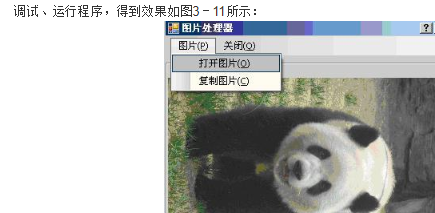
3.5读写内存流
5-1 读写内存流 ——MemoryStream类
|
名称
|
说明
|
|
MemoryStream ()
|
使用初始化为零的可扩展容量初始化 MemoryStream 类的新实例。
|
|
MemoryStream (byte[])
|
基于指定的字节数组初始化 MemoryStream 类的无法调整大小的新实例。
|
|
MemoryStream (byte[], Boolean)
|
使用按指定要求设置的 CanWrite 属性基于指定的字节数组初始化 MemoryStream 类的无法调整大小的新实例。
|
|
MemoryStream mem = new MemoryStream(buffer);
//这时,无法再设置Capacity属性的大小。
|
|
MemoryStream mem = new MemoryStream(buffer, false);
//这时,CanWrite属性就被设置为false 。
|
案例学习:MemoryStream类案例
从工具箱之中拖拽五个Label控件到Form窗体上,拖拽一个Button控件。
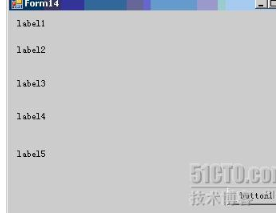
eg.
using System;
using System.Collections.Generic;
using System.ComponentModel;
using System.Data;
using System.Drawing;
using System.Text;
using System.Windows.Forms;
using System.IO; namespace FileOptionApplication
{
public partial class Form14 : Form
{
public Form14()
{
InitializeComponent();
}
//建立字节数组
byte[] buffer = new byte[];
/// <summary>
/// 获取测试性数据
/// </summary>
private void GetTestData()
{
for (int i = ; i < ; i++)
{
buffer[i] = (byte)(i % );
//byte类型的数最大不能超过255,用256取模实现
}
}
/// <summary>
/// button1按钮的鼠标单击Click事件
/// </summary>
private void button1_Click(object sender, EventArgs e)
{
//创建测试数据
GetTestData();
//创建内存流对象,初始分配50字节的缓冲区
MemoryStream mem = new MemoryStream();
//向内存流中写入字节数组的所有数据
mem.Write(buffer,,buffer.GetLength());
//使用从缓冲区读取的数据将字节块写入当前流。
//参数:
//1、buffer从中写入数据的缓冲区。
//2、offset buffer中的字节偏移量,从此处开始写入。
//3、count最多写入的字节数。
//GetLength(0) 为 GetLength 的一个示例,它返回 Array 的第一维中的元素个数。
label1.Text = "写入数据后的内存流长度是:"+mem.Length.ToString();
label2.Text = "分配给内存流的缓冲区大小:"+mem.Capacity.ToString();
mem.SetLength();
label3.Text = "调用SetLength方法后的内存流长度:" + mem.Length.ToString();
mem.Capacity = ;//注意:此值不能小于Length属性
label4.Text = "调用Capacity方法后缓冲区大小:" + mem.Capacity.ToString();
//将读写指针移到距流开头10个字节的位置
mem.Seek(, SeekOrigin.Begin);
label5.Text = "内存中的信息是:"+mem.ReadByte().ToString();
}
}
}
code
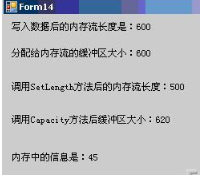
5-3 读写缓存流 ——BufferedStream类
|
名称
|
说明
|
|
使用默认的缓冲区大小 4096 字节初始化 BufferedStream 类的新实例。
|
|
|
使用指定的缓冲区大小初始化 BufferedStream 类的新实例。
|
BufferedStream类案例学习
1. 案例学习:通过缓冲区交换数据
从工具箱之中拖拽一个GroupBox,text属性设置为“打开文件”;拖拽二个Label控件到GroupBox上,text属性分别设置为“请选择源文件名:”、“请填写备份文件名:”;拖拽二个TextBox控件到GroupBox上,其中第一TextBox控件的Enabled属性为false;拖拽二个Button控件到GroupBox上,text属性分别设置为“打开文件”、“备份文件”。

using System;
using System.Collections.Generic;
using System.ComponentModel;
using System.Data;
using System.Drawing;
using System.Text;
using System.Windows.Forms;
using System.IO; namespace FileOptionApplication
{
public partial class Form16 : Form
{
public Form16()
{
InitializeComponent();
}
/// <summary>
/// 打开原始文件
/// </summary>
private void button1_Click(object sender, EventArgs e)
{
OpenFileDialog openfile = new OpenFileDialog();
openfile.Filter = "文本文件(*.txt)|*.txt";
if (openfile.ShowDialog() == DialogResult.OK)
{
textBox1.Text = openfile.FileName.ToString();
}
}
/// <summary>
/// 备份目标文件;Stream 和 BufferedStream 的实例
/// </summary>
private void button2_Click(object sender, EventArgs e)
{
string targetpath = @"c:\" + textBox2.Text + ".txt";
FileStream fs =File.Create(targetpath);
fs.Dispose();
fs.Close();
string sourcepath = textBox1.Text;
Stream outputStream= File.OpenWrite(targetpath);
Stream inputStream = File.OpenRead(sourcepath);
BufferedStream bufferedInput = new BufferedStream(inputStream);
BufferedStream bufferedOutput = new BufferedStream(outputStream);
byte[] buffer = new Byte[];
int bytesRead;
while ((bytesRead =bufferedInput.Read(buffer, ,)) > )
{
bufferedOutput.Write(buffer, , bytesRead);
}
//通过缓冲区进行读写
MessageBox.Show("给定备份的文件已创建", "提示");
bufferedOutput.Flush();
bufferedInput.Close();
bufferedOutput.Close();
//刷新并关闭 BufferStream
}
}
}
代码
文件流FileStream 上机实验
文本编辑器
mainMenu TextBox OpenFileDialog SaveFileDialog FontDialog colorDialog
代碼
using System;
using System.Collections.Generic;
using System.ComponentModel;
using System.Data;
using System.Drawing;
using System.Text;
using System.Windows.Forms;
using System.IO; namespace FileOptionApplication
{
public partial class Form16 : Form
{
public Form16()
{
InitializeComponent();
}
/// <summary>
/// 打开原始文件
/// </summary>
private void button1_Click(object sender, EventArgs e)
{
OpenFileDialog openfile = new OpenFileDialog();
openfile.Filter = "文本文件(*.txt)|*.txt";
if (openfile.ShowDialog() == DialogResult.OK)
{
textBox1.Text = openfile.FileName.ToString();
}
}
/// <summary>
/// 备份目标文件;Stream 和 BufferedStream 的实例
/// </summary>
private void button2_Click(object sender, EventArgs e)
{
string targetpath = @"c:\" + textBox2.Text + ".txt";
FileStream fs =File.Create(targetpath);
fs.Dispose();
fs.Close();
string sourcepath = textBox1.Text;
Stream outputStream= File.OpenWrite(targetpath);
Stream inputStream = File.OpenRead(sourcepath);
BufferedStream bufferedInput = new BufferedStream(inputStream);
BufferedStream bufferedOutput = new BufferedStream(outputStream);
byte[] buffer = new Byte[];
int bytesRead;
while ((bytesRead =bufferedInput.Read(buffer, ,)) > )
{
bufferedOutput.Write(buffer, , bytesRead);
}
//通过缓冲区进行读写
MessageBox.Show("给定备份的文件已创建", "提示");
bufferedOutput.Flush();
bufferedInput.Close();
bufferedOutput.Close();
//刷新并关闭 BufferStream
}
}
} ————————————————————————————————
using System;
using System.Collections.Generic;
using System.ComponentModel;
using System.Data;
using System.Drawing;
using System.Text;
using System.Windows.Forms; namespace WindowsApplication1
{
public partial class Form9 : Form
{
public Form8 mainForm;
public Form9()
{
InitializeComponent();
}
/// <summary>
/// 点击查询下一个后
/// </summary>
/// <param name="sender"></param>
/// <param name="e"></param>
private void btnFindNext_Click(object sender, EventArgs e)
{
mainForm.findKey = txtContent.Text;
mainForm.isToDown = radToDown.Checked;
mainForm.mathingStyle = checkBox1.Checked;
string source; //被查找的文本
string finding; //查找的关键字 //当不区分大小写时,将内容都转换为小写
if (this.checkBox1.Checked == false)
{
source = this.mainForm.textBox1.Text.ToLower();
finding = this.txtContent.Text.ToLower();
}
else
{
source = this.mainForm.textBox1.Text;
finding = this.txtContent.Text;
} //向下查找
if (this.radToDown.Checked)
{
//SelectionStart能获取光标起始点
int temp = source.IndexOf(finding, mainForm.textBox1.SelectionStart + mainForm.textBox1.SelectedText.Length);
if (temp >= )
{
this.mainForm.textBox1.Select(temp, finding.Length);
mainForm.textBox1.ScrollToCaret();//当屏幕显示不了时,实现滚动
this.mainForm.Focus();
}
else
{
MessageBox.Show("没有找到" + "'" + txtContent.Text + "'");
}
}
//向上查找
else
{
int temp = -;
try
{
temp = source.LastIndexOf(finding, mainForm.textBox1.SelectionStart - );
}
catch { }
if (temp >= )
{
this.mainForm.textBox1.Select(temp, finding.Length);
mainForm.textBox1.ScrollToCaret();//当屏幕显示不了时,实现滚动
this.mainForm.Focus();
}
else
{
MessageBox.Show("没有找到" + "'" + txtContent.Text + "'");
}
}
}
/// <summary>
/// 点击取消后
/// </summary>
/// <param name="sender"></param>
/// <param name="e"></param>
private void btnCancel_Click(object sender, EventArgs e)
{
this.Close();
}
/// <summary>
/// 当查询文本框文本内容发生变化后
/// </summary>
/// <param name="sender"></param>
/// <param name="e"></param>
private void txtContent_TextChanged(object sender, EventArgs e)
{
if (txtContent.Text.Length > )
{
btnFindNext.Enabled = true;
}
else
{
btnFindNext.Enabled = false;
}
}
/// <summary>
/// 表单初始化事件
/// </summary>
/// <param name="sender"></param>
/// <param name="e"></param>
private void Form9_Load(object sender, EventArgs e)
{
txtContent.Text = mainForm.textBox1.SelectedText;
} }
}
————————————————————————————————— using System;
using System.Collections.Generic;
using System.ComponentModel;
using System.Data;
using System.Drawing;
using System.Text;
using System.Windows.Forms; namespace WindowsApplication1
{
public partial class Form10 : Form
{
public Form8 mainForm;
public Form10()
{
InitializeComponent();
}
/// <summary>
/// 取消
/// </summary>
/// <param name="sender"></param>
/// <param name="e"></param>
private void btnCancel_Click(object sender, EventArgs e)
{
this.Close();
}
/// <summary>
/// 查找下一个
/// </summary>
/// <param name="sender"></param>
/// <param name="e"></param>
private void btnFindNext_Click(object sender, EventArgs e)
{
string source;
string finding;
if (this.checkBox1.Checked == false)
{
source = this.mainForm.textBox1.Text.ToLower();
finding = this.txtFindContent.Text.ToLower();
}
else
{
source = this.mainForm.textBox1.Text;
finding = this.txtFindContent.Text;
} int temp = source.IndexOf(finding, mainForm.textBox1.SelectionStart + mainForm.textBox1.SelectedText.Length);
if (temp >= )
{
this.mainForm.textBox1.Select(temp, finding.Length);
mainForm.textBox1.ScrollToCaret();
this.mainForm.Focus();
}
else
{
MessageBox.Show("没有找到" + "'" + txtFindContent.Text + "'");
}
}
/// <summary>
/// 替换
/// </summary>
/// <param name="sender"></param>
/// <param name="e"></param>
private void btnReplace_Click(object sender, EventArgs e)
{
if (txtFindContent.Text == mainForm.textBox1.SelectedText)
{
mainForm.textBox1.SelectedText = txtReplace.Text;
}
else
{
btnFindNext.PerformClick();
}
}
/// <summary>
/// 全部替换
/// </summary>
/// <param name="sender"></param>
/// <param name="e"></param>
private void btnReplaceAll_Click(object sender, EventArgs e)
{
int count = ;
int position;
string source;
string finding;
while (true)
{
//下面为查找代码
if (this.checkBox1.Checked == false)
{
source = this.mainForm.textBox1.Text.ToLower();
finding = this.txtFindContent.Text.ToLower();
}
else
{
source = this.mainForm.textBox1.Text;
finding = this.txtFindContent.Text;
} if (count == )
{
position = source.IndexOf(finding, );
}
else
{
position = source.IndexOf(finding, mainForm.textBox1.SelectionStart + mainForm.textBox1.SelectedText.Length);
} if (position >= )
{
this.mainForm.textBox1.Select(position, finding.Length);
mainForm.textBox1.ScrollToCaret();
this.mainForm.Focus();
count++;
} //下面为替换代码
if (mainForm.textBox1.SelectedText.Length > )
{
btnReplace.PerformClick();
}
else
{
break;
}
}
MessageBox.Show("替换了" + count + "个地方");
}
/// <summary>
/// 表单初始化
/// </summary>
/// <param name="sender"></param>
/// <param name="e"></param>
private void Form10_Load(object sender, EventArgs e)
{
txtFindContent.Text = mainForm.textBox1.SelectedText;
}
}
}
ccode
二进制和内存流文件操作上机实验
往数据库放图片
school Myphoto
Pid id 自动增长类型 主码
Photo Image
using System;
using System.Collections.Generic;
using System.ComponentModel;
using System.Data;
using System.Data.SqlClient;
using System.Drawing;
using System.Text;
using System.Windows.Forms;
using System.IO; namespace WindowsApplication1
{
public partial class Form13 : Form
{
public Form13()
{
InitializeComponent();
} SqlConnection connection;
/// <summary>
/// 打开数据库
/// </summary>
private void open()
{
string connstring = "Data Source=(local);Initial Catalog=school;User ID=sa";
connection = new SqlConnection(connstring);
connection.Open();
}
/// <summary>
/// 关闭数据库
/// </summary>
private void close()
{
connection.Dispose();
connection.Close();
connection = null;
} /// <summary>
/// 输入SQL命令,得到DataReader对象
/// </summary>
public SqlDataReader GetDataReader(string sqlstring)
{
open();
SqlCommand mycom = new SqlCommand(sqlstring, connection);
SqlDataAdapter adapter = new SqlDataAdapter();
adapter.SelectCommand = mycom;
SqlDataReader Dr = mycom.ExecuteReader();
return Dr; } /// <summary>
/*******************************************************
**方 法 名:GetFileBytes
**输 入参数:Filename:文件名称;
**
**输 出参数:
**返 回 值:byte[]二进制流
**创 建 人:钱哨
**创 建日期:08-7-9
**描 述:将读取的文件转化成为二进制流。
*******************************************************/
/// <summary>
/// </summary>
/// <param name="Filename">打开的图片具体路径及文件名称</param>
/// <returns>比特流类型</returns>
public byte[] GetFileBytes(string Filename)
{
if (Filename == "")
return null;
try
{
FileStream fileStream = new FileStream(Filename, FileMode.Open, FileAccess.Read);
BinaryReader binaryReader = new BinaryReader(fileStream); byte[] fileBytes = binaryReader.ReadBytes((int)fileStream.Length);
binaryReader.Close();
fileStream.Close(); return fileBytes;
}
catch
{
return null;
}
}
/// <summary>
/// 加载并刷新当前的combobox对象控件
/// </summary>
private void loadcombobox()
{
comboBox1.Items.Clear();
SqlDataReader dr = GetDataReader("select * from Myphoto");
while (dr.Read())
{
comboBox1.Items.Add(dr[].ToString());
}
close();
} /// <summary>
/// 初始化事件,加载combobox对象控件的列表信息
/// </summary>
/// <param name="sender"></param>
/// <param name="e"></param>
private void Form13_Load(object sender, EventArgs e)
{
loadcombobox();
} /// <summary>
/// 打开图片
/// </summary>
/// <param name="sender"></param>
/// <param name="e"></param>
private void button1_Click(object sender, EventArgs e)
{
try
{
OpenFileDialog openfile = new OpenFileDialog();
openfile.Filter = "jpg类型图片(*.jpg)|*.jpg|BMP类型图片(*.bmp)|*.bmp";
if (openfile.ShowDialog() == DialogResult.OK)
{
byte[] picbinary = GetFileBytes(openfile.FileName);//第一步:打开图片文件,获得比特流
MemoryStream mempicstream = new MemoryStream(picbinary);//第二步:将比特流还存在内存工作流中。
pictureBox1.Image = Image.FromStream(mempicstream);//第三步:加载内存流到图片控件
textBox1.Text = openfile.FileName.ToString();
mempicstream.Dispose();
mempicstream.Close();
}
}
catch (Exception m)
{
MessageBox.Show("读取图片出错,可能的问题是:" + Convert.ToString(m), "错误提示");
}
} private void comboBox1_SelectedIndexChanged(object sender, EventArgs e)
{
if (comboBox1.SelectedIndex > -)
{
string sqlstring = string.Format("select photo from Myphoto where pid="+comboBox1.Text);
SqlDataReader dr = GetDataReader(sqlstring);
if (dr.Read())
{
byte[] b = (byte[])dr["photo"];
MemoryStream ms = new MemoryStream(b);
//Image img = Image.FromStream(ms);
Image imge = new Bitmap(ms);
pictureBox1.Image = imge;
}
}
}
/// <summary>
/// 将打开的文件保存到数据库之中
/// </summary>
/// <param name="sender"></param>
/// <param name="e"></param>
private void button2_Click(object sender, EventArgs e)
{
try
{
if (pictureBox1.Image == null)
{
MessageBox.Show("禁止图片为空时候存储信息。", "错误提示");
}
else
{ MemoryStream ms = new MemoryStream();
Bitmap bm = new Bitmap(pictureBox1.Image);
bm.Save(ms, System.Drawing.Imaging.ImageFormat.Jpeg);
byte[] bytes = ms.ToArray();
//开始向数据库写信息
string insert = "INSERT INTO Myphoto(Photo) VALUES (@Photo)";
//sql命令参数
open();
SqlCommand sqlCommand = new SqlCommand(insert, connection);
//此句特别重要:指定SQL操作的参数性质!
sqlCommand.Parameters.Add("@Photo", SqlDbType.Binary).Value = bytes; sqlCommand.ExecuteNonQuery();
close(); MessageBox.Show("另存图片成功", "提示"); ms.Dispose();
ms.Close();
bm.Dispose();
loadcombobox();
} }
catch (Exception m)
{
MessageBox.Show("读取图片出错,可能的问题是:" + Convert.ToString(m), "错误提示");
}
} }
}
code
c# 窗体开发3 文件处理技术的更多相关文章
- c# 窗体开发4 数据库访问技术
ADO.NET的名称起源于ADO(ACTIVEX DATA OBJECTS) USING SYSTEM; USING SYSTEM.COLLECTIONS.GENERIC; USING SYSTEM. ...
- 【基于WinForm+Access局域网共享数据库的项目总结】之篇一:WinForm开发总体概述与技术实现
篇一:WinForm开发总体概述与技术实现 篇二:WinForm开发扇形图统计和Excel数据导出 篇三:Access远程连接数据库和窗体打包部署 [小记]:最近基于WinForm+Access数据库 ...
- 移动端IM开发需要面对的技术问题
1.前言 这两年多一直从事网易云信 iOS 端 IM SDK的开发,期间不断有兄弟部门的同事和合作伙伴过来问各种技术细节,干脆统一介绍下一个IM APP的方方面面,包括技术选型(包括通讯方式,网络连接 ...
- C#进行Visio二次开发之文件导出及另存Web页面
在我前面很多关于Visio的开发过程中,介绍了各种Visio的C#开发应用场景,包括对Visio的文档.模具文档.形状.属性数据.各种事件等相关的基础处理,以及Visio本身的整体项目应用,虽然时间过 ...
- Windows 窗体的.Net 框架绘图技术
当编写一个典型的Windows 窗体程序时,窗体和控件的绘制.效果等操作是不需要特别加以考虑的.这是为什么呢?因为通过使用 .Net 框架,开发人员可以拖动一系列的控件到窗体上,并书写一些简单的与事件 ...
- 从无到有开发连麦直播技术<转>
转贴地址:http://blog.csdn.net/heisedelangzi/article/details/52400333 从无到有开发连麦直播技术点整理-AnyRTC 直播关键字 采集.前处理 ...
- Java和.NET(C#)的开发用到的技术对比总结
前言 声明:我指的是一般的Java和.NET(C#)的后台开发用到的技术总结 最近一直在应聘ing,楼主的项目还是.NET(C#)项目居多,Java项目相对少,在这也吐槽下,招.NET(C#)的公司实 ...
- 安卓开发_数据存储技术_sqlite
一.SQLite SQLite第一个Alpha版本诞生于2000年5月,它是一款轻量级数据库,它的设计目标是嵌入式的,占用资源非常的低,只需要几百K的内存就够了.SQLite已经被多种软件和产品使用 ...
- 安卓开发_数据存储技术_SharedPreferences类
SharedPreferences类 供开发人员保存和获取基本数据类型的键值对. 该类主要用于基本类型,例如:booleans,ints,longs,strings.在应用程序结束后,数据仍旧会保存. ...
随机推荐
- 关于php注释那些事
代码注释的作用 --- 为自己,也为别人. 永远不要过于相信自己的理解力!当你思路通畅,思如泉涌,进入编程境界,你可以很流畅的实现某个功能,但这种一泻千里的流畅可能只停留在了当时的状态.当你几个月, ...
- 求和:fft,表达式化简
$f(n)=\sum\limits_{i=0}^{n} \sum\limits_{j=0}^{i} S(i,j) \times 2^j \times j!$ 其中$S(i,j)$为第二类斯特林数,公式 ...
- JDK安装脚本
JDK@Python脚本代码如下(JDK1.8.0_31) # -*- coding: utf-8 -*- # !/usr/bin/env python # @Time : 2018/1/2 18:0 ...
- Tomcat+nginx+Keepalived部署实现集群
Tomcat+nginx+Keepalived部署实现集群 环境说明: 系统:Centos-7 主机:Centos-7 x3 IP地址: 服务器1(192.168.10.102/24) 服务器2(19 ...
- vue的路由安全验证
在传统的网页中: view层是由后端控制的,用户的请求到达后端的控制器中,只有当安安全全没有丝毫异常的情况下,后端才会将完成数据的渲染,返回给前端视图 前后端分离的项目: view层的切换权,转交给了 ...
- TCP--文件上传
客户端 public class Test2_UpdateClient { public static void main(String[] args) throws UnknownHostExcep ...
- 过滤条件的时候用between和<>的区别
无论是sqlsever还是oracle都支持between函数, 2个函数的基本语法是 WHERE A BETWEEN 1 AND 2/ WHERE A >=1 AND A <=2 ,be ...
- MyBatis批量更新动态sql
<update id="updateDataKetState"> update ${tablespace}.IDEA_DATAKEY_STATE <trim pr ...
- SQL Server 2014:在修改表的内容时,提示“此单元格已更改,尚未将更改提交到数据库”,怎么处理?
那一行上的属性为“不允许为null”的所有字段都填上对应信息,按回车键或者点击下一行任意一个单元格便会自动将更改的信息提交到数据库.
- nyoj 217-a letter and a number (char)
217-a letter and a number 内存限制:64MB 时间限制:3000ms 特判: No 通过数:4 提交数:5 难度:1 题目描述: we define f(A) = 1, f( ...
