C++第四十三篇 -- VS2017创建控制台程序勾选MFC类库
用VS2017创建EXE带MFC类库方法
1. File --> New --> Project

2. Windows桌面向导
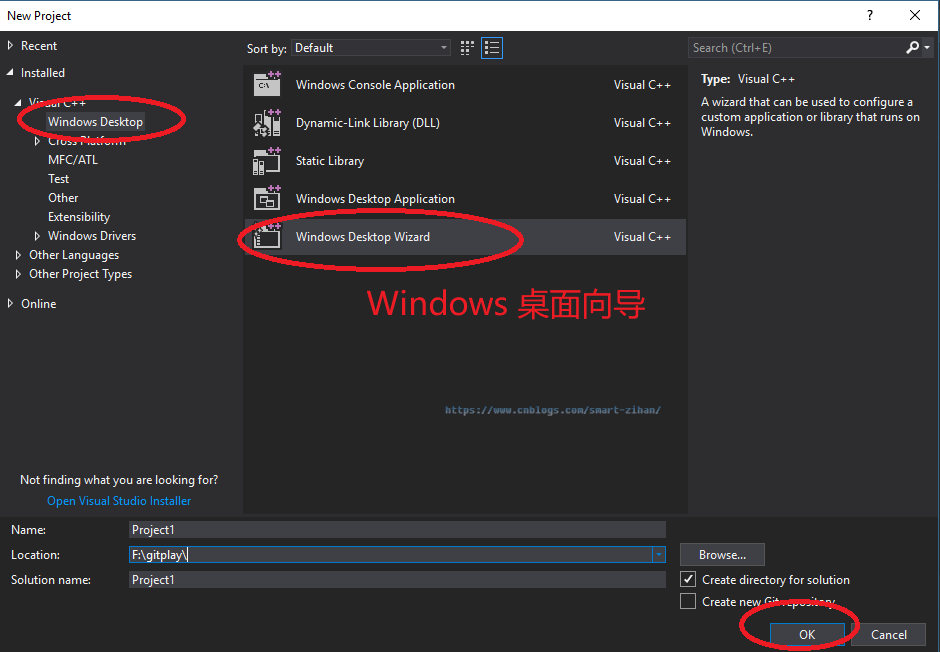
3. 勾选MFC类库
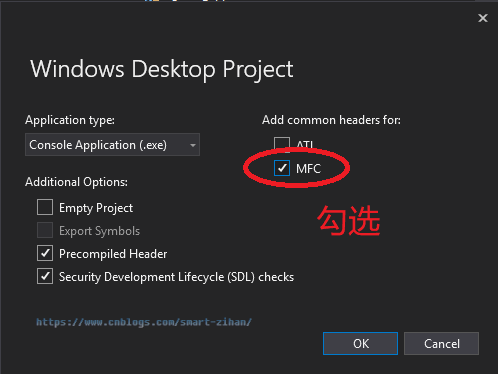
4. 创建成功
如果项目编译出错
1. 项目创建成功后编译报错界面

原因分析:缺少#include <afxwin.h>头文件。
解决方案:在#include "Project1.h"后面添加#include <afxwin.h>,编译通过。
如果上述方法不行,可参考下面解决方法,否则跳过以下内容。
原因分析:对比别人创建成功的项目,发现多了一个#include "framework.h"
解决方案:copy成功项目的framework.h头文件,并#include "framework.h",另外framework.h头文件中引用了targetver.h头文件,因此,将targetver.h头文件也copy过来
2. 编译成功后的界面
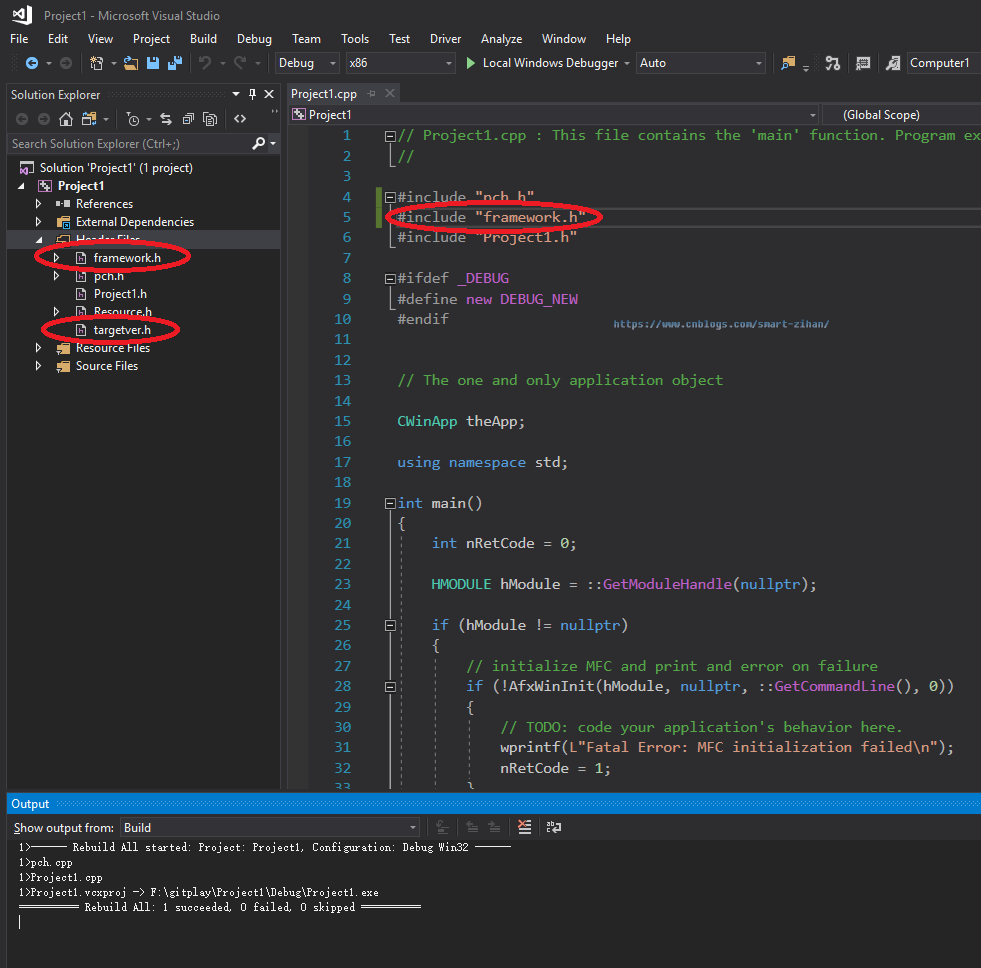
3. framework.h


#pragma once #include "targetver.h"
#include <stdio.h>
#include <tchar.h>
#define _ATL_CSTRING_EXPLICIT_CONSTRUCTORS // 部分 CString 构造函数将是显式的
#define _AFX_NO_MFC_CONTROLS_IN_DIALOGS // 移除对话框中的 MFC 控件支持 #ifndef VC_EXTRALEAN
#define VC_EXTRALEAN // 从 Windows 头文件中排除极少使用的内容
#endif #include <afx.h>
#include <afxwin.h> // MFC 核心组件和标准组件
#include <afxext.h> // MFC 扩展
#ifndef _AFX_NO_OLE_SUPPORT
#include <afxdtctl.h> // MFC 对 Internet Explorer 4 公共控件的支持
#endif
#ifndef _AFX_NO_AFXCMN_SUPPORT
#include <afxcmn.h> // MFC 对 Windows 公共控件的支持
#endif // _AFX_NO_AFXCMN_SUPPORT #include <iostream>
4. targetver.h


#pragma once // // 包含 SDKDDKVer.h 可定义可用的最高版本的 Windows 平台。
// 如果希望为之前的 Windows 平台构建应用程序,在包含 SDKDDKVer.h 之前请先包含 WinSDKVer.h 并
// 将 _WIN32_WINNT 宏设置为想要支持的平台。
#include <SDKDDKVer.h>
这样就不会编译出错了。
EXE调用MFC窗口
1. 新建一个子窗口
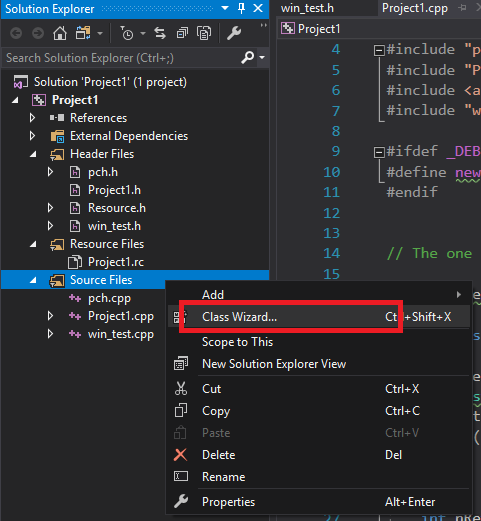

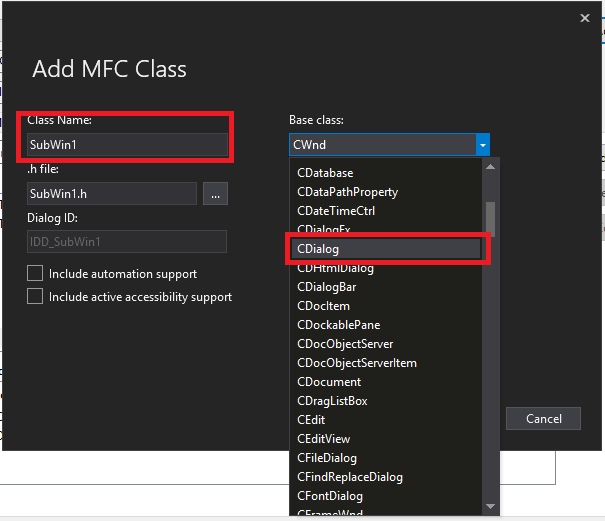
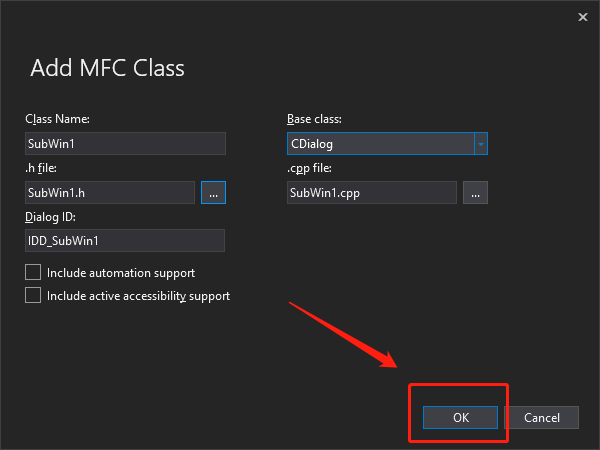
2. 修改SubWin1.cpp中#include "stdafx.h"为#include "pch.h"并且注释掉#include "Project1.h",然后添加#include "resource.h"如下
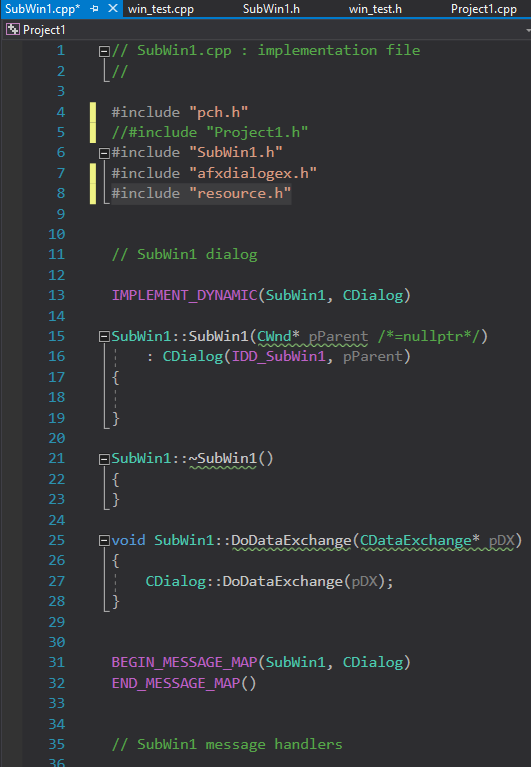
3. 在Project1.cpp中添加#include "SubWin1.h",然后用以下语句调用SubWin窗口
SubWin1 *chartdialog = new SubWin1;
int ReturnValue = chartdialog->DoModal(); // Show the dialog
printf("%d\n", ReturnValue);
Project1.cpp


// Project1.cpp : This file contains the 'main' function. Program execution begins and ends there.
// #include "pch.h"
#include "Project1.h"
#include <afxwin.h>
#include "win_test.h"
#include "SubWin1.h" #ifdef _DEBUG
#define new DEBUG_NEW
#endif // The one and only application object CWinApp theApp; using namespace std; void win_test_show() {
//win_test *chartdialog = new win_test;
//int ReturnValue = chartdialog->DoModal(); // Show the dialog
//printf("%d\n", ReturnValue); SubWin1 *chartdialog = new SubWin1;
int ReturnValue = chartdialog->DoModal(); // Show the dialog
printf("%d\n", ReturnValue);
} int call() {
int nRetCode = 0; HMODULE hModule = ::GetModuleHandle(nullptr); if (hModule != nullptr)
{
// initialize MFC and print and error on failure
if (!AfxWinInit(hModule, nullptr, ::GetCommandLine(), 0))
{
// TODO: code your application's behavior here.
wprintf(L"Fatal Error: MFC initialization failed\n");
nRetCode = 1;
}
else
{
// TODO: code your application's behavior here.
win_test_show();
}
}
else
{
// TODO: change error code to suit your needs
wprintf(L"Fatal Error: GetModuleHandle failed\n");
nRetCode = 1;
}
return nRetCode;
} int main()
{
int nRetCode = 0; call(); return nRetCode;
}
可以看到窗口已经成功调用了
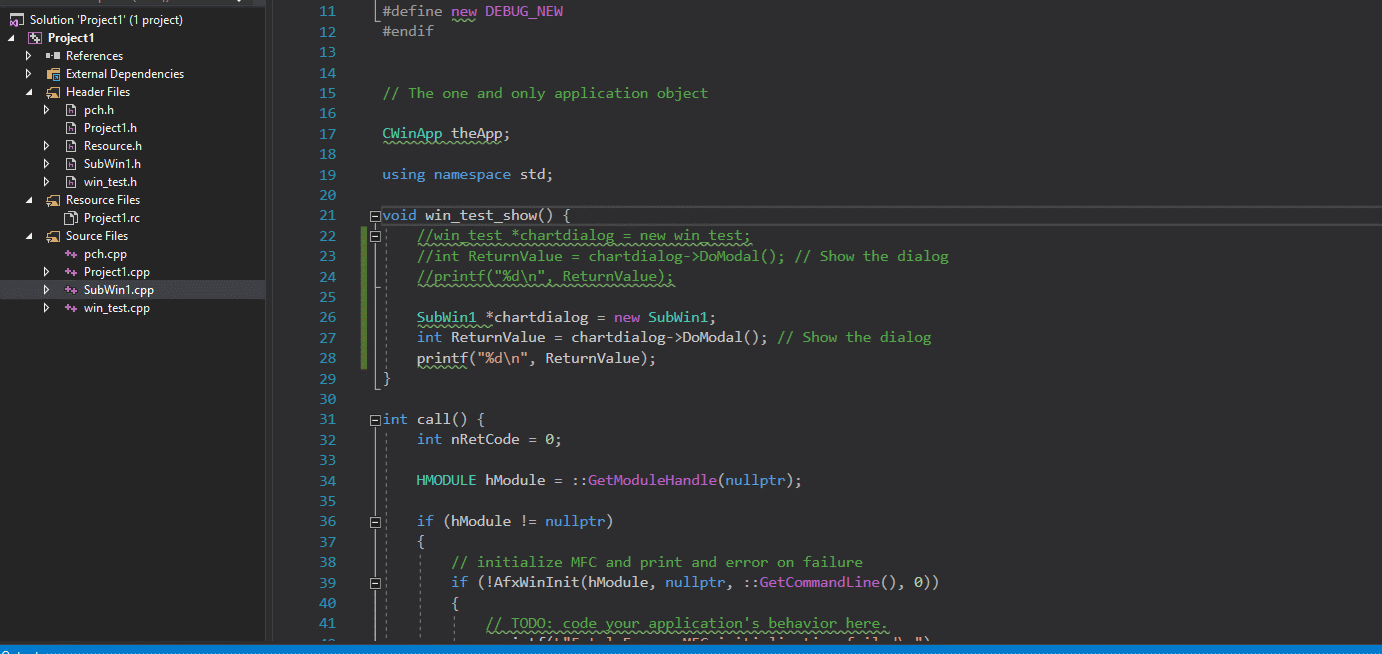
创建DLL带MFC类库方法
1. 新建一个Windows Desktop Wizard项目
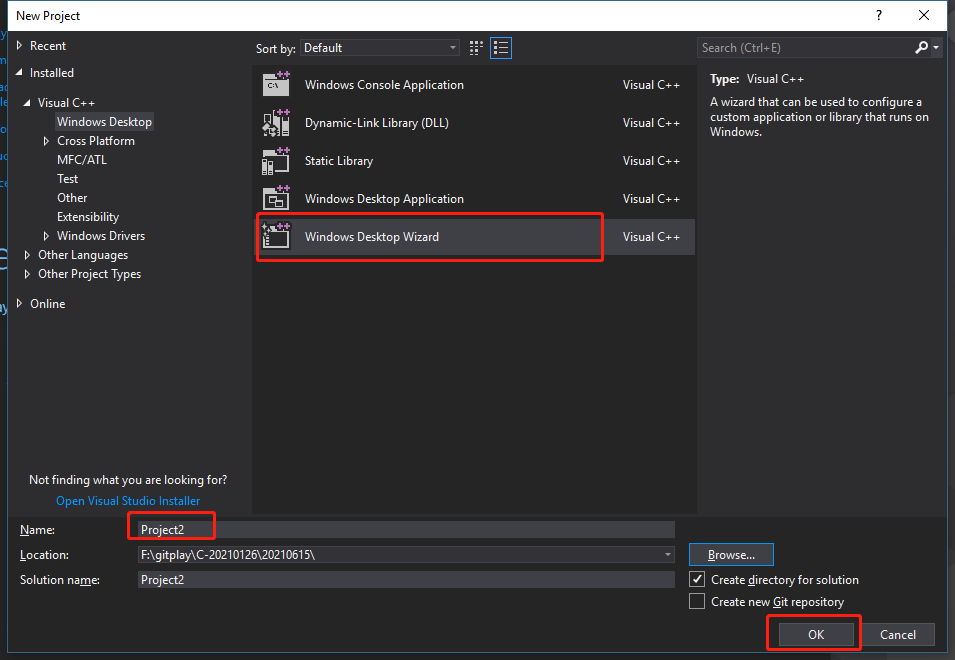
2. 勾选MFC,新建DLL
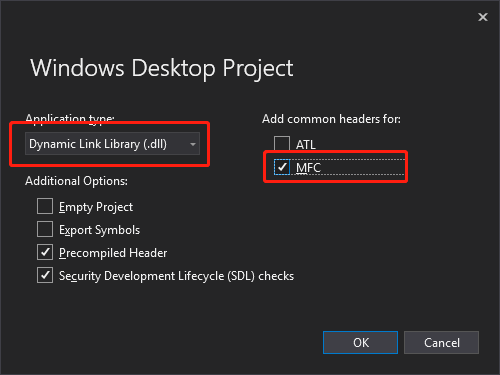
3. 编译程序,编译成功。
4. 新建一个Win32程序用来测试Dll
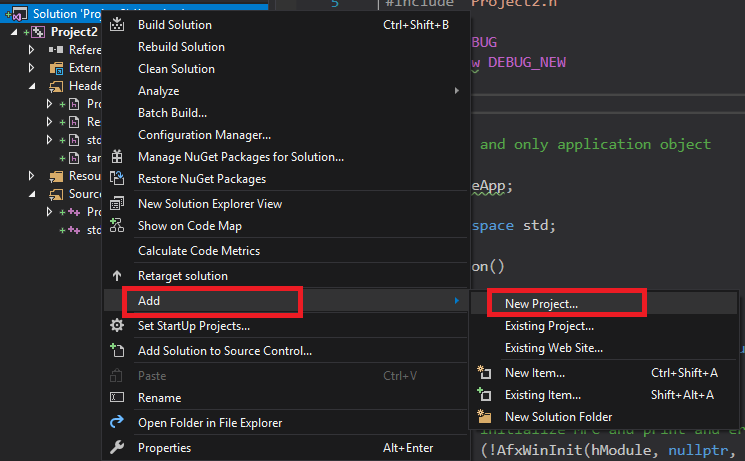

5. 在Dll中新建一个MFC的窗口
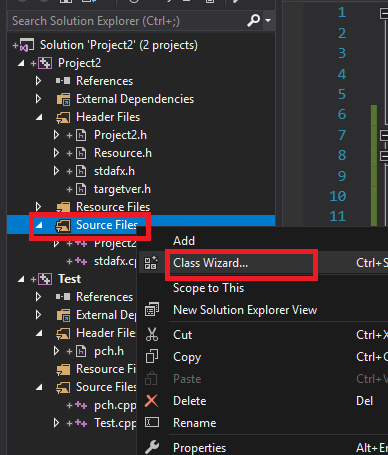
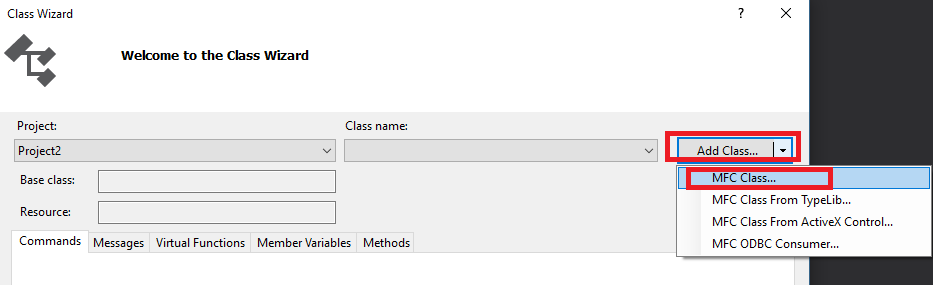
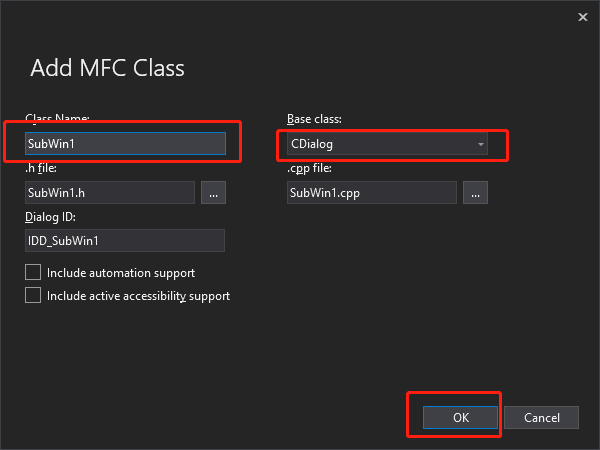
6. Project2.cpp中调用它,修改Project.cpp如下


// Project2.cpp : Defines the exported functions for the DLL application.
// #include "stdafx.h"
#include "Project2.h"
#include "SubWin1.h" #ifdef _DEBUG
#define new DEBUG_NEW
#endif // The one and only application object CWinApp theApp; using namespace std; int Function()
{
int nRetCode = 0; HMODULE hModule = ::GetModuleHandle(nullptr); if (hModule != nullptr)
{
// initialize MFC and print and error on failure
if (!AfxWinInit(hModule, nullptr, ::GetCommandLine(), 0))
{
// TODO: code your application's behavior here.
wprintf(L"Fatal Error: MFC initialization failed\n");
nRetCode = 1;
}
else
{
// TODO: code your application's behavior here.
SubWin1 *chartdialog = new SubWin1;
int ReturnValue = chartdialog->DoModal(); // Show the dialog
printf("%d\n", ReturnValue);
}
}
else
{
// TODO: change error code to suit your needs
wprintf(L"Fatal Error: GetModuleHandle failed\n");
nRetCode = 1;
} return nRetCode;
}
7. 修改Project.h如下


// The following ifdef block is the standard way of creating macros which make exporting
// from a DLL simpler. All files within this DLL are compiled with the {0}_EXPORTS
// symbol defined on the command line. This symbol should not be defined on any project
// that uses this DLL. This way any other project whose source files include this file see
// {0}_API functions as being imported from a DLL, whereas this DLL sees symbols
// defined with this macro as being exported.
#ifdef __cplusplus
extern "C" {
#endif #ifdef PROJECT2_EXPORTS
#define PROJECT2_API __declspec(dllexport)
#else
#define PROJECT2_API __declspec(dllimport)
#endif // This class is exported from the dllxiu
PROJECT2_API int Function(); #ifdef __cplusplus
}
#endif
8. 将SubWin1.cpp中添加头文件#include "resource.h"


// SubWin1.cpp : implementation file
// #include "stdafx.h"
#include "Project2.h"
#include "SubWin1.h"
#include "afxdialogex.h"
#include "resource.h" // SubWin1 dialog IMPLEMENT_DYNAMIC(SubWin1, CDialog) SubWin1::SubWin1(CWnd* pParent /*=nullptr*/)
: CDialog(IDD_SubWin1, pParent)
{ } SubWin1::~SubWin1()
{
} void SubWin1::DoDataExchange(CDataExchange* pDX)
{
CDialog::DoDataExchange(pDX);
} BEGIN_MESSAGE_MAP(SubWin1, CDialog)
END_MESSAGE_MAP() // SubWin1 message handlers
9. 编辑Test.cpp调用dll,本次采用的是静态加载DLL的方法,具体操作方法可以看前文。


// Test.cpp : This file contains the 'main' function. Program execution begins and ends there.
// #include "pch.h"
#include <iostream>
#include "../Project2/Project2.h" int main()
{
std::cout << "Hello World!\n";
Function();
} // Run program: Ctrl + F5 or Debug > Start Without Debugging menu
// Debug program: F5 or Debug > Start Debugging menu // Tips for Getting Started:
// 1. Use the Solution Explorer window to add/manage files
// 2. Use the Team Explorer window to connect to source control
// 3. Use the Output window to see build output and other messages
// 4. Use the Error List window to view errors
// 5. Go to Project > Add New Item to create new code files, or Project > Add Existing Item to add existing code files to the project
// 6. In the future, to open this project again, go to File > Open > Project and select the .sln file
10. 执行结果如下

chartdialog->DoModal()的返回结果居然是-1,这里就是DLL调用MFC类和EXE调用MFC类的区别所在了。解决这个问题的关键就是要在调用窗口语句之前加上AFX_MANAGE_STATE(AfxGetStaticModuleState());这句话。
Project2.cpp
// Project2.cpp : Defines the exported functions for the DLL application.
// #include "stdafx.h"
#include "Project2.h"
#include "SubWin1.h" #ifdef _DEBUG
#define new DEBUG_NEW
#endif // The one and only application object CWinApp theApp; using namespace std; int Function()
{
int nRetCode = 0; HMODULE hModule = ::GetModuleHandle(nullptr); if (hModule != nullptr)
{
// initialize MFC and print and error on failure
if (!AfxWinInit(hModule, nullptr, ::GetCommandLine(), 0))
{
// TODO: code your application's behavior here.
wprintf(L"Fatal Error: MFC initialization failed\n");
nRetCode = 1;
}
else
{
// TODO: code your application's behavior here.
AFX_MANAGE_STATE(AfxGetStaticModuleState());
SubWin1 *chartdialog = new SubWin1;
int ReturnValue = chartdialog->DoModal(); // Show the dialog
printf("%d\n", ReturnValue);
}
}
else
{
// TODO: change error code to suit your needs
wprintf(L"Fatal Error: GetModuleHandle failed\n");
nRetCode = 1;
} return nRetCode;
}
这样就可以成功的在DLL中调出窗口。
C++第四十三篇 -- VS2017创建控制台程序勾选MFC类库的更多相关文章
- 四十三、在SAP中初始化勾选值
一.上代码 二.运行时,勾选框会被自动勾选中 三.表单如下
- Visual 中控制台程序如何使用MFC类库
unresolved external symbol __beginthreadex错误的解决Win32 Consle Application使用MFC的一些类如CString时编译时相信会很经常遇到 ...
- 控制台程序的参数解析类库 CommandLine
C#控制台程序的参数解析类库 CommandLine简单使用说明 前言 C#开发的控制台程序,默认接收string[] args参数.如果有多个参数需要输入时,可以按照顺序依次输入:但如果有些参数不是 ...
- C#控制台程序的参数解析类库 CommandLine简单使用说明
前言 C#开发的控制台程序,默认接收string[] args参数.如果有多个参数需要输入时,可以按照顺序依次输入:但如果有些参数不是必选的,或者有些参数中间需要有空格比如时间“2016-05-18 ...
- Android UI开发第四十三篇——使用Property Animation实现墨迹天气3.0引导界面及动画实现
前面写过<墨迹天气3.0引导界面及动画实现>,里面完美实现了动画效果,那一篇文章使用的View Animation,这一篇文章使用的Property Animation实现.Propert ...
- 第四十三篇、利用NSProxy解决NSTimer内存泄漏问题
问题描述: 用NSTimer来实现每隔一定时间执行制定的任务,例如最常见的广告轮播图.如果我们在 timerWithTimeInterval:1 target:self 中指定target为当前控制器 ...
- Python学习笔记(四十三)virtualenv (创建一套“隔离”的Python运行环境)
摘抄自:https://www.liaoxuefeng.com/wiki/0014316089557264a6b348958f449949df42a6d3a2e542c000/001432712108 ...
- Python之路(第四十三篇)线程的生命周期、全局解释器锁
一.线程的生命周期(新建.就绪.运行.阻塞和死亡) 当线程被创建并启动以后,它既不是一启动就进入执行状态的,也不是一直处于执行状态的,在线程的生命周期中,它要经过新建(new).就绪(Ready).运 ...
- VS2017创建控制台应用后,编写完代码调试正常,使用exe文件直接执行出现闪退情况解决方法。
这是因为代码中包含的相对路径的原因. 解决办法:把项目中包含的所有相对路径修改为绝对路径. (个人觉得因为直接执行exe文件,默认打开在C盘的用户目录下.) 例如: std::string DATA_ ...
随机推荐
- Java @FunctionalInterface注解-6
在学习 Lambda 表达式时,我们提到如果接口中只有一个抽象方法(可以包含多个默认方法或多个 static 方法),那么该接口就是函数式接口.@FunctionalInterface 就是用来指定某 ...
- 『无为则无心』Python基础 — 7、Python的变量
目录 1.变量的定义 2.Python变量说明 3.Python中定义变量 (1)定义语法 (2)标识符定义规则 (3)内置关键字 (4)标识符命名习惯 4.使用变量 1.变量的定义 程序中,数据都是 ...
- OO unit4 summary
Unit4 一.第四单元作业的架构设计 第四单元个人认为主要是考察对于层次结构的理解,即如何理解并处理好UML图的树状结构组织,在理好层次之间以及层次内部的相互关系之后,就只剩下代码实现的问题了.但是 ...
- 服务器通信REST、gRPC,Swagger/OpenAPI,Consul
服务间的通信方式是在采用微服务架构时需要做出一个最基本的决策.默认的选项是通过 HTTP 发送 JSON,也就是所谓的 REST API.我们也是从 REST 开始的,但最近我们决定改用 gRPC. ...
- Gitlab 定时备份
要求 1.为了能够备份和恢复,请确保你的系统上安装了Rsync #Debian/Ubauntu sudo apt-get install rsync # RHEL/Centos sudo yum in ...
- 安装VMwareTools
2.1.挂载VMwareTools镜像
- layui laydate 设置日期格式 最大值等
laydate.render({ elem: "#jhsj", format: 'yyyy-MM', type: 'month', //显示月份 year 显示到年 max : & ...
- 2300+字!在不同系统上安装Docker!看这一篇文章就够了
辰哥准备出一期在Docker跑Python项目的技术文,比如在Docker跑Django或者Flask的网站.跑爬虫程序等等. 在Docker跑Python程序的时候不会太过于细去讲解Docker的基 ...
- cache之guava
本文主要记录guava_cache的学习心得! 缓存是什么?为何要用缓存呢? 先参考下图! 这是一张小白图!简单形容了一个普普通通的服务端请求的处理模型! 当一个request请求通过网络不远千里的来 ...
- pdm文件name与comment互相同步
1.使用Powerdesigner工具将pdm文件的name同步至comment. 点击Tools->Execute Commands->Edit/Run Scripts 输入脚本: Op ...
