Prism for Xamarin.Forms
一、使用环境
OS:Win 10 16273
VS:VS2017- 15.3.4
Xamarin:4.6.3.4,nuget:2.4
Android Emulator:Visual Studio for Android Emulator(相比 Android Emulator不用下载SDK,而且启动快)
二、安装 Prism 模块
工具——扩展和更新——搜索 Prism Template Pack——安装
三、开始搞起
1.先建个项目
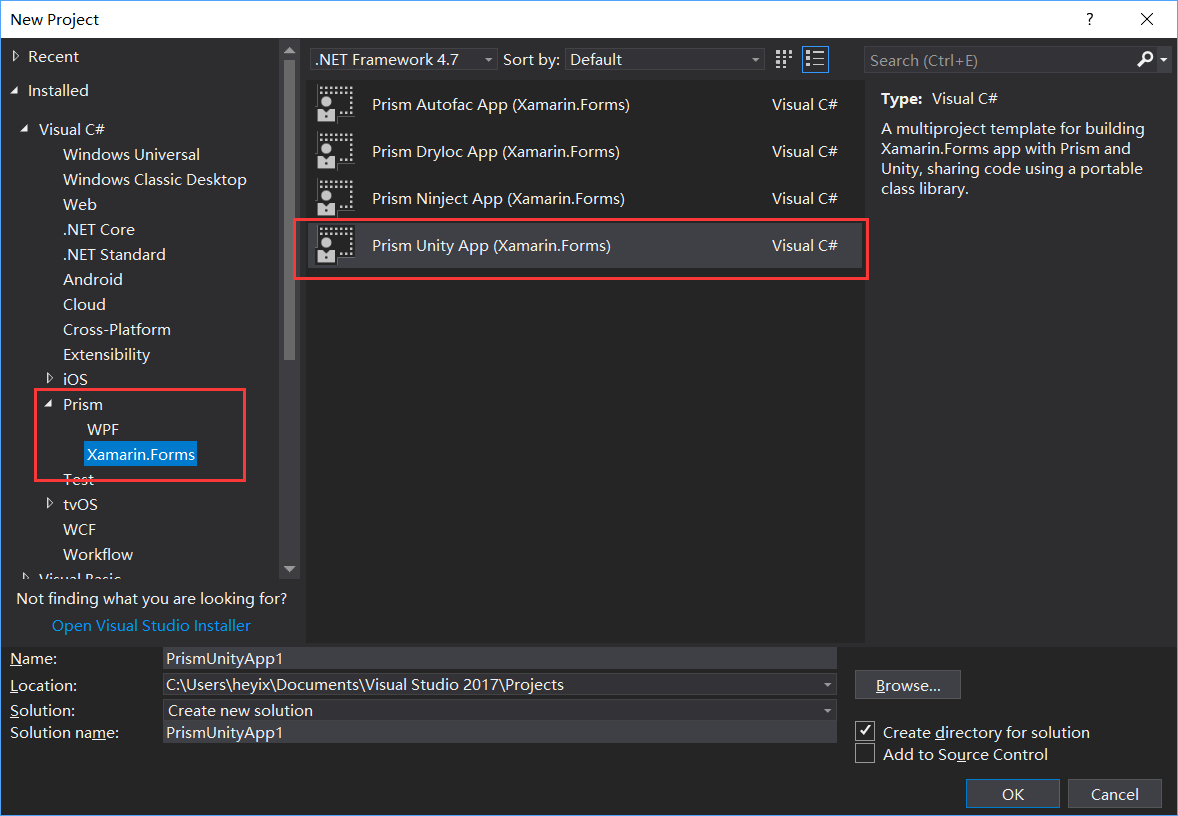
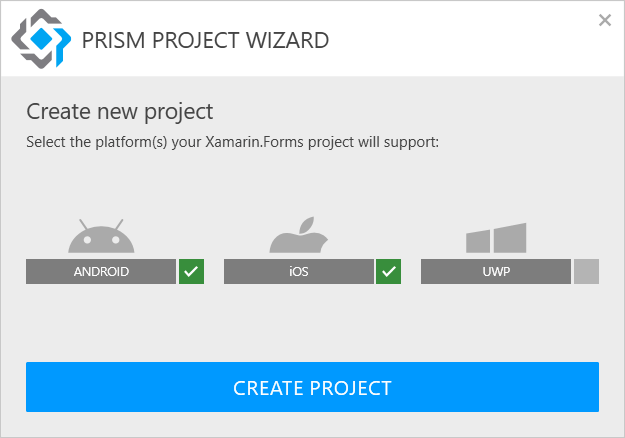
2.添加页面
Views文件夹右键——添加——新建项,弹出来的对话框先选中左边的 Prism 节点
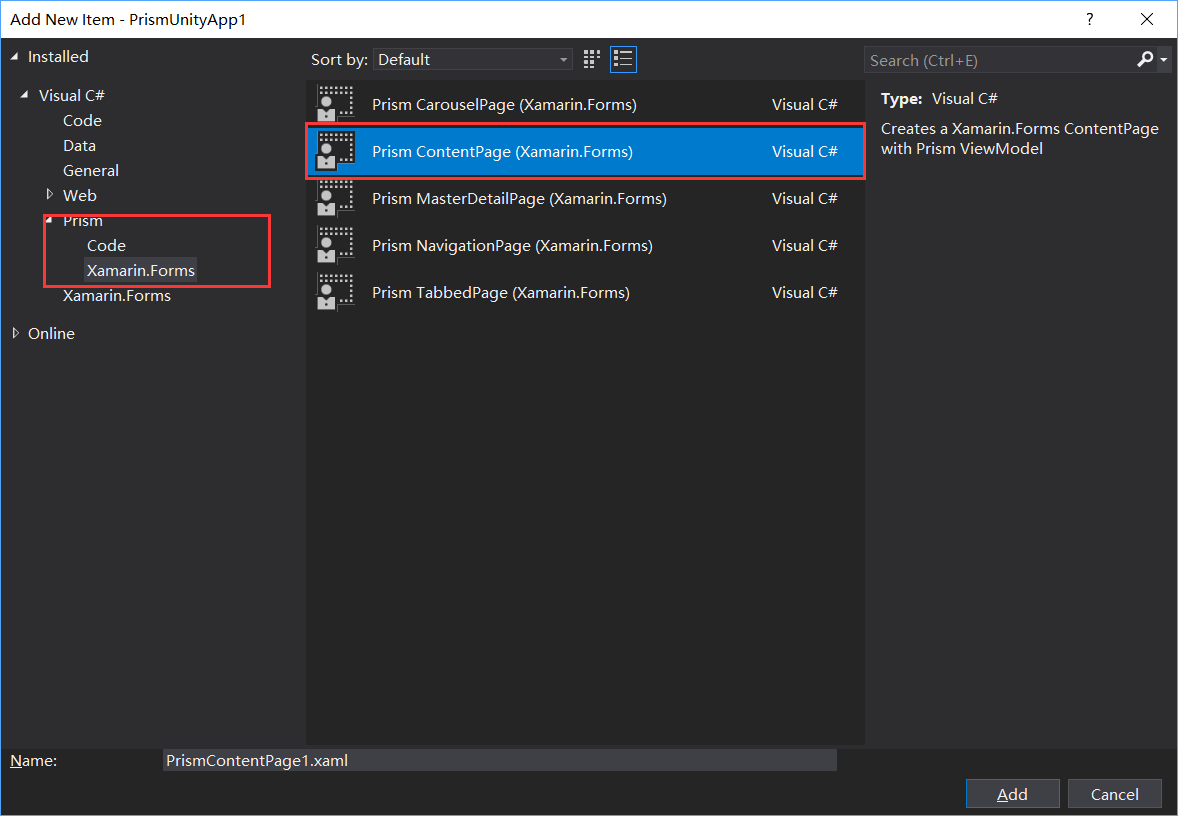
确定后,你会发现 App.xaml.cs 文件里注入了新建的页面, ViewModels 文件夹下也多出了 ViewModel ,Views 新添加的文件也是和 ViewModel 绑定好的
<?xml version="1.0" encoding="utf-8" ?>
<ContentPage
x:Class="SD.Xamarin.Views.LoginPage"
xmlns="http://xamarin.com/schemas/2014/forms"
xmlns:x="http://schemas.microsoft.com/winfx/2009/xaml"
xmlns:prism="clr-namespace:Prism.Mvvm;assembly=Prism.Forms"
Title="Login"
prism:ViewModelLocator.AutowireViewModel="True"> <ContentPage.ToolbarItems>
<ToolbarItem Text="Regist" />
</ContentPage.ToolbarItems> <StackLayout
Padding="20"
Spacing="20"
VerticalOptions="Center"> <Entry Placeholder="Username" Text="{Binding Username}" />
<Entry
IsPassword="true"
Placeholder="Password"
Text="{Binding Password}" /> <Button
BackgroundColor="#77D065"
Command="{Binding LoginCommand}"
Text="Login"
TextColor="White" />
</StackLayout> </ContentPage>
public class LoginPageViewModel : BindableBase
{
private readonly INavigationService _navigationService;
private readonly IEventAggregator _eventAggregator;
private readonly IPageDialogService _pageDialogService; private string _username; public string Username
{
get { return _username; }
set
{
_username = value;
RaisePropertyChanged();
}
} private string _password; public string Password
{
get { return _password; }
set
{
_password = value;
RaisePropertyChanged();
}
} private ICommand _loginCommand; public ICommand LoginCommand
{
get { return _loginCommand ?? new DelegateCommand(Login); }
set { _loginCommand = value; }
} public LoginPageViewModel(INavigationService navigationService, IEventAggregator eventAggregator, IPageDialogService pageDialogService)
{
_navigationService = navigationService;
_eventAggregator = eventAggregator;
_pageDialogService = pageDialogService;
} private async void Login()
{
if (!string.IsNullOrEmpty(Username) && !string.IsNullOrEmpty(Password))
{
await _navigationService.NavigateAsync(nameof(DataCabinPage));
}
else
{
await _pageDialogService.DisplayAlertAsync("Error", "Wrong Username or Password", "OK!");
}
}
}
3.添加一个 Master 页面作为主页面
<?xml version="1.0" encoding="utf-8" ?>
<MasterDetailPage
x:Class="SD.Xamarin.Views.MasterPage"
xmlns="http://xamarin.com/schemas/2014/forms"
xmlns:x="http://schemas.microsoft.com/winfx/2009/xaml"
xmlns:behaviors="clr-namespace:Prism.Behaviors;assembly=Prism.Forms"
xmlns:prism="clr-namespace:Prism.Mvvm;assembly=Prism.Forms"
xmlns:views="clr-namespace:SD.Xamarin.Views;assembly=SD.Xamarin"
Title="Master"
prism:ViewModelLocator.AutowireViewModel="True"> <MasterDetailPage.Master>
<NavigationPage Title="Required Foo" Icon="hamburger.png">
<x:Arguments>
<views:DataCabinPage />
</x:Arguments>
</NavigationPage>
</MasterDetailPage.Master> </MasterDetailPage>
Master里的子页面
<?xml version="1.0" encoding="utf-8" ?>
<ContentPage
x:Class="SD.Xamarin.Views.DataCabinPage"
xmlns="http://xamarin.com/schemas/2014/forms"
xmlns:x="http://schemas.microsoft.com/winfx/2009/xaml"
xmlns:behaviors="clr-namespace:Prism.Behaviors;assembly=Prism.Forms"
xmlns:prism="clr-namespace:Prism.Mvvm;assembly=Prism.Forms"
Title="DataCabin"
prism:ViewModelLocator.AutowireViewModel="True"> <ContentPage.ToolbarItems>
<ToolbarItem Command="GoBackCommand" Text="Back" />
</ContentPage.ToolbarItems> <ListView
x:Name="listView"
CachingStrategy="RecycleElement"
GroupDisplayBinding="{Binding Key}"
GroupShortNameBinding="{Binding Key}"
IsGroupingEnabled="True"
ItemsSource="{Binding DataCabinsGrouped}"
SelectedItem="{Binding SelectedDataCabin}"> <ListView.Behaviors>
<behaviors:EventToCommandBehavior Command="{Binding ItemTappedCommand}" EventName="ItemTapped" />
</ListView.Behaviors>
<ListView.GroupHeaderTemplate>
<DataTemplate>
<ViewCell>
<StackLayout Orientation="Horizontal">
<Image Source="hamburger.png" />
<Label
FontSize="18"
Text="{Binding Key}"
TextColor="DeepSkyBlue"
VerticalTextAlignment="Center" />
</StackLayout>
</ViewCell>
</DataTemplate>
</ListView.GroupHeaderTemplate> <ListView.ItemTemplate>
<DataTemplate>
<ViewCell>
<Label
Text="{Binding Name}"
TextColor="White"
VerticalTextAlignment="Center" />
</ViewCell>
</DataTemplate>
</ListView.ItemTemplate> </ListView> </ContentPage>
public class DataCabinPageViewModel : BindableBase
{
private readonly INavigationService _navigationService;
private readonly IEventAggregator _eventAggregator;
private readonly IPageDialogService _pageDialogService; private DataCabinModel _selectedDataCabin; public DataCabinModel SelectedDataCabin
{
get { return _selectedDataCabin; }
set
{
_selectedDataCabin = value;
RaisePropertyChanged();
}
} private ObservableCollection<DataCabinModel> _dataCabins; public ObservableCollection<DataCabinModel> DataCabins
{
get { return _dataCabins; }
set
{
_dataCabins = value;
RaisePropertyChanged();
}
} private ObservableCollection<GroupingModel<string, DataCabinModel>> _dataCabinsGrouped; public ObservableCollection<GroupingModel<string, DataCabinModel>> DataCabinsGrouped
{
get { return _dataCabinsGrouped; }
set
{
_dataCabinsGrouped = value;
RaisePropertyChanged();
}
} private ICommand _itemTappedCommand; public ICommand ItemTappedCommand
{
get { return _itemTappedCommand ?? new DelegateCommand(ItemTapped); }
set { _itemTappedCommand = value; }
} private ICommand _goBackCommand; public ICommand GoBackCommand
{
get { return _goBackCommand ?? new DelegateCommand(GoBack); }
set { _goBackCommand = value; }
} public DataCabinPageViewModel(INavigationService navigationService, IEventAggregator eventAggregator, IPageDialogService pageDialogService)
{
_navigationService = navigationService;
_eventAggregator = eventAggregator;
_pageDialogService = pageDialogService; DataCabins = new ObservableCollection<DataCabinModel>()
{
new DataCabinModel(){Id=1,Name = "T1",GroupName="G1",DisplayType= DataCabinType.Chart},
new DataCabinModel(){Id=2,Name = "T2",GroupName="G1",DisplayType= DataCabinType.Grid},
new DataCabinModel(){Id=3,Name = "T3",GroupName="G2",DisplayType= DataCabinType.Guage},
new DataCabinModel(){Id=4,Name = "T4",GroupName="G2",DisplayType= DataCabinType.Map}
}; var grouped = from menuItem in DataCabins
orderby menuItem.Id
group menuItem by menuItem.GroupName into menuItemGroup
select new GroupingModel<string, DataCabinModel>(menuItemGroup.Key, menuItemGroup); DataCabinsGrouped = new ObservableCollection<GroupingModel<string, DataCabinModel>>(grouped);
} private async void ItemTapped()
{
switch (SelectedDataCabin.DisplayType)
{
case DataCabinType.Chart:
await _navigationService.NavigateAsync("/Master/Navigation/" + nameof(ChartPage));
break;
case DataCabinType.Grid:
await _navigationService.NavigateAsync("/Master/Navigation/" + nameof(GridPage));
break;
case DataCabinType.Guage:
await _navigationService.NavigateAsync("/Master/Navigation/" + nameof(GuagePage));
break;
case DataCabinType.Map:
await _navigationService.NavigateAsync("/Master/Navigation/" + nameof(MapPage));
break;
default:
throw new ArgumentOutOfRangeException();
} } private void GoBack()
{
_navigationService.NavigateAsync(nameof(DataCabinPage));
}
}
App.xaml
public partial class App : PrismApplication
{
public App(IPlatformInitializer initializer = null)
: base(initializer)
{ } protected override void OnInitialized()
{
InitializeComponent(); NavigationService.NavigateAsync(nameof(LoginPage));
} protected override void RegisterTypes()
{
Container.RegisterTypeForNavigation<NavigationPage>("Navigation"); Container.RegisterTypeForNavigation<RegistPage>();
Container.RegisterTypeForNavigation<LoginPage>();
Container.RegisterTypeForNavigation<MasterPage>("Master");
Container.RegisterTypeForNavigation<ChartPage>();
Container.RegisterTypeForNavigation<GridPage>();
Container.RegisterTypeForNavigation<GuagePage>();
Container.RegisterTypeForNavigation<MapPage>();
Container.RegisterTypeForNavigation<DataCabinPage>();
}
}
这是最终的 App 文件,注意其中的NavigationPage 和MasterPage 后边都加了参数,用来导航用的,因为想要汉堡包样式
汉堡包的图片是从官方例子复制的,需要放到
Android: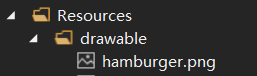
IOS:直接 Resources 文件夹下
导航的写法 await _navigationService.NavigateAsync("/Master/Navigation/" + nameof(ChartPage)); 这里就是App.xaml.cs 文件里注册时的那个参数,本来想把前边也写出nameof 的方式,但是发现直接失败了,就只能这样了
其他的代码都很建单,也没写什么逻辑,就不贴了,大概就是这个样子,嗯,下一步就要引入 syncfusion 的控件才行了,这样才好看,也能有很多控件用(主要是实在不知道写什么业务)
动态图
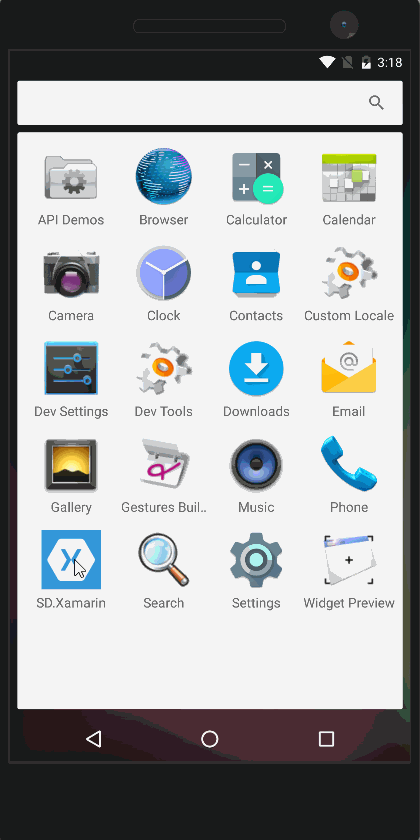
四、模拟器
工具——Visual Studio Emulator for Android 弹出的里边选择一个下载就好了,是基于Hyper-V 的,需要确定你的机器支持
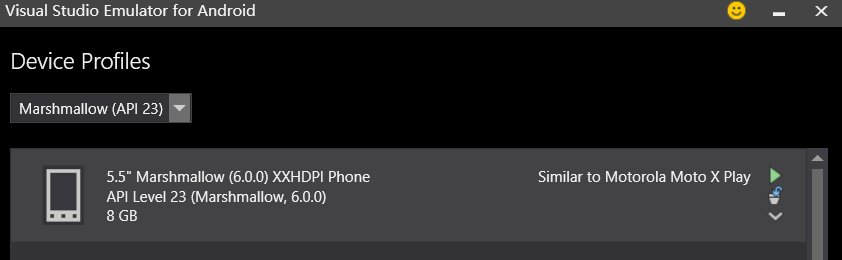
窗口——其他窗口——Xamarin.Forms Previewer 也是可以预览的,但是用了Prism 后,App.xaml.cs 里的构造函数变了,然后就显示不了了~~
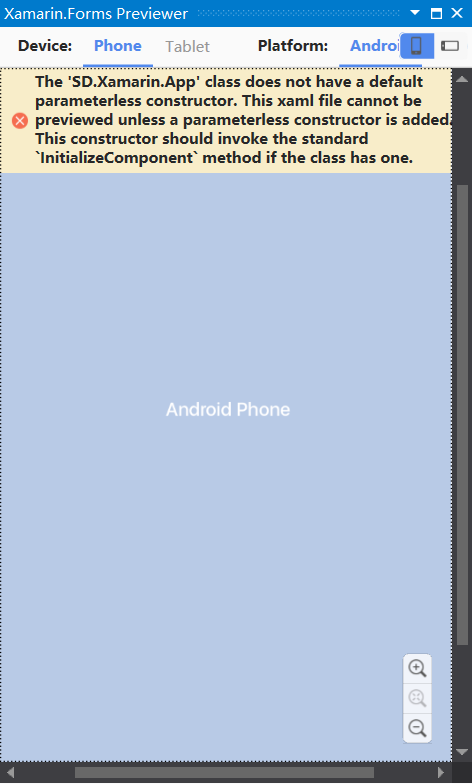
五、遇到的问题
1.F5 运行后,执行了 编译——部署,然后就停了,不能像WPF 项目一样实时Debug ,也不知道需要配置什么,这样一旦出错,就得一点点试,很不舒服
2.点击主页后跳转到子页面,再弹出汉堡包跳转第二个,再跳转第三个后 程序就崩溃了,也不知道为什么
3.有时页面的ToolbarItem 不显示,但是放到汉堡包里的那个就显示,不知道怎么搞的,
以上问题有知道的,请多指教啊
六、总结
Xamarin 整合到VS 里后,环境配置相比刚出来时好配置好多,VS Emulator 的加入也省去了下载 Android SDK时的困难,而且还特别大,虽然VS的某些功能还是需要翻墙下载。
WP已死,没必要开发,UWP 肯定是回到桌面的 UWP 开发比较好,调试和用法更好用,而且还可以查看虚拟树什么的,好方便的。
CM框架也要出4.0了,到时再试试CM
七、参考例子
Prism:https://github.com/PrismLibrary/Prism-Samples-Forms
Xamarin:https://github.com/xamarin/xamarin-forms-samples
Prism for Xamarin.Forms的更多相关文章
- 走进 Prism for Xamarin.Forms
一.使用环境 OS:Win 10 16273 VS:VS2017- 15.3.4 Xamarin:4.6.3.4,nuget:2.4 Android Emulator:Visual Studio fo ...
- LINKs: Xamarin.Forms + Prism
LINK 1 - How to use Prism with Xamarin.Forms http://brianlagunas.com/first-look-at-the-prism-for-xam ...
- 走进 UITest for Xamarin.Forms
上一篇 走进 Prism for Xamarin.Forms 讲了简单的创建一个项目,然后添加了几个页面来回切换,这篇想先搞下 UITest 官方详细地址:https://developer.xam ...
- 老司机学新平台 - Xamarin Forms开发框架二探 (Prism vs MvvmCross)
在上一篇Xamarin开发环境及开发框架初探中,曾简单提到MvvmCross这个Xamarin下的开发框架.最近又评估了一些别的,发现老牌Mvvm框架Prism现在也支持Xamarin Forms了, ...
- Xamarin.Forms+Prism(1)—— 开发准备
本次随笔连载,主要用于记录本人在项目中,用Xamarin.Forms开发APP中所使用的第三方技术或一些技巧. 准备: 1.VS2017(推荐)或VS2015: 2.JDK 1.8以上: 3.Xama ...
- Xamarin.Forms+Prism(3)—— 简单提示UI的使用
这次给大家介绍两个比较好用的提示插件,如成功.等待.错误提示. 准备: 1.新建一个Prism Xamarin.Forms项目: 2.右击解决方案,添加NuGet包: 1)Acr.UserDialog ...
- 老司机学新平台 - Xamarin Forms开发框架之MvvmCross插件精选
在前两篇老司机学Xamarin系列中,简单介绍了Xamarin开发环境的搭建以及Prism和MvvmCross这两个开发框架.不同的框架,往往不仅仅使用不同的架构风格,同时社区活跃度不同,各种功能模块 ...
- 走进 Visual Studio Mobile Center for Xamarin.Forms
前几篇分别介绍了 Xamarin.Forms 的 MVVM 的 Prism,UITest,Nuint Test,那这样算下来,代码部分基本结构都有了(逻辑就先忽略吧) 那接下来就应该是自动 Build ...
- Xamarin.Forms 开发资源集合(复制)
复制:https://www.cnblogs.com/mschen/p/10199997.html 收集整理了下 Xamarin.Forms 的学习参考资料,分享给大家,稍后会不断补充: UI样式 S ...
随机推荐
- APMServ中的 Apache无法启动…
情况1. 找问题:C:\APMServ5.2.6\Apache\bin点击httpd.exe 会出现: path is invalid.(地址无效) 解决办法:找到C:/APMServ5.2.6/Ap ...
- 微信小程序movable-view移动图片和双指缩放
先从movable-view开始说起吧. movable-view是小程序自定义的组件.其描述为:"可移动的视图容器,在页面中可以拖拽滑动". 官方文档地址:https://mp. ...
- Python 文件的处理
简单的读取文件 f.read() 是读取这个文件的所有内容 f.readline() 是读取文件的一行 .write() 会去检查这个文件是否存在,不存在则创建,存在的话,则以覆盖的方式将内容写 ...
- 编写一个类,其中包含一个排序的方法Sort(),当传入的是一串整数,就按照从小到大的顺序输出,如果传入的是一个字符串,就将字符串反序输出。
namespace test2 { class Program { /// <summary> /// 编写一个类,其中包含一个排序的方法Sort(),当传入的是一串整数,就按照从小到大的 ...
- VM虚拟机的配置
1.软件安装 点击如图所示文件安装虚拟机 点击下一步,再安装过程中输入密钥 1F04Z-6D111-7Z029-AV0Q4-3AEH8 设置相关内容完成安装 2.加载虚拟机 点击软件图标打开软件 软件 ...
- swift3.0 点击UIScrollView中输入框之外的区域关闭键盘
通过点击事件实现关闭键盘 scrollView: UIScrollView! title_textField: UITextField! let hideKeyboardTapGesture = UI ...
- cvim常用快捷键
esc:返回浏览模式 h.j.k.l:上.下.左.右 u/e.d:上半屏.下半屏 H.L:后退.前进 f.F:直接打开.后台打开 gg.G:页头.页尾 gi.gI:第一个输入框.最后一个输入框 q ...
- SpringBoot集成MyBatis的分页插件PageHelper(回头草)
俗话说:好
- Java入门——(4)多线程
关键词:线程.Thread.Runnable.sleep().yield().join().同步 一.线程的概述 在一个操作系统中,每个独立执行的程序都可以称为一个进程,也就是"正在 ...
- Python 3.X安装配置
0x01 安装Python 目前,Python有两个版本,一个是2.x版,一个是3.x版,这两个版本是不兼容的. 本教程安装的是python-3.6.1-amd64版本. Python官网:https ...
