在 windows 上安装 git 2.15
下载 by win
下载地址:https://git-scm.com/download/win
如下图、选择对应的版本下载:
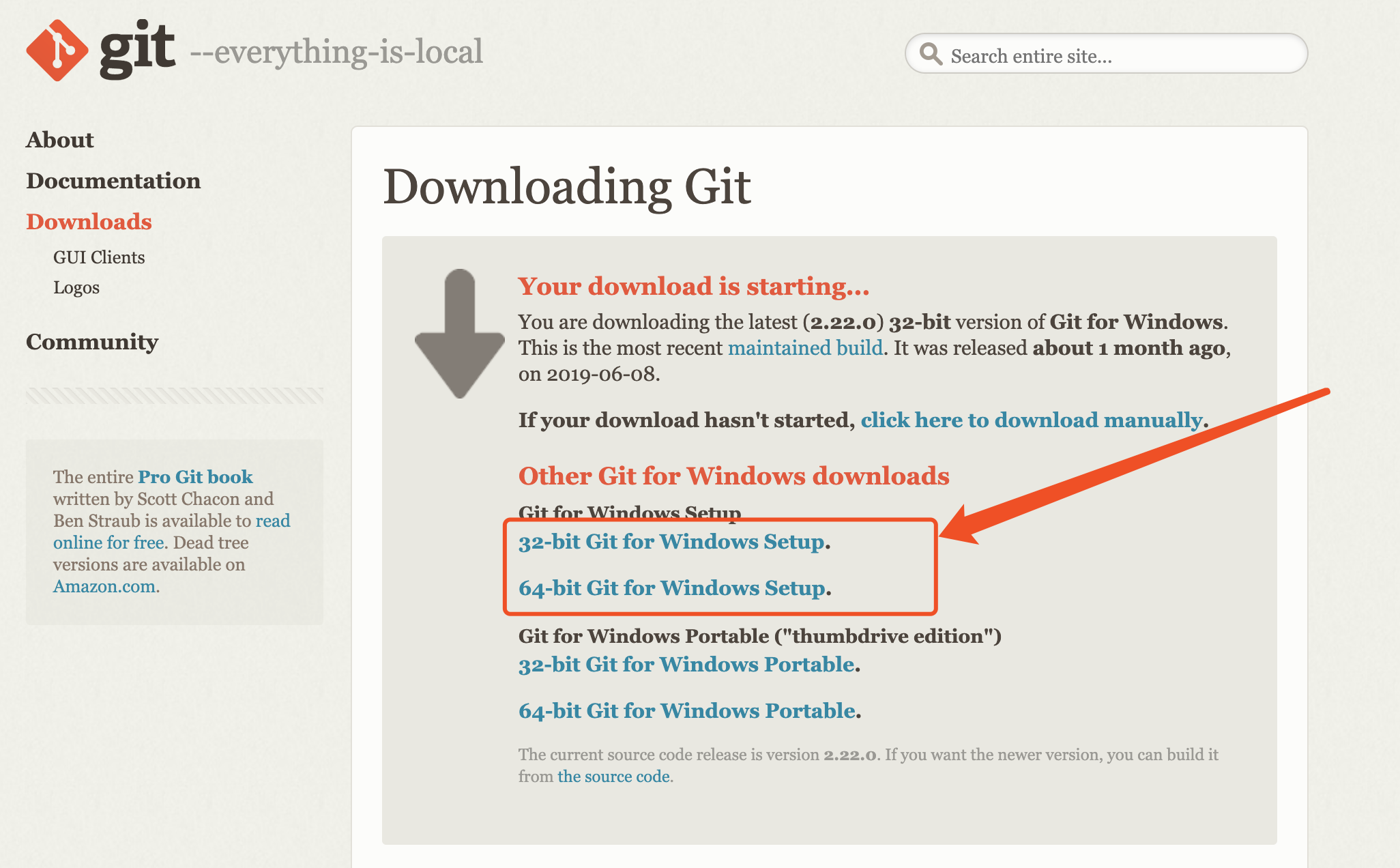
安装 by win
1、双击下载好的git安装包、弹出提示框、如下图:

2、进入下一步、选择安装路径、如下图:

3、进入下一步、弹出安装配置窗口、包括git命令行、git图形窗口等,如下图:

具体解释:
Additional icons 附加图标
On the Desktop 在桌面上
Windows Explorer integration Windows资源管理器集成鼠标右键菜单
Git Bash Here
Git GUI Here
Git LFS (Large File Support) 大文件支持
Associate .git* configuration files with the default text editor 将 .git 配置文件与默认文本编辑器相关联
Associate .sh files to be run with Bash 将.sh文件关联到Bash运行
Use a TrueType font in all console windows 在所有控制台窗口中使用TrueType字体
Check daily for Git for Windows updates 每天检查Git是否有Windows更新
4、 进入下一步、弹出“选择开始菜单文件夹”的窗口、如下图:

5、 进入下一步、进入“选择Git使用的默认编辑器”窗口、默认使用VIM、如下图:

6、 进入下一步、进入“调整Path环境变量”窗口、如下图:

具体解释:
配置PATH环境
Use Git from Git Bash only
This is the safest choice as your PATH will not be modified at all.You will only be able to use the Git command line tools form Git Bash.
这是最安全的选择,因为您的PATH根本不会被修改。您只能使用 Git Bash 的 Git 命令行工具。
Use Git from the Windows Command Prompt
This option is considered safe as it only adds some minimal Git wrappers to your PATH to avoid cluttering your environment with optional Unix tools . You will be able to use Git from both Git Bash and the Windows Command Prompt.
这个选项被认为是安全的,因为它只向PATH添加一些最小的 Git包,以避免使用可选的Unix工具混淆环境。 您将能够从 Git Bash 和 Windows 命令提示符中使用 Git。
Use Git and optional Unix tools from the Windows Command Prompt
从Windows命令提示符使用Git和可选的Unix工具
Both Git and the optional Unix tools will be added to you PATH
Git和可选的Unix工具都将添加到您计算机的 PATH 中
Warning:This will override Windows tools like "find and sort".Only use this option if you understand the implications.
警告:这将覆盖Windows工具,如 “ find 和 sort ”。只有在了解其含义后才使用此选项。
7、 进入下一步、选择传输方式使用openssl、如下图:

具体解释:
Use the OpenSSL library
使用 OpenSSL 库
Server certificates will be validated using the ca-bundle.crt file.
服务器证书将使用ca-bundle.crt文件进行验证。
Use the native Windows Secure Channel library
使用本地 Windows 安全通道库
Server certificates will be validated using Windows Certificate Stores.This option also allows you to use your company's internal Root CA certificates distributed e.g. via Active Directory Domain Services.
服务器证书将使用Windows证书存储验证。此选项还允许您使用公司的内部根CA证书,例如, 通过Active Directory Domain Services 。
8、 进入下一步、配置行结束符(行末换行符转换方式、使用默认值)、如下图:

具体解释:
Checkout Windows-style,commit Unix-style line endings
Git will convert LF to CRLF when checking out text files.When committing text files,CRLF will be converted to LF .For cross-pltform projects,this is the recommended setting on Windows ("core.autocrlf" is set to "true")
在检出文本文件时,Git会将LF转换为CRLF。当提交文本文件时,CRLF将转换为LF。 对于跨平台项目,这是Windows上推荐的设置(“core.autocrlf”设置为“true”)
Checkout as-is , commit Unix-style line endings
Git will not perform any conversion when checking out text files. When committing text files, CRLF will be converted to LF. For cross-platform projects,this is the recommended setting on Unix ("core.autocrlf" is set to "input")
在检出文本文件时,Git不会执行任何转换。 提交文本文件时,CRLF将转换为LF。 对于跨平台项目,这是Unix上的推荐设置 (“core.autocrlf”设置为“input”)
Checkout as-is,commit as-is
Git will not perform any conversions when checking out or committing text files.Choosing this option is not recommended for cross-platform projects ("core.autocrlf"is set to "false")
在检出或提交文本文件时,Git不会执行任何转换。对于跨平台项目,不推荐使用此选项(“core.autocrlf”设置为“false”)
9、 进入下一步、配置终端模拟器、如下图:

解释如下:
Use MinTTY (the default terminal of MSYS2)
Git Bash will use MinTTY as terminal emulator,which sports a resizable window,non-rectangular selections and a Unicode font. Windows console programs (such as interactive Python) must be launched via 'winpty' to work in MinTTY.
Git Bash将使用MinTTY作为终端模拟器,该模拟器具有可调整大小的窗口,非矩形选区和Unicode字体。 Windows控制台程序(如交互式Python)必须通过'winpty'启动才能在MinTTY中运行。
Use Windows' default console window
Git will use the default console window of Windows ("cmd.exe"),which works well with Win32 console programs such as interactive Python or node.js , but has a very limited default scroll-back,needs to be configured to use aUnicode font in order to display non-ASCII characters correctly,and prior to Windows 10 its windows was not freely resizable and it only allowed rectangular text selections.
Git将使用Windows的默认控制台窗口(“cmd.exe”),该窗口可以与Win32控制台程序(如交互式Python或node.js)一起使用,但默认的回滚非常有限,需要配置为使用unicode 字体以正确显示非ASCII字符,并且在Windows 10之前,其窗口不能自由调整大小,并且只允许矩形文本选择。
10、进入下一步、配置额外选项、如下图:

解释如下:
Enable file system caching
启用文件系统缓存
File system data will be read in bulk and cached in memory for certain operations ("core.fscache" is set to "true"). This provides a significant performance boost.
文件系统数据将被批量读取并缓存在内存中用于某些操作(“core.fscache”设置为“true”)。 这提供了显着的性能提升。
Enable Git Credential Manager
启用Git凭证管理器
The Git Credential Manager for Windows provides secure Git credential storage for Windows,most notably multi-factor authentication support for Visual Studio Team Services and GitHub. (requires .NET framework v4.5.1 or or later).
Windows的Git凭证管理器为Windows提供安全的Git凭证存储,最显着的是对Visual Studio Team Services和GitHub的多因素身份验证支持。 (需要.NET Framework v4.5.1或更高版本)。
Enable symbolic links
启用符号链接
Enable symbolic links (requires the SeCreateSymbolicLink permission).Please note that existing repositories are unaffected by this setting.
启用符号链接(需要SeCreateSymbolicLink权限)。请注意,现有存储库不受此设置的影响。
11、 进入下一步、如下图、开始安装:

12、安装完成、如下图:

13、安装完成打开cmd运行 git version 出现版本表示安装成功

在 windows 上安装 git 2.15的更多相关文章
- Git学习系列之Windows上安装Git详细步骤(图文详解)
前言 最初,Git是用于Linux下的内核代码管理.因为其非常好用,目前,已经被成功移植到Mac和Windows操作系统下. 鉴于大部分使用者使用的是Windows操作系统,故,这里详细讲解Windo ...
- Git学习系列之Windows上安装Git之后的一些配置(图文详解)
不多说,直接上干货! 前面博客 Git学习系列之Windows上安装Git详细步骤(图文详解) 第一次使用Git时,需要对Git进行一些配置,以方便使用Git. 不过,这种配置工作只需要进行一次便可, ...
- [Git]在Windows上安装Git
Windows下要使用很多Linux/Unix的工具时,需要Cygwin这样的模拟环境,Git也一样.Cygwin的安装和配置都比较复杂,就不建议你折腾了.不过,有高人已经把模拟环境和Git都打包好了 ...
- Windows上安装Git替代cmd命令行程序
git是一个版本管理系统,利用好它,可以管理你项目文件,每个文件的更新删除修改,它都知道,还可以还原回历史的某个版本. msysgit是Windows版的Git. 1.下载地址:https://git ...
- 在 windows 上安装 git 2.22
下载 by win 下载地址:https://git-scm.com/download/win 如下图.选择对应的版本下载: 安装 by win 1.双击下载好的git安装包.弹出提示框.如下图: 2 ...
- git(4)如何在windows上安装git
windows版本git(1.9.2)下载:点击下载 下完之后点击双击安装: 我安装的是默认的目录:一路next,最后就安装完成了,中间步骤中也有unix下安装的选项: 我的安装目录是在:C:\Pro ...
- [记录]使用Gitblit 在windows 上安装Git Server
参考了: Windows平台下搭建Git服务器的图文教程 主要修改了:data/gitblit.properties # Include Gitblit's 'defaults.properties' ...
- 在Windows上安装Git
实话实说,Windows是最烂的开发平台,如果不是开发Windows游戏或者在IE里调试页面,一般不推荐用Windows.不过,既然已经上了微软的贼船,也是有办法安装Git的. Windows下要使用 ...
- 在windows下安装GIT
Git是一个免费的.开源的版本控制软件.在Windows上安装git,一般为msysgit,官方下载地址为:http://code.google.com/p/msysgit/downloads/lis ...
随机推荐
- 关于TV工厂菜单参数的具体说明
1.ADC Adjust 此项是针对YPbPr.VGA端口进行处理的,在三路R/G/B或者YPb/Pr信号输入到芯片时候,由于存在硬件上的偏差,导致信号和标准信号存在偏差,需要对信号进行ADC校正.光 ...
- css height:100%和height:auto的区别
css height:100%和height:auto的区别 height:auto,是指根据块内内容自动调节高度.height:100%,是指其相对父块高度而定义的高度,也就是按照离它最近且有定义高 ...
- windows下大数据开发环境搭建(4)——Spark环境搭建
一.所需环境 · Java 8 · Python 2.6+ · Scala · Hadoop 2.7+ 二.Spark下载与解压 http://spark.apache.org/downloads.h ...
- linux抓取top命令中数据的方法
top在linux中是一个非常直观的命令,可以清晰地看到各进程对资源的使用情况. 但是如果你想从top命令展示中提取某些数据出来,如果想当然地使用这句命令: top|grep xxx 就会被卡住, ...
- 020 Android 常用颜色对应表
1.Android colors.xml常用颜色汇总 <?xml version="1.0" encoding="utf-8"?> <reso ...
- 转:对JavaScript中闭包的理解
关于 const let var 总结: 建议使用 let ,而不使用var,如果要声明常量,则用const. ES6(ES2015)出现之前,JavaScript中声明变量只有 ...
- Mysql的多机配置(主从、主主等)
前言: 最近这几天给弄了2台机器,部署centlos7.5,除了公司的一些模块外,给2台机器做了下主主备份. 其实网上资料一大堆,但是感觉按照别人的思路不如自己的舒服,虽然这玩意思路差不多,但是还是在 ...
- JAVA基础学习_命名规范和注释
一.命名规范 1. 项目名全部小写 2. 包名统一使用小写,点分隔符之间有且仅有一个自然语义的英语单词,包名统一使用单数形式.如果类名有复数含义,类名可以使用复数形式. 实际应用中: 各层命名规约: ...
- [转]Entity Framework 异常: 'OFFSET' 附近有语法错误。\r\n在 FETCH 语句中选项 NEXT 的用法无效
https://blog.csdn.net/weixin_34321977/article/details/85850064 在使用 EF 的时候,突然发现更新后在服务器中运行出错,异常信息主要包含以 ...
- Linux:定时任务crond服务
一.crond简介 crond是linux下用来周期性的执行某种任务或等待处理某些事件的一个守护进程,与windows下的计划任务类似,当安装完成操作系统后,默认会安装此服务工具,并且会自动启动cro ...
