robot framework笔记(三):扩展SeleniumLibrary库 (自定义关键字)
(一)自定义和浏览器相关的关键字
PYTHON 版本:3.6,不同的版本可能有区别,自己注意下。
以下代码GitHub 版本库地址: https://github.com/blairwind/blog_rf
SeleniumLibrary的扩展文档中提供了3种增加SeleniumLibrary功能的方式。
(1)Plugin API
(2)EventFiringWebDriver
(3)Extending SeleniumLibrary(实际就是继承SeleniumLibrary库)
这里采用继承SeleniumLibrary库的方式。
目录结构如下:这里我们将上一篇中说到的关键字加进来
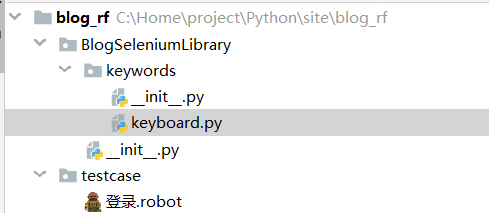
BlogSeleniumLibrary.__init__.py 的代码
# #-*-coding:utf-8-*-
#
from robot.libraries import BuiltIn
from SeleniumLibrary.base import DynamicCore
from SeleniumLibrary.keywords import (AlertKeywords,
BrowserManagementKeywords,
CookieKeywords,
ElementKeywords,
FormElementKeywords,
FrameKeywords,
JavaScriptKeywords,
RunOnFailureKeywords,
ScreenshotKeywords,
SelectElementKeywords,
TableElementKeywords,
WaitingKeywords,
WebDriverCache,
WindowKeywords)
from SeleniumLibrary.locators import ElementFinder
from SeleniumLibrary.utils import Deprecated, LibraryListener, timestr_to_secs
from SeleniumLibrary import SeleniumLibrary from BlogSeleniumLibrary.keywords import (
KeyboardKeywords) class BlogSeleniumLibrary(SeleniumLibrary): def __init__(self, timeout=5.0, implicit_wait=0.0,
run_on_failure='Capture Page Screenshot',
screenshot_root_directory=None):
self.timeout = timestr_to_secs(timeout)
self.implicit_wait = timestr_to_secs(implicit_wait)
self.speed = 0.0
self.run_on_failure_keyword \
= RunOnFailureKeywords.resolve_keyword(run_on_failure)
self._running_on_failure_keyword = False
self.screenshot_root_directory = screenshot_root_directory
libraries = [
AlertKeywords(self),
BrowserManagementKeywords(self),
CookieKeywords(self),
ElementKeywords(self),
FormElementKeywords(self),
FrameKeywords(self),
JavaScriptKeywords(self),
RunOnFailureKeywords(self),
ScreenshotKeywords(self),
SelectElementKeywords(self),
TableElementKeywords(self),
WaitingKeywords(self),
WindowKeywords(self),
KeyboardKeywords(self)
]
self._drivers = WebDriverCache()
DynamicCore.__init__(self, libraries)
self.ROBOT_LIBRARY_LISTENER = LibraryListener()
self._element_finder = ElementFinder(self) _speed_in_secs = Deprecated('_speed_in_secs', 'speed')
_timeout_in_secs = Deprecated('_timeout_in_secs', 'timeout')
_implicit_wait_in_secs = Deprecated('_implicit_wait_in_secs',
'implicit_wait')
_run_on_failure_keyword = Deprecated('_run_on_failure_keyword',
'run_on_failure_keyword')
BlogSeleniumLibrary.keywords.__init__.py 的代码
from .keyboard import KeyboardKeywords
BlogSeleniumLibrary.keywords.keyboard.py 的代码
from SeleniumLibrary.base import keyword, LibraryComponent
from selenium.webdriver.chrome.options import Options
from selenium import webdriver
from SeleniumLibrary.locators import WindowManager class KeyboardKeywords(LibraryComponent): def __init__(self, ctx):
LibraryComponent.__init__(self, ctx)
self._window_manager = WindowManager(ctx) @keyword()
def get_chrome_options(self, downloads_path):
'''
自定义chrome启动参数
:param downloads_path: 设置默认的文件下载路径
:return:
'''
chrome_options = Options()
prefs = {
"download.default_directory": str(downloads_path),
}
chrome_options.add_experimental_option('prefs', prefs) # 设置默认的文件下载路径
chrome_options.add_argument('disable-infobars') # chrome76以下禁用chrome受自动软件控制
# 下面2行chrome76及以上禁用chrome受自动软件控制
chrome_options.add_experimental_option("useAutomationExtension", False)
chrome_options.add_experimental_option("excludeSwitches", ["enable-automation"])
return chrome_options @keyword()
def open_browser_new(self, alias=None,**kwargs):
'''
:return:
'''
desired_caps = {
"platform": kwargs["platform"], #操作系统
# "platform":"LINUX",
"browserName": kwargs["browserName"], #浏览器
"version":kwargs["version"] #浏览器版本
} driver = webdriver.Remote(command_executor=kwargs["remote_url"],
desired_capabilities=desired_caps,
options=kwargs["chrome_options"])
return self.ctx.register_driver(driver,alias)
最后,在RF中导入继承SeleniumLibrary后新建的库就行了,如下:
注意在RF中python 包名和类名一样的的话,导入库的时候就只需要填包名就行了,RF可以直接识别到。不一样的话就还需要加上.class名称,下面这个是不使用selenium grid的版本
*** Settings ***
Library BlogSeleniumLibrary #注意这一行不一样
Suite Teardown CLOSE BROWSER *** Variables ***
${browser} Chrome
${login_url} https://account.cnblogs.com/signin *** Test Cases ***
登录-XXXXXX
登录-打开浏览器并进入登录页面 *** Keywords ***
登录-打开浏览器并进入登录页面
${options}= GET CHROME OPTIONS D:/projectname/testdata/downloads
CREATE WEBDRIVER ${browser} chrome_options=${options}
GO TO ${login_url}
SET SELENIUM IMPLICIT WAIT 10
MAXIMIZE BROWSER WINDOW
(二)如果要使用selenium grid呢
上篇中说到在RF中使用selenium grid ,在这里说明下。(为什么不使用RF自带的open browser,原因是个人觉得这种方式更方便添加不同的参数。)可以看到这里新加了一个关键字
当然,既然用了selenium grid,肯定会考虑并发执行用例,以及合并测试报告的问题,这里暂不考虑这个。
@keyword()
def open_browser_new(self, alias=None,**kwargs):
'''
:return:
'''
desired_caps = {
"platform": kwargs["platform"], #操作系统
# "platform":"LINUX",
"browserName": kwargs["browserName"], #浏览器
"version":kwargs["version"] #浏览器版本
} driver = webdriver.Remote(command_executor=kwargs["remote_url"],
desired_capabilities=desired_caps,
options=kwargs["chrome_options"])
return self.ctx.register_driver(driver,alias)
在RF中调用这个关键字去启动浏览器就行了。当然前提是你要有一个配好的selenium grid环境,remote_url填自己selenium grid的地址。
*** Settings ***
Library BlogSeleniumLibrary
Suite Teardown CLOSE BROWSER *** Variables ***
${platform} WINDOWS
${browser} chrome
${version} 79
${remote_url} http://192.168.63.1:4444/wd/hub
${login_url} https://account.cnblogs.com/signin *** Test Cases ***
登录-XXXXXX
登录-打开浏览器并进入登录页面 *** Keywords ***
登录-打开浏览器并进入登录页面
${options}= GET CHROME OPTIONS D:/projectname/testdata/downloads #这里是写死的路径,实际项目中应该动态去获取工程路径/testdata/downloads
OPEN BROWSER NEW platform=${platform} browserName=${browser} version=${version}
... chrome_options=${options} remote_url=${remote_url}
GO TO ${login_url}
SET SELENIUM IMPLICIT WAIT 10
MAXIMIZE BROWSER WINDOW
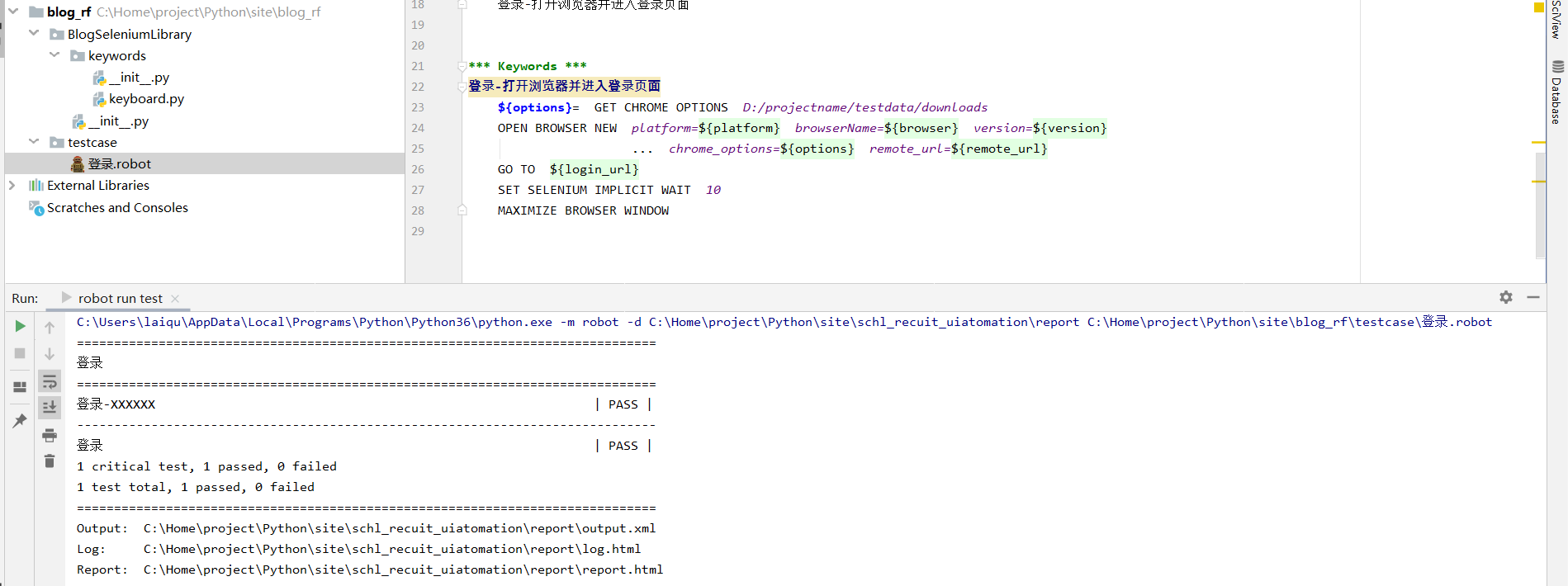
(三)自定义和浏览器无关的关键字(例如:和数据库相关的关键字)
如果有一些关键字用不到selenium 的webdriver,可以考虑独立出来。例如数据库相关的关键字,实现方式以及在RF中的导入方式,可以参考上一篇的mykeyword 关键字的写法。
robot framework笔记(三):扩展SeleniumLibrary库 (自定义关键字)的更多相关文章
- robot framework笔记(一):环境配置(基于python3)+在pycharm中编写及运行robot脚本
(一)使用pip安装robotframework框架和seleniumlibrary库 pip install --upgrade robotframework pip install --upgra ...
- Robot Framework(三)创建测试用例
2.2.1测试用例语法 基本语法 测试用例由关键字在测试用例表中构建.关键字可以从测试库或资源文件导入,也可以在测试用例文件本身的关键字表中创建. 测试用例表中的第一列包含测试用例名称.测试用例从包含 ...
- robot framework笔记(二):在RF中自定义chrome启动参数
(一)在RF中自定义chrome启动参数 这里主要是实现下面2个功能 1.禁用chrome正受自动测试软件控制的提示 2.设置默认的下载路径(一些导出.下载类的功能,将文件下载到指定路径下) 自定义一 ...
- robot framework用python扩展编写自定义library
我的utils.py文件 #!/usr/bin/env python #-*- coding:utf8 -*- __version__ = '0.1' import sys reload(sys) s ...
- robot framework 笔记(三),RF安装
背景: 本来robot framework的安装应该放在一开始写的,因写博客的时候已经装过了,恰巧重装系统又重装了一遍RF RF推荐使用python2, 使用3的话会遇到一些页面非友好的问题 需要的安 ...
- Robot Framework - 1 - 测试用例与测试库
01- 关于测试库(Test libraries) Test libraries provide the actual testing capabilities to Robot Framework ...
- Robot Framework自动化测试三(selenium API)
Robot Framework Selenium API 说明: 此文档只是将最常用的UI 操作列出.更多方法请查找selenium2Library 关键字库. 一.浏览器驱动 通过不同的浏览器 ...
- robot framework 笔记(一)
背景: 平时使用rf时会用到一些方法,长时间不用就会忘记,本文用来记录当做自己的小笔记 内容持续更新中········ 一.robot framework 大小写转换 1.转换小写: ${low} E ...
- robot framework 使用三:他们主动浏览器的兼容性
robot framework 浏览器兼容性测试 上图中黄色圈的地方默认什么都不写,是firefox浏览器.写上ie就是ie浏览器了 firefox最新版本号即可,ie须要设置: 1. IE选项设置的 ...
随机推荐
- 爬虫urllib2中Handler处理器和自定义Opener
Handler处理器 和 自定义Opener opener是 urllib2.OpenerDirector 的实例,urlopen是一个特殊的opener(也就是模块已经构建好的). 但是基本的url ...
- (4)Flask项目模板渲染初体验
一.准备静态资源 将项目使用到的静态资源拷贝到static目录 二.创建前台首页html 创建templates/home/home.html页面,内容包含导航和底部版权两部分,中间内容区域为模板标签 ...
- openresty开发系列33--openresty执行流程之2重写赋值阶段
openresty开发系列33--openresty执行流程之2重写赋值阶段 一)重写赋值阶段 1)set_by_lua 语法:set_by_lua $res <lua-script-str&g ...
- [Kaggle] Online Notebooks
前言 Let's go to https://www.kaggle.com/ Kaggle Notebook 有实践记录的案例. 一.线性拟合噪声数据 [Sklearn] Linear regress ...
- 【LeetCode算法-27】Remove Element
LeetCode第27题 Given an array nums and a value val, remove all instances of that value in-place and re ...
- LeetCode_409. Longest Palindrome
409. Longest Palindrome Easy Given a string which consists of lowercase or uppercase letters, find t ...
- Ubuntu安装sysv-rc-conf配置开机启动服务
ubuntu下chkconfig的替代方案: 第一步:在终端键入sudo apt-get install sysv-rc-conf安装sysv-rc-conf服务. 第二步:检查设置系统开机自启动服务 ...
- [LeetCode] 257. Binary Tree Paths 二叉树路径
Given a binary tree, return all root-to-leaf paths. For example, given the following binary tree: 1 ...
- [LeetCode] 310. Minimum Height Trees 最小高度树
For a undirected graph with tree characteristics, we can choose any node as the root. The result gra ...
- Docker中安装mysql
1.docker 中下载 mysql docker pull mysql 2.启动 docker run -itd --name mysql -p 3306:3306 -e MYSQL_ROOT_PA ...
