Oracle E-Business Suite Maintenance Guide Release 12.2(Patching Utilities)
更多内容参考: http://docs.oracle.com/cd/E51111_01/current/acrobat/122ebsmt.zip
Oracle Patch Application Assistant
For patches that have manual steps, the patch readme file instructs you to use Oracle Patch Application Assistant (PAA) by running the admsi.pl script. For merged patches, PAA automatically merges the contents of the individual patch readme files.
The Oracle Patch Application Assistant Interface
The Patch Application Assistant is started from the command line, and collects your input in a graphical user interface.
Running Oracle Patch Application Assistant
The following is a summary of the steps you use to run Patch Application Assistant. For a complete description of all the steps, see Creating Customized Instructions for Patching Using PAA.
Step 1: Set the environment
You must set the environment to apply the configuration parameters that define your system. This task is common to many AD utilities.
Step 2: Unzip the patch
Download the patch into the patch top directory ($PATCH_TOP) and unzip it.
Step 3: Review the information in the readme file
In the directory where you unzipped the patch, you will find a README.txt file and a README.html file. Review either of these files for information about the patch and for instructions on using Oracle Patch Application Assistant to generate customized instructions for your system.
Step 4: Run Oracle Patch Application Assistant
Run PAA (admsi.pl) to generate customized instructions for your system. Follow the steps in the customized instructions to complete the patching process.
The adop Utility
You use the adop (AD Online Patching) utility to apply patches to the Oracle E-Business Suite file system or database. You can either allow adop to prompt for the information required to apply a patch, or enter the information without being prompted. Whichever method you choose, adop will then perform the tasks required to apply the patch:
Reads patch metadata to determine patch dependencies and requirements
Uploads patch information from a prior patch session to the database (if applicable)
Reads and validate the patch driver file and reads the product driver files
Compares version numbers of object modules from the product libraries and version numbers of the existing files against the patch files
Backs up all existing files that will be changed by the patch
Copies files
Archive files in libraries
Relinks executables
Generates forms, reports, messages, graphics, and Java archive (JAR) files
Compiles JSP files and invalid database objects
Updates database objects
Runs AutoConfig to update configuration files if any template files are introduced or updated by the patch
Saves patch information to the database
Be aware of the following important points about adop:
The adop utility always runs from the run edition file system. It automatically sets its environment correctly, regardless of the edition it is run from. Editions are described in more detail later.
If a patch contains no new updates to files or database objects in your system, adop takes no action.
If adop detects a previously failed patching session, it will attempt to recover that session.
adop Parameters
Run from the command line, adop accepts many parameters. Some are required, while others are optional. Some parameters override other parameters, and some have a higher order of precedence over others. All the parameters must be entered in name=value pairs.
| Parameter | Purpose | Values | Comments |
|---|---|---|---|
| phase | Used to tell adop which phases it is to run. |
|
You can use a comma-separated list to specify multiple phases. For example, 'phase=prepare,apply'
Note: Neither the abort nor fs_clone phases can be specified with any other phase. If you supply a phase other than those listed, a usage statement will be printed and adop will exit. |
| loglevel | Used to specify the amount of information logged and displayed as adop performs its operations. |
|
|
| cleanup_mode | Provides cleanup processing control. |
|
cleanup_mode=quick performs minimum cleanup, which includes removal of crossedition triggers and obsolete seed data. cleanup_mode=standard does the same as quick mode, and also removes (drops) obsolete editioned code objects (covered objects). This is the default. cleanup_mode=full does the same as standard mode, and also drops obsolete columns and old editions. |
| finalize_mode | Used to specify whether the finalize or cutover phases should be performed in full mode or quick mode. |
|
finalize_mode=full gathers statistics to help improve performance. Finalize will take about one hour longer if this mode is specified. finalize_mode=quick does not gather statistics, and therefore completes more quickly. This is the default. |
| input_file | Used to specify the name of the input_file supplied to adop. | User-specified. | Must be an absolute file path. |
| maxworkers | Used to override the default formula calculation for the number of workers. | User-specified. | For example, if the default calculation gives 30 workers, but the desired number of workers is 50, adop can be run by specifying workers=50 maxworkers=60 maxworkers should always be set to greater than the desired number of workers, so the default value is overridden. |
| patches | Used to specify the patches adop is to apply. | User-specified. Patches can be specified in two ways:
|
You can use a comma-separated list to specify that multiple patches are to be applied in the same patching operation. The numbered-only and containing-a-colon categories of patch can be mixed. For example, you would specify patch number 111 and the Korean language version of patch 222 as 'patches=111,222_KO:u222.drv'. |
| flags | Specifies whether adop should quit on any driver action failure when applying a patch. | autoskip/noautoskip | Default is 'noautoskip' (quit). You can force processing to continue by specifying flags=autoskip on the command line or in the input file. |
| prompt | Specifies whether adop prompts the user whether to continue after warnings. | yes/no | Default is 'yes' (prompt the user). Set prompt=no to enable fully non-interactive mode, in which adop will continue past warning messages without user confirmation. |
| options | Used to specify various options to adop. See the "adop Options" section later in this chapter. | option-specific | Refer to individual options. |
| cm_wait | Can be used when running cutover to specify how long to wait for existing concurrent processes to finish running before shutting down the Internal Concurrent Manager. | User-specified integer representing number of minutes to wait. | By default, adop will wait indefinitely for in-progress concurrent requests to finish. |
| workers | Used to specify the number of parallel workers to be employed. | User-specified integer. | If you omit the 'workers' argument, a suitable number of workers will be be chosen automatically. If you specify more workers than the machine can handle, adop will exit with an error. |
| defaultsfile | Used to specify the path to the custom adop defaults file. | User-specified (but has a default value - see next column). | Must be an absolute file path. Defaults to $TWO_TASK if not specified by user. |
| patchtop | Used to specify the location where the patches are unloaded. | User-specified (but has a default value - see next column). | Must be an absolute file path. Defaults to $APPL_TOP_NE/EBSapps/patch if not specified by user. |
| merge | Used to merge multiple patches. You can merge the unified driver files into a single driver file that is passed to adop. | yes/no | If merge is set to the default of 'no', then the patches are applied sequentially in the order listed. You can set the merge parameter to 'yes' in order to merge a base patch with any required corrective patches, so that the corrected merge patch is applied as a single operation. |
| abandon | Specify whether to abandon a previous failed attempt to apply a patch. Use this mode if you want to continue with the online patching actions even though a patch apply has failed.
Note: If there was an error in the previous run, and 'abandon' is not set to 'yes', the same parameters will be re-used that were used in the failed run. |
yes/no | Default value is 'no'. You cannot set the abandon parameter to 'yes' if the restart parameter is also set to 'yes'. |
| restart | Specify if the previous failed patch apply should be restarted. This allows you to retry applying the previous patch from where it left off. This is useful if you were able to correct the cause of the error and want patch application to continue executing. | yes/no | Default value is 'no'. You cannot set the restart parameter to 'yes' if the abandon parameter is also set to 'yes'. |
| action | Used to specify whether to perform database actions. | db nodb |
This parameter is used internally by adop. Do not set itr unless explicitly directed by documentation or Oracle Support. |
| autoskip | Controls whether failed jobs are automatically skipped during patching. If the value is set to 'yes', failed jobs are skipped and a report of the skipped jobs is generated at the end of the patch apply. If the value is set to 'no', failed jobs will cause the patch to exit with error. | yes/no | Default value is 'no'. A report, ADZDPATCHSTAT.sql, in the finalize phase gives the status of the patches that were applied in a particular session: SUCCESS, SKIPPED and SUCCESS, or SKIPPED and FAILED. |
| skipsyncerror | Enables the user to specify that any synchronization errors in the prepare phase are expected to be fixed automatically in the synchronization that takes place with subsequent patches. | yes/no | Default value is 'no'. Set the value to 'yes' in order to work around synchronization failures that may occur when patches that failed to apply correctly in a previous patching cycle are synchronized during the prepare phase. |
| allnodes | Used to specify whether to run adop on all nodes or just a single node. | yes/no | This parameter is used internally by adop. Do not set it unless directed by documentation or Oracle Support. |
| mtrestart | Used to specify whether to restart application tier services after cutover. | yes/no | Default value is 'yes'. If 'no' is specified, the services can later be restarted with the the adstrtal utility. |
| allowcoredump | Used to specify that a core dump should be generated if adop crashes. | yes/no | Default value is 'no'. A value of 'yes' should be specified only if diagnostic information needs to be gathered. |
| analytics | Used to generate reports that can be helpful in debugging certain types of issue. Available with apply, finalize, cutover, and cleanup adop phases. | yes/no | Default value is 'no'. A value of 'yes' should be specified only if reports specifically need to be generated, because of the extra processing needed. |
Online Help
To obtain help about the basics of adop operation, enter the command:
adop -helpThe help usage statement will also appear if you supply an invalid parameter on the adop command line.
Optionally, you can also display examples of the various adop parameters by entering the command:
adop -examplesThe Input File
adop also accepts parameters in an input file. From the command line, you specify an input file by using the parameter input_file=<myinput.txt>, where myinput.txt is the name of your input file.
Input File Parameters
Note: You should always provide the full path to the input file.
Major parameters that can be specified in the input file include:
patches
phase
patchtop
merge
defaultsfile
abandon
restart
workers
Input file parameters must appear in name=value format, with one parameter per line. For example:
phase=apply
patches=123456
workers=8
autoskip=yesNote: If you supply a parameter to the input file twice (for example, workers is defined on both lines 2 and lines 5 of your input file), the last definition (in this example, on line 5) will be used.
The Defaults File
Parameters can also be passed to adop into adop through a defaults file. From the command line, you can specify a defaults file by using the parameter defaultsfile=<mydefaults.txt>, where mydefaults.txt is the name of your file.
Your own defaults file will be checked the validity of its contents, and if issues are found an error will be raised. If you do not specify a custom defaults file, adop will use the one that is automatically generated by the system (using AutoConfig).
If adop is being run in hotpatch mode, your own defaults file should be located on the run file system, under $APPL_TOP/admin/$TWO_TASK. Otherwise, the defaults file should be in the same location, but on the patch file system.
Note: Instead of using your own defaults file, it is generally preferable to supply your own parameters via the command line or in an input file. Parameters supplied in either of these ways take precedence over parameters in the the defaults file.
Parameters In Defaults File
Only one parameter, patchtop, can currently be defined in the defaultsfile. This parameter is used to specify the location where patches are unloaded. The default patchtop directory is on the non-editioned file system, at $APPL_TOP_NE/EBSapps/patch.
If you wish to use the patchtop supplied in the defaults file, you must specify the defaults file as a parameter either on the command line or in the input file. If you do not specify the defaults file in one of these two locations, the file will not be read and the defaults file patchtop will not be used.
Order of Parameters
As described above, most parameters can be defined in at least two locations, with patchtop able to be defined in three different locations. If multiple different definitions are specified, the following order is used.
Command Line: An adop parameter specified on the command line will take precedence over all others.
Input File: An adop parameter given here will only be lower in precedence to a parameter specified on the command line.
Defaults File: Parameters defined here have the lowest level of precedence.
Important: Because you can supply higher-priority parameters on the command line and in the input file, you should never need to edit the defaults file.
Preparing your System for Patching
Before you begin a patching cycle, there are some important tasks you need to complete.
In Release 12.2, it is more appropriate to think in terms of a patching cycle than a single patching operation. The online patching cycle consists of a number of phases:
Prepare
Apply
Finalize
Cutover
Cleanup
You specify the desired phase or phases as arguments to the adop utility. The actions taken in these phases are described in Oracle E-Business Suite Concepts. This and the next chapter of this book provide details of the available options.
Note: The adop utility sets its own environment. There is therefore no need to source the environment before running it.
Summary of Fundamental Patching Operations
Patching is performed in several phases, which are specified on the adop command line as follows:
adop phase=<phase_name>Prepare phase - Used to start a new online patching cycle:
$ adop phase=prepareApply phase - Used to apply a patch to the patch edition of a system:
$ adop phase=apply patches=123456 workers=8Finalize phase - Used to perform the final patching operations that can be executed while the application is still online:
$ adop phase=finalizeCutover phase - Used to perform the transition to the patched environment:
$ adop phase=cutoverCleanup phase - Used to remove old objects that are no longer needed:
$ adop phase=cleanupAbort phase - Used only if the online patching cycle needs to be terminated before completion:
$ adop phase=abortImportant: The abort phase can only be run after the prepare phase and before completion of the cutover phase. After the cutover phase completes, it is no longer possible to abort the online patching cycle.
The adop phases are described in more detail in The Online Patching Cycle section of the Patching Procedures chapter.
Patch Log Files
It is advisable to review the relevant log files after any patching operation. The adop log files are located on the non-editioned file system (fs_ne), under:
$NE_BASE/EBSapps/log/adop/<adop_session_id>/<phase>_<date>_<time>/<context_name>/logFor example, if s_ne_base was /u01/R122_EBS/fs_ne, the session ID was 15, and the <CONTEXT_NAME> was patch01_testsys, the path to the adop log files from 9th July 2014 would resemble this:
/u01/R122_EBS/fs_ne/EBSapps/log/adop/15/apply_20140709_112226/patch01_testsys/logPatch Log File Directory Structure

Note: The environment variable for s_ne_base is called $NE_BASE.
Other log files are created for specific purposes, for example, to record all the actions associated with parallel workers.These worker log files are written to the non-editioned file system, under EBSapps/log/adop/<adop_session_id>/<phase_timestamp>. For example, /u01/R122_EBS/fs_ne/EBSapps/log/adop. Review these files when the patching session is complete.
Other AD log files include those shown in the following table:
| Log File | Used For |
|---|---|
| adrelink.log | Relinking |
| adlibin.log | Moving C object files into the C library of a product |
| adlibout.log | Moving C object files out of the C library of a product |
| adworkxxx.log | Database operations run in parallel |
| <language>_<filename>_ldt.log | Seed data loader files |
If adop does not perform an action, it does not generate the log file associated with that type of action.
Note: You can also review log files using the View Log Files feature of OAM Timing Reports. See: View Log Files.
JAR File List
In the apply phase of an online patching cycle, adop creates a file called jarlist.txt. This file is provided in case you wish to perform your own JAR file signing using a very secure certificate. In such cases, you will need to specify the adop command line parameter option=nojarsigning in order to bypass the standard JAR file signing activity that will otherwise performed by AD.
The jarlist.txt file is placed in the same directory as the patch log file. The following example is for patch 13358502, which was applied during a patching session that had ID=14: $NE_BASE/EBSapps/log/adop/14/apply_20130515_125116/testenv_sys3220410/13358502/log/jarlist.txt.
Sessions
The adop utility maintains a session for each online patching cycle. A new session is created when you run the prepare phase. Each session is given a numeric ID number. The session is used to maintain the state of the online patching cycle across the various adop phases and commands. You can only run one adop session at a time on a particular Oracle E-Business Suite system.
Patch Directory (Patchtop)
The directory where the patch files have been unzipped is referred to as the patchtop. The default patch top directory is $NE_BASE/EBSapps/patch, which is pointed to by the $PATCH_TOP environment variable.
If specifying your own choice of directory, you must supply the full path, and the operating system user that is running adop must have write permissions to that directory. Oracle recommends using the default $PATCH_TOP direcotory.
Note: If you have a multi-node environment, you must download and unzip the patches (under $APPL_TOP_NE/EBSapps/patch) on all the nodes.
If you want to merge patches before applying them, you need to download and unzip all the individual patches in the same location as that of the merged driver file. For example, if you merge patches 111, 222, and 333 (using AD Merge Patch), and the merged patch driver file location is $PATCH_TOP/mergetest/mergetest.drv, you should then download and unzip the individual patches as $PATCH_TOP/patch/mergetest/111, $PATCH_TOP/mergetest/222, and $PATCH_TOP/mergetest/333.
Patch Driver File
The unified driver, named u<patchnum>.drv, contains the commands necessary to change files and database objects, and to generate new objects. It contains copy, database, and generate portions and performs the copy, database, and generate actions in the stated order. The adop utility runs the unified driver on all APPL_TOPs, but only performs the specific actions that are actually required for each APPL_TOP.
Copy Portion of a Unified Driver
When the copy portion of a unified driver runs, adop performs the following actions:
Extracts the appropriate files from the C library of each product.
Compares the extracted object modules with their corresponding files in the patch directory. It also makes this type of comparison with files such as forms, reports, and SQL scripts.
Backs up any product file with a more recent version in the patch directory to a subdirectory in the patch directory. For example, if <patch_dir> is the patch directory, <system_name> is the applications system name, <appl_top_name> is the APPL_TOP name, and <prod> is the name of the product being patched, it backs up:
<PROD>_TOP/<subdir(s)>/<old_file_name>to
<patch_dir>/backup/<system_name>/<appl_top_name>/<prod>/<subdir(s)>/<old_file_name>Note: The Applications system name and the APPL_TOP name are determined during the Rapid Install process.
Replaces the outdated files of each product with newer files from the patch directory.
Loads the new object modules into the C libraries.
Relinks the Oracle E-Business Suite products with the operating system, Oracle server, and other Oracle products libraries.
Applies changed Java class files and regenerates JAR files as needed.
Copies any specified HTML or media files to their respective destinations.
Compiles out-of-date Java Server Page (JSP) files (if any JSP files are included in the patch).
Database Portion of a Unified Driver
When the database portion of a driver runs, adop performs these actions:
Gets a list of current invalid objects in the APPS schema.
Determines whether the action was performed in a previous patch.
Runs SQL scripts and EXEC commands, which change Oracle E-Business Suite database objects. By default, adop runs scripts and commands in parallel.
Compiles invalid objects in the database.
Assembles a list of current invalid objects in the APPS schema.
Generate Portion of a Unified Driver
When the generate portion of a driver runs, adop performs these actions:
Generates Oracle Forms PL/SQL library files
Generates Oracle Forms menu files
Generates Oracle Forms executable files
Generates Oracle Reports PL/SQL library files
Generates Oracle Reports files
Generates message files
Generates Oracle Workflow resource files
Number of Parallel Workers
By default, adop runs database updates and file generation commands in parallel using multiple workers. The default number of workers is computed based on the system hardware configuration, but the number can be specified explicitly using the 'workers' parameter. Tasks are assigned to workers, the workers run the tasks to completion, and adop assigns new tasks.
adop runs (adop) all database actions based on phase order, a grouping of actions in the database portion of the patch that minimizes dependencies. This order is not necessarily the order in which the commands are listed in the database portion of the patch driver.
Note: For more information, see Using Parallel Processing in the Maintenance section of this book.
Customized Files
adop reviews the AD_FILES table to determine if any customized files (Register Flagged Files) will be replaced by the patch. If so, it displays a message listing the customized files it will replace.
Note: For more information, see Customization Standards, Oracle E-Business Suite Developer's Guide, and Register Flagged Files.
NLS
If the patch you are applying has an NLS-related version, and if you are an NLS customer, adop prompts you about the NLS-related version of the patch before allowing you to continue.
Principles of Non-Interactive Patching
Non-interactive patching saves time by automating the patching process. It is used with all the major phases of adop, including the apply phase.
The adop utility runs non-interactively by default. You must specify all required parameters for each adop command, either on the command line or in an input file.
After the patching actions are complete, you perform any post-patching steps listed in the patch readme file. See Performing Non-Interactive Patching, Oracle E-Business Suite Maintenance Guide.
Messages
adop generates several types of messages. Each message is recorded in a log file. See Log Files for a list and descriptions.
Informational Messages
Informational messages are written to the informational message file. This log file uses the same base file name as the main adop log file, but substitutes a .lgi extension for the .log extension. For example, if the adop log file is named u1234567.log, the adop informational log file is named u1234567.lgi.
For example, adop writes information pertaining to the files not updated because they are up-to-date in the informational log file.
File will not be copied to destination.
Version check:
/slot03/appmgr/prodappl/ad/12.2/xml/oam/patch/history/SearchFiles.uix
version is equal to or lower than
/slot03/appmgr/prodcomn/html/oam/patch/history/SearchFiles.uix.
File will not be copied to destination.
Version check:
/slot03/appmgr/prodappl/ad/12.2/xml/oam/patch/history/SearchFilesCriteriaAdvanced.uix
version is equal to or lower than
/slot03/appmgr/prodcomn/html/oam/patch/history/SearchFilesCriteriaAdvanced.uix
Error Messages
When adop is using parallel processing and an error occurs, the job fails. Review the main adop log file and the adworkxxx.log file to determine the source of the error, resolve the issues and continue. Restart adop using the adctrl command.
Note: See Monitoring and Controlling Parallel Processing, , for details on using the adctrl command.
If you cannot resolve the issue, you must:
Verify that all steps in the readme file were completed.
Check My Oracle Support for additional information regarding the patch you are applying.
If the message indicates that a worker has failed its job, you can fix the problem and restart the worker while the manager is running. Some failed jobs are deferred (not immediately reassigned) by the manager. These jobs do not cause the manager or other workers to stop.
See: Managing Worker Processes in this book.
Successful Completion Message
adop displays a success message when processing is complete. If you do not see a such a completion message, you should investigate and identify the reason.
Backup Directory
When adop runs, a backup directory is created in the directory where you unzip the patch. The old version of each file updated by the patch is copied into the backup directory. When applying large patches (such as release update packs, product family RUPs, and pre-upgrade patches), ensure there is enough disk space on the system where you unzip the patch, or the patching process may fail. We recommend having at least twice the amount of disk space as the unzipped patch file uses.
Tip: When there is no patching cycle in progress, you can if desired delete the files in the backup directory to free the space.
adop Patching Modes
The adop utility is normally used execute an online patching cycle, but patches can also be applied in other modes for special situations. If these special options are available or required, they will be documented in the patch readme file or other installation instructions.
Downtime Mode
To optimize the process of upgrading to Oracle E-Business Suite Release 12.2, support is provided for the capability to apply Oracle E-Business Suite patches in downtime mode. When applying patches in this mode, adop will first confirm that the application tier services are down, and will then proceed to apply the patch to the run edition of the Oracle E-Business Suite database and file system. Downtime mode patching does not use an online patching cycle. The process of applying a patch in downtime mode completes more quickly than in online mode, but at the cost of increased system downtime.
To run adop in downtime mode, you use the following command line options. In this example, patch 123456 is applied in downtime mode:
$ adop phase=apply patches=123456 apply_mode=downtimeImportant: Be aware that:
Release 12.2 patches are not normally tested in downtime mode.
Downtime mode is only supported for production use where explicitly documented, or when directed by Oracle Support or Development.
Pre-Install Mode
Pre-install mode is generally used during the upgrade process to update AD utilities, apply pre-upgrade patches, or work around other patching issues. adop asks all startup questions except those relating to the database.
Warning: Run adop in pre-install mode only if the patch readme instructs you to do so.
To run adop in pre-install mode, include preinstall=y on the adop command line. It performs the following actions:
Compares version numbers
Copies files
Relinks FND and AD executables
Saves patch information to the file system
Because adop does not read driver files in pre-install mode, it copies all product files in the patch to the APPL_TOP directory. Additionally, even if a file in the patch should be both in the APPL_TOP and in another directory (such as in $OA_HTML), adop copies the file only to the APPL_TOP.
In preinstall mode, adop validates codelevels against the files Preinstall_Codelevel_AD.txt and Preinstall_Codelevel_MP.txt. These files are located in the $APPL_TOP/admin directory, and contain codelevel information about AD and other products registered in the database tables.
Since no database connection is available in pre-install mode, adop tries to validate whether the current patch should be applied based on the codelevel information in these two files, as follows:
If Preinstall_Codelevel_AD.txt is missing from the APPL_TOP, adop will apply the patch in pre-install mode without validating the patch for codelevel compatibility.
If Preinstall_Codelevel_MP.txt is missing from the APPL_TOP, adop will proceed with patch application without validating the patch for codelevel compatibility of the entities.
If both files are missing, adop will not validate codelevels in pre-install mode.
Note the following restrictions when applying a patch in pre-install mode:
NLS patches cannot be applied on the instance.
Baseline or codelevel-introducing patches cannot be applied on the instance.
adop will not check to see if the patch is already applied on the system.
Test Mode
In test mode, adop does not apply the patch. Instead, it lists each file it would have copied, relinked, executed, or generated and shows exactly what actions it would have performed had it applied the patch. It also runs AutoConfig in test mode to determine any impending changes to the configuration files. This allows you to see the effects of the patch on your production system before you apply it.
To run adop in test mode, specify the apply=no parameter. In test mode, adop will go through the process of applying the patch but will not perform any of the following actions:
Copy files from the patch directory to the Oracle E-Business Suite file system
Archive object modules into the product libraries
Relink executables
Generate forms, reports, PL/SQL libraries, or menu files
Run SQL or EXEC commands (commands that change the database)
Instantiate new configuration files
Update the patch information files
Update patch information and release version in the database
See: Testing a Patch Before Applying It, Oracle E-Business Suite Maintenance Guide.
adop Command Line Arguments
You can adjust the way adop operates by supplying arguments to the various parameters that adop recognizes. Arguments can be passed either directly on the command line or through an input file. adop is non-interactive (except for passwords), so all required arguments must be specified when entering an adop command.
An input file is specified as follows:
$ adop phase=apply input_file=<input_file.txt> Arguments are specified on the command line or input file in "name=value" format, where "name" is the adop parameter name and "value" is your specified value. Parameter names are specified in lower case, and parameter values should be assumed to be case-sensitive.
You can enter more than one token=value argument on a single command line by separating them with a single space, as in the following example.
printdebug=y flags=hidepw
In some cases, you can include more than one value for a token. When doing so, you separate the values with commas and no spaces. For example:
flags=nohidepw,trace
is valid, but
flags=nohidepw, trace
is not valid.
adop Options
The "options" argument is used to pass options that control how the patch is applied. It takes the form of a comma-separated list. Enter a single option, or a comma-separated list of options such as adop options=nocopyportion,nogenerateportion.
Note: As with adop arguments, there must be no space after the comma.
| Option | Description |
|---|---|
| actiondetails | Purpose: Tells adop to print details of actions taken in a patching operation. Default: actiondetails Specify options=noactiondetails if you do not want the details to be printed. Comments: It is generally preferable to accept the default, as the action details can be useful in understanding adop operations and diagnosing issues. |
| autoconfig | Purpose: Tells adop to run AutoConfig automatically. Default: autoconfig Use options=noautoconfig if you are applying a number of patches in sequence and want to run AutoConfig once, after applying the last patch of the sequence. Comments: The dual file system in Release 12.2 means that there is no need to shut down application tier services before running AutoConfig. |
| checkfile | Purpose: Tells adop to either skip running EXEC, SQL, and EXECTIER commands if they are recorded as already run, or to record them as having run after running them. Default: checkfile Use options=nocheckfile to turn off the checkfile feature. Comments: This option is currently not supported unless explicitly documented in the patch readme. If you are reapplying a patch with options=nocheckfile and the patch contains a call for a seed table upgrade (AD_ZD_SEED.UPGRADE), you may receive the error message "ORA-20001: Cannot upgrade existing table from Patch Edition". You can safely ignore this message if the table already contains the column 'ZD_EDITION_NAME'. |
| compiledb | Purpose: Tells adop to automatically compile invalid objects in the database after running actions normally found in the database portion of the driver. Default: compiledb for standard patches. nocompiledb for standard patch translations, documentation patches, and documentation patch translations. Use options=nocompiledb to save time when multiple non-merged patches are applied in the same patching operation. Comments: Merging multiple patches and applying a single merged patch is usually a better strategy. |
| compilejsp | Purpose: Tells adop whether to automatically compile out-of-date JSP files. JSP files are only compiled if the patch contains copy actions for at least one JSP file. Default: compilejsp for standard patches. nocompilejsp for standard patch translations, documentation patches, and documentation patch translations. Use options=nocompilejsp to save time when multiple non-merged patches are applied in a maintenance window. Comments: Merging multiple patches and applying a single merged patch is usually a better strategy. |
| copyportion | Purpose: Tells adop whether to run commands normally found in the copy portion of the driver. Default: copyportion Comments: Use options=nocopyportion to tell adop not to perform copy actions of the driver. |
| databaseportion | Purpose: Tells adop whether to run commands normally found in the database portion of the driver. Default: databaseportion Comments: Use options=nodatabaseportion to tell adop not to perform database-related driver actions. |
| forceapply | Purpose: Tells adop to reapply a patch that has already been applied. Default: noforceapply Comments: Use the nocheckfile option in conjunction with forceapply to rerun files which may already have been executed. If you try to apply a patch that has already been applied and do not specify the forceapply parameter, adop will display an error like this: |
| generateportion | Purpose: Tells adop whether to run commands normally found in the generate portion of the driver. Default: generateportion Use options=nogenerateportion to tell adop not to perform generate actions of the driver. |
| integrity | Purpose: Tells adop whether to verify that the version of each file referenced in a copy action matches the version present in the patch. Default: nointegrity Comments: Using options=nointegrity is safe and avoids some adop overhead. |
| parallel | Purpose: Tells adop whether to run actions that update the database in parallel (such as SQL) and actions that generate files in parallel (such as genform). Default: parallel Comments: Oracle does not recommend changing the default, as Oracle E-Business Suite patches are fully tested using this option. |
| phtofile | Purpose: Tells adop where to place patch history information after applying the patch. Default: nophtofile Use options=phtofile to tell adop to write patch history information to the patch information files in the file system ($APPL_TOP/admin/$TWO_TASK) instead of uploading it to the database. Comments: Using phtofile allows you to defer the uploading of patch history information to the database until after the system downtime. |
| validate | Purpose: Tells adop whether to connect to all registered Oracle E-Business Suite schemas at the start of the patch. Default: novalidate Use options=validate to validate password information for all Oracle E-Business Suite schemas. Comments: Useful for finding problems with incorrectly registered Oracle E-Business Suite schemas or schemas with invalid passwords. |
The adop Interface
adop is run from the command line. It prompts for required passwords, but expects all other input parameters to be specified on the command line or in an input file.
Running adop
The following is a summary of the steps you use to run adop. For a complete procedural description of all the steps, see Creating Customized Instructions for Patching Using PAA.
Step 1: Set the environment
You must set the environment to apply the configuration parameters that define your system. This task is common to many AD utilities. Your Oracle E-Business Suite installation includes a shell script in the root installation directory that helps you easily set the run edition or patch edition environment. For example:
$ . <EBS_ROOT>/EBSapps.env runStep 2: Unzip the patch
Download and unzip the patch into the patch top directory, which is identified by the $PATCH_TOP environment variable.
Step 3: Review the information in the readme file
In the directory where you unzipped the patch, you will find a README.txt file and a README.html file. Review either readme file for information about the patch and for instructions on using Oracle Patch Application Assistant (PAA) to generate customized instructions for your system.
Step 4: Run Oracle Patch Application Assistant
Run PAA (admsi.pl) to generate customized instructions for your system. Follow the steps in the customized instructions to start the patching process.
Step 5: Run adop
The customized instructions generated by PAA describe how to run adop using the adop command.
Note: You can add arguments on the command line to refine the way adop runs. See adop Modes and Command Line Arguments.
A simple example of the commands to execute a complete online patching cycle for patch 123456 is as follows:
$ . <EBS_ROOT>/EBSapps.env run
$ adop phase=prepare
$ adop phase=apply patches=123456
$ adop phase=finalize
$ adop phase=cutover
$ . <EBS_ROOT>/EBSapps.env run
$ adop phase=cleanupMonitoring Status
You can obtain a brief report for the current patching session by running the command:
$ adop -statusThis will display information that includes phases completed and the time taken. In the example below, the current patching session ID is 5:
Current Patching Session ID: 5
Node Name Node Type Phase Status Started
Finished Elapsed
--------------- --------------- ----------- ---------------
------------------------------ ------------------------------ ------------
patchtest1 master PREPARE COMPLETED 06-MAY-13
11:31:38 -07:00 07-MAY-13 12:27:51 -07:00 0:56:13
APPLY COMPLETED 07-MAY-13
04:19:17 -07:00 07-MAY-13 04:43:12 -07:00 0:23:55
CUTOVER COMPLETED 07-MAY-13
05:54:03 -07:00 07-MAY-13 05:57:57 -07:00 0:03:54
CLEANUP COMPLETED 07-MAY-13
09:14:33 -07:00 07-MAY-13 09:22:46 -07:00 0:08:13The output is also recorded in a log file, called /u01/R122_EBS/fs_ne/EBSapps/log/status_<YYYYMMDD>_<HHMMSS>/adzdshowstatus.out. For example, /u01/R122_EBS/fs_ne/EBSapps/log/status_20130507_111647/adzdshowstatus.out.
Two additional options with this command are as follows.
If you want information about a particular session, specify the relevant session ID:
$ adop -status <session ID>If you want additional details of operations performed:
$ adop -status -detailThis option will give a summary of last ten adop session IDs, and full details of the file system and database changes introduced by a patch. It also shows the log file location of the current patching cycle.
Aborting an Online Patching Cycle.
If a patching cycle is failing and the issue cannot be resolved quickly, it is possible to abort the patching cycle and return to normal runtime operation. The patch edition will be dropped.
You can abandon a patching cycle (without applying any patches) by running the command:
$ adop phase=abortImportant: The abort command is only available until successful completion of the cutover phase. After cutover completes, the system is running on the new edition and abort is no longer available for that patching cycle.
Warning: Aborting a patching cycle will drop the patch edition, but you must then run the cleanup and fs_clone phases before starting a new patching cycle. The cleanup must be a full cleanup ($ adop phase=cleanup cleanup_mode=full).
For example:
$ adop phase=prepare
$ adop phase=apply patches=123456
[Patch application encounters problems and you want to abort]
$ adop phase=abort
$ adop phase=cleanup cleanup_mode=full
$ adop phase=fs_cloneRestarting adop
If you have shut down the workers, or if adop quits while performing processing actions, it saves all the actions completed up to that point in restart files. Investigate and resolve the problem that caused the failure, then restart adop. After you restart adop, it will ask if you want to continue with the previous session (at the point where the processing stopped), or start a new session.
Note: A difference from adpatch is that adop restart behavior is controlled by the abandon=yes/no and restart=yes/no options in the input_file that can be passed to the adop command in the apply phase.
See: Restarting a Utility in this book.
AD Merge Patch
Important: The functionality of AD Merge Patch is now included in the adop tool. If you want adop to merge patches, you must explicitly specify merge=yes when invoking adop. AD Merge Patch is still supported, however, and its usage is described in this section.
When a series of patches are applied individually, some patching actions (such as linking executables) may need to be performed repeatedly, which can take a lot of time. Also, in some special cases a corrective patch must be merged with a base patch in order to have the desired effect. In both these scenarios it is beneficial to merge multiple patches into a single merged patch, and then apply the merged patch.
An alternative is to use AD Merge Patch. This utility merges multiple patches into a single patch, allowing you to reduce patch application time by eliminating the tasks you would otherwise have to have performed for each individual patch.
When merging compatible patches, AD Merge Patch bases its actions on metadata. It removes duplicate driver lines from the database portions of the driver. When merging two or more patches that have manual steps, the steps and readme files of both patches are also merged.
Source and Destination Directories
You extract the patches to be merged from the source directory. The destination directory is where the merged patch is created. AD Merge Patch reads the patch driver files for each patch in the source directory and merges them to create patch driver files in the destination directory. If a file exists in more than one source patch, only the highest revision of the file is copied to the destination directory.
The source and destination directories should be created under the same parent directory. For example, if the parent directory is named <top>, both the source and destination directories should be subdirectories of <top>. The source and the destination directories cannot be child or parent directories of each other.
Directory Structure for Source and Destination Directories - Basic Example
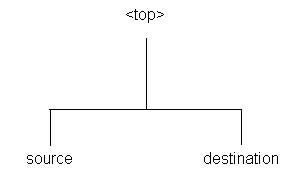
The source directory must have all patches to be merged as immediate child directories. The patch directories cannot be in a lower directory. For example, a directory structure for merging four patches would look like this:
Directory Structure for Source and Destination Directories - Merging Four Patches
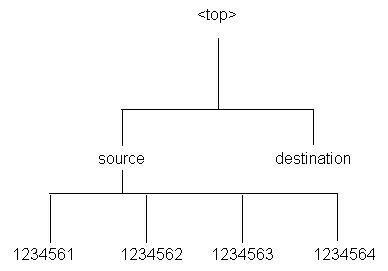
Naming the Merged Patch
You should indicate the name of the merged patch on the command line, using the -merge_name option to provide a meaningful name. If you do not use this option, the patch will be given the default name of merged.
Merging Zipped Patches
The manifest file is a text file in which you document the location and names of the patch zip files. The contents of a manifest file resemble the following:
/d01/prodappl/patches/p3903945_12_GENERIC.zip
/d01/prodappl/patches/p3892799_12_GENERIC.zip
/d01/prodappl/patches/p3874740_12_LINUX.zip
You can use the -manifest option to create a manifest file. AD Merge Patch references this file, and unzips the patches listed. It copies the unzipped files into the source directory and includes them, along with any other files in the source directory, in the merged patch.
The AD Merge Patch Interface
You run AD Merge Patch and supply the information it needs from the command line. There are no menus or input screens.
Running AD Merge Patch
AD Merge Patch is located in the AD_TOP/bin directory. However, you run it from the parent directory (<top>) of the source directory. The following is a summary of the steps you use to run AD Merge Patch.
Step 1: Set the environment
You must set the environment to indicate the location of the configuration parameters that define your system. This task is common to many AD utilities.
Step 2: Run AD Merge Patch
From the parent directory (<top>), run AD Merge patch using the admrgpch command.
Using AD Merge Patch With adop
You can use AD Merge Patch to merge patches, and then apply them with adop.
In this example, patches 111 and 222 are to be applied after merging. The two patches are staged in <FS_NE>/patch.
$ admrgpch -s <source_directory> -d <destination_directory>
$ pwd
/u01/R122_EBS/fs_ne/EBSapps/patch
$ admrgpch -s /u01/R122_EBS/fs_ne/EBSapps/patch \
-d /u01/R122_EBS/fs_ne/EBSapps/patch/test Now patches 111 and 222 have been merged, and the merged patch's patchtop is /u01/R122_EBS/fs_ne/EBSapps/patch/test:
$ pwd
/u01/R122_EBS/fs_ne/EBSapps/patch/test
$ ls
fnd u_merged.drv
You can then apply this patch:
$ adop phase=applyDuring the next prepare phase, the synchronization steps expect the individual patches (111, 222) to be present under the merged patch's patchtop; in this example, /u01/R122_EBS/fs_ne/EBSapps/patch/test. You therefore need to move 111 and 222 to under /u01/R122_EBS/fs_ne/EBSapps/patch/test before running the next prepare:
$ pwd
$ /u01/R122_EBS/fs_ne/EBSapps/patch
$ mv 111 /u01/R122_EBS/fs_ne/EBSapps/patch/test
$ mv 222 /u01/R122_EBS/fs_ne/EBSapps/patch/test
$ cd /u01/R122_EBS/fs_ne/EBSapps/patch/test
$ ls
111 222 fnd u_merged.drvOracle E-Business Suite Maintenance Guide Release 12.2(Patching Utilities)的更多相关文章
- Oracle E-Business Suite Maintenance Guide Release 12.2(Patching Procedures)
更多内容参考: http://docs.oracle.com/cd/E51111_01/current/acrobat/122ebsmt.zip Preparing for Patching For ...
- How to Determine the Version of Oracle XML Publisher for Oracle E-Business Suite 11i and Release 12 (Doc ID 362496.1)
Modified: 29-Mar-2014 Type: HOWTO In this DocumentGoal Solution 1. Based upon an output file gen ...
- OA Framework - How to Find the Correct Version of JDeveloper to Use with E-Business Suite 11i or Release 12.x (Doc ID 416708.1)
APPLIES TO: Oracle Applications Framework - Version 11.5.10.0 to 12.2.2 [Release 11.5.10 to 12.2] In ...
- Deploying JRE (Native Plug-in) for Windows Clients in Oracle E-Business Suite Release 12 (文档 ID 393931.1)
In This Document Section 1: Overview Section 2: Pre-Upgrade Steps Section 3: Upgrade and Configurati ...
- Oracle E-Business Suite Release 12.2 Information Center - Manage
Oracle E-Business Suite Maintenance Guide Release 12.2 Part No. E22954-14 PDF: http://docs.oracl ...
- Deploying Customizations in Oracle E-Business Suite Release 12.2
DeployingCustomizations in Oracle E-Business Suite Release 12.2 This documentdescribes how to deploy ...
- Globalization Guide for Oracle Applications Release 12
Section 1: Overview Section 2: Installing Section 3: Configuring Section 4: Maintaining Section 5: U ...
- Sharing The Application Tier File System in Oracle E-Business Suite Release 12.2
The most current version of this document can be obtained in My Oracle Support Knowledge Document 13 ...
- 配置Oracle E-Business Suite Integrated SOA Gateway Release 12.1.2/12.1.3
3.3 配置Oracle E-Business Suite Integrated SOA Gateway Release 12.1.2 注意: 在多节点环境上配置Oracle E-Business S ...
随机推荐
- 给定一数组,输出满足2a=b(a,b代表数组中的数)的数对,要求时间复杂度尽量低。
//时间复杂度O(n),空间复杂度O(n) void findSequence(int* arr, int len) { int* hashtable = new int[RANGE]; memset ...
- 在从1到n的正数中1出现的次数
#include <iostream> using namespace std; int cal1From0ToN(int n) { int pow1 = 1; int pow2 = 10 ...
- Erlang的常驻模块与功能模块
Erlang的常驻模块与功能模块Residence moduleThe module where a process has its tail-recursive loop function(s).I ...
- Android View框架总结(六)View布局流程之Draw过程
请尊重分享成果,转载请注明出处: http://blog.csdn.net/hejjunlin/article/details/52236145 View的Draw时序图 ViewRootImpl.p ...
- 3.0、Android Studio构建和运行应用
默认情况下,Android Studio可以通过简单的点击就会将新的项目部署到虚拟机或者物理设备中.在Instant Run的帮助下,你可以将更改的方法或资源文件直接推送到一个运行的app而无需构建一 ...
- 如何找到java对应的c/c++源码
很多时候java经常被c鄙视,因为c说我是你的基础,但java竟然有如此强的生命力就必然有其存在的价值.本文不探讨各种开发语言的优劣,仅仅介绍如何找到java对应c/c++实现的源码.当我们追究一个j ...
- Eclipse 主题
Eclipse开发环境默认都是白底黑字的,看到同事的Xcode中设置的黑灰色背景挺好看的,就去网络上查了一下.发现Eclipse也可以设置主题. http://eclipsecolorthemes.o ...
- 01_Linux系统系统语言查询,设置Xshell工具,中文显示,测试Xshell中文字符显示,Linux中文显示乱码设置
Xshell是一个强大的安全终端模拟软件,它支持SSH1,SSH2,以及Microsoft Windows平台的TELNETNetSarang Xshell 4 Build 0 ...
- androidstudio各版本下载地址
文件夹如下,含android studio多个版本的下载地址:http://pan.baidu.com/s/1ntmdCPN 目前有以下版本: 0.5.2: windows 0.5.4: linux ...
- iOS开发中的零碎知识点笔记 韩俊强的博客
每日更新关注:http://weibo.com/hanjunqiang 新浪微博 1.关联 objc_setAssociatedObject关联是指把两个对象相互关联起来,使得其中的一个对象作为另外 ...
