界面编程之QT的Socket通信20180730
/*******************************************************************************************/
一、linux下的tcp通信过程
其中bind绑定,会固定一个端口,否则是随机的。
一个链接是由双方的ip和端口组成的,固定端口保证源的不变性,
这样另一端在任何时候访问的目的都是一致的,也可以说这个端口提供了什么服务。
同时绑定后直接操作socket id就可以操作对应的链接了。
/*******************************************************************************************/
二、QT下的TCP通信过程
Qt中提供的所有的Socket类都是非阻塞的。
Qt中常用的用于socket通信的套接字类:
QTcpServer
用于TCP/IP通信, 作为服务器端套接字使用
QTcpSocket
用于TCP/IP通信,作为客户端套接字使用。
QUdpSocket
用于UDP通信,服务器,客户端均使用此套接字。
1.QT下的服务端
1).socket函数变为QTcpServer
2).bind ,listen 统一为listen
同时没有accept,当有一个链接过来的时候,会产生一个信号:newconnection,可以从对应的槽函数中取出建立好的套接字(对方的)QTcpSocket
如果成功和对方建立好链接,通信套接字会自动触发connected信号
3).read :
对方发送数据过来,链接的套接字(通信套接字)就会触发(本机的)readyRead信号,需要在对应的槽函数中接收数据
4).write,
发送数据,对方的(客户端的)套接字(通信套接字)就会触发readyRead信号,需要在对应的槽函数中接收数据
如果对方主动断开连接,对方的(客户端的)套接字(通信套接字)会自动触发disconnected信号
2.QT下的客户端:
1).socket函数变为 QTcpSocket
2).connect变为connetToHost()
如果成功和对方建立好链接,就会自动触发connected信号
3).read :
对方发送数据过来,链接的套接字(通信套接字)就会触发(本机的)readyRead信号,需要在对应的槽函数中接收数据
4).write,
发送数据,对方的(服务器的)套接字(通信套接字)就会触发readyRead信号,需要在对应的槽函数中接收数据
如果对方主动断开连接,就会自动触发disconnected信号
具体见图《QtTCP通信过程》

/*******************************************************************************************/
三、TCP服务器
Qwidget是基类,比较干净,QMainWindow相对比较多。
如果输入头文件没有提示,就需要在项目文件中加入对应模块,同时再编译不运行一下,让qt可以构建并
加载对应的模块。
#include <QTcpServer> //监听套接字
#include <QTcpSocket> //通信套接字//对方的(客户端的)套接字(通信套接字)
//监听套接字,指定父对象,让其自动回收空间
tcpServer = new QTcpServer(this);
tcpServer->listen(QHostAddress::Any, 8888);
setWindowTitle("服务器: 8888");
connect(tcpServer, &QTcpServer::newConnection,
[=]()//信号无参数,这里也没有参数
{
//取出建立好连接的套接字
tcpSocket = tcpServer->nextPendingConnection();
//获取对方的IP和端口
QString ip = tcpSocket->peerAddress().toString();
qint16 port = tcpSocket->peerPort();
QString temp = QString("[%1:%2]:成功连接").arg(ip).arg(port);
ui->textEditRead->setText(temp);
//必须放在里面,因为建立好链接才能读,或者说tcpSocket有指向才能操作
connect(tcpSocket, &QTcpSocket::readyRead,
[=]()
{
//从通信套接字中取出内容
QByteArray array = tcpSocket->readAll();
ui->textEditRead->append(array);
}
);
}
);
void ServerWidget::on_buttonSend_clicked()
{
if(NULL == tcpSocket)
{
return;
}
//获取编辑区内容
QString str = ui->textEditWrite->toPlainText();
//给对方发送数据, 使用套接字是tcpSocket
tcpSocket->write( str.toUtf8().data() );
}
void ServerWidget::on_buttonClose_clicked()
{
if(NULL == tcpSocket)
{
return;
}
//主动和客户端断开连接
tcpSocket->disconnectFromHost();
tcpSocket->close();
tcpSocket = NULL;
}
/*******************************************************************************************/
四、TCP客户端
可以在项目中添加新文件中选择Qt--->Qt设计师界面类(这个是带ui的),选择这个后项目会多出一个ui
ui->setupUi(this);//显示ui
tcpSocket = NULL;
//分配空间,指定父对象
tcpSocket = new QTcpSocket(this);
setWindowTitle("客户端");
connect(tcpSocket, &QTcpSocket::connected,
[=]()
{
ui->textEditRead->setText("成功和服务器建立好连接");
}
);
//因为tcpSocket已经分配了空间,有指向,所以可以放在外面
connect(tcpSocket, &QTcpSocket::readyRead,
[=]()
{
//获取对方发送的内容
QByteArray array = tcpSocket->readAll();
//追加到编辑区中
ui->textEditRead->append(array);
}
);
void ClientWidget::on_buttonConnect_clicked()
{
//获取服务器ip和端口
QString ip = ui->lineEditIP->text();
qint16 port = ui->lineEditPort->text().toInt();
//主动和服务器建立连接
tcpSocket->connectToHost(QHostAddress(ip), port);
}
void ClientWidget::on_buttonSend_clicked()
{
//获取编辑框内容
QString str = ui->textEditWrite->toPlainText();
//发送数据
tcpSocket->write( str.toUtf8().data() );
}
void ClientWidget::on_buttonClose_clicked()
{
//主动和对方断开连接
tcpSocket->disconnectFromHost();
tcpSocket->close();//这里释放连接,前面connect的时候会建立连接
}
int main(int argc, char *argv[])
{
QApplication a(argc, argv);
ServerWidget w;
w.show();
ClientWidget w2;
w2.show();//显示另外一个窗口
return a.exec();
}
上述代码具体见《TCP》
#ifndef SERVERWIDGET_H
#define SERVERWIDGET_H #include <QWidget>
#include <QTcpServer> //监听套接字
#include <QTcpSocket> //通信套接字 namespace Ui {
class ServerWidget;
} class ServerWidget : public QWidget
{
Q_OBJECT public:
explicit ServerWidget(QWidget *parent = );
~ServerWidget(); private slots:
void on_buttonSend_clicked(); void on_buttonClose_clicked(); private:
Ui::ServerWidget *ui; QTcpServer *tcpServer; //监听套接字
QTcpSocket *tcpSocket; //通信套接字 }; #endif // SERVERWIDGET_H
serverwidget.h
#include "serverwidget.h"
#include "ui_serverwidget.h" ServerWidget::ServerWidget(QWidget *parent) :
QWidget(parent),
ui(new Ui::ServerWidget)
{
ui->setupUi(this); tcpServer = NULL;
tcpSocket = NULL; //监听套接字,指定父对象,让其自动回收空间
tcpServer = new QTcpServer(this); tcpServer->listen(QHostAddress::Any, ); setWindowTitle("服务器: 8888"); connect(tcpServer, &QTcpServer::newConnection,
[=]()
{
//取出建立好连接的套接字
tcpSocket = tcpServer->nextPendingConnection(); //获取对方的IP和端口
QString ip = tcpSocket->peerAddress().toString();
qint16 port = tcpSocket->peerPort();
QString temp = QString("[%1:%2]:成功连接").arg(ip).arg(port); ui->textEditRead->setText(temp); connect(tcpSocket, &QTcpSocket::readyRead,
[=]()
{
//从通信套接字中取出内容
QByteArray array = tcpSocket->readAll();
ui->textEditRead->append(array);
} ); } ); } ServerWidget::~ServerWidget()
{
delete ui;
} void ServerWidget::on_buttonSend_clicked()
{
if(NULL == tcpSocket)
{
return;
}
//获取编辑区内容
QString str = ui->textEditWrite->toPlainText();
//给对方发送数据, 使用套接字是tcpSocket
tcpSocket->write( str.toUtf8().data() ); } void ServerWidget::on_buttonClose_clicked()
{
if(NULL == tcpSocket)
{
return;
} //主动和客户端端口连接
tcpSocket->disconnectFromHost();
tcpSocket->close();
tcpSocket = NULL;
}
serverwidget.cpp
#ifndef CLIENTWIDGET_H
#define CLIENTWIDGET_H #include <QWidget>
#include <QTcpSocket> //通信套接字 namespace Ui {
class ClientWidget;
} class ClientWidget : public QWidget
{
Q_OBJECT public:
explicit ClientWidget(QWidget *parent = );
~ClientWidget(); private slots:
void on_buttonConnect_clicked(); void on_buttonSend_clicked(); void on_buttonClose_clicked(); private:
Ui::ClientWidget *ui; QTcpSocket *tcpSocket; //通信套接字
}; #endif // CLIENTWIDGET_H
clientwidget.h
#include "clientwidget.h"
#include "ui_clientwidget.h"
#include <QHostAddress> ClientWidget::ClientWidget(QWidget *parent) :
QWidget(parent),
ui(new Ui::ClientWidget)
{
ui->setupUi(this); tcpSocket = NULL; //分配空间,指定父对象
tcpSocket = new QTcpSocket(this); setWindowTitle("客户端"); connect(tcpSocket, &QTcpSocket::connected,
[=]()
{
ui->textEditRead->setText("成功和服务器建立好连接");
}
); connect(tcpSocket, &QTcpSocket::readyRead,
[=]()
{
//获取对方发送的内容
QByteArray array = tcpSocket->readAll();
//追加到编辑区中
ui->textEditRead->append(array);
} ); } ClientWidget::~ClientWidget()
{
delete ui;
} void ClientWidget::on_buttonConnect_clicked()
{
//获取服务器ip和端口
QString ip = ui->lineEditIP->text();
qint16 port = ui->lineEditPort->text().toInt(); //主动和服务器建立连接
tcpSocket->connectToHost(QHostAddress(ip), port); } void ClientWidget::on_buttonSend_clicked()
{
//获取编辑框内容
QString str = ui->textEditWrite->toPlainText();
//发送数据
tcpSocket->write( str.toUtf8().data() ); } void ClientWidget::on_buttonClose_clicked()
{
//主动和对方断开连接
tcpSocket->disconnectFromHost();
tcpSocket->close();
}
clientwidget.cpp
/*******************************************************************************************/
五、UDP通信过程
使用Qt提供的QUdpSocket进行UDP通信。在UDP方式下,客户端并不与服务器建立连接,它只负责调用发送函数向服务器发送数据。
类似的服务器也不从客户端接收连接,只负责调用接收函数,等待来自客户端的数据的到达。
在UDP通信中,服务器端和客户端的概念已经显得有些淡化,两部分做的工作都大致相同
1.QT下的服务端
socket函数变为QUdpSocket
bind ,还是bind,(固定端口,让别人可以知道往哪里发,客户端也可以绑定)
readDatagram :
对方发送数据过来,套接字就会触发readyRead信号,需要在对应的槽函数中接收数据
writeDatagram,
发送数据,对方的(客户端的)套接字就会触发readyRead信号,需要在对应的槽函数中接收数据
close 还是close
2.QT下的客户端:
socket函数变为 QUdpSocket
readDatagram :
对方发送数据过来,套接字就会触发readyRead信号,需要在对应的槽函数中接收数据
writeDatagram,
发送数据,对方的(客户端的)套接字就会触发readyRead信号,需要在对应的槽函数中接收数据
close 还是close
具体见图《QtUDP通信过程》
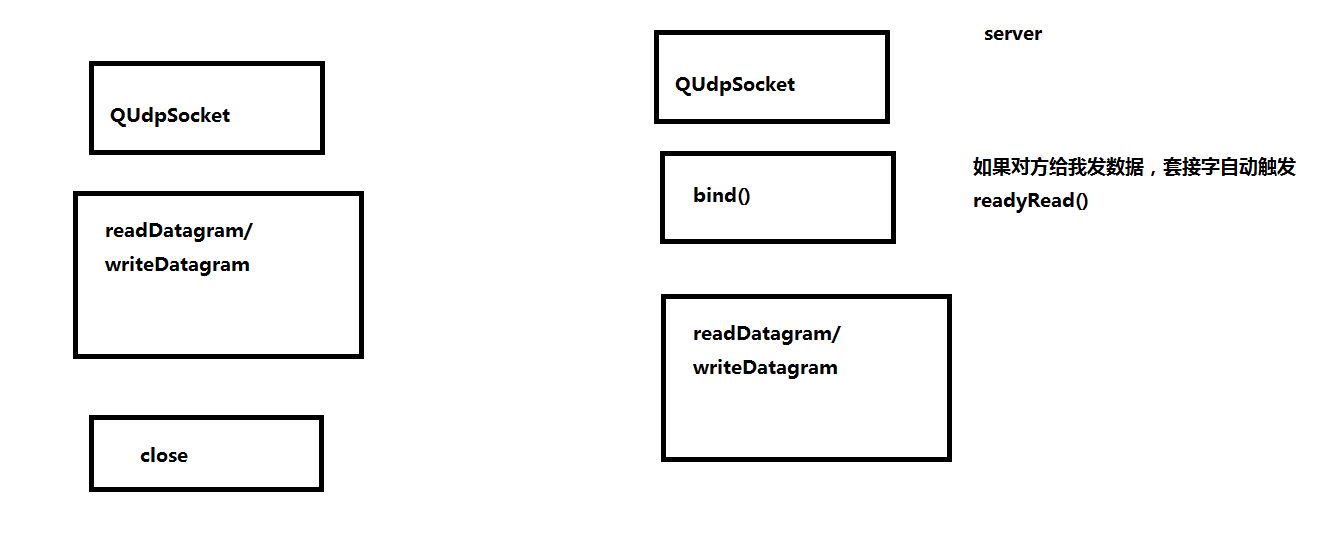
/*******************************************************************************************/
六、UDP文本发送
UDP中没有严格的区分服务端和客户端。
关闭按钮是用于关闭窗口的,这主要是由于udp不是面向连接的,没有断开连接的说法。
#include <QUdpSocket> //UDP套接字
//分配空间,指定父对象,这是为了让父对象来回收,其实也可以不用指定,自己来回收资源也行
udpSocket = new QUdpSocket(this);
//绑定
udpSocket->bind(8888);
setWindowTitle("服务器端口为:8888");
//当对方成功发送数据过来
//自动触发 readyRead()
connect(udpSocket, &QUdpSocket::readyRead, this, &Widget::dealMsg);
void Widget::dealMsg()
{
//读取对方发送的内容
char buf[1024] = {0};
QHostAddress cliAddr; //对方地址
quint16 port; //对方端口
qint64 len = udpSocket->readDatagram(buf, sizeof(buf), &cliAddr, &port);
if(len > 0)
{
//格式化 [192.68.2.2:8888]aaaa
QString str = QString("[%1:%2] %3")
.arg(cliAddr.toString())
.arg(port)
.arg(buf);
//给编辑区设置内容
ui->textEdit->setText(str);
}
}
//发送按钮
void Widget::on_buttonSend_clicked()
{
//先获取对方的IP和端口
QString ip = ui->lineEditIP->text();
qint16 port = ui->lineEditPort->text().toInt();
//获取编辑区内容
QString str = ui->textEdit->toPlainText();
//给指定的IP发送数据
udpSocket->writeDatagram(str.toUtf8(), QHostAddress(ip), port);
}
/*******************************************************************************************/
七、UDP多播组播
1.广播
广播地址:255.255.255.255,在某个局域网上就自动会变为那个局域网的广播地址,如果指定了
是某个局域网的广播地址如:192.168.1.255,则只能在这个局域网192.168.1.x上广播。
只要是网段是一样的,对应的端口就都会收到。
比如广播地址:255.255.255.255,端口8999,则其他同网段中的端口8999就会收到。
2.组播
总是广播容易造成网络阻塞,所以就需要组播了,另外,
我们再使用广播发送消息的时候会发送给所有用户,但是有些用户是不想接受消息的,这时候我们就应该使用组播,
接收方只有先注册到组播地址中才能收到组播消息,否则则接受不到消息。另外组播是可以在Internet中使用的。
组播地址属于D类地址,D类地址又分出其他的,关于组播地址的分类:
224.0.0.0~224.0.0.255为预留的组播地址(永久组地址),地址224.0.0.0保留不做分配,其它地址供路由协议使用;
224.0.1.0~224.0.1.255是公用组播地址,可以用于Internet;
224.0.2.0~238.255.255.255为用户可用的组播地址(临时组地址),全网范围内有效;
239.0.0.0~239.255.255.255为本地管理组播地址,仅在特定的本地范围内有效。
在使用QUdpSocket类的writeDatagram()函数发送数据的时候,其中第二个参数host应该指定为组播地址,
注册加入到组播地址需要使用QUdpSocket类的成员函数:
bool joinMulticastGroup(const QHostAddress & groupAddress)
现实生活中的qq群,拉在一起这种的,用的就是组播
绑定后加入某个组播,在组播内你发组成员就都能收到,其他组成员发你也会收到
//绑定
//udpSocket->bind(8888);//使用组播只能使用(绑定)ipv4的ip,不能使用任意的ip,所以这里注释掉
udpSocket->bind(QHostAddress::AnyIPv4, 8888);//所以这里就要指定为ipv4
//加入某个组播 //广播不需要加入的操作就直接能发能收
//组播地址是D类地址
udpSocket->joinMulticastGroup( QHostAddress("224.0.0.2") );//加入后,其他人就可以向这个ip以及绑定的端口发送数据了
//udpSocket->leaveMulticastGroup(QHostAddress("224.0.0.2")); //退出组播
上述代码具体见《UDP》
#ifndef WIDGET_H
#define WIDGET_H #include <QWidget>
#include <QUdpSocket> //UDP套接字 namespace Ui {
class Widget;
} class Widget : public QWidget
{
Q_OBJECT public:
explicit Widget(QWidget *parent = );
~Widget(); void dealMsg(); //槽函数,处理对方发过来的数据 private slots:
void on_buttonSend_clicked(); private:
Ui::Widget *ui; QUdpSocket *udpSocket; //UDP套接字
}; #endif // WIDGET_H
widget.h
#include "widget.h"
#include "ui_widget.h"
#include <QHostAddress> Widget::Widget(QWidget *parent) :
QWidget(parent),
ui(new Ui::Widget)
{
ui->setupUi(this); //分配空间,指定父对象
udpSocket = new QUdpSocket(this); //绑定
//udpSocket->bind(8888);
udpSocket->bind(QHostAddress::AnyIPv4, ); //加入某个组播
//组播地址是D类地址
udpSocket->joinMulticastGroup( QHostAddress("224.0.0.2") );
//udpSocket->leaveMulticastGroup(); //退出组播 setWindowTitle("服务器端口为:8888"); //当对方成功发送数据过来
//自动触发 readyRead()
connect(udpSocket, &QUdpSocket::readyRead, this, &Widget::dealMsg);
} void Widget::dealMsg()
{
//读取对方发送的内容
char buf[] = {};
QHostAddress cliAddr; //对方地址
quint16 port; //对方端口
qint64 len = udpSocket->readDatagram(buf, sizeof(buf), &cliAddr, &port);
if(len > )
{
//格式化 [192.68.2.2:8888]aaaa
QString str = QString("[%1:%2] %3")
.arg(cliAddr.toString())
.arg(port)
.arg(buf);
//给编辑区设置内容
ui->textEdit->setText(str);
} } Widget::~Widget()
{
delete ui;
} //发送按钮
void Widget::on_buttonSend_clicked()
{
//先获取对方的IP和端口
QString ip = ui->lineEditIP->text();
qint16 port = ui->lineEditPort->text().toInt(); //获取编辑区内容
QString str = ui->textEdit->toPlainText(); //给指定的IP发送数据
udpSocket->writeDatagram(str.toUtf8(), QHostAddress(ip), port); }
widget.cpp
/*******************************************************************************************/
八、QTimer定时器的使用
QTimer 定时器对象,相对于那个事件的定时器好用多了。多个定时器创建多个对象即可
#include <QTimer> //定时器对象
定时器对象里面有个timeout的信号,当设置的定时时间到了的时候就会发出这样的一个信号。
当然如果停止了这个定时器就不会发送。
myTimer = new QTimer(this);
i = 0;
connect(myTimer, &QTimer::timeout,
[=]()
{
i++;
ui->lcdNumber->display(i);
}
);
void Widget::on_buttonStart_clicked()
{
//启动定时器
//时间间隔为100ms
//每隔100ms,定时器myTimer内部自动触发timeout()信号
//如果定时器没有激活,才启动
if(myTimer->isActive() == false)
{
myTimer->start(100);
}
}
void Widget::on_buttonStop_clicked()
{
if(true == myTimer->isActive())
{
myTimer->stop();
i = 0;
}
}
上述代码具体见《QTimer》
#ifndef WIDGET_H
#define WIDGET_H #include <QWidget>
#include <QTimer> //定时器对象 namespace Ui {
class Widget;
} class Widget : public QWidget
{
Q_OBJECT public:
explicit Widget(QWidget *parent = );
~Widget(); private slots:
void on_buttonStart_clicked(); void on_buttonStop_clicked(); private:
Ui::Widget *ui; QTimer *myTimer; //定时器对象
int i;
}; #endif // WIDGET_H
widget.h
#include "widget.h"
#include "ui_widget.h" Widget::Widget(QWidget *parent) :
QWidget(parent),
ui(new Ui::Widget)
{
ui->setupUi(this); myTimer = new QTimer(this);
i = ; connect(myTimer, &QTimer::timeout,
[=]()
{
i++;
ui->lcdNumber->display(i);
} ); } Widget::~Widget()
{
delete ui;
} void Widget::on_buttonStart_clicked()
{
//启动定时器
//时间间隔为100ms
//每隔100ms,定时器myTimer自动触发timeout()
//如果定时器没有激活,才启动
if(myTimer->isActive() == false)
{
myTimer->start();
} } void Widget::on_buttonStop_clicked()
{
if(true == myTimer->isActive())
{
myTimer->stop();
i = ;
}
}
widget.cpp
/*******************************************************************************************/
九、TCP传文件流程图
tcp中当两包数据发送间隔很短的时候,接收的时候就会出现两个包粘在一起的情况,也就是粘包。
比如简单的解决方法是控制发送间隔,使用定时器延时(图形界面不要用sleep除非开线程)让不能粘在一起的包分开。
当然也可以通过在数据包中增加包头,包长,包校验,包尾等信息来保证每一包数据的准确性。
还有一种办法是,不在乎粘的数据(比如文件数据)放在一个链接里,需要区分出来的数据(比如命令或者信息数据)放在另一个tcp链接里,
具体见图《TCP传文件流程图》

/*******************************************************************************************/
十、TCP传文件服务器
.......
//两个按钮都不能按,按钮颜色变灰并且不能按
ui->buttonFile->setEnabled(false);
ui->buttonSend->setEnabled(false);
.......
//成功连接后,才能按选择文件
ui->buttonFile->setEnabled(true);
.......
connect(&timer, &QTimer::timeout,
[=]()
{
//关闭定时器
timer.stop();
//发送文件
sendData();
}
);
.......
//选择文件的按钮
void ServerWidget::on_buttonFile_clicked()
{
QString filePath = QFileDialog::getOpenFileName(this, "open", "../");
if(false == filePath.isEmpty()) //如果选择文件路径有效
{
fileName.clear();
fileSize = 0;
//获取文件信息
QFileInfo info(filePath);
fileName = info.fileName(); //获取文件名字
fileSize = info.size(); //获取文件大小
sendSize = 0; //发送文件的大小
//只读方式打开文件
//指定文件的名字
file.setFileName(filePath);
//打开文件
bool isOk = file.open(QIODevice::ReadOnly);
if(false == isOk)
{
qDebug() << "只读方式打开文件失败 106";
}
//提示打开文件的路径
ui->textEdit->append(filePath);
ui->buttonFile->setEnabled(false);
ui->buttonSend->setEnabled(true);
}
else
{
qDebug() << "选择文件路径出错 118";
}
}
//发送文件按钮
void ServerWidget::on_buttonSend_clicked()
{
ui->buttonSend->setEnabled(false);
//先发送文件头信息 文件名##文件大小
QString head = QString("%1##%2").arg(fileName).arg(fileSize);
//发送头部信息
qint64 len = tcpSocket->write( head.toUtf8() );
if(len > 0)//头部信息发送成功
{
//发送真正的文件信息
//防止TCP黏包
//需要通过定时器延时 20 ms
timer.start(20);
}
else
{
qDebug() << "头部信息发送失败 142";
file.close();
ui->buttonFile->setEnabled(true);
ui->buttonSend->setEnabled(false);
}
}
void ServerWidget::sendData()
{
ui->textEdit->append("正在发送文件……");
qint64 len = 0;
do
{
//每次发送数据的大小
char buf[4*1024] = {0};
len = 0;
//往文件中读数据
len = file.read(buf, sizeof(buf));
//发送数据,读多少,发多少
len = tcpSocket->write(buf, len);
//发送的数据需要累积
sendSize += len;
}while(len > 0);
// //是否发送文件完毕
// if(sendSize == fileSize)
// {
// ui->textEdit->append("文件发送完毕");
// file.close();
// //把客户端端口
// tcpSocket->disconnectFromHost();
// tcpSocket->close();
// }
}
/*******************************************************************************************/
十一、TCP传文件客户端
connect(tcpSocket, &QTcpSocket::readyRead,
[=]()
{
//取出接收的内容
QByteArray buf = tcpSocket->readAll();
if(true == isStart)
{//接收头
isStart = false;
//解析头部信息 QString buf = "hello##1024"
// QString str = "hello##1024#mike";
// str.section("##", 0, 0);//"##"分段符号,0第一段开始,0第一段结束,所以取出来是hello
//初始化
//文件名
fileName = QString(buf).section("##", 0, 0);
//文件大小
fileSize = QString(buf).section("##", 1, 1).toInt();
recvSize = 0; //已经接收文件大小
//打开文件
//关联文件名字
file.setFileName(fileName);
//只写方式方式,打开文件
bool isOk = file.open(QIODevice::WriteOnly);
if(false == isOk)
{
qDebug() << "WriteOnly error 49";
tcpSocket->disconnectFromHost(); //断开连接
tcpSocket->close(); //关闭套接字
return; //如果打开文件失败,中断函数
}
//弹出对话框,显示接收文件的信息
QString str = QString("接收的文件: [%1: %2kb]").arg(fileName).arg(fileSize/1024);
QMessageBox::information(this, "文件信息", str);
//设置进度条
ui->progressBar->setMinimum(0); //最小值
ui->progressBar->setMaximum(fileSize/1024); //最大值
ui->progressBar->setValue(0); //当前值
}
else //文件信息
{
qint64 len = file.write(buf);
if(len >0) //接收数据大于0
{
recvSize += len; //累计接收大小
qDebug() << len;
}
//更新进度条
ui->progressBar->setValue(recvSize/1024);
if(recvSize == fileSize) //文件接收完毕
{
//先给服务发送(接收文件完成的信息)
tcpSocket->write("file done");
QMessageBox::information(this, "完成", "文件接收完成");
file.close(); //关闭文件
//断开连接
tcpSocket->disconnectFromHost();
tcpSocket->close();
}
}
}
);
/*******************************************************************************************/
十二、TCP传文件进度条和黏包
//注意设置进度条使用除以1024的方法,不然太大,因为有可能文件太大,而进度条的那个值是int的
.......
//设置进度条
ui->progressBar->setMinimum(0); //最小值
ui->progressBar->setMaximum(fileSize/1024); //最大值//注意使用除以1024的方法,不然太大
ui->progressBar->setValue(0); //当前值
.......
//更新进度条
ui->progressBar->setValue(recvSize/1024);//注意使用除以1024的方法,不然太大
.......
上述代码具体见《TCPFile》
#include "serverwidget.h"
#include <QApplication>
#include "clientwidget.h" int main(int argc, char *argv[])
{
QApplication a(argc, argv);
ServerWidget w;
w.show(); ClientWidget w2;
w2.show(); return a.exec();
}
main.cpp
#ifndef SERVERWIDGET_H
#define SERVERWIDGET_H #include <QWidget>
#include <QTcpServer> //监听套接字
#include <QTcpSocket> //通信套接字
#include <QFile>
#include <QTimer> namespace Ui {
class ServerWidget;
} class ServerWidget : public QWidget
{
Q_OBJECT public:
explicit ServerWidget(QWidget *parent = );
~ServerWidget(); void sendData(); //发送文件数据 private slots:
void on_buttonFile_clicked(); void on_buttonSend_clicked(); private:
Ui::ServerWidget *ui; QTcpServer *tcpServer; //监听套接字
QTcpSocket *tcpSocket; //通信套接字 QFile file; //文件对象
QString fileName; //文件名字
qint64 fileSize; //文件大小
qint64 sendSize; //已经发送文件的大小 QTimer timer; //定时器 }; #endif // SERVERWIDGET_H
serverwidget.h
#include "serverwidget.h"
#include "ui_serverwidget.h"
#include <QFileDialog>
#include <QDebug>
#include <QFileInfo> ServerWidget::ServerWidget(QWidget *parent) :
QWidget(parent),
ui(new Ui::ServerWidget)
{
ui->setupUi(this); //监听套接字
tcpServer = new QTcpServer(this); //监听
tcpServer->listen(QHostAddress::Any, );
setWindowTitle("服务器端口为:8888"); //两个按钮都不能按
ui->buttonFile->setEnabled(false);
ui->buttonSend->setEnabled(false); //如果客户端成功和服务器连接
//tcpServer会自动触发 newConnection()
connect(tcpServer, &QTcpServer::newConnection,
[=]()
{
//取出建立好连接的套接字
tcpSocket = tcpServer->nextPendingConnection();
//获取对方的ip和端口
QString ip = tcpSocket->peerAddress().toString();
quint16 port = tcpSocket->peerPort(); QString str = QString("[%1:%2] 成功连接").arg(ip).arg(port);
ui->textEdit->setText(str); //显示到编辑区 //成功连接后,才能按选择文件
ui->buttonFile->setEnabled(true); connect(tcpSocket, &QTcpSocket::readyRead,
[=]()
{
//取客户端的信息
QByteArray buf = tcpSocket->readAll();
if(QString(buf) == "file done")
{//文件接收完毕
ui->textEdit->append("文件发送完毕");
file.close(); //断开客户端端口
tcpSocket->disconnectFromHost();
tcpSocket->close();
} } ); }
); connect(&timer, &QTimer::timeout,
[=]()
{
//关闭定时器
timer.stop(); //发送文件
sendData();
} ); } ServerWidget::~ServerWidget()
{
delete ui;
} //选择文件的按钮
void ServerWidget::on_buttonFile_clicked()
{
QString filePath = QFileDialog::getOpenFileName(this, "open", "../");
if(false == filePath.isEmpty()) //如果选择文件路径有效
{
fileName.clear();
fileSize = ; //获取文件信息
QFileInfo info(filePath);
fileName = info.fileName(); //获取文件名字
fileSize = info.size(); //获取文件大小 sendSize = ; //发送文件的大小 //只读方式打开文件
//指定文件的名字
file.setFileName(filePath); //打开文件
bool isOk = file.open(QIODevice::ReadOnly);
if(false == isOk)
{
qDebug() << "只读方式打开文件失败 106";
} //提示打开文件的路径
ui->textEdit->append(filePath); ui->buttonFile->setEnabled(false);
ui->buttonSend->setEnabled(true); }
else
{
qDebug() << "选择文件路径出错 118";
} }
//发送文件按钮
void ServerWidget::on_buttonSend_clicked()
{
ui->buttonSend->setEnabled(false); //先发送文件头信息 文件名##文件大小
QString head = QString("%1##%2").arg(fileName).arg(fileSize);
//发送头部信息
qint64 len = tcpSocket->write( head.toUtf8() );
if(len > )//头部信息发送成功
{
//发送真正的文件信息
//防止TCP黏包
//需要通过定时器延时 20 ms
timer.start(); }
else
{
qDebug() << "头部信息发送失败 142";
file.close();
ui->buttonFile->setEnabled(true);
ui->buttonSend->setEnabled(false);
}
} void ServerWidget::sendData()
{
ui->textEdit->append("正在发送文件……");
qint64 len = ;
do
{
//每次发送数据的大小
char buf[*] = {};
len = ; //往文件中读数据
len = file.read(buf, sizeof(buf));
//发送数据,读多少,发多少
len = tcpSocket->write(buf, len); //发送的数据需要累积
sendSize += len; }while(len > ); // //是否发送文件完毕
// if(sendSize == fileSize)
// {
// ui->textEdit->append("文件发送完毕");
// file.close(); // //把客户端端口
// tcpSocket->disconnectFromHost();
// tcpSocket->close();
// } }
serverwidget.cpp
#ifndef CLIENTWIDGET_H
#define CLIENTWIDGET_H #include <QWidget>
#include <QTcpSocket>
#include <QFile> namespace Ui {
class ClientWidget;
} class ClientWidget : public QWidget
{
Q_OBJECT public:
explicit ClientWidget(QWidget *parent = );
~ClientWidget(); private slots:
void on_buttonConnect_clicked(); private:
Ui::ClientWidget *ui; QTcpSocket *tcpSocket; QFile file; //文件对象
QString fileName; //文件名字
qint64 fileSize; //文件大小
qint64 recvSize; //已经接收文件的大小 bool isStart; //标志位,是否为头部信息
}; #endif // CLIENTWIDGET_H
clientwidget.h
#include "clientwidget.h"
#include "ui_clientwidget.h"
#include <QDebug>
#include <QMessageBox>
#include <QHostAddress> ClientWidget::ClientWidget(QWidget *parent) :
QWidget(parent),
ui(new Ui::ClientWidget)
{
ui->setupUi(this); tcpSocket = new QTcpSocket(this); isStart = true; ui->progressBar->setValue(); //当前值 setWindowTitle("客户端"); connect(tcpSocket, &QTcpSocket::readyRead,
[=]()
{
//取出接收的内容
QByteArray buf = tcpSocket->readAll(); if(true == isStart)
{//接收头
isStart = false;
//解析头部信息 QString buf = "hello##1024"
// QString str = "hello##1024#mike";
// str.section("##", 0, 0) //初始化
//文件名
fileName = QString(buf).section("##", , );
//文件大小
fileSize = QString(buf).section("##", , ).toInt();
recvSize = ; //已经接收文件大小 //打开文件
//关联文件名字
file.setFileName(fileName); //只写方式方式,打开文件
bool isOk = file.open(QIODevice::WriteOnly);
if(false == isOk)
{
qDebug() << "WriteOnly error 49"; tcpSocket->disconnectFromHost(); //断开连接
tcpSocket->close(); //关闭套接字 return; //如果打开文件失败,中断函数
} //弹出对话框,显示接收文件的信息
QString str = QString("接收的文件: [%1: %2kb]").arg(fileName).arg(fileSize/);
QMessageBox::information(this, "文件信息", str); //设置进度条
ui->progressBar->setMinimum(); //最小值
ui->progressBar->setMaximum(fileSize/); //最大值
ui->progressBar->setValue(); //当前值 }
else //文件信息
{
qint64 len = file.write(buf);
if(len >) //接收数据大于0
{
recvSize += len; //累计接收大小
qDebug() << len;
} //更新进度条
ui->progressBar->setValue(recvSize/); if(recvSize == fileSize) //文件接收完毕
{ //先给服务发送(接收文件完成的信息)
tcpSocket->write("file done"); QMessageBox::information(this, "完成", "文件接收完成");
file.close(); //关闭文件
//断开连接
tcpSocket->disconnectFromHost();
tcpSocket->close(); }
} } ); } ClientWidget::~ClientWidget()
{
delete ui;
} void ClientWidget::on_buttonConnect_clicked()
{
//获取服务器的ip和端口
QString ip = ui->lineEditIP->text();
quint16 port = ui->lineEditPort->text().toInt(); //主动和服务器连接
tcpSocket->connectToHost(QHostAddress(ip), port); isStart = true; //设置进度条
ui->progressBar->setValue();
}
clientwidget.cpp
界面编程之QT的Socket通信20180730的更多相关文章
- 界面编程之QT的信号与槽20180725
/*******************************************************************************************/ 一.指定父对 ...
- 界面编程之QT的数据库操作20180801
/*******************************************************************************************/ 一.数据库连 ...
- 界面编程之QT的线程20180731
/*******************************************************************************************/ 一.为什么需 ...
- 界面编程之QT窗口系统20180726
/*******************************************************************************************/ 一.坐标系统 ...
- 界面编程之QT的基本介绍与使用20180722
/*******************************************************************************************/ 一.qt介绍 ...
- 界面编程之QT的文件操作20180729
/*******************************************************************************************/ 一.QT文件 ...
- 界面编程之QT绘图和绘图设备20180728
/*******************************************************************************************/ 一.绘图 整 ...
- 界面编程之QT的事件20180727
/*******************************************************************************************/ 一.事件 1 ...
- QT核心编程之Qt线程 (c)
QT核心编程之Qt线程是本节要介绍的内容,QT核心编程我们要分几个部分来介绍,想参考更多内容,请看末尾的编辑推荐进行详细阅读,先来看本篇内容. Qt对线程提供了支持,它引入了一些基本与平台无关的线程类 ...
随机推荐
- # 2017-2018-2 20155319《网络对抗技术》Exp9 :Web安全基础
2017-2018-2 20155319<网络对抗技术>Exp9 :Web安全基础 实践过程 webgoat准备 从GitHub上下载jar包(老师的虚拟机中有 无需下载) 拷贝到本地,并 ...
- MFC如何为程序添加标题
1.在CMainFrame类中找到函数PreCreateWindow,在该函数中添加 cs.style &=~FWS_ADDTOTITLE;//去掉窗口的 自动标题 属性. 这句很重要不然的话 ...
- MFC 用ShellExecute打开外部文件
知识点: 获取CListCtrl选中文本 用ShellExecute打开外部文件 一.CListCtrl::GetFirstSelectedItemPosition CListCtrl::GetFir ...
- mfc 类模板
类模板 创建类模板 添加成员变量 添加成员函数 定义类模板对象 一.创建类模板 template <class T,class T2> template <class T> 二 ...
- 配置yum,nc,telnet
一.学习中问题 最近学习在学习Hadoop的一个子项目Zookeeper,在测试其中的“四字命令”---”echo ruok|nc localhost 2181“时发现命令无法被识别,如下图所示: [ ...
- [BZOJ4722]由乃[鸽巢原理+bitset+倍增]
题意 给定长为 \(n\) 序列 \(a\) ,要求支持两种操作: \(1.\) 询问在一个区间 \([l,r]\) 中,是否能够选出两个交集为空的集合 $ \rm X ,Y$, 使得 \(\sum_ ...
- 【RDB】MariaDB 之事务、复制、集群
目录 简介 安装启动 权限 事务 脏读.不可重复读.幻读 MVCC 复制 异步复制 半同步复制 GTID复制 集群(Galera) 配置 监控(Zabbix) 简介 环境: CentOS 7.4.17 ...
- 【ORACLE】oracle打补丁
-- 备份旧的opatch cd $ORACLE_HOME/ mv OPatch OPatch_20180323_old -- 上传补丁工具和补丁包到oraclehome目录下,解压 unzip p ...
- effective c++ 笔记 (26-29)
//---------------------------15/04/09---------------------------- //#26 尽可能延后变量定义式的出现时间 { /* 1:只要 ...
- fis入门-单文件编译之文件优化(optimize)
FIS(Front-end Integrated Solution ),是百度的前端集成解决方案.最近几天在研究前端构建的东西,就顺便了解了下,果断各种高大上,可以到FIS官网围观感受一下.如果对fi ...
