bootstrap学习笔记(表单)
1.基础表单 :对于基础表单,Bootstrap并未对其做太多的定制性效果设计,仅仅对表单内的fieldset、legend、label标签进行了定制。
fieldset {
min-width: 0;
padding: 0;
margin: 0;
border: 0;
}
legend {
display: block;
width: 100%;
padding: 0;
margin-bottom: 20px;
font-size: 21px;
line-height: inherit;
color: #333;
border: 0;
border-bottom: 1px solid #e5e5e5;
}
label {
display: inline-block;
margin-bottom: 5px;
font-weight: bold;
}
源码
2.水平表单 类名“form-horizontal”

.form-horizontal .control-label,
.form-horizontal .radio,
.form-horizontal .checkbox,
.form-horizontal .radio-inline,
.form-horizontal .checkbox-inline {
padding-top: 7px;
margin-top: 0;
margin-bottom: 0;
}
.form-horizontal .radio,
.form-horizontal .checkbox {
min-height: 27px;
}
.form-horizontal .form-group {
margin-right: -15px;
margin-left: -15px;
}
.form-horizontal .form-control-static {
padding-top: 7px;
}
@media (min-width: 768px) {
.form-horizontal .control-label {
text-align: right;
}
}
.form-horizontal .has-feedback .form-control-feedback {
top: 0;
right: 15px;
}

源码
3.内联表单 类名“form-inline”

<form class="form-inline" role="form">
<div class="form-group">
<label class="sr-only" for="exampleInputEmail2">邮箱</label>
<input type="email" class="form-control" id="exampleInputEmail2" placeholder="请输入你的邮箱地址">
</div>
<div class="form-group">
<label class="sr-only" for="exampleInputPassword2">密码</label>
<input type="password" class="form-control" id="exampleInputPassword2" placeholder="请输入你的邮箱密码">
</div>
<div class="checkbox">
<label>
<input type="checkbox">记住密码
</label>
</div>
<button type="submit" class="btnbtn-default">进入邮箱</button>
</form> <-- .sr-only:给残障人员用的 -->
<-- .sr-only {
position: absolute;
width: 1px;
height: 1px;
padding: 0;
margin: -1px;
overflow: hidden;
clip: rect(0, 0, 0, 0);
border: 0;
} -->

示例
表单控件
1.输入框input: 为了让控件在各种表单风格中样式不出错,需要添加类名“form-control”,下面各个表单控件都能加。

<!doctype html>
<html lang="en">
<head>
<meta charset="UTF-8">
<title>表单控件——输入框input</title>
<link rel="stylesheet" href="//netdna.bootstrapcdn.com/bootstrap/3.1.1/css/bootstrap.min.css">
</head>
<body>
<form role="form">
<div class="form-group">
<input type="email" class="form-control" placeholder="Enter email">
<input type="text" class="form-control" placeholder="Enter Username">
</div>
</form>
</body>
</html>

示例
type类型:text button checkbox date datetime datetime-local img file hidden month number password radio range reset search submit tel time url week hidden
2.下拉选择框select:多行选择设置multiple属性的值为multiple
<form>
<div class="form-group">
<select multiple class="form-control"> //如果是下拉框就不要加multiple
<option>踢足球</option>
<option>游泳</option>
<option>慢跑</option>
<option>跳舞</option>
</select>
</div>
</form>
示例
3.内联表单 类名“form-inline”

<form class="form-inline" role="form">
<div class="form-group">
<label class="sr-only" for="exampleInputEmail2">邮箱</label>
<input type="email" class="form-control" id="exampleInputEmail2" placeholder="请输入你的邮箱地址">
</div>
<div class="form-group">
<label class="sr-only" for="exampleInputPassword2">密码</label>
<input type="password" class="form-control" id="exampleInputPassword2" placeholder="请输入你的邮箱密码">
</div>
<div class="checkbox">
<label>
<input type="checkbox">记住密码
</label>
</div>
<button type="submit" class="btnbtn-default">进入邮箱</button>
</form> <-- .sr-only:给残障人员用的 -->
<-- .sr-only {
position: absolute;
width: 1px;
height: 1px;
padding: 0;
margin: -1px;
overflow: hidden;
clip: rect(0, 0, 0, 0);
border: 0;
} -->

示例
ea:添加了类名“form-control”类名,则无需设置cols属性。
<form role="form">
<div class="form-group">
<textarea class="form-control" rows="3"></textarea>
</div>
</form>
示例
4.复选框checkbox和单选择按钮radio:水平排列加类名“checkbox-inline”||类名“radio-inline”
<form role="form">
<div class="form-group">
<textarea class="form-control" rows="3"></textarea>
</div>
</form>
示例
4.复选框checkbox和单选择按钮radio:水平排列加类名“checkbox-inline”||类名“radio-inline”
<!doctype html>
<html lang="en">
<head>
<meta charset="UTF-8">
<title>表单控件——表单控件大小</title>
<link rel="stylesheet" href="//netdna.bootstrapcdn.com/bootstrap/3.1.1/css/bootstrap.min.css">
</head>
<body>
<form role="form">
<h3>案例1</h3>
<div class="checkbox">
<label>
<input type="checkbox" value="">
记住密码
</label>
</div>
<div class="radio"> //如果要水平class=“radio-inline”
<label>
<input type="radio" name="optionsRadios" id="optionsRadios1" value="love" checked>
喜欢
</label>
</div>
<div class="radio"> //如果要水平class=“radio-inline”
<label>
<input type="radio" name="optionsRadios" id="optionsRadios2" value="hate">
不喜欢
</label>
</div> </form>
</body>
</html>
示例
.radio,
.checkbox {
display: block;
min-height: 20px;
padding-left: 20px;
margin-top: 10px;
margin-bottom: 10px;
}
.radio label,
.checkbox label {
display: inline;
font-weight: normal;
cursor: pointer;
}
.radio input[type="radio"],
.radio-inline input[type="radio"],
.checkbox input[type="checkbox"],
.checkbox-inline input[type="checkbox"] {
float: left;
margin-left: -20px;
}
.radio + .radio,
.checkbox + .checkbox {
margin-top: -5px;
}
源码
.radio-inline,
.checkbox-inline {
display: inline-block;
padding-left: 20px;
margin-bottom: 0;
font-weight: normal;
vertical-align: middle;
cursor: pointer;
}
.radio-inline + .radio-inline,
.checkbox-inline + .checkbox-inline {
margin-top: 0;
margin-left: 10px;
}
水平排列源码
5.控件大小:类名input-sm:让控件比正常大小更小;类名input-lg:让控件比正常大小更大;宽度配合Bootstrap的网格系统
.input-sm {
height: 30px;
padding: 5px 10px;
font-size: 12px;
line-height: 1.5;
border-radius: 3px;
}
select.input-sm {
height: 30px;
line-height: 30px;
}
textarea.input-sm,
select[multiple].input-sm {
height: auto;
}
.input-lg {
height: 46px;
padding: 10px 16px;
font-size: 18px;
line-height: 1.33;
border-radius: 6px;
}
select.input-lg {
height: 46px;
line-height: 46px;
}
textarea.input-lg,
select[multiple].input-lg {
height: auto;
}
源码
6.表单控件状态(焦点状态):类名form-control
.form-control:focus {
border-color: #66afe9;
outline: 0;
-webkit-box-shadow: inset 0 1px 1pxrgba(0,0,0,.075), 0 0 8px rgba(102, 175, 233, .6);
box-shadow: inset 0 1px 1pxrgba(0,0,0,.075), 0 0 8px rgba(102, 175, 233, .6);
}
源码
7.表单控件状态(禁用状态):form-control别忘记加①在需要禁用的表单控件上加上“disabled”;②fieldset设置了disabled属性,整个域都将处于被禁用状态。
.form-control[disabled],
.form-control[readonly],
fieldset[disabled] .form-control {
cursor: not-allowed;
background-color: #eee;
opacity: 1;
}
源码
8.表单控件状态(验证状态):1、.has-warning:警告状态(黄色) 2、.has-error:错误状态(红色) 3、.has-success:成功状态(绿色)



 :需要类名has-feedback + <span class="glyphicon glyphicon-remove form-control-feedback"></span>
:需要类名has-feedback + <span class="glyphicon glyphicon-remove form-control-feedback"></span>
9.表单提示信息:"help-block" 
.help-block {
display: block;
margin-top: 5px;
margin-bottom: 10px;
color: #737373;
}
源码
按钮
建议使用button或a标签来制作按钮
1.基本按钮:类名“btn”
.btn {
display: inline-block;
padding: 6px 12px;
margin-bottom: 0;
font-size: 14px;
font-weight: normal;
line-height: 1.42857143;
text-align: center;
white-space: nowrap;
vertical-align: middle;
cursor: pointer;
-webkit-user-select: none;
-moz-user-select: none;
-ms-user-select: none;
user-select: none;
background-image: none;
border: 1px solid transparent;
border-radius: 4px;
}
源码
2.默认按钮: 类名“btn” + 类名“btn-default” 
.btn-default {
color: #333;
background-color: #fff;
border-color: #ccc;
}
源码
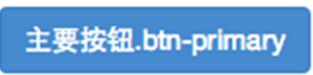

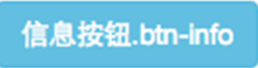
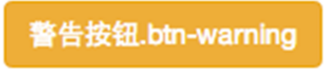
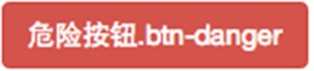
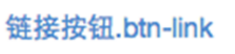
4.按钮大小: .btn-lg:大型按钮 .btn-sm:小型按钮 .btn-cs:超小型按钮
.btn-lg,
.btn-group-lg> .btn {
padding: 10px 16px;
font-size: 18px;
line-height: 1.33;
border-radius: 6px;
}
.btn-sm,
.btn-group-sm> .btn {
padding: 5px 10px;
font-size: 12px;
line-height: 1.5;
border-radius: 3px;
}
.btn-xs,
.btn-group-xs> .btn {
padding: 1px 5px;
font-size: 12px;
line-height: 1.5;
border-radius: 3px;
}
源码
5.块状按钮: 类名“btn-block”
6.禁用状态: 使用disabled类或disabled属性
图像 1.img-responsive:响应式图片,主要针对于响应式设计 2.img-rounded:圆角图片 3.img-circle:圆形图片 4.img-thumbnail:缩略图片
img {
vertical-align: middle;
}
.img-responsive,
.thumbnail>img,
.thumbnail a >img,
.carousel-inner > .item >img,
.carousel-inner > .item > a >img {
display: block;
max-width: 100%;
height: auto;
}
.img-rounded {
border-radius: 6px;
}
.img-thumbnail {
display: inline-block;
max-width: 100%;
height: auto;
padding: 4px;
line-height: 1.42857143;
background-color: #fff;
border: 1px solid #ddd;
border-radius: 4px;
-webkit-transition: all .2s ease-in-out;
transition: all .2s ease-in-out;
}
.img-circle {
border-radius: 50%;
}
源码
图标
http://getbootstrap.com/components/#glyphicons:查看全部图标
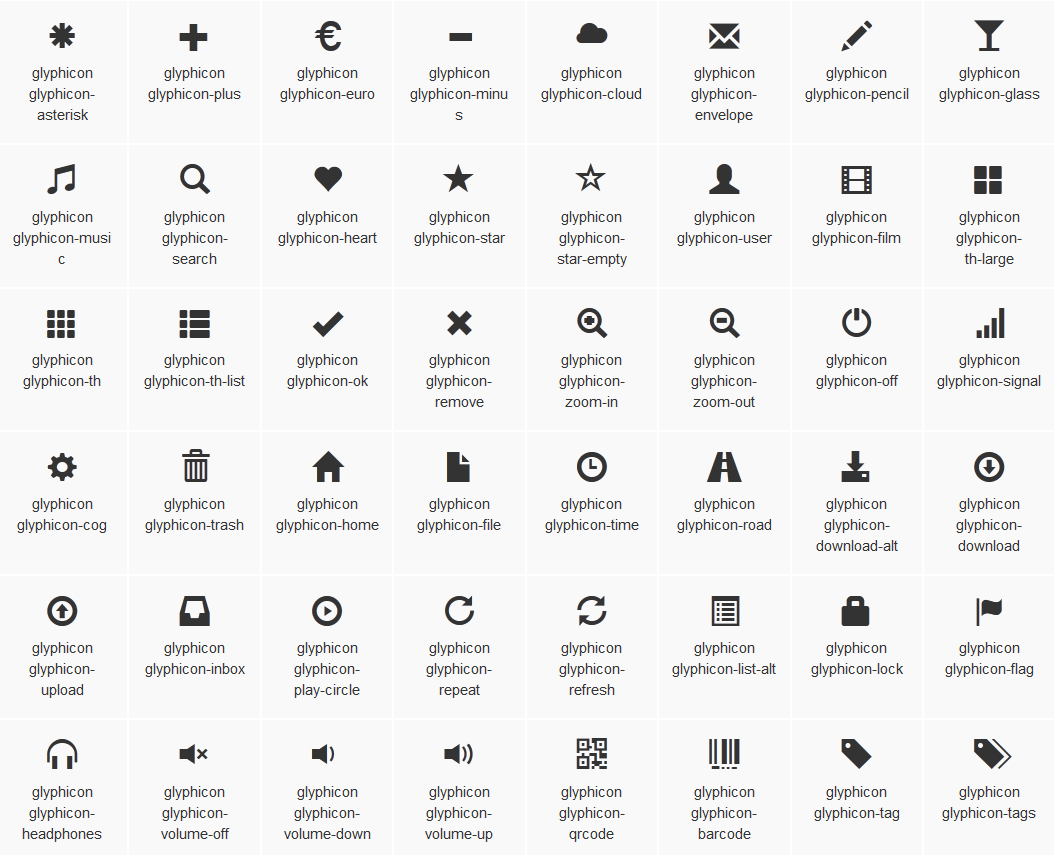

@font-face {
font-family: 'Glyphicons Halflings';
src: url('../fonts/glyphicons-halflings-regular.eot');
src: url('../fonts/glyphicons-halflings-regular.eot?#iefix') format('embedded-opentype'), url('../fonts/glyphicons-halflings-regular.woff') format('woff'), url('../fonts/glyphicons-halflings-regular.ttf') format('truetype'), url('../fonts/glyphicons-halflings-regular.svg#glyphicons_halflingsregular') format('svg');
}
<!--使用-->
.glyphicon {
position: relative;
top: 1px;
display: inline-block;
font-family: 'Glyphicons Halflings';
font-style: normal;
font-weight: normal;
line-height: 1;
-webkit-font-smoothing: antialiased;
-moz-osx-font-smoothing: grayscale;
}
.glyphicon-asterisk:before {
content: "\2a";
}

bootstrap学习笔记(表单)的更多相关文章
- Bootstrap学习(2)--表单
Bootstrap里的role属性,增强标签的语义化,提高识别力, 如:<form role="form"> input.select.textarea等元素,在Bo ...
- php学习笔记——表单
13.表单 1)GET vs. POST GET 和 POST 都创建数组(例如,array( key => value, key2 => value2, key3 => value ...
- [html5] 学习笔记-表单新增的元素与属性(续)
本节主要讲解表单新增元素的controls属性.placeholder属性.List属性.Autocomplete属性.Pattern属性.SelectionDirection属性.Indetermi ...
- 9. Javascript学习笔记——表单处理
9. 表单处理 9.1 表单的基础知识 ///表单用 <form> 元素表示,对应的是 HTMLFormElement 类型,继承自 HTMLElement. //属性:action.me ...
- Bootstrap学习-排版-表单
1.标题 <h1>~<h6>,所有标题的行高都是1.1(也就是font-size的1.1倍). 2.副标题 <small>,行高都是1,灰色(#999) <h ...
- JavaScript高级程序设计学习笔记--表单脚本
提交表单 用户单击提交按钮或图像按钮时,就会提交表单.使用<input>和<button>都可以定义提交按钮,只要将其type特性的值设置为"submit" ...
- [html5] 学习笔记-表单新增元素与属性
本节讲的是表单元素的form,formaction属性,frommethod,formenctype属性,formtarget,autofocus属性,required,labels属性. 1.for ...
- Vue.js学习笔记——表单控件实践
最近项目中使用了vue替代繁琐的jquery处理dom的数据更新,个人非常喜欢,所以就上官网小小地实践了一把. 以下为表单控件的实践,代码敬上,直接新建html文件,粘贴复制即可看到效果~ <! ...
- HTML5 学习笔记 表单属性
HTML5新的表单属性 HTML5 的form和input 标签添加了几个新的属性 <form>新属性 autocomplete novalidate input 新属性 autocomp ...
随机推荐
- 【bug】使用微信分享SDK,配置成功但分享信息异常
使用微信JSD做H5分享功能时,显示配置成功,但分享出去的信息并不是配置中的信息.(p.s. ios 分享后只有一个当前的链接,androd连分享的图标都没有), 最终找的的原因是:分享的链接中,参数 ...
- 客户端集成IdentityServer4
1. vs code 终端执行 dotnet new webapi --name ClientCredentialApi 2. 找到ValuesController.cs 引用 using Mic ...
- Sublime Text 3快捷键汇总
转自:http://blog.sina.com.cn/s/blog_73c5cfbe0101ldj8.html Sublime Text 3非常实用,但是想要用好,一些快捷键不可或缺,所以转了这个快捷 ...
- SQL与NOSQL
一:关系型数据库 1.概念: 采用了关系模型来组织数据的数据库.简单讲,关系模型就是二维表格模型.二维表格在 数据库中我们称之为记录,列在数据库中我们成为字段. 2举例: M ...
- Java虚拟机执行引擎
执行引擎 关于执行引擎相关的部分, 在之前的博文里 Java内存区域中已经有所提及. 回顾一下: 也只有几个概念, JVM方法调用和执行的基础数据结构是 栈帧, 是内存区域中 虚拟机栈中的栈元素, 每 ...
- Java之集合(七)Map
转载请注明源出处:http://www.cnblogs.com/lighten/p/7327216.html 1.前言 按照顺序,本章本是要对Set的相关类进行介绍及讲解的.但是对于其实现有所了解的都 ...
- 利用wget配合bash脚本同时下载多个文件
先把需要下载的文件写入到一个文件中,命名为urls.txt,比如: http://blog.is36.com/a.jpg http://blog.is36.com/b.jpg http://blog. ...
- Java的Signature签名转换成.Net
Java: Signature sig = Signature.getInstance("SHA1withRSA"); sig.initSign(rsaPrivateKey); s ...
- 极光推送android sdk集成步骤
推送,用极光,大家都说好,哈哈. 进入正题: 1.确认android studio的 Project 根目录的主 gradle 中配置了jcenter支持.(基本上现在都已经支持了,循例说一下) , ...
- HMM分词实例
class HMM(object): def __init__(self): import os # 主要是用于存取算法中间结果,不用每次都训练模型 self.model_file = 'model/ ...
