1-----Docker实例-安装Nginx
Docker 安装 Nginx
方法一、docker pull nginx(推荐)
查找 Docker Hub 上的 nginx 镜像
runoob@runoob:~/nginx$ docker search nginx NAME DESCRIPTION STARS OFFICIAL AUTOMATED nginx Official build of Nginx. 3260 [OK] jwilder/nginx-proxy Automated Nginx reverse proxy for docker c... 674 [OK] richarvey/nginx-php-fpm Container running Nginx + PHP-FPM capable ... 207 [OK] million12/nginx-php Nginx + PHP-FPM 5.5, 5.6, 7.0 (NG), CentOS... 67 [OK] maxexcloo/nginx-php Docker framework container with Nginx and ... 57 [OK] webdevops/php-nginx Nginx with PHP-FPM 39 [OK] h3nrik/nginx-ldap NGINX web server with LDAP/AD, SSL and pro... 27 [OK] bitnami/nginx Bitnami nginx Docker Image 19 [OK] maxexcloo/nginx Docker framework container with Nginx inst... 7 [OK] ...
这里我们拉取官方的镜像
runoob@runoob:~/nginx$ docker pull nginx
等待下载完成后,我们就可以在本地镜像列表里查到 REPOSITORY 为 nginx 的镜像。
runoob@runoob:~/nginx$ docker images nginx REPOSITORY TAG IMAGE ID CREATED SIZE nginx latest 555bbd91e13c 3 days ago 182.8 MB
方法二、通过 Dockerfile 构建(不推荐)
创建 Dockerfile
首先,创建目录 nginx, 用于存放后面的相关东西。
runoob@runoob:~$ mkdir -p ~/nginx/www ~/nginx/logs ~/nginx/conf
www: 目录将映射为 nginx 容器配置的虚拟目录。
logs: 目录将映射为 nginx 容器的日志目录。
conf: 目录里的配置文件将映射为 nginx 容器的配置文件。
进入创建的 nginx 目录,创建 Dockerfile 文件,内容如下:
FROM debian:stretch-slim
LABEL maintainer="NGINX Docker Maintainers <docker-maint@nginx.com>"
ENV NGINX_VERSION 1.14.0-1~stretch
ENV NJS_VERSION 1.14.0.0.2.0-1~stretch
RUN set -x \
&& apt-get update \
&& apt-get install --no-install-recommends --no-install-suggests -y gnupg1 apt-transport-https ca-certificates \
&& \
NGINX_GPGKEY=573BFD6B3D8FBC641079A6ABABF5BD827BD9BF62; \
found=''; \
for server in \
ha.pool.sks-keyservers.net \
hkp://keyserver.ubuntu.com:80 \
hkp://p80.pool.sks-keyservers.net:80 \
pgp.mit.edu \
; do \
echo "Fetching GPG key $NGINX_GPGKEY from $server"; \
apt-key adv --keyserver "$server" --keyserver-options timeout=10 --recv-keys "$NGINX_GPGKEY" && found=yes && break; \
done; \
test -z "$found" && echo >&2 "error: failed to fetch GPG key $NGINX_GPGKEY" && exit 1; \
apt-get remove --purge --auto-remove -y gnupg1 && rm -rf /var/lib/apt/lists/* \
&& dpkgArch="$(dpkg --print-architecture)" \
&& nginxPackages=" \
nginx=${NGINX_VERSION} \
nginx-module-xslt=${NGINX_VERSION} \
nginx-module-geoip=${NGINX_VERSION} \
nginx-module-image-filter=${NGINX_VERSION} \
nginx-module-njs=${NJS_VERSION} \
" \
&& case "$dpkgArch" in \
amd64|i386) \
# arches officialy built by upstream
echo "deb https://nginx.org/packages/debian/ stretch nginx" >> /etc/apt/sources.list.d/nginx.list \
&& apt-get update \
;; \
*) \
# we're on an architecture upstream doesn't officially build for
# let's build binaries from the published source packages
echo "deb-src https://nginx.org/packages/debian/ stretch nginx" >> /etc/apt/sources.list.d/nginx.list \
\
# new directory for storing sources and .deb files
&& tempDir="$(mktemp -d)" \
&& chmod 777 "$tempDir" \
# (777 to ensure APT's "_apt" user can access it too)
\
# save list of currently-installed packages so build dependencies can be cleanly removed later
&& savedAptMark="$(apt-mark showmanual)" \
\
# build .deb files from upstream's source packages (which are verified by apt-get)
&& apt-get update \
&& apt-get build-dep -y $nginxPackages \
&& ( \
cd "$tempDir" \
&& DEB_BUILD_OPTIONS="nocheck parallel=$(nproc)" \
apt-get source --compile $nginxPackages \
) \
# we don't remove APT lists here because they get re-downloaded and removed later
\
# reset apt-mark's "manual" list so that "purge --auto-remove" will remove all build dependencies
# (which is done after we install the built packages so we don't have to redownload any overlapping dependencies)
&& apt-mark showmanual | xargs apt-mark auto > /dev/null \
&& { [ -z "$savedAptMark" ] || apt-mark manual $savedAptMark; } \
\
# create a temporary local APT repo to install from (so that dependency resolution can be handled by APT, as it should be)
&& ls -lAFh "$tempDir" \
&& ( cd "$tempDir" && dpkg-scanpackages . > Packages ) \
&& grep '^Package: ' "$tempDir/Packages" \
&& echo "deb [ trusted=yes ] file://$tempDir ./" > /etc/apt/sources.list.d/temp.list \
# work around the following APT issue by using "Acquire::GzipIndexes=false" (overriding "/etc/apt/apt.conf.d/docker-gzip-indexes")
# Could not open file /var/lib/apt/lists/partial/_tmp_tmp.ODWljpQfkE_._Packages - open (13: Permission denied)
# ...
# E: Failed to fetch store:/var/lib/apt/lists/partial/_tmp_tmp.ODWljpQfkE_._Packages Could not open file /var/lib/apt/lists/partial/_tmp_tmp.ODWljpQfkE_._Packages - open (13: Permission denied)
&& apt-get -o Acquire::GzipIndexes=false update \
;; \
esac \
\
&& apt-get install --no-install-recommends --no-install-suggests -y \
$nginxPackages \
gettext-base \
&& apt-get remove --purge --auto-remove -y apt-transport-https ca-certificates && rm -rf /var/lib/apt/lists/* /etc/apt/sources.list.d/nginx.list \
\
# if we have leftovers from building, let's purge them (including extra, unnecessary build deps)
&& if [ -n "$tempDir" ]; then \
apt-get purge -y --auto-remove \
&& rm -rf "$tempDir" /etc/apt/sources.list.d/temp.list; \
fi
# forward request and error logs to docker log collector
RUN ln -sf /dev/stdout /var/log/nginx/access.log \
&& ln -sf /dev/stderr /var/log/nginx/error.log
EXPOSE 80
STOPSIGNAL SIGTERM
CMD ["nginx", "-g", "daemon off;"]
通过 Dockerfile 创建一个镜像,替换成你自己的名字。
docker build -t nginx .
创建完成后,我们可以在本地的镜像列表里查找到刚刚创建的镜像
runoob@runoob:~/nginx$ docker images nginx REPOSITORY TAG IMAGE ID CREATED SIZE nginx latest 555bbd91e13c 3 days ago 182.8 MB
使用 nginx 镜像
运行容器
runoob@runoob:~/nginx$ docker run -p 80:80 --name mynginx -v $PWD/www:/www -v $PWD/conf/nginx.conf:/etc/nginx/nginx.conf -v $PWD/logs:/wwwlogs -d nginx 45c89fab0bf9ad643bc7ab571f3ccd65379b844498f54a7c8a4e7ca1dc3a2c1e runoob@runoob:~/nginx$
命令说明:
-p 80:80:将容器的80端口映射到主机的80端口
--name mynginx:将容器命名为mynginx
-v $PWD/www:/www:将主机中当前目录下的www挂载到容器的/www
-v $PWD/conf/nginx.conf:/etc/nginx/nginx.conf:将主机中当前目录下的nginx.conf挂载到容器的/etc/nginx/nginx.conf
-v $PWD/logs:/wwwlogs:将主机中当前目录下的logs挂载到容器的/wwwlogs
查看容器启动情况
runoob@runoob:~/nginx$ docker ps CONTAINER ID IMAGE COMMAND PORTS NAMES 45c89fab0bf9 nginx "nginx -g 'daemon off" ... 0.0.0.0:80->80/tcp, 443/tcp mynginx f2fa96138d71 tomcat "catalina.sh run" ... 0.0.0.0:81->8080/tcp tomcat
通过浏览器访问
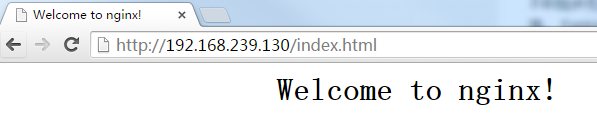
1-----Docker实例-安装Nginx的更多相关文章
- docker上安装nginx服务
环境 1.开启一个容器,安装nginx,略过 2.假如第一步新启动没映射端口的话,重新把容器保存为镜像然后再重新运行一个新容器,不建议在一个正在运行的容器上做端口映射 docker run ...
- Docker容器安装nginx基本步骤Yum版
首先我们来科普一下nginx: Nginx (engine x) 是一个高性能的HTTP和反向代理web服务器,同时也提供了IMAP/POP3/SMTP服务.Nginx是由伊戈尔·赛索耶夫为俄罗斯访问 ...
- docker下安装nginx,启动ngixn,修改nginx配置等--超详细
1.获取nginx版本 docker中nginx版本信息:https://hub.docker.com/_/nginx?tab=tags&page=1&ordering=last_up ...
- 在docker下面安装Nginx PHP mysql let's encrypt
最近自己在弄了个Nginx PHP Mysql Let's encrypt的docker,下面记录一下 1)先装 Let's encrypt docker run --rm -p 80:80 -p 4 ...
- dockerfile实例--安装nginx
[root@localhost ~]# vi Dockerfile //ADD FROM centos_with_net MAINTAINER frankie onez0714@.com RUN yu ...
- docker下安装nginx并实现https访问
一.启动容器 docker run --detach --name wx-nginx -p 443:443 -p 80:80 -v /home/nginx/data:/usr/share/nginx/ ...
- docker中安装nginx,部署前端代码
最近在学习docker,初次接触,难免遇到磕磕碰碰,遂将其整理成博客,以便日后查看. 1.拉取nginx镜像 直接从官方镜像库拉取简单粗暴: docker pull nginx 2.运行 docker ...
- 【转载】Docker 安装 Nginx 并个性化挂载配置文件 nginx.conf
首先,系统(3.8以上内核的linux)中安装好 Docker 这个运用程序.由于网络原因,我们下载一个Docker官方的镜像需要很长的时间,甚至下载失败.为此,阿里云容器镜像服务提供了官方的镜像站点 ...
- 阿里云CentOS7.3服务器通过Docker安装Nginx
前言 小编环境: 阿里云CentOS7.3服务器 docker 下面分享一次小编在自己的阿里云CentOS7.3服务器上使用Docker来安装Nginx的一次全过程 温馨小提示: 如果只是希望单纯使用 ...
随机推荐
- modifiers标量调节器插件的定义和使用
在插件目录plugins里新建文件 modifier.插件名.php文件(如 modifier.插件名.php)例:function smarty_modifier_test($utime, $for ...
- springmvc框架简单搭建
一.利用xml 配置 1.web.xml <web-app version="2.4" xmlns="http://java.sun.com/xml/n ...
- Codeigniter框架前后台部署(多目录部署)
个网站一般包含前台和后台并且访问的url是不同的,Codeigniter怎么来部署呢? 在网上看到了一篇比较好的文章: 在下载好的ci的根目录建立一个目录 admin 将application目录中的 ...
- app里面嵌套的H5页面上电话号码怎么才能点击拨号?
代码: <p>联系我们:<a href="tel://66666666666">66666666666</a> </p>
- ssm集合的配置
web.xml <!DOCTYPE web-app PUBLIC "-//Sun Microsystems, Inc.//DTD Web Application 2.3//EN&quo ...
- MyEclipse中安装反编译插件
如何查看MyEclipse中Spring等框架的源文件. 首先先下载一个插件:http://pan.baidu.com/share/link?shareid=644034672&uk=3508 ...
- 【微服务架构】SpringCloud之Ribbon(四)
一:Ribbon是什么? Ribbon是Netflix发布的开源项目,主要功能是提供客户端的软件负载均衡算法,将Netflix的中间层服务连接在一起.Ribbon客户端组件提供一系列完善的配置项如连接 ...
- MVC4 Model ControllerDescriptor
1. ControllerDescriptor 的描述 Controller 的Action 方法有以下一些特性: 1.1 ActionNameAttribute特性 他继承自 System.We ...
- 微软编程一小时 题目2: Longest Repeated Sequence
题目2 : Longest Repeated Sequence 时间限制:10000ms 单点时限:1000ms 内存限制:256MB 描述 You are given a sequence of i ...
- c#实现高斯模糊
说说高斯模糊 高斯模糊的理论我这里就不太多费话了,百度下太多,都是抄来抄去. 主要用到二个函数“高斯函数” 一维形式为: 二维形式为: X,Y对应的一维二维坐标,σ表示模糊半径(半径* 2 + 1) ...
