echarts图表配置
1.柱状图
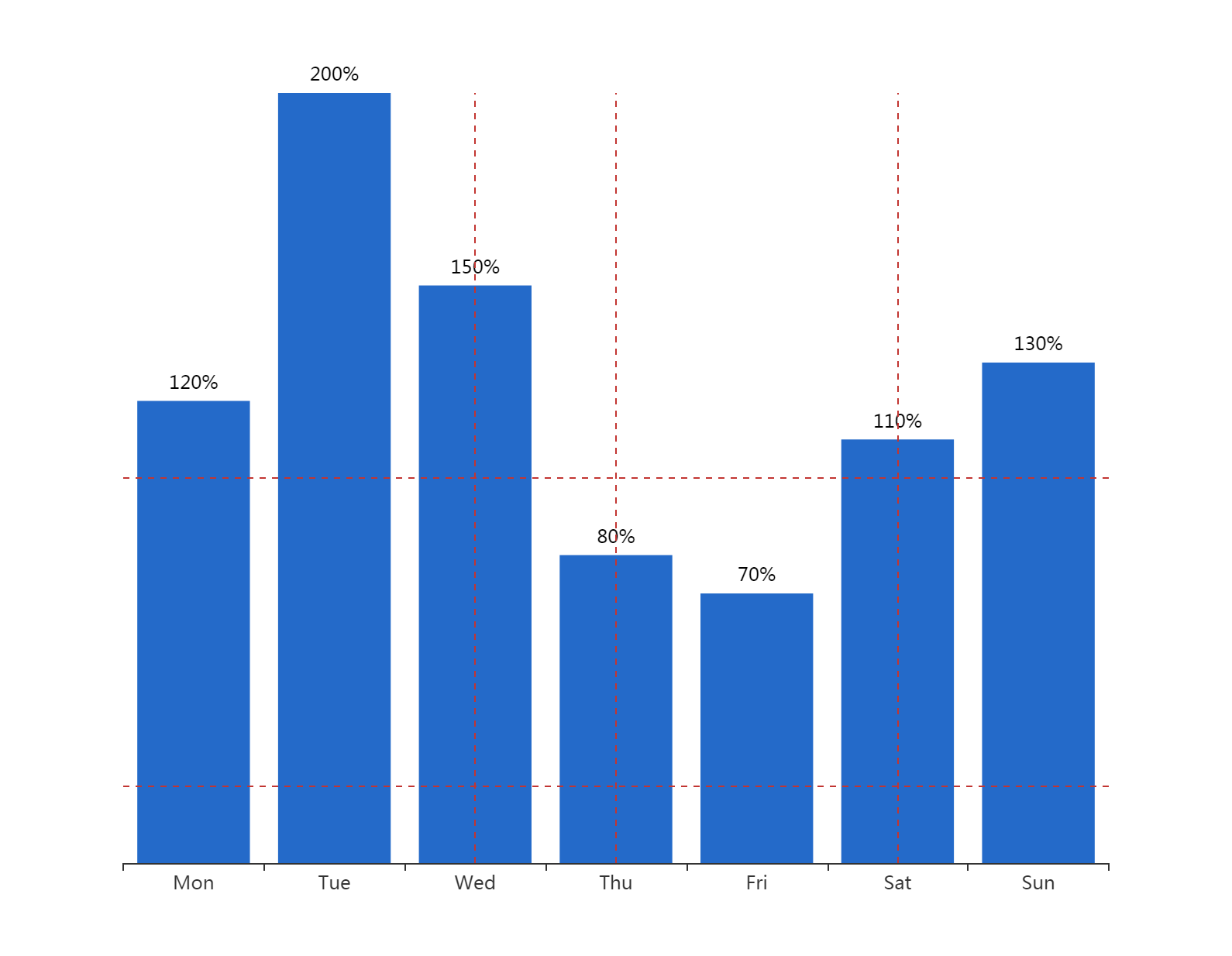
option = {
xAxis: {
type: 'category',
data: ['Mon', 'Tue', 'Wed', 'Thu', 'Fri', 'Sat', 'Sun']
},
toolbox: {
//show: true,
itemSize: 20,
itemGap: 30,
right: 50,
feature: {
dataView: {show:true},
saveAsImage: {
//excludeComponents :['toolbox'],
pixelRatio: 2
}
}
},
yAxis: {
type: 'value',
show: false,
splitLine: {
show: true,
}
},
series: [{
data: [120, 200, 150, 80, 70, 110, 130],
type: 'bar',
markLine: {
symbol: ['none', 'none'],
label: {show: false},
data: [
{yAxis: 20},
{yAxis: 100},
{xAxis: 2},
{xAxis: 3},
{xAxis: 5},
{xAxis: 7}
]
},
itemStyle: {
normal: {
color: function(params) {
return '#246AC9';
},
label: {
show: true,
position: 'top',
textStyle: {
color: "black"
},
formatter: '{c}%'
}
}
}
}]
};

option = {
xAxis: {
type: 'category',
boundaryGap: false
},
yAxis: {
type: 'value',
boundaryGap: [0, '30%']
},
toolbox: {
//show: true,
itemSize: 20,
itemGap: 30,
right: 50,
feature: {
dataView: {show:true},
saveAsImage: {
//excludeComponents :['toolbox'],
pixelRatio: 2
}
}
},
visualMap: {
type: 'piecewise',
show: false,
dimension: 0,
seriesIndex: 0,
pieces: [{
gt: 1,
lt: 3,
color: 'rgba(0, 180, 0, 0.5)'
}, {
gt: 5,
lt: 7,
color: 'rgba(0, 180, 0, 0.5)'
}]
},
series: [
{
type: 'line',
smooth: 0.6,
symbol: 'none',
lineStyle: {
color: 'green',
width: 5
},
markLine: {
symbol: ['none', 'none'],
label: {show: false},
data: [
{yAxis: 100},
{yAxis: 300},
{xAxis: 2},
{xAxis: 3},
{xAxis: 5},
{xAxis: 7}
]
},
areaStyle: {},
data: [
['2019-10-10', 200],
['2019-10-11', 400],
['2019-10-12', 650],
['2019-10-13', 500],
['2019-10-14', 250],
['2019-10-15', 300],
['2019-10-16', 450],
['2019-10-17', 300],
['2019-10-18', 100]
]
}
]
};

option ={
xAxis: {
type: 'category',
data: ['AA', 'BB'],
axisLabel: {
fontSize: 12,
color: (value) => {
// return value == '第一个' ? 'green' : 'red';
return 'black'
}
},
axisLine: {
lineStyle: {
type: 'dashed',
color: '#ccc', // X轴线的颜色
width: '1' // 坐标线的宽度
}
}
},
yAxis: {
type: 'value',
show: false,
splitLine: {
show: true,
}
},
grid: { // 控制距離上下左右距離
left: -10, // 配合设置barWidth
right: 10,
top: 35,
bottom: 80,
containLabel: true
},
series: [{
data: [100, 31],
type: 'bar',
barWidth: 18,
// barGap: '10%',
// /*多个并排柱子设置柱子之间的间距*/
// barCategoryGap: '20%',
// /*多个并排柱子设置柱子之间的间距*/
markLine: {
symbol: ['none', 'none'],
itemStyle: {
normal: {
lineStyle: {
// type: 'solid',
color: '#4a4c56', // 控制辅助线的颜色
opacity: 0.5
},
label: {
show: false, // 控制辅助线是否显示后边的东西
position: 'end'
}
},
},
label: {
show: false
},
data: [{
yAxis: 25
}, {
yAxis: 50
}, {
yAxis: 75
},
{
yAxis: 100
}
]
},
itemStyle: {
normal: {
color: (params) => {
console.log(params)
// return '#fff'; // 控制柱狀條的顏色
var colorList = ['#0263ff', '#00ffff', '#64BD3D', '#EE9201', '#29AAE3', '#B74AE5', '#0AAF9F', '#E89589', '#16A085', '#4A235A', '#C39BD3 ', '#F9E79F', '#BA4A00', '#ECF0F1', '#616A6B', '#EAF2F8', '#4A235A', '#3498DB'];
return colorList[params.dataIndex]
},
label: {
show: true,
position: 'top',
textStyle: {
color: "white" // 控制頂部文字的顏色
},
formatter: '{c}%'
}
}
}
}]
};
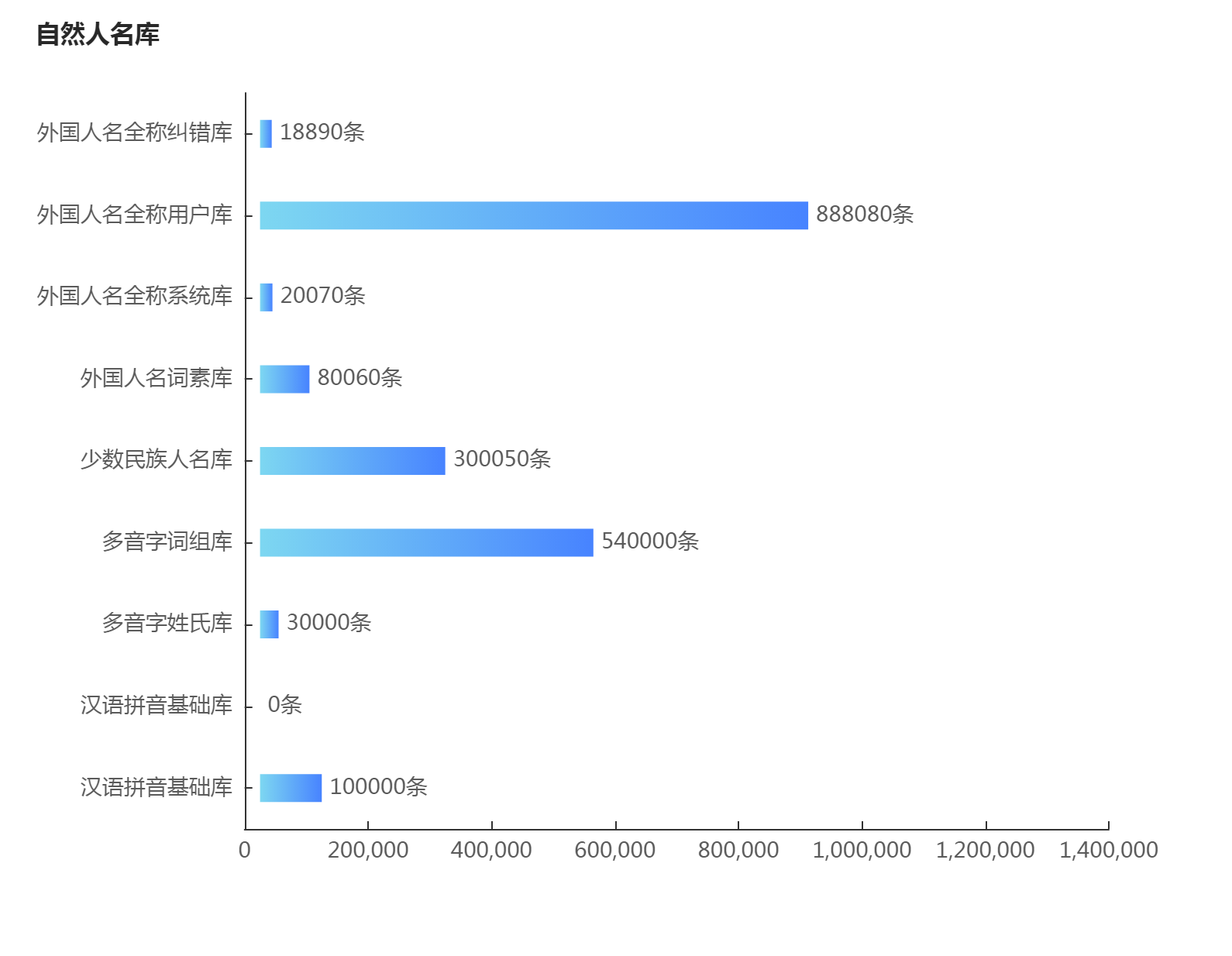
// let myChart = echarts.init(document.getElementById('main'))
let data = [100000, 0, 30000, 540000, 300050, 80060, 20070, 888080, 18890]
let yAxisData = ['汉语拼音基础库', '汉语拼音基础库', '多音字姓氏库', '多音字词组库', '少数民族人名库', '外国人名词素库', '外国人名全称系统库', '外国人名全称用户库', '外国人名全称纠错库']
option = {
title: {
text: '自然人名库',
left: 18,
top: 10,
textStyle: {
color: '#282828',
fontSize: 16
}
},
color: ['#3398DB'],
fontSize: 14,
tooltip: {
trigger: 'axis',
axisPointer: { // 坐标轴指示器,坐标轴触发有效
type: 'shadow' // 默认为直线,可选为:'line' | 'shadow'
}
},
toolbox: {
//show: true,
itemSize: 20,
itemGap: 30,
right: 50,
feature: {
dataView: {show:true},
saveAsImage: {
//excludeComponents :['toolbox'],
pixelRatio: 2
}
}
},
grid: {
left: '3%',
containLabel: true
},
xAxis: [{
type: 'value',
splitLine: {
show: false
},
max: 1400000,
splitNumber: 8,
axisTick: {
alignWithLabel: true,
inside: true,
lengt: 6
},
axisPointer: {
type: 'none'
},
axisLabel: {
textStyle: {
color: '#5A5A5A',
fontSize: 14
}
}
}],
yAxis: [{
type: 'category',
data: yAxisData,
axisTick: {
alignWithLabel: true,
inside: true
},
axisLabel: {
textStyle: {
color: '#5A5A5A',
fontSize: 14
}
}
}],
series: [{
name: 'assist',
type: 'bar',
stack: '1',
itemStyle: {
normal: {
barBorderColor: 'rgba(0,0,0,0)',
color: 'rgba(0,0,0,0)'
},
emphasis: {
barBorderColor: 'rgba(0,0,0,0)',
color: 'rgba(0,0,0,0)'
}
},
tooltip: {
trigger: 'none'
},
data: [25000, 25000, 25000, 25000, 25000, 25000, 25000, 25000, 25000]
}, {
name: '总条数',
type: 'bar',
stack: '1',
barWidth: 18, // 柱子宽度
itemStyle: {
normal: {
label: {
formatter: '{c}' + '条', // 自定义柱顶显示内容
show: true,
position: 'right',
color: '#5A5A5A',
fontSize: 14
},
color: new echarts.graphic.LinearGradient( // 五个参数,前四个参数分别对应“右/下/左/上”,渐变开始的位置
0, 0, 1, 0, [{
offset: 0,
color: '#7DD7F1'
}, {
offset: 0.25,
color: '#70C2F5'
}, {
offset: 0.5,
color: '#62ADF8'
}, {
offset: 0.75,
color: '#5598FC'
}, {
offset: 1,
color: '#4783FF'
}]
)
}
},
data: data
}]
}
这个来自https://wobuzy.com/2019/11/27/echarts-bar.html
好看的legend添加不同色块+文字跳色
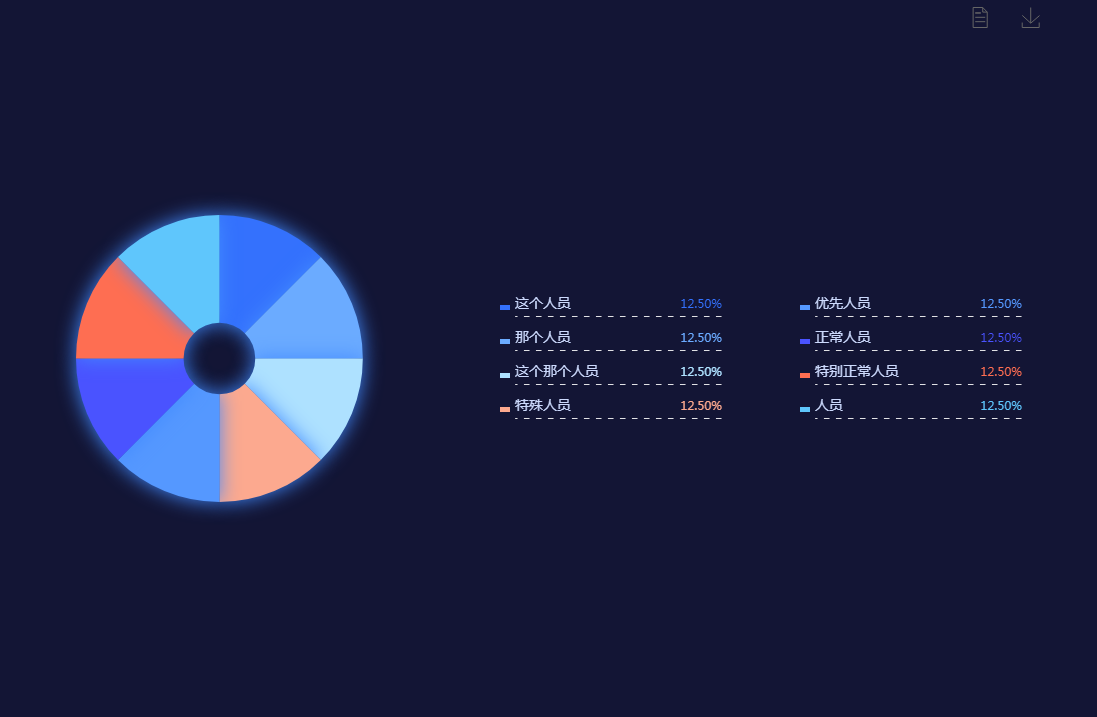
let pieSource = {
'这个人员': 335,
'那个人员': 335,
'这个那个人员': 335,
'特殊人员': 335,
'优先人员': 335,
'正常人员': 335,
'特别正常人员': 335,
'人员': 335,
},
legendColor = ["#3471fd", "#6babff", "#aee1ff", "#fca98f", "#5598ff", "#4a53ff", "#fe6e52", "#5fc6fc"],
richStyle = {};
function initData(source) {
legendColor.map((item, index) => {
richStyle['style' + index] = {};
richStyle['style' + index]['color'] = item;
richStyle['style' + index]['align'] = 'right';
});
if (Object.prototype.toString.call(source) === '[object Object]') {
const arr = [];
const legendData = [];
Object.entries(source).forEach((value) => {
legendData.push(value[0]);
let obj = {};
obj.name = value[0];
obj.value = value[1];
arr.push(obj);
});
source = arr;
return {
source,
legendData
};
} else if (source && Object.prototype.toString.call(source) === '[object Array]') {
let legendData = [];
source.forEach((item, index) => {
legendData.push(item.name);
});
return {
source,
legendData
};
}
}
source = initData(pieSource);
option = {
backgroundColor: '#131535',
toolbox: {
//show: true,
itemSize: 20,
itemGap: 30,
right: 50,
feature: {
dataView: {show:true},
saveAsImage: {
//excludeComponents :['toolbox'],
pixelRatio: 2
}
}
},
tooltip: {
trigger: 'item',
textStyle: {
color: '#fff',
// fontSize:28
},
formatter: "{a} <br/>{b} : {c} ({d}%)"
},
color: legendColor,
legend: [{
orient: 'vertical',
left: 500,
y: 'center',
icon: 'rect',
textStyle: {
color: '#cddafd',
fontSize: 14,
rich: richStyle,
width: 207,
height: 20,
backgroundColor: {
image: '/asset/get/s/data-1545016257824-mxLqGjr4z.png',
},
},
padding: [30, 0, 30, 0],
itemWidth: 10,
itemHeight: 5,
itemGap: 20,
data: source.legendData.slice(0, 4),
formatter: function(name) {
let oa = option.series[0].data;
let total = 0;
oa.forEach((item, index) => {
total += item.value;
});
for (let i = 0; i < oa.length; i++) {
if (name == oa[i].name) {
// return name + ' ' + '{style'+i+'|' + (oa[i].value / total * 100).toFixed(2) + '%}';
return name + '{style' + i + '|' + (oa[i].value / total * 100).toFixed(2) + '%}';
}
}
},
},
{
orient: 'vertical',
left: 800,
y: 'center',
icon: 'rect',
textStyle: {
color: '#cddafd',
fontSize: 14,
rich: richStyle,
width: 207,
height: 20,
backgroundColor: {
image: '/asset/get/s/data-1545016257824-mxLqGjr4z.png',
},
},
padding: [30, 0, 30, 0],
itemWidth: 10,
itemHeight: 5,
itemGap: 20,
data: source.legendData.slice(4),
formatter: function(name) {
let oa = option.series[0].data;
let total = 0;
oa.forEach((item, index) => {
total += item.value;
});
for (let i = 0; i < oa.length; i++) {
if (name == oa[i].name) {
return name + ' ' + '{style' + i + '|' + (oa[i].value / total * 100).toFixed(2) + '%}';
}
}
},
}
],
series: [{
name: '重点人员',
type: 'pie',
radius: ['10%', '40%'],
center: ['20%', '50%'],
data: source.source,
itemStyle: {
normal: {
label: {
show: false
},
shadowColor: '#438bff',
shadowBlur: 20
},
}
}]
};
echarts图表配置的更多相关文章
- ECharts图表——封装通用配置
前言 前段时间在做大屏项目,大量用到echarts图表,大屏对设计规范要求比较高,而大屏项目,经常会因为业务方面的原因.或者是数据方面的原因改动UI设计,所有图表的代码也是三天一小改.五天一大改 因此 ...
- angular2项目关于Echarts图表的处理
在NiceFish项目中关于Echarts组件和指令是直接注册在appModule根模块中的,这样路由只需这样写就可以让浏览器加载图标组件: 在chart组件视图中: <div class=&q ...
- Echarts图表常用功能配置,Demo示例
先看下效果图: 就如上图所示,都是些常用的基本配置. Legend分页,X轴设置,Y轴设置,底部缩放条设置, 数值显示样式设置,工具箱设置,自定义工具按钮, 绑定点击事件等等.这些配置代码中都做了简单 ...
- ***ECharts图表入门和最佳实践
ECharts数据图表系统? 5分钟上手! [ECharts简介] ECharts开源来自百度商业前端数据可视化团队,基于html5 Canvas,是一个纯Javascript图表库,提供直观,生动, ...
- 【可视化】DataV接入ECharts图表库 可视化利器强强联手
DataV接入ECharts图表库 可视化利器强强联手 摘要: 两个扛把子级产品的结合,而且文末有彩蛋. DataV 数据可视化是搭建每年天猫双十一作战大屏的幕后功臣,ECharts 是广受数据可视化 ...
- vue table中使用多选的问题(翻页后如何保存已选项),联动echarts图表实现流量监控
流量监控项目需求: 根据表格数据,添加多选功能,默认全选,根据已选项更新图表视图 1.表格需要多选 2.要联动图表,所以关键是要利用表格多选的触发回调函数 vue table中使用多选: 很简单,只需 ...
- 转:ECharts图表组件入门教程之Theme:ECharts图表的皮肤是什么?如何给图表换主题(皮肤)Theme?
一.什么是ECharts图表的皮肤(主题)? 针对这个问题我只能这样回答,ECharts图表的主题(皮肤)就犹如人的衣服一样,是用来衬托和渲染主体,使其变得更加美观好看的目的.你去过ECharts图表 ...
- vue中添加Echarts图表的使用,Echarts的学习笔记
项目中需要使用一些折线图.柱状图.饼状图等等,之前使用过heightCharts(关于heightCharts请看我的另一篇 http://www.cnblogs.com/jasonwang2y60/ ...
- ECharts 图表设置标记的大小 symbolSize 和获取标记的值
ECharts 是百度出品,一个纯 Javascript 的图表库,可以流畅的运行在 PC 和移动设备上,兼容当前绝大部分浏览器(IE8/9/10/11,Chrome,Firefox,Safari等) ...
随机推荐
- 6.Git忽略文件
忽略指定文件 有些文件与实际功能无关,不参与服务器上部署运行,把他们忽略调能够屏蔽ide工具之间的差异 1.在工作区目录下创建xxx.gitignore文件 (前缀名随意) 以斜杠"/&qu ...
- 三十一、kubernetes网络介绍
Kubernetes 网络介绍 Service是Kubernetes的核心概念,通过创建Service,可以为一组具有相同功能的容器应用提供一个统一的入口地址,并且将请求负载分发到后端的各个容器应用上 ...
- 部署owncloud连接ladp迁移数据
定期 清理日志 echo '' > /var/www/html/data/owncloud.log 查询 用户 的 ldap 语句 (|(objectclass=inetOrgPerson)(o ...
- SQLSever事务
1. 为什么要使用事务? 当一个存储过程或多个SQL语句(指代insert.update.delete类型)依次执行时候, 如果其中一条或几条发生错误,但是其他的还会继续执行,会造成数据的不一致,非常 ...
- 【iOS逆向】某营业厅算法分析
阅读此文档的过程中遇到任何问题,请关注公众号[移动端Android和iOS开发技术分享]或加QQ群[812546729] 1.目标 使用frida stalker分析某营业厅的签名算法. 2.操作环境 ...
- 原来用 MySQL 也可以做全文检索
我是风筝,公众号「古时的风筝」,专注于 Java技术 及周边生态. 文章会收录在 JavaNewBee 中,更有 Java 后端知识图谱,从小白到大牛要走的路都在里面. 有朋友聊到他们的系统中要接入全 ...
- i春秋Fuzzing
先查看源码...没东西,抓包 发现也没什么,但是右边有个提示hint: ip,Large internal network(最大内网ip) 可能需要我们伪造代码进行访问,这还不简单,直接在reques ...
- (C++) std::move std::forward及使用
概念 std::ref :针对std::thread,需要把实参显式转换为引用类型: std::move :无条件把参数转换为右值:但是右值赋值给新变量时,实际还要看是否满足右值条件,如const s ...
- 自动注册实体类到EntityFramework Core上下文,并适配ABP及ABP VNext
继上篇文章(EF Core懒人小技巧之拒绝DbSet)之后,最近笔者把这个小功能单独封装成一个扩展方法并开源,欢迎交流和Star~ GitHub: EntityFrameworkCore.Extens ...
- jmeter中下一接口依赖上一接口的参数,上一个接口存在分页时,如何在下一接口循环读取上一接口的数据?
问题背景: 工作中性能测试存在接口数据依赖,B接口依赖A接口的数据,希望提取到A接口的数据,传入到B接口,但是A接口存在分页的情况. 如何保证A接口返回的数据未知,且每次从A接口传给B接口的数据不重复 ...
