201771010126 王燕《面向对象程序设计(Java)》第十四周学习总结(测试程序11)
实验十四 Swing图形界面组件
理论部分:
不使用布局管理器
有时候可能不想使用任何布局管理器,而只 是想把组件放在一个固定的位置上。下面是将一 个组件定位到某个绝对定位的步骤:
1)将布局管理器设置为null。
2)将组件添加到容器中。
3)指定想要放置的位置和大小。 frame.setLayout(null); Jbutton ok = new Jbutton("ok"); frame.add(ok); ok.setBounds(10,10,30,15);
定制布局管理器
程序员可通过自己设计LayoutManager类来实现特殊的布局方式。定制布局管理器需要实现LayoutManager接口,并覆盖以下方法。 void addLayoutComponent(String s,Component c);
将组件添加到布局中
参数:s:组件位置的标识符
c:被添加的组件
void removeLayoutComponent(Component c);
从本布局中删除一个组件
Dimension preferredLayoutSize(Container parent);
返回本布局下的容器的首选尺寸
Dimension minimumLayoutSize(Container panent);
返回本布局下的容器的最小尺寸
void layoutContainer(container parent);
摆放容器内的组件
在添加或删除一个组件时会调用前面两个方法。如果不需要保存组件的任何附加信息那么可以让着两个方法什么都不做。接下来的两个方法计算组件的最小布局和首选布局所需要的空间。两者通常相等,第五个方法真正的实施操作,它调用所有组件的Setbounds方法。
遍历顺序
当把很多组件添加到窗口中时,需要考虑遍历顺序问题。窗口被初次使用时,遍历序列的第一个组件会有键盘焦点。没词用户按下TAB键,下一个组件就会获得焦点,
遍历顺序很直观,顺序是从左至右,从上至下,组件按照以下顺序进行遍历:
(1)外观组合框:
(2)示例文本区:
(3)尺寸组合框:
(4)加粗复选框:
(5)斜体复选框;
如果容器还包括其他的容器,情况会更加复杂。当然点给予另外一个容器时,那个容器左上角的组件就会自动的活动焦点,然后再遍历那个额容器中的所有组件。最后,将焦点移交给紧跟着那个容器的组件。利用这一点可以将相关元素组织在一起并放置在一个容器中。例如放置在一个面板中。
实验时间 20178-11-29
1、实验目的与要求
(1) 掌握GUI布局管理器用法;
(2) 掌握各类Java Swing组件用途及常用API;
2、实验内容和步骤
实验1: 导入第12章示例程序,测试程序并进行组内讨论。
测试程序1
l 在elipse IDE中运行教材479页程序12-1,结合运行结果理解程序;
l 掌握各种布局管理器的用法;
l 理解GUI界面中事件处理技术的用途。
l 在布局管理应用代码处添加注释;
package calculator; import java.awt.*;
import javax.swing.*; /**
* @version 1.34 2015-06-12
* @author Cay Horstmann
*/
public class Calculator
{
public static void main(String[] args)
{
EventQueue.invokeLater(() -> {
CalculatorFrame frame = new CalculatorFrame();
frame.setTitle("Calculator");
frame.setDefaultCloseOperation(JFrame.EXIT_ON_CLOSE);
frame.setVisible(true);
});
}
}
package calculator; import javax.swing.*; /**
* A frame with a calculator panel.
*/
public class CalculatorFrame extends JFrame
{
public CalculatorFrame()
{
add(new CalculatorPanel());
pack();
}
}
package calculator; import java.awt.*;
import java.awt.event.*;
import javax.swing.*; /**
* A panel with calculator buttons and a result display.
*/
public class CalculatorPanel extends JPanel
{
private JButton display;
private JPanel panel;
private double result;
private String lastCommand;
private boolean start; public CalculatorPanel()
{
setLayout(new BorderLayout()); result = 0;
lastCommand = "=";
start = true; // add the display display = new JButton("0");
display.setEnabled(false);
add(display, BorderLayout.NORTH); ActionListener insert = new InsertAction();
ActionListener command = new CommandAction(); // add the buttons in a 4 x 4 grid panel = new JPanel();
panel.setLayout(new GridLayout(4, 4)); addButton("7", insert);
addButton("8", insert);
addButton("9", insert);
addButton("/", command); addButton("4", insert);
addButton("5", insert);
addButton("6", insert);
addButton("*", command); addButton("1", insert);
addButton("2", insert);
addButton("3", insert);
addButton("-", command); addButton("0", insert);
addButton(".", insert);
addButton("=", command);
addButton("+", command); add(panel, BorderLayout.CENTER);
} /**
* Adds a button to the center panel.
* @param label the button label
* @param listener the button listener
*/
private void addButton(String label, ActionListener listener)
{
JButton button = new JButton(label);
button.addActionListener(listener);
panel.add(button);
} /**
* This action inserts the button action string to the end of the display text.
*/
private class InsertAction implements ActionListener
{
public void actionPerformed(ActionEvent event)
{
String input = event.getActionCommand();
if (start)
{
display.setText("");
start = false;
}
display.setText(display.getText() + input);
}
} /**
* This action executes the command that the button action string denotes.
*/
private class CommandAction implements ActionListener
{
public void actionPerformed(ActionEvent event)
{
String command = event.getActionCommand(); if (start)
{
if (command.equals("-"))
{
display.setText(command);
start = false;
}
else lastCommand = command;
}
else
{
calculate(Double.parseDouble(display.getText()));
lastCommand = command;
start = true;
}
}
} /**
* Carries out the pending calculation.
* @param x the value to be accumulated with the prior result.
*/
public void calculate(double x)
{
if (lastCommand.equals("+")) result += x;
else if (lastCommand.equals("-")) result -= x;
else if (lastCommand.equals("*")) result *= x;
else if (lastCommand.equals("/")) result /= x;
else if (lastCommand.equals("=")) result = x;
display.setText("" + result);
}
}
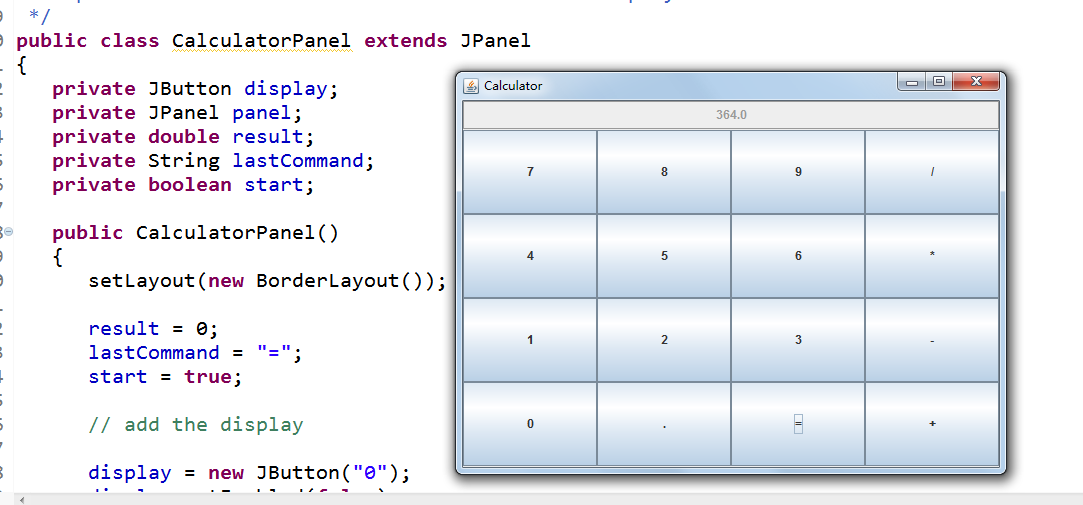
测试程序2
l 在elipse IDE中调试运行教材486页程序12-2,结合运行结果理解程序;
l 掌握各种文本组件的用法;
l 记录示例代码阅读理解中存在的问题与疑惑。
package text; import java.awt.*;
import javax.swing.*; /**
* @version 1.41 2015-06-12
* @author Cay Horstmann
*/
public class TextComponentTest
{
public static void main(String[] args)
{
EventQueue.invokeLater(() -> {
JFrame frame = new TextComponentFrame();
frame.setTitle("TextComponentTest");
frame.setDefaultCloseOperation(JFrame.EXIT_ON_CLOSE);
frame.setVisible(true);
});
}
}
package text; import java.awt.BorderLayout;
import java.awt.GridLayout; import javax.swing.JButton;
import javax.swing.JFrame;
import javax.swing.JLabel;
import javax.swing.JPanel;
import javax.swing.JPasswordField;
import javax.swing.JScrollPane;
import javax.swing.JTextArea;
import javax.swing.JTextField;
import javax.swing.SwingConstants; /**
* A frame with sample text components.
*/
public class TextComponentFrame extends JFrame
{
public static final int TEXTAREA_ROWS = 8;
public static final int TEXTAREA_COLUMNS = 20; public TextComponentFrame()
{
JTextField textField = new JTextField();
JPasswordField passwordField = new JPasswordField(); JPanel northPanel = new JPanel();
northPanel.setLayout(new GridLayout(2, 2));
northPanel.add(new JLabel("User name: ", SwingConstants.RIGHT));
northPanel.add(textField);
northPanel.add(new JLabel("Password: ", SwingConstants.RIGHT));
northPanel.add(passwordField); add(northPanel, BorderLayout.NORTH); JTextArea textArea = new JTextArea(TEXTAREA_ROWS, TEXTAREA_COLUMNS);
JScrollPane scrollPane = new JScrollPane(textArea); add(scrollPane, BorderLayout.CENTER); // add button to append text into the text area JPanel southPanel = new JPanel(); JButton insertButton = new JButton("Insert");
southPanel.add(insertButton);
insertButton.addActionListener(event ->
textArea.append("User name: " + textField.getText() + " Password: "
+ new String(passwordField.getPassword()) + "\n")); add(southPanel, BorderLayout.SOUTH);
pack();
}
}

测试程序3
l 在elipse IDE中调试运行教材489页程序12-3,结合运行结果理解程序;
l 掌握复选框组件的用法;
l 记录示例代码阅读理解中存在的问题与疑惑。
package checkBox; import java.awt.*;
import java.awt.event.*;
import javax.swing.*; /**
* A frame with a sample text label and check boxes for selecting font
* attributes.
*/
public class CheckBoxFrame extends JFrame
{
private JLabel label;
private JCheckBox bold;
private JCheckBox italic;
private static final int FONTSIZE = 24; public CheckBoxFrame()
{
// add the sample text label label = new JLabel("The quick brown fox jumps over the lazy dog.");
label.setFont(new Font("Serif", Font.BOLD, FONTSIZE));
add(label, BorderLayout.CENTER); // this listener sets the font attribute of
// the label to the check box state ActionListener listener = event -> {
int mode = 0;
if (bold.isSelected()) mode += Font.BOLD;
if (italic.isSelected()) mode += Font.ITALIC;
label.setFont(new Font("Serif", mode, FONTSIZE));
}; // add the check boxes JPanel buttonPanel = new JPanel(); bold = new JCheckBox("Bold");
bold.addActionListener(listener);
bold.setSelected(true);
buttonPanel.add(bold); italic = new JCheckBox("Italic");
italic.addActionListener(listener);
buttonPanel.add(italic); add(buttonPanel, BorderLayout.SOUTH);
pack();
}
}
package checkBox; import java.awt.*;
import javax.swing.*; /**
* @version 1.34 2015-06-12
* @author Cay Horstmann
*/
public class CheckBoxTest
{
public static void main(String[] args)
{
EventQueue.invokeLater(() -> {
JFrame frame = new CheckBoxFrame();
frame.setTitle("CheckBoxTest");
frame.setDefaultCloseOperation(JFrame.EXIT_ON_CLOSE);
frame.setVisible(true);
});
}
}
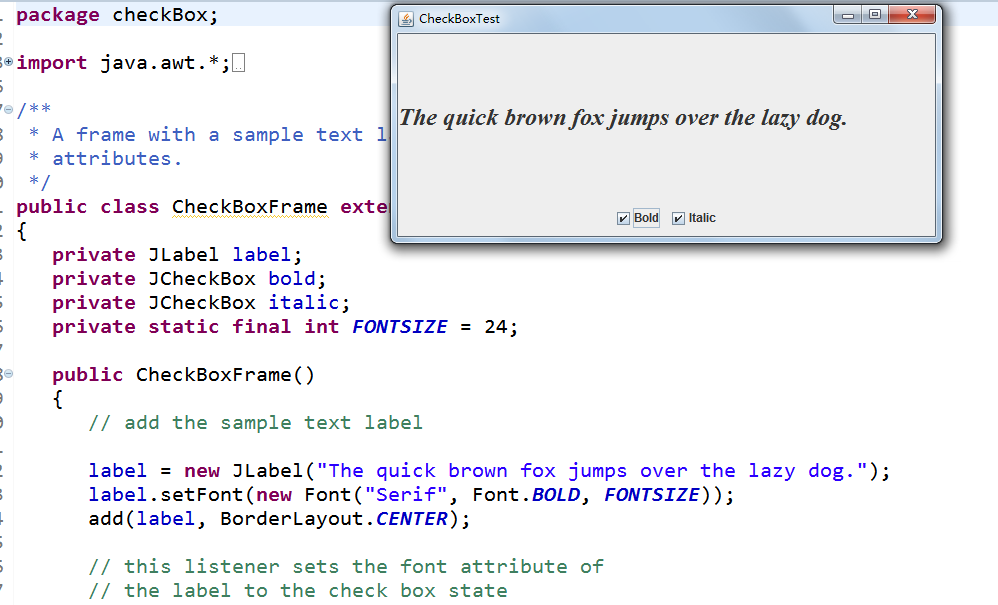
测试程序4
l 在elipse IDE中调试运行教材491页程序12-4,运行结果理解程序;
l 掌握单选按钮组件的用法;
l 记录示例代码阅读理解中存在的问题与疑惑。
package radioButton; import java.awt.*;
import java.awt.event.*;
import javax.swing.*; /**
* A frame with a sample text label and radio buttons for selecting font sizes.
*/
public class RadioButtonFrame extends JFrame
{
private JPanel buttonPanel;
private ButtonGroup group;
private JLabel label;
private static final int DEFAULT_SIZE = 36; public RadioButtonFrame()
{
// add the sample text label label = new JLabel("The quick brown fox jumps over the lazy dog.");
label.setFont(new Font("Serif", Font.PLAIN, DEFAULT_SIZE));
add(label, BorderLayout.CENTER); // add the radio buttons buttonPanel = new JPanel();
group = new ButtonGroup(); addRadioButton("Small", 8);
addRadioButton("Medium", 12);
addRadioButton("Large", 18);
addRadioButton("Extra large", 36); add(buttonPanel, BorderLayout.SOUTH);
pack();
} /**
* Adds a radio button that sets the font size of the sample text.
* @param name the string to appear on the button
* @param size the font size that this button sets
*/
public void addRadioButton(String name, int size)
{
boolean selected = size == DEFAULT_SIZE;
JRadioButton button = new JRadioButton(name, selected);
group.add(button);
buttonPanel.add(button); // this listener sets the label font size ActionListener listener = event -> label.setFont(new Font("Serif", Font.PLAIN, size)); button.addActionListener(listener);
}
}
package radioButton; import java.awt.*;
import javax.swing.*; /**
* @version 1.34 2015-06-12
* @author Cay Horstmann
*/
public class RadioButtonTest
{
public static void main(String[] args)
{
EventQueue.invokeLater(() -> {
JFrame frame = new RadioButtonFrame();
frame.setTitle("RadioButtonTest");
frame.setDefaultCloseOperation(JFrame.EXIT_ON_CLOSE);
frame.setVisible(true);
});
}
}
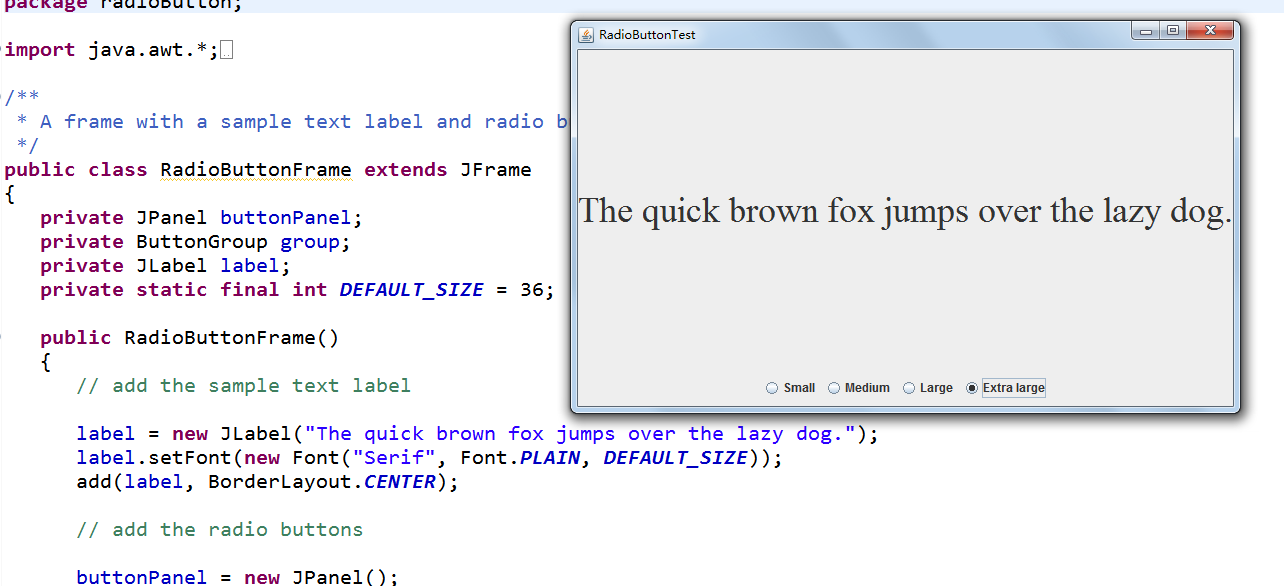
测试程序5
l 在elipse IDE中调试运行教材494页程序12-5,结合运行结果理解程序;
l 掌握边框的用法;
l 记录示例代码阅读理解中存在的问题与疑惑。
package border; import java.awt.*;
import javax.swing.*;
import javax.swing.border.*; /**
* A frame with radio buttons to pick a border style.
*/
public class BorderFrame extends JFrame
{
private JPanel demoPanel;
private JPanel buttonPanel;
private ButtonGroup group; public BorderFrame()
{
demoPanel = new JPanel();
buttonPanel = new JPanel();
group = new ButtonGroup(); addRadioButton("Lowered bevel", BorderFactory.createLoweredBevelBorder());
addRadioButton("Raised bevel", BorderFactory.createRaisedBevelBorder());
addRadioButton("Etched", BorderFactory.createEtchedBorder());
addRadioButton("Line", BorderFactory.createLineBorder(Color.BLUE));
addRadioButton("Matte", BorderFactory.createMatteBorder(10, 10, 10, 10, Color.BLUE));
addRadioButton("Empty", BorderFactory.createEmptyBorder()); Border etched = BorderFactory.createEtchedBorder();
Border titled = BorderFactory.createTitledBorder(etched, "Border types");
buttonPanel.setBorder(titled); setLayout(new GridLayout(2, 1));
add(buttonPanel);
add(demoPanel);
pack();
} public void addRadioButton(String buttonName, Border b)
{
JRadioButton button = new JRadioButton(buttonName);
button.addActionListener(event -> demoPanel.setBorder(b));
group.add(button);
buttonPanel.add(button);
}
}
package border; import java.awt.*;
import javax.swing.*; /**
* @version 1.34 2015-06-13
* @author Cay Horstmann
*/
public class BorderTest
{
public static void main(String[] args)
{
EventQueue.invokeLater(() -> {
JFrame frame = new BorderFrame();
frame.setTitle("BorderTest");
frame.setDefaultCloseOperation(JFrame.EXIT_ON_CLOSE);
frame.setVisible(true);
});
}
}
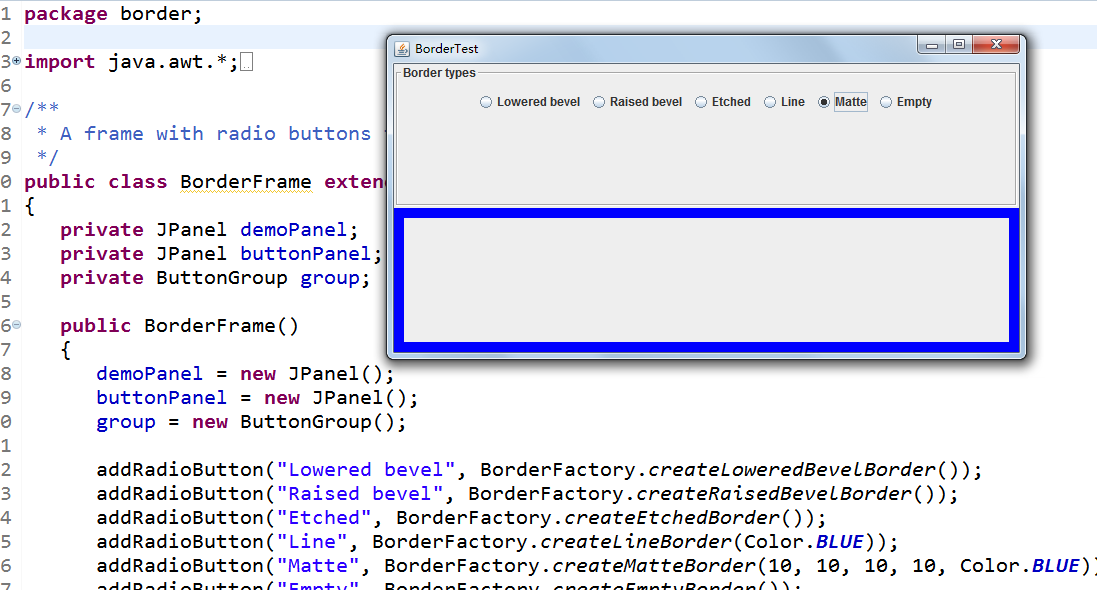
测试程序6
l 在elipse IDE中调试运行教材498页程序12-6,结合运行结果理解程序;
l 掌握组合框组件的用法;
l 记录示例代码阅读理解中存在的问题与疑惑。
package comboBox; import java.awt.BorderLayout;
import java.awt.Font; import javax.swing.JComboBox;
import javax.swing.JFrame;
import javax.swing.JLabel;
import javax.swing.JPanel; /**
* A frame with a sample text label and a combo box for selecting font faces.
*/
public class ComboBoxFrame extends JFrame
{
private JComboBox<String> faceCombo;
private JLabel label;
private static final int DEFAULT_SIZE = 24; public ComboBoxFrame()
{
// add the sample text label label = new JLabel("The quick brown fox jumps over the lazy dog.");
label.setFont(new Font("Serif", Font.PLAIN, DEFAULT_SIZE));
add(label, BorderLayout.CENTER); // make a combo box and add face names faceCombo = new JComboBox<>();
faceCombo.addItem("Serif");
faceCombo.addItem("SansSerif");
faceCombo.addItem("Monospaced");
faceCombo.addItem("Dialog");
faceCombo.addItem("DialogInput"); // the combo box listener changes the label font to the selected face name faceCombo.addActionListener(event ->
label.setFont(
new Font(faceCombo.getItemAt(faceCombo.getSelectedIndex()),
Font.PLAIN, DEFAULT_SIZE))); // add combo box to a panel at the frame's southern border JPanel comboPanel = new JPanel();
comboPanel.add(faceCombo);
add(comboPanel, BorderLayout.SOUTH);
pack();
}
}
package comboBox; import java.awt.*;
import javax.swing.*; /**
* @version 1.35 2015-06-12
* @author Cay Horstmann
*/
public class ComboBoxTest
{
public static void main(String[] args)
{
EventQueue.invokeLater(() -> {
JFrame frame = new ComboBoxFrame();
frame.setTitle("ComboBoxTest");
frame.setDefaultCloseOperation(JFrame.EXIT_ON_CLOSE);
frame.setVisible(true);
});
}
}

测试程序7
l 在elipse IDE中调试运行教材501页程序12-7,结合运行结果理解程序;
掌握滑动条组件的用法;
l 记录示例代码阅读理解中存在的问题与疑惑。
package slider; import java.awt.*;
import javax.swing.*; /**
* @version 1.15 2015-06-12
* @author Cay Horstmann
*/
public class SliderTest
{
public static void main(String[] args)
{
EventQueue.invokeLater(() -> {
SliderFrame frame = new SliderFrame();
frame.setTitle("SliderTest");
frame.setDefaultCloseOperation(JFrame.EXIT_ON_CLOSE);
frame.setVisible(true);
});
}
}
package slider; import java.awt.*;
import java.util.*;
import javax.swing.*;
import javax.swing.event.*; /**
* A frame with many sliders and a text field to show slider values.
*/
public class SliderFrame extends JFrame
{
private JPanel sliderPanel;
private JTextField textField;
private ChangeListener listener; public SliderFrame()
{
sliderPanel = new JPanel();
sliderPanel.setLayout(new GridBagLayout()); // common listener for all sliders
listener = event -> {
// update text field when the slider value changes
JSlider source = (JSlider) event.getSource();
textField.setText("" + source.getValue());
}; // add a plain slider JSlider slider = new JSlider();
addSlider(slider, "Plain"); // add a slider with major and minor ticks slider = new JSlider();
slider.setPaintTicks(true);
slider.setMajorTickSpacing(20);
slider.setMinorTickSpacing(5);
addSlider(slider, "Ticks"); // add a slider that snaps to ticks slider = new JSlider();
slider.setPaintTicks(true);
slider.setSnapToTicks(true);
slider.setMajorTickSpacing(20);
slider.setMinorTickSpacing(5);
addSlider(slider, "Snap to ticks"); // add a slider with no track slider = new JSlider();
slider.setPaintTicks(true);
slider.setMajorTickSpacing(20);
slider.setMinorTickSpacing(5);
slider.setPaintTrack(false);
addSlider(slider, "No track"); // add an inverted slider slider = new JSlider();
slider.setPaintTicks(true);
slider.setMajorTickSpacing(20);
slider.setMinorTickSpacing(5);
slider.setInverted(true);
addSlider(slider, "Inverted"); // add a slider with numeric labels slider = new JSlider();
slider.setPaintTicks(true);
slider.setPaintLabels(true);
slider.setMajorTickSpacing(20);
slider.setMinorTickSpacing(5);
addSlider(slider, "Labels"); // add a slider with alphabetic labels slider = new JSlider();
slider.setPaintLabels(true);
slider.setPaintTicks(true);
slider.setMajorTickSpacing(20);
slider.setMinorTickSpacing(5); Dictionary<Integer, Component> labelTable = new Hashtable<>();
labelTable.put(0, new JLabel("A"));
labelTable.put(20, new JLabel("B"));
labelTable.put(40, new JLabel("C"));
labelTable.put(60, new JLabel("D"));
labelTable.put(80, new JLabel("E"));
labelTable.put(100, new JLabel("F")); slider.setLabelTable(labelTable);
addSlider(slider, "Custom labels"); // add a slider with icon labels slider = new JSlider();
slider.setPaintTicks(true);
slider.setPaintLabels(true);
slider.setSnapToTicks(true);
slider.setMajorTickSpacing(20);
slider.setMinorTickSpacing(20); labelTable = new Hashtable<Integer, Component>(); // add card images labelTable.put(0, new JLabel(new ImageIcon("nine.gif")));
labelTable.put(20, new JLabel(new ImageIcon("ten.gif")));
labelTable.put(40, new JLabel(new ImageIcon("jack.gif")));
labelTable.put(60, new JLabel(new ImageIcon("queen.gif")));
labelTable.put(80, new JLabel(new ImageIcon("king.gif")));
labelTable.put(100, new JLabel(new ImageIcon("ace.gif"))); slider.setLabelTable(labelTable);
addSlider(slider, "Icon labels"); // add the text field that displays the slider value textField = new JTextField();
add(sliderPanel, BorderLayout.CENTER);
add(textField, BorderLayout.SOUTH);
pack();
} /**
* Adds a slider to the slider panel and hooks up the listener
* @param s the slider
* @param description the slider description
*/
public void addSlider(JSlider s, String description)
{
s.addChangeListener(listener);
JPanel panel = new JPanel();
panel.add(s);
panel.add(new JLabel(description));
panel.setAlignmentX(Component.LEFT_ALIGNMENT);
GridBagConstraints gbc = new GridBagConstraints();
gbc.gridy = sliderPanel.getComponentCount();
gbc.anchor = GridBagConstraints.WEST;
sliderPanel.add(panel, gbc);
}
}
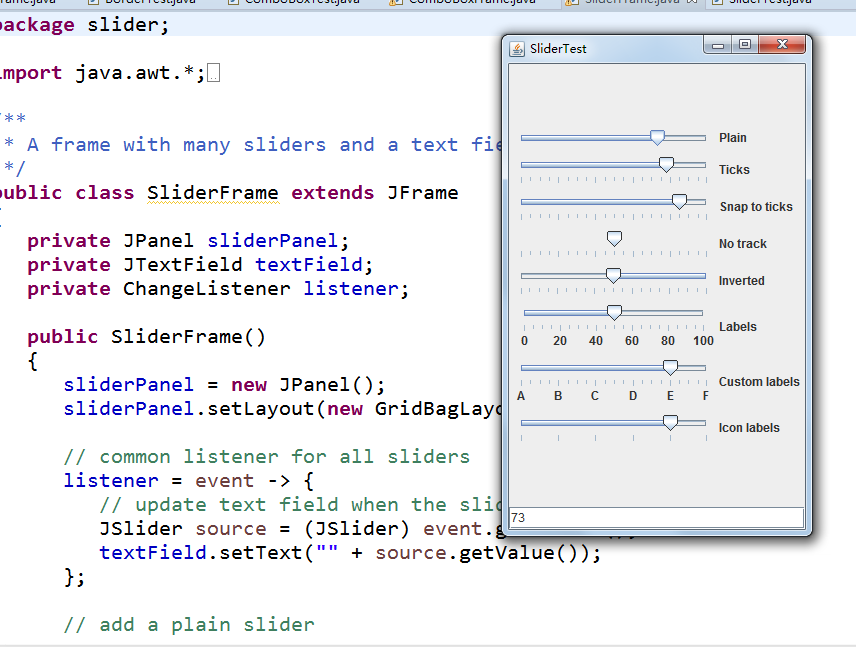
测试程序8
l 在elipse IDE中调试运行教材512页程序12-8,结合运行结果理解程序;
l 掌握菜单的创建、菜单事件监听器、复选框和单选按钮菜单项、弹出菜单以及快捷键和加速器的用法。
l 记录示例代码阅读理解中存在的问题与疑惑。
package menu; import java.awt.*;
import javax.swing.*; /**
* @version 1.24 2012-06-12
* @author Cay Horstmann
*/
public class MenuTest
{
public static void main(String[] args)
{
EventQueue.invokeLater(() -> {
JFrame frame = new MenuFrame();
frame.setTitle("MenuTest");
frame.setDefaultCloseOperation(JFrame.EXIT_ON_CLOSE);
frame.setVisible(true);
});
}
}
package menu; import java.awt.event.*;
import javax.swing.*; /**
* A frame with a sample menu bar.
*/
public class MenuFrame extends JFrame
{
private static final int DEFAULT_WIDTH = 300;
private static final int DEFAULT_HEIGHT = 200;
private Action saveAction;
private Action saveAsAction;
private JCheckBoxMenuItem readonlyItem;
private JPopupMenu popup; /**
* A sample action that prints the action name to System.out
*/
class TestAction extends AbstractAction
{
public TestAction(String name)
{
super(name);
} public void actionPerformed(ActionEvent event)
{
System.out.println(getValue(Action.NAME) + " selected.");
}
} public MenuFrame()
{
setSize(DEFAULT_WIDTH, DEFAULT_HEIGHT); JMenu fileMenu = new JMenu("File");
fileMenu.add(new TestAction("New")); // demonstrate accelerators JMenuItem openItem = fileMenu.add(new TestAction("Open"));
openItem.setAccelerator(KeyStroke.getKeyStroke("ctrl O")); fileMenu.addSeparator(); saveAction = new TestAction("Save");
JMenuItem saveItem = fileMenu.add(saveAction);
saveItem.setAccelerator(KeyStroke.getKeyStroke("ctrl S")); saveAsAction = new TestAction("Save As");
fileMenu.add(saveAsAction);
fileMenu.addSeparator(); fileMenu.add(new AbstractAction("Exit")
{
public void actionPerformed(ActionEvent event)
{
System.exit(0);
}
}); // demonstrate checkbox and radio button menus readonlyItem = new JCheckBoxMenuItem("Read-only");
readonlyItem.addActionListener(new ActionListener()
{
public void actionPerformed(ActionEvent event)
{
boolean saveOk = !readonlyItem.isSelected();
saveAction.setEnabled(saveOk);
saveAsAction.setEnabled(saveOk);
}
}); ButtonGroup group = new ButtonGroup(); JRadioButtonMenuItem insertItem = new JRadioButtonMenuItem("Insert");
insertItem.setSelected(true);
JRadioButtonMenuItem overtypeItem = new JRadioButtonMenuItem("Overtype"); group.add(insertItem);
group.add(overtypeItem); // demonstrate icons Action cutAction = new TestAction("Cut");
cutAction.putValue(Action.SMALL_ICON, new ImageIcon("cut.gif"));
Action copyAction = new TestAction("Copy");
copyAction.putValue(Action.SMALL_ICON, new ImageIcon("copy.gif"));
Action pasteAction = new TestAction("Paste");
pasteAction.putValue(Action.SMALL_ICON, new ImageIcon("paste.gif")); JMenu editMenu = new JMenu("Edit");
editMenu.add(cutAction);
editMenu.add(copyAction);
editMenu.add(pasteAction); // demonstrate nested menus JMenu optionMenu = new JMenu("Options"); optionMenu.add(readonlyItem);
optionMenu.addSeparator();
optionMenu.add(insertItem);
optionMenu.add(overtypeItem); editMenu.addSeparator();
editMenu.add(optionMenu); // demonstrate mnemonics JMenu helpMenu = new JMenu("Help");
helpMenu.setMnemonic('H'); JMenuItem indexItem = new JMenuItem("Index");
indexItem.setMnemonic('I');
helpMenu.add(indexItem); // you can also add the mnemonic key to an action
Action aboutAction = new TestAction("About");
aboutAction.putValue(Action.MNEMONIC_KEY, new Integer('A'));
helpMenu.add(aboutAction); // add all top-level menus to menu bar JMenuBar menuBar = new JMenuBar();
setJMenuBar(menuBar); menuBar.add(fileMenu);
menuBar.add(editMenu);
menuBar.add(helpMenu); // demonstrate pop-ups popup = new JPopupMenu();
popup.add(cutAction);
popup.add(copyAction);
popup.add(pasteAction); JPanel panel = new JPanel();
panel.setComponentPopupMenu(popup);
add(panel);
}
}
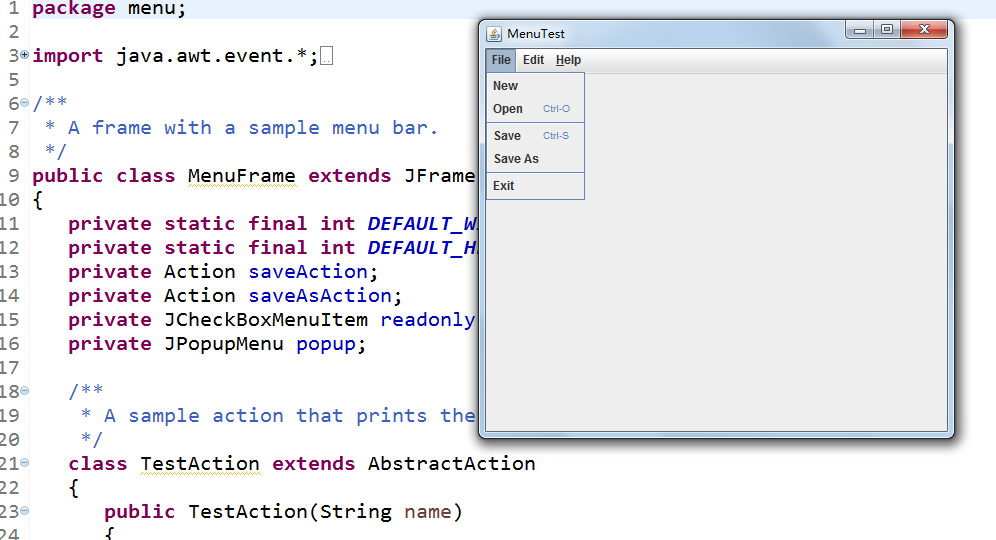
测试程序9
l 在elipse IDE中调试运行教材517页程序12-9,结合运行结果理解程序;
l 掌握工具栏和工具提示的用法;
l 记录示例代码阅读理解中存在的问题与疑惑。
package toolBar; import java.awt.*;
import java.awt.event.*;
import javax.swing.*; /**
* A frame with a toolbar and menu for color changes.
*/
public class ToolBarFrame extends JFrame
{
private static final int DEFAULT_WIDTH = 300;
private static final int DEFAULT_HEIGHT = 200;
private JPanel panel; public ToolBarFrame()
{
setSize(DEFAULT_WIDTH, DEFAULT_HEIGHT); // add a panel for color change panel = new JPanel();
add(panel, BorderLayout.CENTER); // set up actions Action blueAction = new ColorAction("Blue", new ImageIcon("blue-ball.gif"), Color.BLUE);
Action yellowAction = new ColorAction("Yellow", new ImageIcon("yellow-ball.gif"),
Color.YELLOW);
Action redAction = new ColorAction("Red", new ImageIcon("red-ball.gif"), Color.RED); Action exitAction = new AbstractAction("Exit", new ImageIcon("exit.gif"))
{
public void actionPerformed(ActionEvent event)
{
System.exit(0);
}
};
exitAction.putValue(Action.SHORT_DESCRIPTION, "Exit"); // populate toolbar JToolBar bar = new JToolBar();
bar.add(blueAction);
bar.add(yellowAction);
bar.add(redAction);
bar.addSeparator();
bar.add(exitAction);
add(bar, BorderLayout.NORTH); // populate menu JMenu menu = new JMenu("Color");
menu.add(yellowAction);
menu.add(blueAction);
menu.add(redAction);
menu.add(exitAction);
JMenuBar menuBar = new JMenuBar();
menuBar.add(menu);
setJMenuBar(menuBar);
} /**
* The color action sets the background of the frame to a given color.
*/
class ColorAction extends AbstractAction
{
public ColorAction(String name, Icon icon, Color c)
{
putValue(Action.NAME, name);
putValue(Action.SMALL_ICON, icon);
putValue(Action.SHORT_DESCRIPTION, name + " background");
putValue("Color", c);
} public void actionPerformed(ActionEvent event)
{
Color c = (Color) getValue("Color");
panel.setBackground(c);
}
}
}
package toolBar; import java.awt.*;
import javax.swing.*; /**
* @version 1.14 2015-06-12
* @author Cay Horstmann
*/
public class ToolBarTest
{
public static void main(String[] args)
{
EventQueue.invokeLater(() -> {
ToolBarFrame frame = new ToolBarFrame();
frame.setTitle("ToolBarTest");
frame.setDefaultCloseOperation(JFrame.EXIT_ON_CLOSE);
frame.setVisible(true);
});
}
}
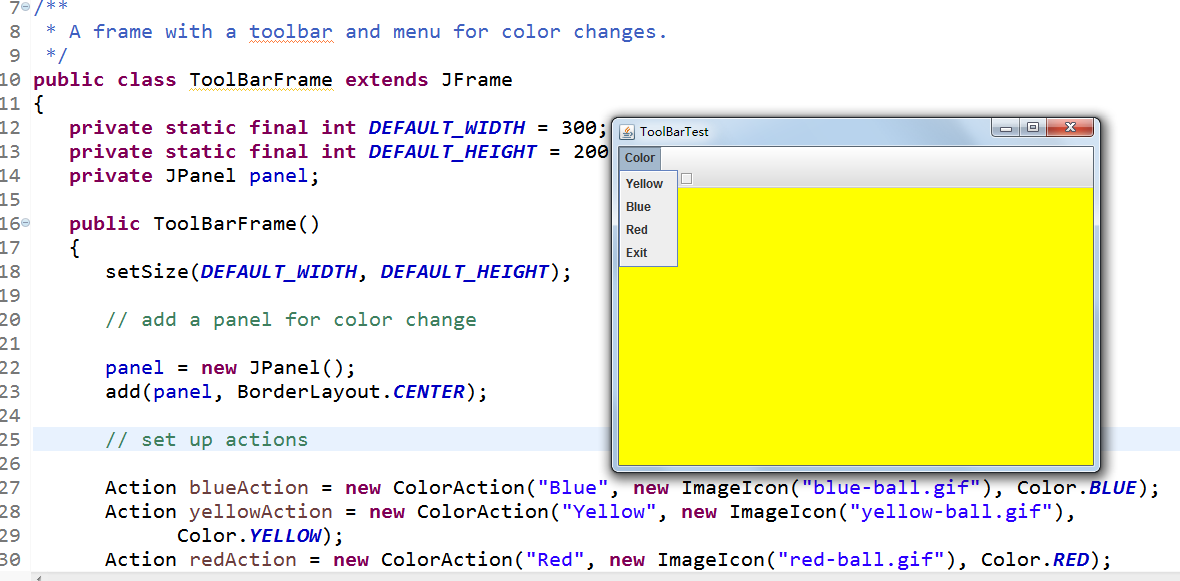
测试程序10
l 在elipse IDE中调试运行教材524页程序12-10、12-11,结合运行结果理解程序,了解GridbagLayout的用法。
l 在elipse IDE中调试运行教材533页程序12-12,结合程序运行结果理解程序,了解GroupLayout的用法。
l 记录示例代码阅读理解中存在的问题与疑惑。
package gridbag; import java.awt.EventQueue; import javax.swing.JFrame; /**
* @version 1.35 2015-06-12
* @author Cay Horstmann
*/
public class GridBagLayoutTest
{
public static void main(String[] args)
{
EventQueue.invokeLater(() -> {
JFrame frame = new FontFrame();
frame.setTitle("GridBagLayoutTest");
frame.setDefaultCloseOperation(JFrame.EXIT_ON_CLOSE);
frame.setVisible(true);
});
}
}
package gridbag; import java.awt.*; /**
* This class simplifies the use of the GridBagConstraints class.
* @version 1.01 2004-05-06
* @author Cay Horstmann
*/
public class GBC extends GridBagConstraints
{
/**
* Constructs a GBC with a given gridx and gridy position and all other grid
* bag constraint values set to the default.
* @param gridx the gridx position
* @param gridy the gridy position
*/
public GBC(int gridx, int gridy)
{
this.gridx = gridx;
this.gridy = gridy;
} /**
* Constructs a GBC with given gridx, gridy, gridwidth, gridheight and all
* other grid bag constraint values set to the default.
* @param gridx the gridx position
* @param gridy the gridy position
* @param gridwidth the cell span in x-direction
* @param gridheight the cell span in y-direction
*/
public GBC(int gridx, int gridy, int gridwidth, int gridheight)
{
this.gridx = gridx;
this.gridy = gridy;
this.gridwidth = gridwidth;
this.gridheight = gridheight;
} /**
* Sets the anchor.
* @param anchor the anchor value
* @return this object for further modification
*/
public GBC setAnchor(int anchor)
{
this.anchor = anchor;
return this;
} /**
* Sets the fill direction.
* @param fill the fill direction
* @return this object for further modification
*/
public GBC setFill(int fill)
{
this.fill = fill;
return this;
} /**
* Sets the cell weights.
* @param weightx the cell weight in x-direction
* @param weighty the cell weight in y-direction
* @return this object for further modification
*/
public GBC setWeight(double weightx, double weighty)
{
this.weightx = weightx;
this.weighty = weighty;
return this;
} /**
* Sets the insets of this cell.
* @param distance the spacing to use in all directions
* @return this object for further modification
*/
public GBC setInsets(int distance)
{
this.insets = new Insets(distance, distance, distance, distance);
return this;
} /**
* Sets the insets of this cell.
* @param top the spacing to use on top
* @param left the spacing to use to the left
* @param bottom the spacing to use on the bottom
* @param right the spacing to use to the right
* @return this object for further modification
*/
public GBC setInsets(int top, int left, int bottom, int right)
{
this.insets = new Insets(top, left, bottom, right);
return this;
} /**
* Sets the internal padding
* @param ipadx the internal padding in x-direction
* @param ipady the internal padding in y-direction
* @return this object for further modification
*/
public GBC setIpad(int ipadx, int ipady)
{
this.ipadx = ipadx;
this.ipady = ipady;
return this;
}
}
package gridbag; import java.awt.Font;
import java.awt.GridBagLayout;
import java.awt.event.ActionListener; import javax.swing.BorderFactory;
import javax.swing.JCheckBox;
import javax.swing.JComboBox;
import javax.swing.JFrame;
import javax.swing.JLabel;
import javax.swing.JTextArea; /**
* A frame that uses a grid bag layout to arrange font selection components.
*/
public class FontFrame extends JFrame
{
public static final int TEXT_ROWS = 10;
public static final int TEXT_COLUMNS = 20; private JComboBox<String> face;
private JComboBox<Integer> size;
private JCheckBox bold;
private JCheckBox italic;
private JTextArea sample; public FontFrame()
{
GridBagLayout layout = new GridBagLayout();
setLayout(layout); ActionListener listener = event -> updateSample(); // construct components JLabel faceLabel = new JLabel("Face: "); face = new JComboBox<>(new String[] { "Serif", "SansSerif", "Monospaced",
"Dialog", "DialogInput" }); face.addActionListener(listener); JLabel sizeLabel = new JLabel("Size: "); size = new JComboBox<>(new Integer[] { 8, 10, 12, 15, 18, 24, 36, 48 }); size.addActionListener(listener); bold = new JCheckBox("Bold");
bold.addActionListener(listener); italic = new JCheckBox("Italic");
italic.addActionListener(listener); sample = new JTextArea(TEXT_ROWS, TEXT_COLUMNS);
sample.setText("The quick brown fox jumps over the lazy dog");
sample.setEditable(false);
sample.setLineWrap(true);
sample.setBorder(BorderFactory.createEtchedBorder()); // add components to grid, using GBC convenience class add(faceLabel, new GBC(0, 0).setAnchor(GBC.EAST));
add(face, new GBC(1, 0).setFill(GBC.HORIZONTAL).setWeight(100, 0)
.setInsets(1));
add(sizeLabel, new GBC(0, 1).setAnchor(GBC.EAST));
add(size, new GBC(1, 1).setFill(GBC.HORIZONTAL).setWeight(100, 0)
.setInsets(1));
add(bold, new GBC(0, 2, 2, 1).setAnchor(GBC.CENTER).setWeight(100, 100));
add(italic, new GBC(0, 3, 2, 1).setAnchor(GBC.CENTER).setWeight(100, 100));
add(sample, new GBC(2, 0, 1, 4).setFill(GBC.BOTH).setWeight(100, 100));
pack();
updateSample();
} public void updateSample()
{
String fontFace = (String) face.getSelectedItem();
int fontStyle = (bold.isSelected() ? Font.BOLD : 0)
+ (italic.isSelected() ? Font.ITALIC : 0);
int fontSize = size.getItemAt(size.getSelectedIndex());
Font font = new Font(fontFace, fontStyle, fontSize);
sample.setFont(font);
sample.repaint();
}
}
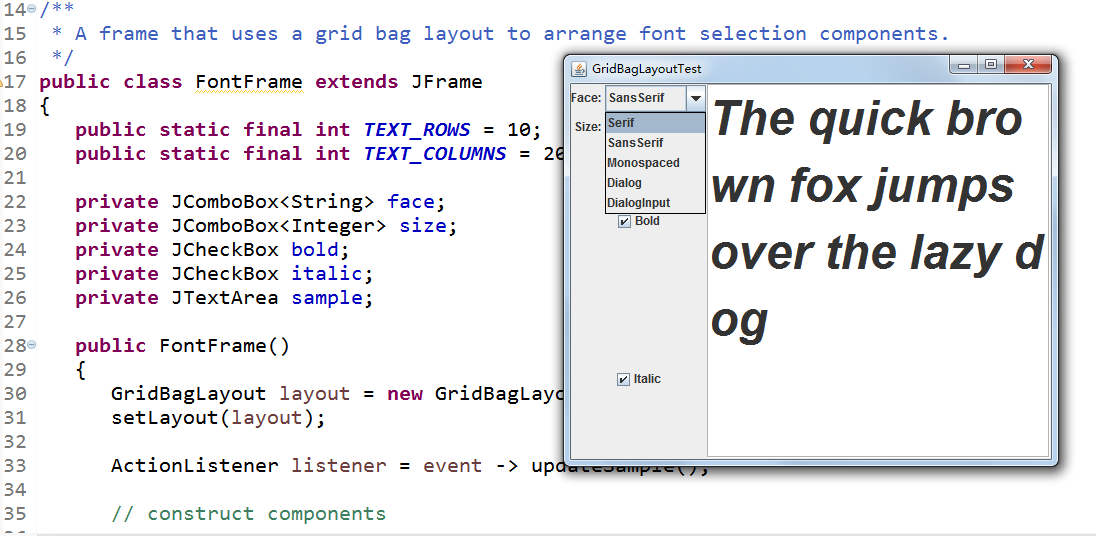
package groupLayout; import java.awt.EventQueue; import javax.swing.JFrame; /**
* @version 1.01 2015-06-12
* @author Cay Horstmann
*/
public class GroupLayoutTest
{
public static void main(String[] args)
{
EventQueue.invokeLater(() -> {
JFrame frame = new FontFrame();
frame.setTitle("GroupLayoutTest");
frame.setDefaultCloseOperation(JFrame.EXIT_ON_CLOSE);
frame.setVisible(true);
});
}
}
package groupLayout; import java.awt.Font;
import java.awt.event.ActionListener; import javax.swing.BorderFactory;
import javax.swing.GroupLayout;
import javax.swing.JCheckBox;
import javax.swing.JComboBox;
import javax.swing.JFrame;
import javax.swing.JLabel;
import javax.swing.JScrollPane;
import javax.swing.JTextArea;
import javax.swing.LayoutStyle;
import javax.swing.SwingConstants; /**
* A frame that uses a group layout to arrange font selection components.
*/
public class FontFrame extends JFrame
{
public static final int TEXT_ROWS = 10;
public static final int TEXT_COLUMNS = 20; private JComboBox<String> face;
private JComboBox<Integer> size;
private JCheckBox bold;
private JCheckBox italic;
private JScrollPane pane;
private JTextArea sample; public FontFrame()
{
ActionListener listener = event -> updateSample(); // construct components JLabel faceLabel = new JLabel("Face: "); face = new JComboBox<>(new String[] { "Serif", "SansSerif", "Monospaced", "Dialog",
"DialogInput" }); face.addActionListener(listener); JLabel sizeLabel = new JLabel("Size: "); size = new JComboBox<>(new Integer[] { 8, 10, 12, 15, 18, 24, 36, 48 }); size.addActionListener(listener); bold = new JCheckBox("Bold");
bold.addActionListener(listener); italic = new JCheckBox("Italic");
italic.addActionListener(listener); sample = new JTextArea(TEXT_ROWS, TEXT_COLUMNS);
sample.setText("The quick brown fox jumps over the lazy dog");
sample.setEditable(false);
sample.setLineWrap(true);
sample.setBorder(BorderFactory.createEtchedBorder()); pane = new JScrollPane(sample); GroupLayout layout = new GroupLayout(getContentPane());
setLayout(layout);
layout.setHorizontalGroup(layout.createParallelGroup(GroupLayout.Alignment.LEADING)
.addGroup(
layout.createSequentialGroup().addContainerGap().addGroup(
layout.createParallelGroup(GroupLayout.Alignment.LEADING).addGroup(
GroupLayout.Alignment.TRAILING,
layout.createSequentialGroup().addGroup(
layout.createParallelGroup(GroupLayout.Alignment.TRAILING)
.addComponent(faceLabel).addComponent(sizeLabel))
.addPreferredGap(LayoutStyle.ComponentPlacement.RELATED)
.addGroup(
layout.createParallelGroup(
GroupLayout.Alignment.LEADING, false)
.addComponent(size).addComponent(face)))
.addComponent(italic).addComponent(bold)).addPreferredGap(
LayoutStyle.ComponentPlacement.RELATED).addComponent(pane)
.addContainerGap())); layout.linkSize(SwingConstants.HORIZONTAL, new java.awt.Component[] { face, size }); layout.setVerticalGroup(layout.createParallelGroup(GroupLayout.Alignment.LEADING)
.addGroup(
layout.createSequentialGroup().addContainerGap().addGroup(
layout.createParallelGroup(GroupLayout.Alignment.LEADING).addComponent(
pane, GroupLayout.Alignment.TRAILING).addGroup(
layout.createSequentialGroup().addGroup(
layout.createParallelGroup(GroupLayout.Alignment.BASELINE)
.addComponent(face).addComponent(faceLabel))
.addPreferredGap(LayoutStyle.ComponentPlacement.RELATED)
.addGroup(
layout.createParallelGroup(
GroupLayout.Alignment.BASELINE).addComponent(size)
.addComponent(sizeLabel)).addPreferredGap(
LayoutStyle.ComponentPlacement.RELATED).addComponent(
italic, GroupLayout.DEFAULT_SIZE,
GroupLayout.DEFAULT_SIZE, Short.MAX_VALUE)
.addPreferredGap(LayoutStyle.ComponentPlacement.RELATED)
.addComponent(bold, GroupLayout.DEFAULT_SIZE,
GroupLayout.DEFAULT_SIZE, Short.MAX_VALUE)))
.addContainerGap()));
pack();
} public void updateSample()
{
String fontFace = (String) face.getSelectedItem();
int fontStyle = (bold.isSelected() ? Font.BOLD : 0)
+ (italic.isSelected() ? Font.ITALIC : 0);
int fontSize = size.getItemAt(size.getSelectedIndex());
Font font = new Font(fontFace, fontStyle, fontSize);
sample.setFont(font);
sample.repaint();
}
}
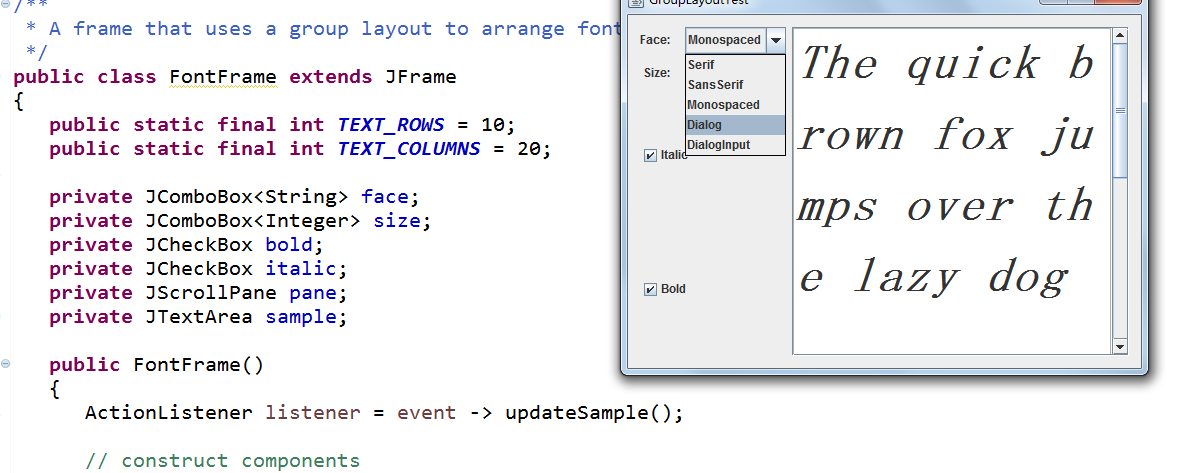
测试程序11
l 在elipse IDE中调试运行教材539页程序12-13、12-14,结合运行结果理解程序;
l 掌握定制布局管理器的用法。
l 记录示例代码阅读理解中存在的问题与疑惑。
package circleLayout; import java.awt.*; /**
* A layout manager that lays out components along a circle.
*/
public class CircleLayout implements LayoutManager
{
private int minWidth = 0;//定义最小宽度;
private int minHeight = 0;//定义最小高度;
private int preferredWidth = 0;//定义首选宽度;
private int preferredHeight = 0;//定义首选高度;
private boolean sizesSet = false;//定义布尔值sizesSet,且将其是指为FALSE;
private int maxComponentWidth = 0;//定义组件的最大宽度;
private int maxComponentHeight = 0;//定义组件的最大高度; public void addLayoutComponent(String name, Component comp)//将组件添加到布局中的方法(方法为空)
{
} public void removeLayoutComponent(Component comp)//从本布局中删除一个组件的方法(方法为空)
{
} public void setSizes(Container parent)//构造容器的大小的方法
{
if (sizesSet) return;
int n = parent.getComponentCount(); preferredWidth = 0; //首选宽度初始化为0;
preferredHeight = 0;//首选高度初始化为0;
minWidth = 0;//最小宽度初始化为0;
minHeight = 0;//最小宽度初始化为0;
maxComponentWidth = 0;//组件的最大宽度初始化为0;
maxComponentHeight = 0;//组件的最大高度初始化为0; // 计算最大分量宽度和高度
//将首选大小设置为组件大小的和
for (int i = 0; i < n; i++)
{
Component c = parent.getComponent(i);
if (c.isVisible())
{
Dimension d = c.getPreferredSize();
maxComponentWidth = Math.max(maxComponentWidth, d.width);//使用math方法计算组件的最大宽度
maxComponentHeight = Math.max(maxComponentHeight, d.height);//使用math方法计算组件的最大高度
preferredWidth += d.width;
preferredHeight += d.height;
}
}
minWidth = preferredWidth / 2;//最小宽度是首选宽度的一半
minHeight = preferredHeight / 2;//最小高度是首选高度的一半
sizesSet = true;
} public Dimension preferredLayoutSize(Container parent)//首选维度大小的构造方法
{
setSizes(parent);
Insets insets = parent.getInsets();
int width = preferredWidth + insets.left + insets.right;
int height = preferredHeight + insets.top + insets.bottom;
return new Dimension(width, height);
} public Dimension minimumLayoutSize(Container parent)//最小维度大小的构造方法
{
setSizes(parent);
Insets insets = parent.getInsets();
int width = minWidth + insets.left + insets.right;
int height = minHeight + insets.top + insets.bottom;
return new Dimension(width, height);
} public void layoutContainer(Container parent)//容器的构造方法
{
setSizes(parent); // 计算圆的中心 Insets insets = parent.getInsets();
int containerWidth = parent.getSize().width - insets.left - insets.right;
int containerHeight = parent.getSize().height - insets.top - insets.bottom; int xcenter = insets.left + containerWidth / 2;//计算中心位置横坐标
int ycenter = insets.top + containerHeight / 2;//计算中心位置纵坐标 // 计算圆的半径 int xradius = (containerWidth - maxComponentWidth) / 2;//计算圆半径横坐标
int yradius = (containerHeight - maxComponentHeight) / 2;//计算圆半径纵坐标
int radius = Math.min(xradius, yradius); // 沿圆布局组件 int n = parent.getComponentCount();
for (int i = 0; i < n; i++)
{
Component c = parent.getComponent(i);
if (c.isVisible())
{
double angle = 2 * Math.PI * i / n; // 组件中心点
int x = xcenter + (int) (Math.cos(angle) * radius);
int y = ycenter + (int) (Math.sin(angle) * radius); // 移动组件,使其中心为(x,y)
// 尺寸为首选尺寸
Dimension d = c.getPreferredSize();
c.setBounds(x - d.width / 2, y - d.height / 2, d.width, d.height);
}
}
}
}
package circleLayout; import javax.swing.*; /**
* A frame that shows buttons arranged along a circle.
*/
public class CircleLayoutFrame extends JFrame//CircleLayoutFrame类继承JFrame类
{
public CircleLayoutFrame()
{
setLayout(new CircleLayout());//设置布局为环形布局
add(new JButton("Yellow"));//添加一个名为“Yellow”的按钮
add(new JButton("Blue"));//添加一个名为“Blue”的按钮
add(new JButton("Red"));//添加一个名为“Red”的按钮
add(new JButton("Green"));//添加一个名为“Green”的按钮
add(new JButton("Orange"));//添加一个名为“Orange”的按钮
add(new JButton("Fuchsia"));//添加一个名为“Fuchsia”的按钮
add(new JButton("Indigo"));//添加一个名为“Indigo”的按钮
pack();
}
}
package circleLayout; import java.awt.*;
import javax.swing.*; /**
* @version 1.33 2015-06-12
* @author Cay Horstmann
*/
public class CircleLayoutTest
{
public static void main(String[] args)
{
EventQueue.invokeLater(() -> {
JFrame frame = new CircleLayoutFrame();//创建一个框架
frame.setTitle("CircleLayoutTest");//框架标题为“CircleLayoutTest”
frame.setDefaultCloseOperation(JFrame.EXIT_ON_CLOSE);//点击框架右上角的关闭按钮车能续结束运行
frame.setVisible(true);//将框架设置为可见
});
}
}
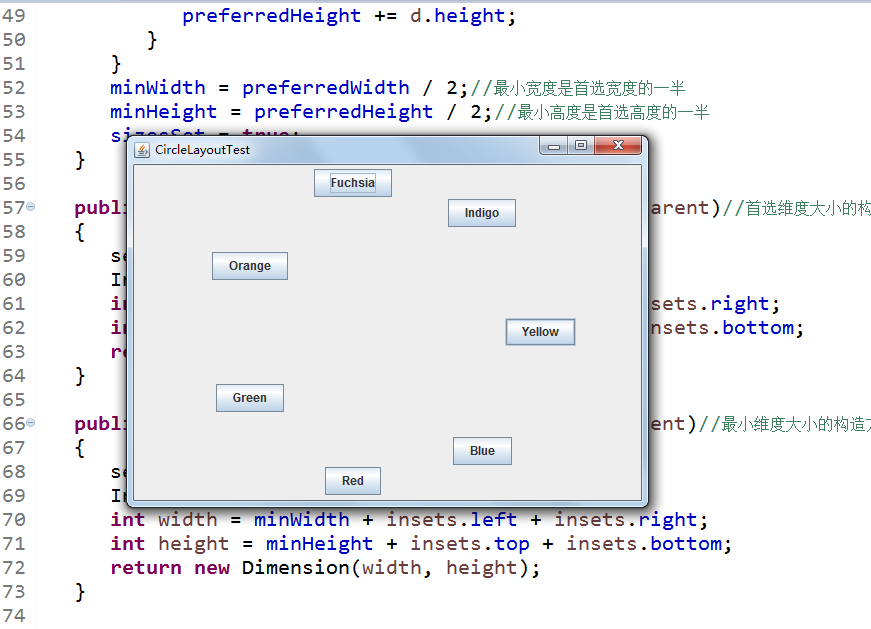
测试程序12
l 在elipse IDE中调试运行教材544页程序12-15、12-16,结合运行结果理解程序;
l 掌握选项对话框的用法。
l 记录示例代码阅读理解中存在的问题与疑惑。
package optionDialog; import javax.swing.*; /**
* A panel with radio buttons inside a titled border.
*/
public class ButtonPanel extends JPanel
{
private ButtonGroup group; /**
* Constructs a button panel.
* @param title the title shown in the border
* @param options an array of radio button labels
*/
public ButtonPanel(String title, String... options)
{
setBorder(BorderFactory.createTitledBorder(BorderFactory.createEtchedBorder(), title));
setLayout(new BoxLayout(this, BoxLayout.Y_AXIS));
group = new ButtonGroup(); // make one radio button for each option
for (String option : options)
{
JRadioButton b = new JRadioButton(option);
b.setActionCommand(option);
add(b);
group.add(b);
b.setSelected(option == options[0]);
}
} /**
* Gets the currently selected option.
* @return the label of the currently selected radio button.
*/
public String getSelection()
{
return group.getSelection().getActionCommand();
}
}
package optionDialog; import java.awt.*;
import javax.swing.*; /**
* @version 1.34 2015-06-12
* @author Cay Horstmann
*/
public class OptionDialogTest
{
public static void main(String[] args)
{
EventQueue.invokeLater(() -> {
JFrame frame = new OptionDialogFrame();
frame.setTitle("OptionDialogTest");
frame.setDefaultCloseOperation(JFrame.EXIT_ON_CLOSE);
frame.setVisible(true);
});
}
}
package optionDialog; import java.awt.*;
import java.awt.event.*;
import java.awt.geom.*;
import java.util.*;
import javax.swing.*; /**
* A frame that contains settings for selecting various option dialogs.
*/
public class OptionDialogFrame extends JFrame
{
private ButtonPanel typePanel;
private ButtonPanel messagePanel;
private ButtonPanel messageTypePanel;
private ButtonPanel optionTypePanel;
private ButtonPanel optionsPanel;
private ButtonPanel inputPanel;
private String messageString = "Message";
private Icon messageIcon = new ImageIcon("blue-ball.gif");
private Object messageObject = new Date();
private Component messageComponent = new SampleComponent(); public OptionDialogFrame()
{
JPanel gridPanel = new JPanel();
gridPanel.setLayout(new GridLayout(2, 3)); typePanel = new ButtonPanel("Type", "Message", "Confirm", "Option", "Input");
messageTypePanel = new ButtonPanel("Message Type", "ERROR_MESSAGE", "INFORMATION_MESSAGE",
"WARNING_MESSAGE", "QUESTION_MESSAGE", "PLAIN_MESSAGE");
messagePanel = new ButtonPanel("Message", "String", "Icon", "Component", "Other",
"Object[]");
optionTypePanel = new ButtonPanel("Confirm", "DEFAULT_OPTION", "YES_NO_OPTION",
"YES_NO_CANCEL_OPTION", "OK_CANCEL_OPTION");
optionsPanel = new ButtonPanel("Option", "String[]", "Icon[]", "Object[]");
inputPanel = new ButtonPanel("Input", "Text field", "Combo box"); gridPanel.add(typePanel);
gridPanel.add(messageTypePanel);
gridPanel.add(messagePanel);
gridPanel.add(optionTypePanel);
gridPanel.add(optionsPanel);
gridPanel.add(inputPanel); // add a panel with a Show button JPanel showPanel = new JPanel();
JButton showButton = new JButton("Show");
showButton.addActionListener(new ShowAction());
showPanel.add(showButton); add(gridPanel, BorderLayout.CENTER);
add(showPanel, BorderLayout.SOUTH);
pack();
} /**
* Gets the currently selected message.
* @return a string, icon, component, or object array, depending on the Message panel selection
*/
public Object getMessage()
{
String s = messagePanel.getSelection();
if (s.equals("String")) return messageString;
else if (s.equals("Icon")) return messageIcon;
else if (s.equals("Component")) return messageComponent;
else if (s.equals("Object[]")) return new Object[] { messageString, messageIcon,
messageComponent, messageObject };
else if (s.equals("Other")) return messageObject;
else return null;
} /**
* Gets the currently selected options.
* @return an array of strings, icons, or objects, depending on the Option panel selection
*/
public Object[] getOptions()
{
String s = optionsPanel.getSelection();
if (s.equals("String[]")) return new String[] { "Yellow", "Blue", "Red" };
else if (s.equals("Icon[]")) return new Icon[] { new ImageIcon("yellow-ball.gif"),
new ImageIcon("blue-ball.gif"), new ImageIcon("red-ball.gif") };
else if (s.equals("Object[]")) return new Object[] { messageString, messageIcon,
messageComponent, messageObject };
else return null;
} /**
* Gets the selected message or option type
* @param panel the Message Type or Confirm panel
* @return the selected XXX_MESSAGE or XXX_OPTION constant from the JOptionPane class
*/
public int getType(ButtonPanel panel)
{
String s = panel.getSelection();
try
{
return JOptionPane.class.getField(s).getInt(null);
}
catch (Exception e)
{
return -1;
}
} /**
* The action listener for the Show button shows a Confirm, Input, Message, or Option dialog
* depending on the Type panel selection.
*/
private class ShowAction implements ActionListener
{
public void actionPerformed(ActionEvent event)
{
if (typePanel.getSelection().equals("Confirm")) JOptionPane.showConfirmDialog(
OptionDialogFrame.this, getMessage(), "Title", getType(optionTypePanel),
getType(messageTypePanel));
else if (typePanel.getSelection().equals("Input"))
{
if (inputPanel.getSelection().equals("Text field")) JOptionPane.showInputDialog(
OptionDialogFrame.this, getMessage(), "Title", getType(messageTypePanel));
else JOptionPane.showInputDialog(OptionDialogFrame.this, getMessage(), "Title",
getType(messageTypePanel), null, new String[] { "Yellow", "Blue", "Red" },
"Blue");
}
else if (typePanel.getSelection().equals("Message")) JOptionPane.showMessageDialog(
OptionDialogFrame.this, getMessage(), "Title", getType(messageTypePanel));
else if (typePanel.getSelection().equals("Option")) JOptionPane.showOptionDialog(
OptionDialogFrame.this, getMessage(), "Title", getType(optionTypePanel),
getType(messageTypePanel), null, getOptions(), getOptions()[0]);
}
}
} /**
* A component with a painted surface
*/ class SampleComponent extends JComponent
{
public void paintComponent(Graphics g)
{
Graphics2D g2 = (Graphics2D) g;
Rectangle2D rect = new Rectangle2D.Double(0, 0, getWidth() - 1, getHeight() - 1);
g2.setPaint(Color.YELLOW);
g2.fill(rect);
g2.setPaint(Color.BLUE);
g2.draw(rect);
} public Dimension getPreferredSize()
{
return new Dimension(10, 10);
}
}
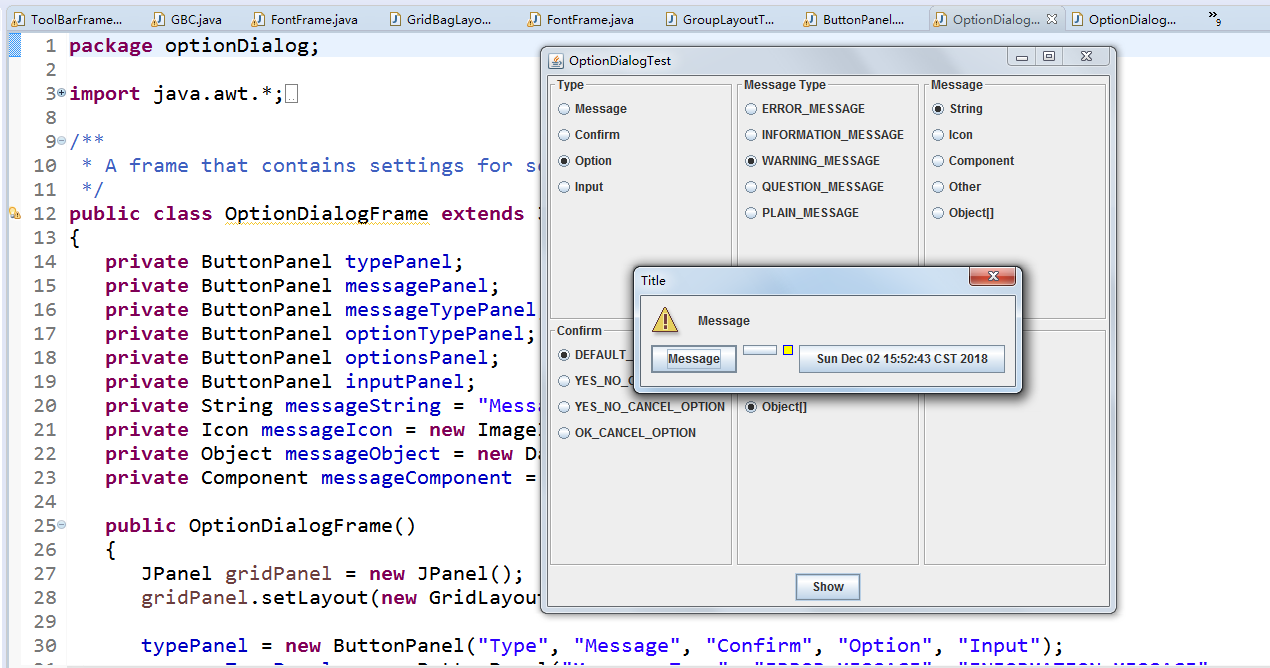
测试程序13
l 在elipse IDE中调试运行教材552页程序12-17、12-18,结合运行结果理解程序;
l 掌握对话框的创建方法;
l 记录示例代码阅读理解中存在的问题与疑惑。
package dialog; import java.awt.*;
import javax.swing.*; /**
* @version 1.34 2012-06-12
* @author Cay Horstmann
*/
public class DialogTest
{
public static void main(String[] args)
{
EventQueue.invokeLater(() -> {
JFrame frame = new DialogFrame();
frame.setTitle("DialogTest");
frame.setDefaultCloseOperation(JFrame.EXIT_ON_CLOSE);
frame.setVisible(true);
});
}
}
package dialog; import javax.swing.JFrame;
import javax.swing.JMenu;
import javax.swing.JMenuBar;
import javax.swing.JMenuItem; /**
* A frame with a menu whose File->About action shows a dialog.
*/
public class DialogFrame extends JFrame
{
private static final int DEFAULT_WIDTH = 300;
private static final int DEFAULT_HEIGHT = 200;
private AboutDialog dialog; public DialogFrame()
{
setSize(DEFAULT_WIDTH, DEFAULT_HEIGHT); // Construct a File menu. JMenuBar menuBar = new JMenuBar();
setJMenuBar(menuBar);
JMenu fileMenu = new JMenu("File");
menuBar.add(fileMenu); // Add About and Exit menu items. // The About item shows the About dialog. JMenuItem aboutItem = new JMenuItem("About");
aboutItem.addActionListener(event -> {
if (dialog == null) // first time
dialog = new AboutDialog(DialogFrame.this);
dialog.setVisible(true); // pop up dialog
});
fileMenu.add(aboutItem); // The Exit item exits the program. JMenuItem exitItem = new JMenuItem("Exit");
exitItem.addActionListener(event -> System.exit(0));
fileMenu.add(exitItem);
}
}
package dialog; import java.awt.BorderLayout; import javax.swing.JButton;
import javax.swing.JDialog;
import javax.swing.JFrame;
import javax.swing.JLabel;
import javax.swing.JPanel; /**
* A sample modal dialog that displays a message and waits for the user to click the OK button.
*/
public class AboutDialog extends JDialog
{
public AboutDialog(JFrame owner)
{
super(owner, "About DialogTest", true); // add HTML label to center add(
new JLabel(
"<html><h1><i>Core Java</i></h1><hr>By Cay Horstmann</html>"),
BorderLayout.CENTER); // OK button closes the dialog JButton ok = new JButton("OK");
ok.addActionListener(event -> setVisible(false)); // add OK button to southern border JPanel panel = new JPanel();
panel.add(ok);
add(panel, BorderLayout.SOUTH); pack();
}
}
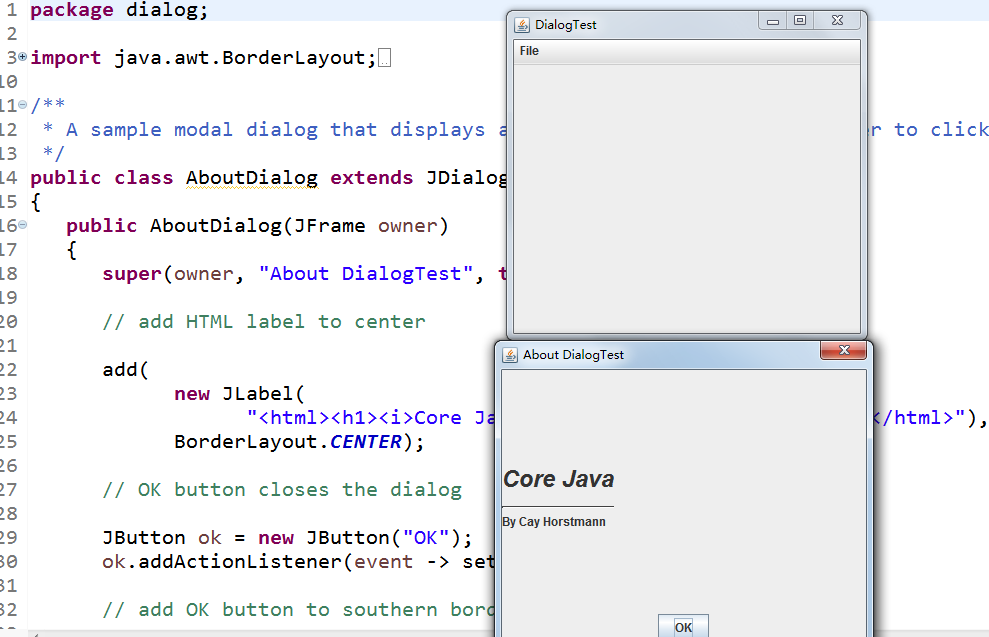
测试程序14
l 在elipse IDE中调试运行教材556页程序12-19、12-20,结合运行结果理解程序;
l 掌握对话框的数据交换用法;
l 记录示例代码阅读理解中存在的问题与疑惑。
package dataExchange; /**
* A user has a name and password. For security reasons, the password is stored as a char[], not a
* String.
*/
public class User
{
private String name;
private char[] password; public User(String aName, char[] aPassword)
{
name = aName;
password = aPassword;
} public String getName()
{
return name;
} public char[] getPassword()
{
return password;
} public void setName(String aName)
{
name = aName;
} public void setPassword(char[] aPassword)
{
password = aPassword;
}
}
package dataExchange; import java.awt.BorderLayout;
import java.awt.Component;
import java.awt.Frame;
import java.awt.GridLayout; import javax.swing.JButton;
import javax.swing.JDialog;
import javax.swing.JLabel;
import javax.swing.JPanel;
import javax.swing.JPasswordField;
import javax.swing.JTextField;
import javax.swing.SwingUtilities; /**
* A password chooser that is shown inside a dialog
*/
public class PasswordChooser extends JPanel
{
private JTextField username;
private JPasswordField password;
private JButton okButton;
private boolean ok;
private JDialog dialog; public PasswordChooser()
{
setLayout(new BorderLayout()); // construct a panel with user name and password fields JPanel panel = new JPanel();
panel.setLayout(new GridLayout(2, 2));
panel.add(new JLabel("User name:"));
panel.add(username = new JTextField(""));
panel.add(new JLabel("Password:"));
panel.add(password = new JPasswordField(""));
add(panel, BorderLayout.CENTER); // create Ok and Cancel buttons that terminate the dialog okButton = new JButton("Ok");
okButton.addActionListener(event -> {
ok = true;
dialog.setVisible(false);
}); JButton cancelButton = new JButton("Cancel");
cancelButton.addActionListener(event -> dialog.setVisible(false)); // add buttons to southern border JPanel buttonPanel = new JPanel();
buttonPanel.add(okButton);
buttonPanel.add(cancelButton);
add(buttonPanel, BorderLayout.SOUTH);
} /**
* Sets the dialog defaults.
* @param u the default user information
*/
public void setUser(User u)
{
username.setText(u.getName());
} /**
* Gets the dialog entries.
* @return a User object whose state represents the dialog entries
*/
public User getUser()
{
return new User(username.getText(), password.getPassword());
} /**
* Show the chooser panel in a dialog
* @param parent a component in the owner frame or null
* @param title the dialog window title
*/
public boolean showDialog(Component parent, String title)
{
ok = false; // locate the owner frame Frame owner = null;
if (parent instanceof Frame)
owner = (Frame) parent;
else
owner = (Frame) SwingUtilities.getAncestorOfClass(Frame.class, parent); // if first time, or if owner has changed, make new dialog if (dialog == null || dialog.getOwner() != owner)
{
dialog = new JDialog(owner, true);
dialog.add(this);
dialog.getRootPane().setDefaultButton(okButton);
dialog.pack();
} // set title and show dialog dialog.setTitle(title);
dialog.setVisible(true);
return ok;
}
}
package dataExchange; import java.awt.*;
import javax.swing.*; /**
* @version 1.34 2015-06-12
* @author Cay Horstmann
*/
public class DataExchangeTest
{
public static void main(String[] args)
{
EventQueue.invokeLater(() -> {
JFrame frame = new DataExchangeFrame();
frame.setTitle("DataExchangeTest");
frame.setDefaultCloseOperation(JFrame.EXIT_ON_CLOSE);
frame.setVisible(true);
});
}
}
package dataExchange; import java.awt.*;
import java.awt.event.*;
import javax.swing.*; /**
* A frame with a menu whose File->Connect action shows a password dialog.
*/
public class DataExchangeFrame extends JFrame
{
public static final int TEXT_ROWS = 20;
public static final int TEXT_COLUMNS = 40;
private PasswordChooser dialog = null;
private JTextArea textArea; public DataExchangeFrame()
{
// construct a File menu JMenuBar mbar = new JMenuBar();
setJMenuBar(mbar);
JMenu fileMenu = new JMenu("File");
mbar.add(fileMenu); // add Connect and Exit menu items JMenuItem connectItem = new JMenuItem("Connect");
connectItem.addActionListener(new ConnectAction());
fileMenu.add(connectItem); // The Exit item exits the program JMenuItem exitItem = new JMenuItem("Exit");
exitItem.addActionListener(event -> System.exit(0));
fileMenu.add(exitItem); textArea = new JTextArea(TEXT_ROWS, TEXT_COLUMNS);
add(new JScrollPane(textArea), BorderLayout.CENTER);
pack();
} /**
* The Connect action pops up the password dialog.
*/
private class ConnectAction implements ActionListener
{
public void actionPerformed(ActionEvent event)
{
// if first time, construct dialog if (dialog == null) dialog = new PasswordChooser(); // set default values
dialog.setUser(new User("yourname", null)); // pop up dialog
if (dialog.showDialog(DataExchangeFrame.this, "Connect"))
{
// if accepted, retrieve user input
User u = dialog.getUser();
textArea.append("user name = " + u.getName() + ", password = "
+ (new String(u.getPassword())) + "\n");
}
}
}
}
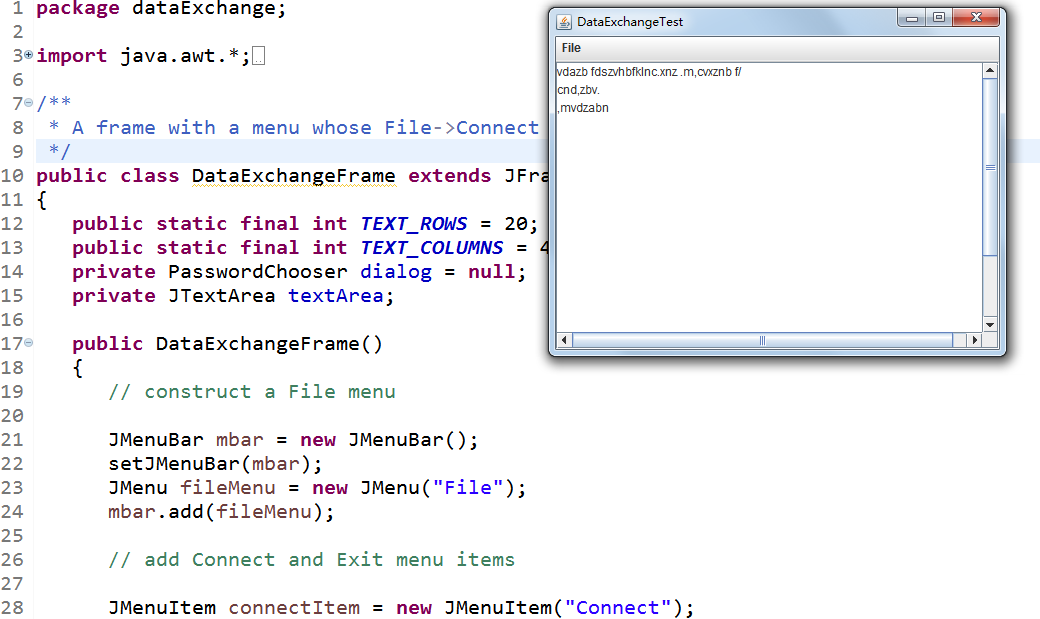
测试程序15
l 在elipse IDE中调试运行教材556页程序12-21、12-2212-23,结合程序运行结果理解程序;
l 掌握文件对话框的用法;
l 记录示例代码阅读理解中存在的问题与疑惑。

测试程序16
l 在elipse IDE中调试运行教材570页程序12-24,结合运行结果理解程序;
l 了解颜色选择器的用法。
l 记录示例代码阅读理解中存在的问题与疑惑。
package colorChooser; import java.awt.*;
import javax.swing.*; /**
* @version 1.04 2015-06-12
* @author Cay Horstmann
*/
public class ColorChooserTest
{
public static void main(String[] args)
{
EventQueue.invokeLater(() -> {
JFrame frame = new ColorChooserFrame();
frame.setTitle("ColorChooserTest");
frame.setDefaultCloseOperation(JFrame.EXIT_ON_CLOSE);
frame.setVisible(true);
});
}
}
package colorChooser; import java.awt.Color;
import java.awt.Frame;
import java.awt.event.ActionEvent;
import java.awt.event.ActionListener; import javax.swing.JButton;
import javax.swing.JColorChooser;
import javax.swing.JDialog;
import javax.swing.JPanel; /**
* A panel with buttons to pop up three types of color choosers
*/
public class ColorChooserPanel extends JPanel
{
public ColorChooserPanel()
{
JButton modalButton = new JButton("Modal");
modalButton.addActionListener(new ModalListener());
add(modalButton); JButton modelessButton = new JButton("Modeless");
modelessButton.addActionListener(new ModelessListener());
add(modelessButton); JButton immediateButton = new JButton("Immediate");
immediateButton.addActionListener(new ImmediateListener());
add(immediateButton);
} /**
* This listener pops up a modal color chooser
*/
private class ModalListener implements ActionListener
{
public void actionPerformed(ActionEvent event)
{
Color defaultColor = getBackground();
Color selected = JColorChooser.showDialog(ColorChooserPanel.this, "Set background",
defaultColor);
if (selected != null) setBackground(selected);
}
} /**
* This listener pops up a modeless color chooser. The panel color is changed when the user
* clicks the OK button.
*/
private class ModelessListener implements ActionListener
{
private JDialog dialog;
private JColorChooser chooser; public ModelessListener()
{
chooser = new JColorChooser();
dialog = JColorChooser.createDialog(ColorChooserPanel.this, "Background Color",
false /* not modal */, chooser,
event -> setBackground(chooser.getColor()),
null /* no Cancel button listener */);
} public void actionPerformed(ActionEvent event)
{
chooser.setColor(getBackground());
dialog.setVisible(true);
}
} /**
* This listener pops up a modeless color chooser. The panel color is changed immediately when
* the user picks a new color.
*/
private class ImmediateListener implements ActionListener
{
private JDialog dialog;
private JColorChooser chooser; public ImmediateListener()
{
chooser = new JColorChooser();
chooser.getSelectionModel().addChangeListener(
event -> setBackground(chooser.getColor())); dialog = new JDialog((Frame) null, false /* not modal */);
dialog.add(chooser);
dialog.pack();
} public void actionPerformed(ActionEvent event)
{
chooser.setColor(getBackground());
dialog.setVisible(true);
}
}
}
package colorChooser; import javax.swing.*; /**
* A frame with a color chooser panel
*/
public class ColorChooserFrame extends JFrame
{
private static final int DEFAULT_WIDTH = 300;
private static final int DEFAULT_HEIGHT = 200; public ColorChooserFrame()
{
setSize(DEFAULT_WIDTH, DEFAULT_HEIGHT); // add color chooser panel to frame ColorChooserPanel panel = new ColorChooserPanel();
add(panel);
}
}

实验2:组内讨论反思本组负责程序,理解程序总体结构,梳理程序GUI设计中应用的相关组件,整理相关组件的API,对程序中组件应用的相关代码添加注释。
实验3:组间协同学习:在本班课程QQ群内,各位同学对实验1中存在的问题进行提问,提问时注明实验1中的测试程序编号,负责对应程序的小组需及时对群内提问进行回答。
实验总结:在学习了十一章的基础上,通过对本章的学习,对用户界面有了更加复杂的设计,是的用户界面更加美观,功能更更加丰富,学习了多种布局方式
(1)FlowLayout: 流布局(Applet和Panel的默认布局管理器)
(2)BorderLayout:边框布局( Window、Frame和Dialog的默认布局管理器)
(3)GridLayout: 网格布局
(4)GridBagLayout: 网格组布局
(5)CardLayout :卡片布局
除此之外,通过协同合作学习了环形布局管理器,用户通过计算圆的圆心坐标,以及半径长度,自定义按钮的放置位置
201771010126 王燕《面向对象程序设计(Java)》第十四周学习总结(测试程序11)的更多相关文章
- 201521123061 《Java程序设计》第十四周学习总结
201521123061 <Java程序设计>第十四周学习总结 1. 本周学习总结 1.1 以你喜欢的方式(思维导图或其他)归纳总结多数据库相关内容. 2. 书面作业 1. MySQL数据 ...
- 201521123072《java程序设计》第十四周学习总结
201521123072<java程序设计>第十四周学习总结 1. 本周学习总结 1.1 以你喜欢的方式(思维导图或其他)归纳总结多数据库相关内容. 2. 书面作业 1. MySQL数据库 ...
- 201521123038 《Java程序设计》 第十四周学习总结
201521123038 <Java程序设计> 第十四周学习总结 1. 本周学习总结 1.1 以你喜欢的方式(思维导图或其他)归纳总结多数据库相关内容. 接口: DriverManager ...
- 201521123122 《java程序设计》第十四周学习总结
## 201521123122 <java程序设计>第十四周实验总结 ## 1. 本周学习总结 1.1 以你喜欢的方式(思维导图或其他)归纳总结多数据库相关内容. 2. 书面作业 1. M ...
- 201771010134杨其菊《面向对象程序设计java》第九周学习总结
第九周学习总结 第一部分:理论知识 异常.断言和调试.日志 1.捕获 ...
- 201871010132-张潇潇《面向对象程序设计(java)》第一周学习总结
面向对象程序设计(Java) 博文正文开头 项目 内容 这个作业属于哪个课程 https://www.cnblogs.com/nwnu-daizh/ 这个作业的要求在哪里 https://www.cn ...
- 扎西平措 201571030332《面向对象程序设计 Java 》第一周学习总结
<面向对象程序设计(java)>第一周学习总结 正文开头: 项目 内容 这个作业属于哪个课程 https://www.cnblogs.com/nwnu-daizh/ 这个作业的要求在哪里 ...
- 201777010217-金云馨《面向对象程序设计Java》第四周总结学习
2019面向对象程序设计(Java)第4周学习指导及要求 项目 内容 这个作业属于哪个课程 <任课教师博客主页链接>https://www.cnblogs.com/nwnu-daizh/ ...
- 汪慧和201771010123《面向对象程序设计JAVA》第四周实验总结
第一部分:理论知识学习部分 1.类 类(class)是具有相同属性和行为的一组对象的集合,是构造程序的基本单元,是构造对象的模板或蓝图. 2.对象 对象:即数据,对象有三个特性——1.行为 2.状态 ...
- 201871010124 王生涛《面向对象程序设计JAVA》第一周学习总结
项目 内容 这个作业属于哪个课程 https://www.cnblogs.com/nwnu-daizh/ 这个作业的要求在哪里 https://edu.cnblogs.com/campus/xbsf/ ...
随机推荐
- easyui 菜单树搜索
//树形菜单搜索方法 function searchTree(treeObj,parentNode,searchCon){ var children; for(var ...
- [经验交流] 试用 grafana 报警功能
1. grafana 概述 grafana 是一款优秀的数据展示工具,几乎是各类时序数据库的前端标配系统.grafana 在V4版本中已经加入了报警功能. 2. influxdb 概述 influxd ...
- SQL报错盲注
嗯哼,这几天篮球比赛,天天训练,学习都耽搁了,DDCTF做了一会心态就爆炸了,蓝瘦,明天再打一场,希望能赢呢,打完就疯狂继续学习了.今天抽空又做了一些基本的SQL注入题目,墨者学院的一道报错注入的题目 ...
- Tableau 之一 连接数据源
导入数据源 与各类数据源建立连接关系,是使用tableau探索分析数据的第一步,本节内容包括: 数据源类型 连接数据源 数据源类型 打开tableau,可以在左侧窗口看到连接选项,目前tableau可 ...
- 封装selenium自动化框架中的截图功能
对selenium自带的截图功能进行封装: 以下为封装的代码,自定义一个.py文件即可,图片路径自己设置一个. #coding:utf-8 class Screen(object): ''' 封装的截 ...
- c++消息队列的实现
#ifndef NET_FRAME_CONCURRENT_QUEUE_H #define NET_FRAME_CONCURRENT_QUEUE_H #include <queue> # ...
- ABP架构学习系列四:集成Dapper
之前,一直想集成Dapper到项目中,但是一直没成功,今天把abp升级到最新版,然后按教程来,就可以了,呵呵 现在,基于上一篇的源码进行升级和集成dapper,将abp升级到3.8.2 官方 ...
- ubuntu常用命令备忘
1.把一个目录的文件拷贝另一个文件夹 sudo cp -p /home/likewei/lib/needlib/* /home/likewei/lib/11
- Django-ORM-单表操作
ORM字段参数及单表操作 一.字段参数 1.字段 AutoField(Field) #当model中如果没有自增列,则会自动创建一个列名为id的列 -int 自增列,必须填入参数primary_key ...
- 高可用Redis(二):字符串类型
1.Redis字符串结构 对于Redis来说,所有的key都是字符串,其value可以是string,list,hash,set,zset 比如下面的 键值对的value还可以更加复杂,比如可以是js ...
