王颖奇 20171010129《面向对象程序设计(java)》第十三周学习总结
实验十三 图形界面事件处理技术
实验时间 2018-11-22
1、实验目的与要求
(1) 掌握事件处理的基本原理,理解其用途;
(2) 掌握AWT事件模型的工作机制;
(3) 掌握事件处理的基本编程模型;
(4) 了解GUI界面组件观感设置方法;
(5) 掌握WindowAdapter类、AbstractAction类的用法;
(6) 掌握GUI程序中鼠标事件处理技术。
本周理论知识在最后
2、实验内容和步骤
实验1: 导入第11章示例程序,测试程序并进行代码注释。
测试程序1:
l 在elipse IDE中调试运行教材443页-444页程序11-1,结合程序运行结果理解程序;
l 在事件处理相关代码处添加注释;
l 用lambda表达式简化程序;
l 掌握JButton组件的基本API;
l 掌握Java中事件处理的基本编程模型。
代码:
package button; import java.awt.*;
import javax.swing.*; /**
* @version 1.34 2015-06-12
* @author Cay Horstmann
*/
public class ButtonTest
{
public static void main(String[] args)
{
//lambda表达式
EventQueue.invokeLater(() -> {
JFrame frame = new ButtonFrame();
frame.setTitle("ButtonTest");
frame.setDefaultCloseOperation(JFrame.EXIT_ON_CLOSE);
frame.setVisible(true);
});
}
}
ButtonTest
package button; import java.awt.*;
import java.awt.event.*;
import javax.swing.*; /**
* A frame with a button panel
*/
public class ButtonFrame extends JFrame
{
private JPanel buttonPanel;
private static final int DEFAULT_WIDTH = 300;
private static final int DEFAULT_HEIGHT = 200; public ButtonFrame()
{
setSize(DEFAULT_WIDTH, DEFAULT_HEIGHT); // 创建一个带文本的按钮
JButton yellowButton = new JButton("Yellow");
JButton blueButton = new JButton("Blue");
JButton redButton = new JButton("Red"); buttonPanel = new JPanel(); // 添加按钮到JPanel中
buttonPanel.add(yellowButton);
buttonPanel.add(blueButton);
buttonPanel.add(redButton); // 添加JPanel到框架中
add(buttonPanel); // 创建按钮操作
ColorAction yellowAction = new ColorAction(Color.YELLOW);
ColorAction blueAction = new ColorAction(Color.BLUE);
ColorAction redAction = new ColorAction(Color.RED); // 把操作关联至按钮上
yellowButton.addActionListener(yellowAction);
blueButton.addActionListener(blueAction);
redButton.addActionListener(redAction);
} /**
* An action listener that sets the panel's background color.
*/
private class ColorAction implements ActionListener
//添加事件监听器
{
//设置私有属性backgroundColor
private Color backgroundColor; public ColorAction(Color c)
{
backgroundColor = c;
} public void actionPerformed(ActionEvent event)
//在事件发生时,调用actionPerformed方法
{
buttonPanel.setBackground(backgroundColor);
}
}
}
ButtonFrame
运行结果:
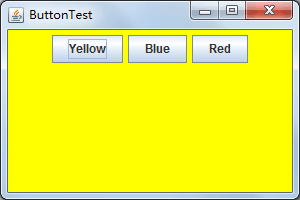
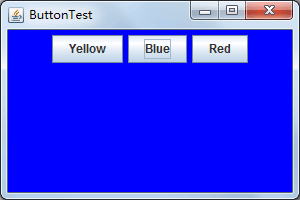
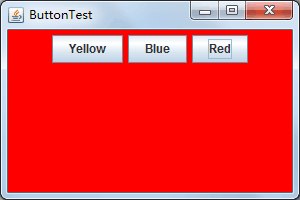
略微简化后的ButtonFrame:
package button; import java.awt.*;
import java.awt.event.*;
import javax.swing.*; /**
* A frame with a button panel
*/
public class ButtonFrame extends JFrame
{
private JPanel buttonPanel;
private static final int DEFAULT_WIDTH = 300;
private static final int DEFAULT_HEIGHT = 200; public ButtonFrame()
{
setSize(DEFAULT_WIDTH, DEFAULT_HEIGHT);
buttonPanel = new JPanel(); // add buttons to panel
/*buttonPanel.add(yellowButton);
buttonPanel.add(blueButton);
buttonPanel.add(redButton);*/ // add panel to frame
add(buttonPanel); // create button actions
/*ColorAction yellowAction = new ColorAction(Color.YELLOW);
ColorAction blueAction = new ColorAction(Color.BLUE);
ColorAction redAction = new ColorAction(Color.RED);*/ // associate actions with buttons
/*yellowButton.addActionListener(yellowAction);
blueButton.addActionListener(blueAction);
redButton.addActionListener(redAction);*/
makeButton("Yellow",Color.YELLOW);
makeButton("Blue",Color.BLUE);
makeButton("Red",Color.RED);
}
public void makeButton(String name , Color backgroundColor)
{
JButton button=new JButton(name);
buttonPanel.add(button);
ColorAction action=new ColorAction(backgroundColor);
button.addActionListener(action);
}
/**
* An action listener that sets the panel's background color.
*/
private class ColorAction implements ActionListener
{
private Color backgroundColor; public ColorAction(Color c)
{
backgroundColor = c;
} public void actionPerformed(ActionEvent event)
{
buttonPanel.setBackground(backgroundColor);
}
}
}
ButtonFrame
lambda表达式简化后的ButtonFrame:
package demo; import java.awt.*;
import java.awt.event.*;
import javax.swing.*; /**
* A frame with a button panel
*/
public class ButtonFrame extends JFrame {
private JPanel buttonPanel;
private static final int DEFAULT_WIDTH = 300*2;
private static final int DEFAULT_HEIGHT = 200*2; public ButtonFrame() {
setSize(DEFAULT_WIDTH, DEFAULT_HEIGHT);
buttonPanel = new JPanel();
makeButton("黄色", Color.yellow);
makeButton("蓝色", Color.blue);
makeButton("红色", Color.red);
makeButton("绿色",Color.green);
add(buttonPanel); } protected void makeButton(String name,Color backgound) {
// create buttons
JButton button = new JButton(name);
// add buttons to panel
buttonPanel.add(button);
// create button actions
//方法一:通过内部类方式实现
/*ColorAction action = new ColorAction(backgound);
// associate actions with buttons
button.addActionListener(action);*/
//方法二:匿名内部类方式实现
/*button.addActionListener(new ActionListener() {
public void actionPerformed(ActionEvent e) {
buttonPanel.setBackground(background);
}
});*/
//方法三通过lambda表达式实现
button.addActionListener((e)->{
buttonPanel.setBackground(backgound);
}); } /**
* An action listener that sets the panel's background color.
*/
//这是实现了 ActionListener接口的内部类
/*private class ColorAction implements ActionListener {
private Color backgroundColor; public ColorAction(Color c) {
backgroundColor = c;
} public void actionPerformed(ActionEvent event) {
buttonPanel.setBackground(backgroundColor);
}
}*/
}
ButtonFrame
测试程序2:
l 在elipse IDE中调试运行教材449页程序11-2,结合程序运行结果理解程序;
l 在组件观感设置代码处添加注释;
l 了解GUI程序中观感的设置方法。
代码:
package plaf; import java.awt.*;
import javax.swing.*; /**
* @version 1.32 2015-06-12
* @author Cay Horstmann
*/
public class PlafTest
{
public static void main(String[] args)
{
EventQueue.invokeLater(() -> {
JFrame frame = new PlafFrame();
frame.setTitle("PlafTest");
frame.setDefaultCloseOperation(JFrame.EXIT_ON_CLOSE);
frame.setVisible(true);
});
}
}
PlafTes
package plaf; import javax.swing.JButton;
import javax.swing.JFrame;
import javax.swing.JPanel;
import javax.swing.SwingUtilities;
import javax.swing.UIManager; /**
* A frame with a button panel for changing look-and-feel
*/
public class PlafFrame extends JFrame
{
private JPanel buttonPanel; public PlafFrame()
{
buttonPanel = new JPanel();
//UIManager管理组件观感
UIManager.LookAndFeelInfo[] infos = UIManager.getInstalledLookAndFeels();
for (UIManager.LookAndFeelInfo info : infos)
makeButton(info.getName(), info.getClassName()); add(buttonPanel);
pack();
} /**
* Makes a button to change the pluggable look-and-feel.
* @param name the button name
* @param className the name of the look-and-feel class
*/
private void makeButton(String name, String className)
{
// 添加按钮至Panel JButton button = new JButton(name);
buttonPanel.add(button); // 建立按钮操作 button.addActionListener(event -> {
// 按钮操作: 选择一个新的外观
try
{
UIManager.setLookAndFeel(className);
SwingUtilities.updateComponentTreeUI(this);
pack();
}
catch (Exception e)
{
e.printStackTrace();
}
});
}
}
PlafFrame


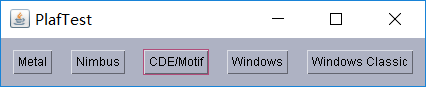


测试程序3:
l 在elipse IDE中调试运行教材457页-458页程序11-3,结合程序运行结果理解程序;
l 掌握AbstractAction类及其动作对象;
掌握GUI程序中按钮、键盘动作映射到动作对象的方法。
代码:
package action; import java.awt.*;
import javax.swing.*; /**
* @version 1.34 2015-06-12
* @author Cay Horstmann
*/
public class ActionTest
{
public static void main(String[] args)
{
EventQueue.invokeLater(() -> {
JFrame frame = new ActionFrame();
frame.setTitle("ActionTest");
frame.setDefaultCloseOperation(JFrame.EXIT_ON_CLOSE);
frame.setVisible(true);
});
}
}
ActionTest
package action; import java.awt.*;
import java.awt.event.*;
import javax.swing.*; /**
* A frame with a panel that demonstrates color change actions.
*/
public class ActionFrame extends JFrame
{
private JPanel buttonPanel;
private static final int DEFAULT_WIDTH = 300;
private static final int DEFAULT_HEIGHT = 200; public ActionFrame()
{
setSize(DEFAULT_WIDTH, DEFAULT_HEIGHT); buttonPanel = new JPanel(); // define actions
Action yellowAction = new ColorAction("Yellow", new ImageIcon("yellow-ball.gif"),
Color.YELLOW);
Action blueAction = new ColorAction("Blue", new ImageIcon("blue-ball.gif"), Color.BLUE);
Action redAction = new ColorAction("Red", new ImageIcon("red-ball.gif"), Color.RED); // add buttons for these actions
buttonPanel.add(new JButton(yellowAction));
buttonPanel.add(new JButton(blueAction));
buttonPanel.add(new JButton(redAction)); // add panel to frame
add(buttonPanel); // associate the Y, B, and R keys with names
InputMap imap = buttonPanel.getInputMap(JComponent.WHEN_ANCESTOR_OF_FOCUSED_COMPONENT);
imap.put(KeyStroke.getKeyStroke("ctrl Y"), "panel.yellow");
imap.put(KeyStroke.getKeyStroke("ctrl B"), "panel.blue");
imap.put(KeyStroke.getKeyStroke("ctrl R"), "panel.red"); // associate the names with actions
ActionMap amap = buttonPanel.getActionMap();
amap.put("panel.yellow", yellowAction);
amap.put("panel.blue", blueAction);
amap.put("panel.red", redAction);
} public class ColorAction extends AbstractAction
{
/**
* Constructs a color action.
* @param name the name to show on the button
* @param icon the icon to display on the button
* @param c the background color
*/
public ColorAction(String name, Icon icon, Color c)
{
putValue(Action.NAME, name);
putValue(Action.SMALL_ICON, icon);
putValue(Action.SHORT_DESCRIPTION, "Set panel color to " + name.toLowerCase());
putValue("color", c);
} public void actionPerformed(ActionEvent event)
{
Color c = (Color) getValue("color");
buttonPanel.setBackground(c);
}
}
}
ActionFrame
运行结果:
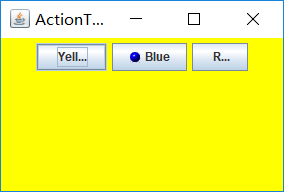
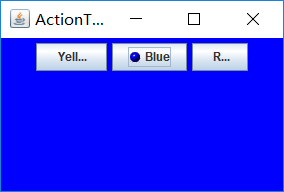
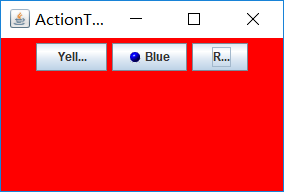
测试程序4:
l 在elipse IDE中调试运行教材462页程序11-4、11-5,结合程序运行结果理解程序;
l 掌握GUI程序中鼠标事件处理技术。
代码:
package mouse; import java.awt.*;
import javax.swing.*; /**
* @version 1.34 2015-06-12
* @author Cay Horstmann
*/
public class MouseTest
{
public static void main(String[] args)
{
EventQueue.invokeLater(() -> {
JFrame frame = new MouseFrame();
frame.setTitle("MouseTest");
frame.setDefaultCloseOperation(JFrame.EXIT_ON_CLOSE);
frame.setVisible(true);
});
}
}
MouseTest
package mouse; import javax.swing.*; /**
* A frame containing a panel for testing mouse operations
*/
public class MouseFrame extends JFrame
{
public MouseFrame()
{
add(new MouseComponent());
pack();
}
}
MouseFrame
package mouse; import java.awt.*;
import java.awt.event.*;
import java.awt.geom.*;
import java.util.*;
import javax.swing.*; /**
* A component with mouse operations for adding and removing squares.
*/
public class MouseComponent extends JComponent
{
private static final int DEFAULT_WIDTH = 300;
private static final int DEFAULT_HEIGHT = 200; private static final int SIDELENGTH = 10;
private ArrayList<Rectangle2D> squares;
private Rectangle2D current; // the square containing the mouse cursor public MouseComponent()
{
squares = new ArrayList<>();
current = null; addMouseListener(new MouseHandler());
addMouseMotionListener(new MouseMotionHandler());
} public Dimension getPreferredSize() { return new Dimension(DEFAULT_WIDTH, DEFAULT_HEIGHT); } public void paintComponent(Graphics g)
{
Graphics2D g2 = (Graphics2D) g; // draw all squares
for (Rectangle2D r : squares)
g2.draw(r);
} /**
* Finds the first square containing a point.
* @param p a point
* @return the first square that contains p
*/
public Rectangle2D find(Point2D p)
{
for (Rectangle2D r : squares)
{
if (r.contains(p)) return r;
}
return null;
} /**
* Adds a square to the collection.
* @param p the center of the square
*/
public void add(Point2D p)
{
double x = p.getX();
double y = p.getY(); current = new Rectangle2D.Double(x - SIDELENGTH / 2, y - SIDELENGTH / 2, SIDELENGTH,
SIDELENGTH);
squares.add(current);
repaint();
} /**
* Removes a square from the collection.
* @param s the square to remove
*/
public void remove(Rectangle2D s)
{
if (s == null) return;
if (s == current) current = null;
squares.remove(s);
repaint();
} private class MouseHandler extends MouseAdapter
{
public void mousePressed(MouseEvent event)
{
// add a new square if the cursor isn't inside a square
current = find(event.getPoint());
if (current == null) add(event.getPoint());
} public void mouseClicked(MouseEvent event)
{
// remove the current square if double clicked
current = find(event.getPoint());
if (current != null && event.getClickCount() >= 2) remove(current);
}
} private class MouseMotionHandler implements MouseMotionListener
{
public void mouseMoved(MouseEvent event)
{
// set the mouse cursor to cross hairs if it is inside
// a rectangle if (find(event.getPoint()) == null) setCursor(Cursor.getDefaultCursor());
else setCursor(Cursor.getPredefinedCursor(Cursor.CROSSHAIR_CURSOR));
} public void mouseDragged(MouseEvent event)
{
if (current != null)
{
int x = event.getX();
int y = event.getY(); // drag the current rectangle to center it at (x, y)
current.setFrame(x - SIDELENGTH / 2, y - SIDELENGTH / 2, SIDELENGTH, SIDELENGTH);
repaint();
}
}
}
}
MouseComponent
运行结果:

实验2:结对编程练习
利用班级名单文件、文本框和按钮组件,设计一个有如下界面(图1)的点名器,要求用户点击开始按钮后在文本输入框随机显示2017级网络与信息安全班同学姓名,如图2所示,点击停止按钮后,文本输入框不再变换同学姓名,此同学则是被点到的同学姓名。

代码(本人编写,无法实现停止点名):
package demo; import java.awt.*;
import javax.swing.*; /**
* @version 1.34 2015-06-12
* @author Cay Horstmann
*/
public class ButtonTest {
public static void main(String[] args) {
EventQueue.invokeLater(() -> {
JFrame frame = new ButtonFrame();
frame.setTitle("随机点名器");
frame.setDefaultCloseOperation(JFrame.EXIT_ON_CLOSE);
frame.setVisible(true);
});
}
}
ButtonTest
package demo; import java.awt.Color;
import java.awt.event.ActionEvent;
import java.awt.event.ActionListener;
import java.io.BufferedReader;
import java.io.InputStreamReader;
import java.io.File;
import java.io.FileInputStream;
import java.io.FileNotFoundException;
import java.io.IOException;
import java.util.ArrayList;
import java.util.Scanner;
import java.util.Timer;
import java.util.TimerTask;
import javax.swing.JButton;
import javax.swing.JFrame;
import javax.swing.JLabel;
import javax.swing.JPanel; /**
* A frame with a button panel
*
* @param <SheThread>
*/
public class ButtonFrame extends JFrame {
private static ArrayList<String> studentlist;
private JPanel buttonPanel;
private static final int DEFAULT_WIDTH = 300;
private static final int DEFAULT_HEIGHT = 200;
private static volatile boolean flag = false; public ButtonFrame() {
try {
String temp = null;
studentlist = new ArrayList<String>();
File file = new File("C:\\Users\\ASUS\\Desktop\\studentnamelist.txt");
FileInputStream fis = new FileInputStream(file);
BufferedReader in = new BufferedReader(new InputStreamReader(fis));
while ((temp = in.readLine()) != null) {
Scanner linescanner = new Scanner(temp);
linescanner.useDelimiter(" ");
studentlist.add(temp);
}
String[] arr = (String[]) studentlist.toArray(new String[studentlist.size()]);
setSize(DEFAULT_WIDTH, DEFAULT_HEIGHT); buttonPanel = new JPanel();
buttonPanel.setLayout(null);
JLabel jLabel = new JLabel("随机点名器");
JButton jButton = new JButton("点名");
JButton jbutton = new JButton("点名");
jLabel.setBounds(130, 40, 200, 30);
jButton.setBounds(110, 90, 60, 30);
buttonPanel.setBackground(Color.GREEN);
jButton.setBackground(Color.RED); jButton.addActionListener(new ActionListener() {
public void actionPerformed(ActionEvent e) {
Timer timer = new Timer();
TimerTask timerTask = new TimerTask() {
public void run() {
String[] name = arr;
jLabel.setText(name[(int) Math.round(Math.random() * 42)]);
}
};
timer.schedule(timerTask, 0, 500);
}
}); buttonPanel.add(jLabel);
buttonPanel.add(jButton);
add(buttonPanel); } catch (FileNotFoundException e) {
System.out.println("学生信息文件找不到");
e.printStackTrace();
} catch (IOException e) {
System.out.println("学生信息文件读取错误");
e.printStackTrace();
} }
}
ButtonFrame
运行结果:
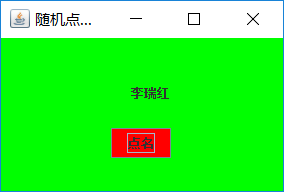
示例代码(学长提供):
package demo; import java.util.*;
import java.awt.*;
import javax.swing.*;
import java.awt.event.*;
import java.io.File;
import java.io.FileNotFoundException; import javax.swing.event.*;
public class NameFrame extends JFrame implements ActionListener{
private JLabel jla;
private JLabel jlb;
private JButton jba;
private static boolean flag = true;
public NameFrame(){
this.setLayout(null); jla = new JLabel("姓名");
jlb = new JLabel("准备中");
jba = new JButton("开始");
this.add(jla);
this.add(jlb);
jla.setFont(new Font("Courier",Font.PLAIN,22));
jla.setHorizontalAlignment(JLabel.CENTER);
jla.setVerticalAlignment(JLabel.CENTER);
jla.setBounds(20,100,180,30);
jlb.setOpaque(true);
jlb.setBackground(Color.cyan);
jlb.setFont(new Font("Courier",Font.PLAIN,22));
jlb.setHorizontalAlignment(JLabel.CENTER);
jlb.setVerticalAlignment(JLabel.CENTER);
jlb.setBounds(150,100,120,30); this.add(jba);
jba.setBounds(150,150,80,26); jba.addActionListener(this); this.setTitle("点名器");
this.setBounds(400,400,400,300);
this.setVisible(true);
this.setDefaultCloseOperation(DISPOSE_ON_CLOSE);
}
public void actionPerformed(ActionEvent e){
int i=0;
String names[]=new String[50];
try {
Scanner in=new Scanner(new File("C:\\Users\\ASUS\\Desktop\\studentnamelist.txt"));
while(in.hasNextLine())
{
names[i]=in.nextLine();
i++;
}
} catch (FileNotFoundException e1) {
// TODO Auto-generated catch block
e1.printStackTrace();
}
if(jba.getText()=="开始"){
jlb.setBackground(Color.MAGENTA);
flag = true;
new Thread(){
public void run(){
while(NameFrame.flag){
Random r = new Random();
int i= r.nextInt(47);
jlb.setText(names[i]);
}
}
}.start();
jba.setText("停止");
jba.setBackground(Color.YELLOW);
}
else if(jba.getText()=="停止"){
flag = false;
jba.setText("开始");
jba.setBackground(Color.WHITE);
jlb.setBackground(Color.gray);
}
}
public static void main(String arguments []){
new NameFrame();
}
}
NameFrame
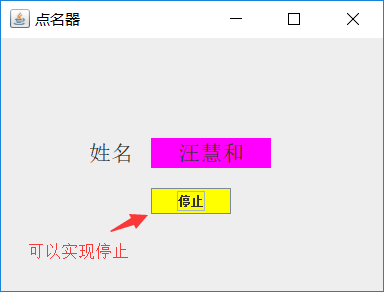
由于本人未学习有关JAVA多线程的知识,无法实现线程的停止。
在查阅资料的过程中,本链接中的随机点名方法不太了解:
https://blog.csdn.net/qq_39694972/article/details/83243673
此部分:
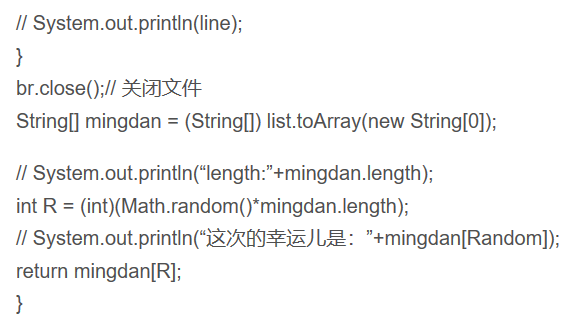
运行结果:
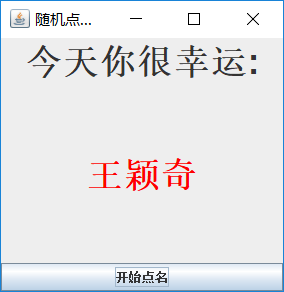
学习总结:
11.1 事件处理基础
11.2 动作
11.3 鼠标事件
11.4 AWT事件继承层次
⚫ 事件源(event source):能够产生事件的对象都可
以成为事件源,如文本框、按钮等。一个事件源是一个能够注册监听器并向监听器发送事件对象的对象。
⚫ 事件监听器(event listener):事件监听器对象接收事件源发送的通告(事件对象),并对发生的事件作出响应。一个监听器对象就是一个实现了专门监听器接口的类实例,该类必须实现接口中的方法,这些方法当事件发生时,被自动执行。
⚫ 事件对象(event object):Java将事件的相关信息封装在一个事件对象中,所有的事件对象都最终派生于java.util.EventObject类。不同的事件源可以产生不同类别的事件。
AWT事件处理机制的概要:
⚫ 监听器对象:是一个实现了特定监听器接口(listener interface)的类实例。
⚫ 事件源:是一个能够注册监听器对象并发送事件对象的对象。
⚫ 当事件发生时,事件源将事件对象自动传递给所有注册的监听器。
⚫ 监听器对象利用事件对象中的信息决定如何对事件做出响应。
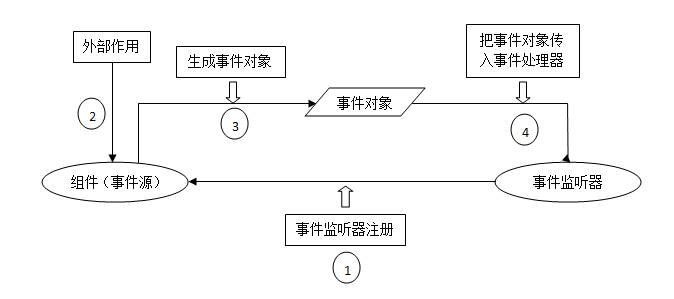
GUI设计中,程序员需要对组件的某种事件进行响应和处理时,必须完成两个步骤:
1) 定义实现某事件监听器接口的事件监听器类,并具体化接口中声明的事件处理抽象方法。
2) 为组件注册实现了规定接口的事件监听器对象;
动作事件(ActionEvent):当特定组件动作(点击按钮)发生时,该组件生成此动作事件。
⚫ 该 事 件 被 传 递 给 组 件 注 册 的 每 一 个ActionListener 对 象 , 并 调 用 监 听 器 对 象 的actionPerformed方法以接收这类事件对象。
⚫ 能够触发动作事件的动作,主要包括:
(1) 点击按钮
(2) 双击一个列表中的选项;
(3) 选择菜单项;
监听器类必须实现与事件源相对应的接口,即必须提供接口中方法的实现。
学习感受:
这个周的结对编程练习,由于未学习JAVA多线程的知识,无法完全实现编程题的内容(随机点名器不能停止),深感自己知识的不够。在我查阅资料的过程中,有些看不懂中断线程的两种方法:stop()和interrupt()方法。
王颖奇 20171010129《面向对象程序设计(java)》第十三周学习总结的更多相关文章
- 201771010134杨其菊《面向对象程序设计java》第九周学习总结
第九周学习总结 第一部分:理论知识 异常.断言和调试.日志 1.捕获 ...
- 201871010132-张潇潇《面向对象程序设计(java)》第一周学习总结
面向对象程序设计(Java) 博文正文开头 项目 内容 这个作业属于哪个课程 https://www.cnblogs.com/nwnu-daizh/ 这个作业的要求在哪里 https://www.cn ...
- 扎西平措 201571030332《面向对象程序设计 Java 》第一周学习总结
<面向对象程序设计(java)>第一周学习总结 正文开头: 项目 内容 这个作业属于哪个课程 https://www.cnblogs.com/nwnu-daizh/ 这个作业的要求在哪里 ...
- 杨其菊201771010134《面向对象程序设计Java》第二周学习总结
第三章 Java基本程序设计结构 第一部分:(理论知识部分) 本章主要学习:基本内容:数据类型:变量:运算符:类型转换,字符串,输入输出,控制流程,大数值以及数组. 1.基本概念: 1)标识符:由字母 ...
- 201871010124 王生涛《面向对象程序设计JAVA》第一周学习总结
项目 内容 这个作业属于哪个课程 https://www.cnblogs.com/nwnu-daizh/ 这个作业的要求在哪里 https://edu.cnblogs.com/campus/xbsf/ ...
- 201871010115——马北《面向对象程序设计JAVA》第二周学习总结
项目 内容 这个作业属于哪个课程 https://www.cnblogs.com/nwnu-daizh/ 这个作业的要求在哪里 https://www.cnblogs.com/nwnu-daizh/p ...
- 201777010217-金云馨《面向对象程序设计(Java)》第二周学习总结
项目 内容 这个作业属于哪个课程 https://www.cnblogs.com/nwnu-daizh/ 这个作业的要求在哪里 https://www.cnblogs.com/nwnu-daizh/p ...
- 201871010132——张潇潇《面向对象程序设计JAVA》第二周学习总结
项目 内容 这个作业属于哪个课程 https://www.cnblogs.com/nwnu-daizh/ 这个作业的要求在哪里 https://www.cnblogs.com/nwnu-daizh/p ...
- 201771010123汪慧和《面向对象程序设计Java》第二周学习总结
一.理论知识部分 1.标识符由字母.下划线.美元符号和数字组成, 且第一个符号不能为数字.标识符可用作: 类名.变量名.方法名.数组名.文件名等.第二部分:理论知识学习部分 2.关键字就是Java语言 ...
- 201521123061 《Java程序设计》第十三周学习总结
201521123061 <Java程序设计>第十三周学习总结 1. 本周学习总结 2. 书面作业 1. 网络基础 1.1 比较ping www.baidu.com与ping cec.jm ...
随机推荐
- git以及gitHub的使用说明书
一.使用说明 1.Git与github的功能: Git是世界上最先进的分布式版本控制系统,也就是用来记录你的项目代码历史变更信息的工具:github就是用来存储你的代码以及变更信息的云端平台: 2.优 ...
- PHP函数:json_last_error
json_last_error() - 返回 JSON 编码解码时最后发生的错误.. 说明: json_last_error ( void ) : int 参数: 无 返回值: 返回一个整型(int ...
- .Net Core Send Email
1.安装Nuget包MailKit,引用命名空间. using MailKit.Net.Smtp; using MimeKit; 注意:引用MailKit对应最新版本 2.定义收发地址和标题 Mime ...
- 百度智能云虚拟主机 Typecho 分类功能失效 | 开启伪静态地址
出现的问题 $this->is() 方法失效,无法正确判断 archive.category.tags 页面类型. 点击分类页面.归档页面时,虽然 URL 是正确的,但网页内容却是 index. ...
- EF-相关查询(逐渐完善)
linq查询方式 多条件查询 内连接 左连接 可以执行sql含事务
- react: nextJs koa project basic structure
1.init nextJs project npm init npm install react react-dom next config script in package.json " ...
- jdbc-手写Java方法连接数据库
一.关键四元素 ① com.mysql.jdbc.Driver mysql数据库连接jar包. 获取途径: 链接:https://pan.baidu.com/s/1SFcjuu ...
- 利用python画出动态高优先权优先调度
之前写过一个文章. 利用python画出SJF调度图 动态高度优先权优先调度 动态优先权调度算法,以就绪队列中各个进程的优先权作为进程调度的依据.各个进程的优先权在创建进程时所赋予,随着进程的推进或其 ...
- C语言实现数组循环左移
c语言实现数组左移: 例如输入: 8 3 1 2 3 4 5 6 7 8 输出: 4 5 6 7 8 1 2 3 #include <stdio.h> int main(int argc, ...
- AIX如何点亮HBA卡
不要选中分区,选择系统管理下的服务器即可 LED状态----->启动Advanced System Management(ASM) UserID: admin Password:admin S ...
