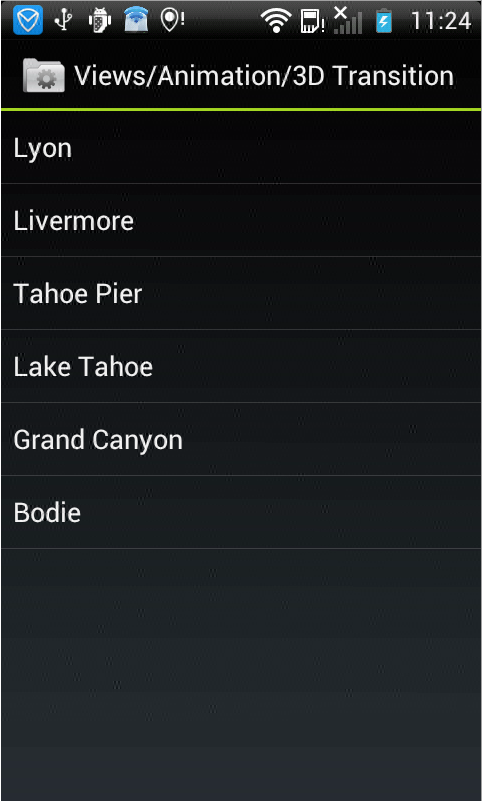android中的简单animation(四)3D transition
animation_main_screen.xml:
<?xml version="1.0" encoding="utf-8"?>
<FrameLayout xmlns:android="http://schemas.android.com/apk/res/android"
android:id="@+id/container"
android:layout_width="match_parent"
android:layout_height="match_parent"> <ListView
android:id="@android:id/list"
android:persistentDrawingCache="animation|scrolling"
android:layout_width="match_parent"
android:layout_height="match_parent"
android:layoutAnimation="@anim/layout_bottom_to_top_slide" /> <ImageView
android:id="@+id/picture"
android:scaleType="fitCenter"
android:layout_width="match_parent"
android:layout_height="match_parent"
android:visibility="gone" /> </FrameLayout>
layout_bottom_to_top.xml:
xml version="1.0" encoding="utf-8"?>
<layoutAnimation xmlns:android="http://schemas.android.com/apk/res/android"
android:delay="30%"
android:animationOrder="reverse"
android:animation="@anim/slide_right" />
slide_right.xml:
<?xml version="1.0" encoding="utf-8"?>
<set xmlns:android="http://schemas.android.com/apk/res/android"
android:interpolator="@android:anim/accelerate_interpolator">
<translate
android:fromXDelta="-100%p"
android:toXDelta="0"
android:duration="@android:integer/config_shortAnimTime" />
</set>
Transition3d.java:
package com.example.android.apis.animation; import com.example.android.apis.R; import android.app.Activity;
import android.os.Bundle;
import android.widget.ListView;
import android.widget.ArrayAdapter;
import android.widget.AdapterView;
import android.widget.ImageView;
import android.view.View;
import android.view.ViewGroup;
import android.view.animation.Animation;
import android.view.animation.AccelerateInterpolator;
import android.view.animation.DecelerateInterpolator; public class Transition3d extends Activity implements
AdapterView.OnItemClickListener, View.OnClickListener {
private ListView mPhotosList;
private ViewGroup mContainer;
private ImageView mImageView; // Names of the photos we show in the list
private static final String[] PHOTOS_NAMES = new String[] {
"Lyon",
"Livermore",
"Tahoe Pier",
"Lake Tahoe",
"Grand Canyon",
"Bodie"
}; // Resource identifiers for the photos we want to display
private static final int[] PHOTOS_RESOURCES = new int[] {
R.drawable.photo1,
R.drawable.photo2,
R.drawable.photo3,
R.drawable.photo4,
R.drawable.photo5,
R.drawable.photo6
}; @Override
protected void onCreate(Bundle savedInstanceState) {
super.onCreate(savedInstanceState); setContentView(R.layout.animations_main_screen); mPhotosList = (ListView) findViewById(android.R.id.list);
mImageView = (ImageView) findViewById(R.id.picture);
mContainer = (ViewGroup) findViewById(R.id.container); // Prepare the ListView
final ArrayAdapter<String> adapter = new ArrayAdapter<String>(this,
android.R.layout.simple_list_item_1, PHOTOS_NAMES); mPhotosList.setAdapter(adapter);
mPhotosList.setOnItemClickListener(this); // Prepare the ImageView
mImageView.setClickable(true);
mImageView.setFocusable(true);
mImageView.setOnClickListener(this); // Since we are caching large views, we want to keep their cache
// between each animation
mContainer.setPersistentDrawingCache(ViewGroup.PERSISTENT_ANIMATION_CACHE);
} /**
* Setup a new 3D rotation on the container view.
*
* @param position the item that was clicked to show a picture, or -1 to show the list
* @param start the start angle at which the rotation must begin
* @param end the end angle of the rotation
*/
private void applyRotation(int position, float start, float end) {
// Find the center of the container
final float centerX = mContainer.getWidth() / 2.0f;
final float centerY = mContainer.getHeight() / 2.0f; // Create a new 3D rotation with the supplied parameter
// The animation listener is used to trigger the next animation
final Rotate3dAnimation rotation =
new Rotate3dAnimation(start, end, centerX, centerY, 310.0f, true);
rotation.setDuration(500);
rotation.setFillAfter(true);
rotation.setInterpolator(new AccelerateInterpolator());
rotation.setAnimationListener(new DisplayNextView(position)); mContainer.startAnimation(rotation);
} public void onItemClick(AdapterView<?> parent, View v, int position, long id) {
// Pre-load the image then start the animation
mImageView.setImageResource(PHOTOS_RESOURCES[position]);
applyRotation(position, 0, 90);
} public void onClick(View v) {
applyRotation(-1, 180, 90);
} /**
* This class listens for the end of the first half of the animation.
* It then posts a new action that effectively swaps the views when the container
* is rotated 90 degrees and thus invisible.
*/
private final class DisplayNextView implements Animation.AnimationListener {
private final int mPosition; private DisplayNextView(int position) {
mPosition = position;
} public void onAnimationStart(Animation animation) {
} public void onAnimationEnd(Animation animation) {
mContainer.post(new SwapViews(mPosition));
} public void onAnimationRepeat(Animation animation) {
}
} /**
* This class is responsible for swapping the views and start the second
* half of the animation.
*/
private final class SwapViews implements Runnable {
private final int mPosition; public SwapViews(int position) {
mPosition = position;
} public void run() {
final float centerX = mContainer.getWidth() / 2.0f;
final float centerY = mContainer.getHeight() / 2.0f;
Rotate3dAnimation rotation; if (mPosition > -1) {
mPhotosList.setVisibility(View.GONE);
mImageView.setVisibility(View.VISIBLE);
mImageView.requestFocus(); rotation = new Rotate3dAnimation(90, 180, centerX, centerY, 310.0f, false);
} else {
mImageView.setVisibility(View.GONE);
mPhotosList.setVisibility(View.VISIBLE);
mPhotosList.requestFocus(); rotation = new Rotate3dAnimation(90, 0, centerX, centerY, 310.0f, false);
} rotation.setDuration(500);
rotation.setFillAfter(true);
rotation.setInterpolator(new DecelerateInterpolator()); mContainer.startAnimation(rotation);
}
} }
显示效果如下,点击某个选项之后,将会用3D的方式显示图片:
android中的简单animation(四)3D transition的更多相关文章
- android中的简单animation(三)accelerate(加速),decelerate(减速),anticipate,overshoot,bounce
animation_3.xml: <?xml version="1.0" encoding="utf-8"?> <LinearLayout x ...
- android中的简单animation(二)push up,push left,cross fade,hyperspace
animation_2.xml: <?xml version="1.0" encoding="utf-8"?> <LinearLayout x ...
- android中的简单animation(一)shake
1.shake animation_1.xml: <?xml version="1.0" encoding="utf-8"?> <Linear ...
- Android中xml设置Animation动画效果详解
在 Android 中, Animation 动画效果的实现可以通过两种方式进行实现,一种是 tweened animation 渐变动画,另一种是 frame by frame animation ...
- MVP架构在xamarin android中的简单使用
好几个月没写文章了,使用xamarin android也快接近两年,还有一个月职业生涯就到两个年了,从刚出来啥也不会了,到现在回头看这个项目,真jb操蛋(真辛苦了实施的人了,无数次吐槽怎么这么丑),怪 ...
- android中实现简单的聊天功能
这个例子只是简单的实现了单机版的聊天功能,自己跟自己聊,啦啦~~ 主要还是展示RecyclerView控件的使用吧~ 参考我之前写的文章: android中RecyclerView控件的使用 andr ...
- Gradle在Android中的简单使用
Gradle在Android中简单的使用 还望支持个人博客站:http://www.enjoytoday.cn Android Studio 使用gradle进行工程构建,为了更好的了解整个andro ...
- EventBus在Android中的简单使用
EventBus是一个方便与Android中各组件通信的开源框架,开源地址;https://github.com/greenrobot/EventBus.EventBus功能非常强大 ,今天在做一个功 ...
- Android中数据存储(四)——ContentProvider存储数据
目录(?)[+] 当一个应用程序在Android中安装后,我们在使用应用的过程中会产生很多的数据,应用都有自己的数据,那么我们应该如何存储数据呢? 数据存储方式 Android 的数据存储有5种方 ...
随机推荐
- Java自学-集合框架 ArrayList和LinkedList的区别
ArrayList和LinkedList的区别 步骤 1 : ArrayList和LinkedList的区别 ArrayList ,插入,删除数据慢 LinkedList, 插入,删除数据快 Arra ...
- selenium 参数设置-window.navigator.webdriver
selenium 参数设置 selenium启动chrome基本上与真实环境类似,但有一些变量还是不一样,需要注意. 有些网站通过这些参数识别爬虫. window.navigator.webdrive ...
- js 模拟鼠标拖动
window.addEventListener('message', function (event) { if (event.source != window) return; if (event. ...
- idea设置自带的maven为国内镜像
版权声明:本文为博主原创文章,遵循 CC 4.0 BY-SA 版权协议,转载请附上原文出处链接和本声明.本文链接:https://blog.csdn.net/panchang199266/articl ...
- C# Lambda排序
1.按照多个字段进行排序:xxxList.OrderBy(c => c.RoadCode).ThenBy(c => c.Qdzh),表示先按照RoadCode字段进行排序再按照Qdzh字段 ...
- FTP、SFTP、SCP的区别
转载于>> FTP(File Transfer Protocol) 是TCP/IP网络上两台计算机传送文件的协议,FTP是在TCP/IP网络和INTERNET上最早使用的协议之一,它属于网 ...
- 3_05_MSSQL课程_Ado.Net_DataSet数据集
//创建一个内存的数据集 DataSet ds=new DataSet("LJK"); //创建一张内存表 DataTable dt01=new DataTable("d ...
- freemarker 作为 word 模板实现下载功能
1:新建一个.doc 文档写好自己要导出文字如下图 2:把word 文档另存为xml 格式的文件用编辑器打开如图下,(如果你打开文件里面的标签没换行格式,那么你在myeclipse 新建一个jsp 文 ...
- treap(堆树)
# 2018-09-27 17:35:58 我实现的这个treap不能算是堆.有问题 最近对堆这种结构有点感兴趣,然后想用指针的方式实现一个堆而不是利用数组这种结构,于是自己想到了一个用二叉树结构实现 ...
- SRS命令
下载源码: git clone https://github.com/ossrs/srs.git 编译: cd srs/trunk ./configure && make 开启服务: ...