MySQL菜鸟实录(一):MySQL服务安装实战
CentOS 7
基本信息
- 系统版本: CentOS 7.3 64bit
- 系统配置: 4vCPUs | 8GB
- 磁盘空间:
[root@ecs-ce5a-0001 ~]# df -h
Filesystem Size Used Avail Use% Mounted on
/dev/vda1 40G 17G 22G 44% /
devtmpfs 3.9G 0 3.9G 0% /dev
tmpfs 3.9G 0 3.9G 0% /dev/shm
tmpfs 3.9G 25M 3.8G 1% /run
tmpfs 3.9G 0 3.9G 0% /sys/fs/cgroup
tmpfs 783M 0 783M 0% /run/user/0
/dev/vdb1 493G 70M 467G 1% /data
[root@ecs-ce5a-0001 ~]#
检查历史残留
使用rpm查询功能,查询本机是否有安装过MySQL(因为安装过后如果不彻底卸载的话,会导致后续安装出现一些异常问题,所以为了保险起见还是先检查一下为好):
# 没有装过MySQL的主机
[root@ecs-ce5a-0001 ~]# rpm -qa|grep -i mysql
[root@ecs-ce5a-0001 ~]#
# 之前装过MySQL的主机
[root@mserver0002 img]# rpm -qa|grep -i mysql
mysql-community-common-5.7.24-1.el6.x86_64
mysql-community-client-5.7.24-1.el6.x86_64
mysql-community-libs-5.7.24-1.el6.x86_64
mysql-community-server-5.7.24-1.el6.x86_64
[root@mserver0002 img]#
若发现有历史安装痕迹,那么就要进行下一步的清理操作来清除历史垃圾了,挨个将所有的安装包清理完毕(若出现卸载不掉的可以尝试使用rpm -ev ):
[root@mserver0002 img]# yum -y remove mysql-community-common-5.7.24-1.el6.x86_64
[root@mserver0002 img]# yum -y remove xxx
下载安装源
MySQL有个安装源仓库站: http://repo.mysql.com/ ;里面有一大排的安装源链接,这时候可不能找错了,对应于我们此次安装的CentOS7.3版本我们选用带el7的源: http://repo.mysql.com/mysql57-community-release-el7-9.noarch.rpm ;这一步切记千万不能大意,下载的版本一旦和系统无法对应,那么接下来的所有操作都是白费工夫,而且还有可能遇到一些意想不到的问题。
[root@ecs-ce5a-0001 ~]# cd tmp/
[root@ecs-ce5a-0001 tmp]# ls
[root@ecs-ce5a-0001 tmp]# wget http://repo.mysql.com/mysql57-community-release-el7-9.noarch.rpm
--2018-11-14 10:29:03-- http://repo.mysql.com/mysql57-community-release-el7-9.noarch.rpm
......
2018-11-14 10:29:04 (253 MB/s) - ‘mysql57-community-release-el7-9.noarch.rpm’ saved [9224/9224]
[root@ecs-ce5a-0001 tmp]#
安装mysql-server
在经过上一步将安装源下载到本地之后,接下来就是安装了;先通过rpm将安装源安装后,就可以正式使用yum进行mysql-server的安装了(据说也可以在安装时指定installroot,没有尝试过,一般都是默认安装的),有需要确认的地方之间y就可以了;直至出现“Complete!”意味着安装顺利完成了。
[root@ecs-ce5a-0001 tmp]# rpm -ivh mysql57-community-release-el7-9.noarch.rpm
warning: mysql57-community-release-el7-9.noarch.rpm: Header V3 DSA/SHA1 Signature, key ID 5072e1f5: NOKEY
Preparing... ################################## [100%]
Updating / installing...
1:mysql57-community-release-el7-9 ################################# [100%]
[root@ecs-ce5a-0001 tmp]#
[root@ecs-ce5a-0001 tmp]# yum -y install mysql-server
Loaded plugins: fastestmirror
Determining fastest mirrors
......
Replaced:
mariadb-libs.x86_64 1:5.5.60-1.el7_5
Complete!
[root@ecs-ce5a-0001 tmp]#
默认配置查看
默认情况下,安装后的配置文件是下面这样子的(我们可以根据自己的需要将相应的配置补充或者进行修改,比如datadir一般都会设置到专属的数据目录下面去):
[root@ecs-ce5a-0001 tmp]# vim /etc/my.cnf
[mysqld]
# ... some comments
datadir=/var/lib/mysql
socket=/var/lib/mysql/mysql.sock
# Disabling symbolic-links is recommended to prevent assorted security risks
symbolic-links=0
log-error=/var/log/mysqld.log
pid-file=/var/run/mysqld/mysqld.pid
启动服务
启动MySQL服务,当前版本的MySQL在启动时会默认生成一个root用户并提供默认密码,我们可以在/var/log/mysqld.log 文件中获取到默认密码,至此服务正常启动完成,并获取到了默认的root密码。
[root@ecs-ce5a-0001 tmp]# service mysqld restart
Redirecting to /bin/systemctl restart mysqld.service
[root@ecs-ce5a-0001 tmp]#
[root@ecs-ce5a-0001 tmp]# grep password /var/log/mysqld.log
2018-11-14T03:07:28.036081Z 1 [Note] A temporary password is generated for root@localhost: 8-8br-HfR4J9
[root@ecs-ce5a-0001 tmp]#
修改密码和赋权
使用默认密码登录后,发现啥也做不了,必须修改密码,所以使用了alter来进行密码修改(密码要求比早版本的严格了很多,长度、特殊字符、字母和数字都有要求),关于赋权,后面的补充知识里面会专门稍微详细的说明一下。
[root@ecs-ce5a-0001 tmp]# mysql -uroot -p8-8br-HfR4J9
mysql: [Warning] Using a password on the command line interface can be insecure.
......
mysql> use mysql
ERROR 1820 (HY000): You must reset your password using ALTER USER statement before executing this statement.
mysql> alter user 'root'@'localhost' identified by 'smart';
ERROR 1819 (HY000): Your password does not satisfy the current policy requirements
mysql> alter user 'root'@'localhost' identified by 'Smart@123';
Query OK, 0 rows affected (0.00 sec)
mysql> flush privileges;
Query OK, 0 rows affected (0.00 sec)
mysql>
CentOS 6
无果的尝试
理论上来说,CentOS6和CentOS7安装MySQL的步骤应该是一致的,起码大部分的步骤都应该是一致的,但是事实上却并不如此。
按照传统的安装方式,即使在下载repo时选择了正确的平台版本,最后发现还是在yum -y install mysql-server 这一步遇到了缺GLIBC_2.14的问题(类似下面这种),也曾经尝试过自己编译安装这个库,但是没有成功,既然此路不通,那何不另觅新法呢!
Error: Package: mysql-community-libs-5.7.17-1.el7.x86_64 (mysql57-community-dmr)
Requires: libc.so.6(GLIBC_2.14)(64bit)
Error: Package: mysql-community-client-5.7.17-1.el7.x86_64 (mysql57-community-dmr)
Requires: libc.so.6(GLIBC_2.14)(64bit)
Error: Package: mysql-community-client-5.7.17-1.el7.x86_64 (mysql57-community-dmr)
Requires: libstdc++.so.6(GLIBCXX_3.4.15)(64bit)
You could try using --skip-broken to work around the problem
另谋出路
既然在线安装会出问题,那么不妨试试传统的安装方式,把安装包下载到本地再手动安装呢?
于是就找到满足我们系统要求的版本(下载地址: https://dev.mysql.com/downloads/file/?id=481078 ),下载到本地(文件名:mysql-5.7.24-1.el6.x86_64.rpm-bundle.tar,这里的el6就是适配CentOS6的);压缩包里有如下一堆文件:
Administrator@IVF21BBAA9XWLKD MINGW64 /e/暂时存放/mysql-5.7.24-1.el6.x86_64.rpm-bundle
$ ls
mysql-community-client-5.7.24-1.el6.x86_64.rpm
mysql-community-common-5.7.24-1.el6.x86_64.rpm
mysql-community-devel-5.7.24-1.el6.x86_64.rpm
mysql-community-embedded-5.7.24-1.el6.x86_64.rpm
mysql-community-embedded-devel-5.7.24-1.el6.x86_64.rpm
mysql-community-libs-5.7.24-1.el6.x86_64.rpm
mysql-community-libs-compat-5.7.24-1.el6.x86_64.rpm
mysql-community-server-5.7.24-1.el6.x86_64.rpm
mysql-community-test-5.7.24-1.el6.x86_64.rpm
接下来就分别按顺序安装common、libs、client、server四个包(其他工具包可以视情况决定是否安装);这里的四个包也是可以一次性安装的(命令如:rpm -ivh pkg1 pkg2 pkg3 pkg4):
[root@mserver0002 img]# rpm -ivh mysql-community-common-5.7.24-1.el6.x86_64.rpm
[root@mserver0002 img]# rpm -ivh mysql-community-libs-5.7.24-1.el6.x86_64.rpm
[root@mserver0002 img]# rpm -ivh mysql-community-client-5.7.24-1.el6.x86_64.rpm
[root@mserver0002 img]# rpm -ivh mysql-community-server-5.7.24-1.el6.x86_64.rpm
安装完成后,后面的操作步骤就和CentOS7没什么差异了,无非是改改配置文件,设置密码和权限之类的操作了。
Ubuntu 16
先说两句
早几年Ubuntu的系统使用的还是挺多的,但是如今很多应用默认都是使用CentOS了,其实孰优孰劣我还真没详细比较过,不过一个比较明显的感觉呢,Ubuntu安装软件比起CentOS好像是比较简便一些,更傻瓜式一点,所以都了解一下也没什么坏处。
实际操作
鉴于下载安装个系统还是要耗费不少精力,所以这次也就偷个小懒,没有实际去验证这个操作了,但是之前因为已经装过很多次Ubuntu环境的MySQL了,结合网上的一些博客说明,大致也就以下几个步骤:
# 先通过如下3条命令完成安装
sudo apt-get install mysql-server
sudo apt install mysql-client
sudo apt install libmysqlclient-dev
# 然后查看一下mysql的端口监听确认服务是否正常启动
sudo netstat -tap | grep mysql
安装到这里就已经算成功了,后面的步骤又是老调重弹了(配置、密码、权限等等),所以也就不多说了。
Windows 10
安装版
貌似在5.5或之前的版本还挺流行安装的,无非是一步步next,到最后设置个root密码,然后就万事大吉;到现在比较新的发行版好像都流行使用免安装的方式了,而且安装版的操作实际上也是小学生级的,只要稍微熟悉电脑操作的,估计装起来都不会遇到啥问题,所以这里就不多说了。
安装版(MSI)的下载地址: https://dev.mysql.com/downloads/windows/installer/8.0.html 。
免安装版
下载安装源
参考地址: https://dev.mysql.com/downloads/file/?id=480557 ; 下载到本地:mysql-8.0.13-winx64.zip。
解压安装
将压缩包解压到某个目录下(这里我是在虚拟机里面安装的,所以直接放在C盘根目录下了);然后以管理员权限运行CMD,进入mysql解压目录的bin。
到这里理论上来说是要配置一下my.ini文件的(也就是Linux版的my.cnf文件),鉴于这次只是做简单的安装实验,所以就略去这一步操作。
接下来在dos窗口运行mysqld --initialize-insecure(注意:这里有坑,参考文章最后的常见错误提供了解决方法)
然后就可以install和start了,出现下面的成功日志即表示服务已经成功启动了。
Microsoft Windows [版本 10.0.10240]
(c) 2015 Microsoft Corporation. All rights reserved.
C:\Windows\system32>cd ../../
C:\>cd mysql-8.0.13-winx64
C:\mysql-8.0.13-winx64>cd bin
C:\mysql-8.0.13-winx64\bin>mysqld --initialize-insecure
C:\mysql-8.0.13-winx64\bin>mysqld -install
Service successfully installed.
C:\mysql-8.0.13-winx64\bin>net start mysql
MySQL 服务正在启动 ..
MySQL 服务已经启动成功。
C:\mysql-8.0.13-winx64\bin>
安装结果验证
在前面的安装操作中我们一直没有设置root密码,所以在验证之前我们要设置一下root密码,按照下面的步骤操作即可;密码设置完成后即可登录进行常规操作,如下即表示安装成功。
C:\mysql-8.0.13-winx64\bin>mysqladmin -u root password Smart@123
mysqladmin: [Warning] Using a password on the command line interface can be insecure.
Warning: Since password will be sent to server in plain text, use ssl connection to ensure password safety.
C:\mysql-8.0.13-winx64\bin>mysql -uroot -p
Enter password: *********
Welcome to the MySQL monitor. Commands end with ; or \g.
Your MySQL connection id is 10
Server version: 8.0.13 MySQL Community Server - GPL
Copyright (c) 2000, 2018, Oracle and/or its affiliates. All rights reserved.
Oracle is a registered trademark of Oracle Corporation and/or its
affiliates. Other names may be trademarks of their respective
owners.
Type 'help;' or '\h' for help. Type '\c' to clear the current input statement.
mysql> show databases ;
+--------------------+
| Database |
+--------------------+
| information_schema |
| mysql |
| performance_schema |
| sys |
+--------------------+
4 rows in set (0.01 sec)
mysql>
补充内容
实际上这种免安装模式是将MySQL注册为Windows的一个服务了,通过查看服务列表我们能发现这个MySQL服务,也可以控制服务的启动方式、运行状态等等。

怎么卸载?
- 首先要停止当前正在运行的服务,然后删除mysql目录
- 然后打开注册表编辑器(regedit),找到并清除以下项:
HKEY_LOCAL_MACHINE/SYSTEM/ControlSet001/Services/Eventlog/Application/MySQLD Service
HKEY_LOCAL_MACHINE/SYSTEM/CurrentControlSet/Services/Eventlog/Application/MySQLD Service
- 最后需要删除已注册到系统中的MySQL服务
C:\Windows\system32>sc delete MySQL
[SC] DeleteService 成功
C:\Windows\system32>
小葵花补充知识点
关于密码规则
MySQL的密码设置有不同的规则等级,具体说来是跟validate_password_policy这个配置相关的(默认是1,即MEDIUM,所以刚开始设置的密码必须符合长度,且必须含有数字,小写或大写字母,特殊字符。):
| Policy | Tests Performed |
|---|---|
| 0 or LOW | Length |
| 1 or MEDIUM | Length; numeric, lowercase/uppercase, and special characters |
| 2 or STRONG | Length; numeric, lowercase/uppercase, and special characters; dictionary file |
忘记密码了怎么办?
有时长时间不用某服务器了,猛地有一天想去看看数据却发现密码忘了,很是尴尬吧?这时候就需要用到了skip-grant-tables 这个配置了,在my.cnf中将这个配置项打开然后restart一下服务,就可以不用校验密码登录mysql服务器了,登录进去之后再给自己的root重新设置一下密码update mysql.user set authentication_string=password('Smart@123') where user='root' ;,大功告成!
[root@mserver0002 img]# cat /etc/my.cnf
[mysqld]
####basic settings####
#skip-grant-tables
default-storage-engine=INNODB
......
# 修改完配置文件后可以使用空密码登录(在Enter password:出现后直接敲enter键)
[root@ecs-ce5a-0001 etc]# mysql -uroot -p
Enter password:
Welcome to the MySQL monitor. Commands end with ; or \g.
......
mysql> use mysql
Database changed
mysql> SET PASSWORD = PASSWORD('Smart@123');
ERROR 1290 (HY000): The MySQL server is running with the --skip-grant-tables option so it cannot execute this statement
mysql> ALTER USER 'root'@'localhost' IDENTIFIED BY 'Smart@123';
ERROR 1290 (HY000): The MySQL server is running with the --skip-grant-tables option so it cannot execute this statement
mysql> update mysql.user set password=password('Smart@123') where user= 'root';
ERROR 1054 (42S22): Unknown column 'password' in 'field list'
mysql> desc mysql.user
-> ;
+------------------------+-----------------------------------+------+-----+-----------------------+-------+
| Field | Type | Null | Key | Default | Extra |
+------------------------+-----------------------------------+------+-----+-----------------------+-------+
| Host | char(60) | NO | PRI | | |
......
| authentication_string | text | YES | | NULL | |
| password_expired | enum('N','Y') | NO | | N | |
| password_last_changed | timestamp | YES | | NULL | |
| password_lifetime | smallint(5) unsigned | YES | | NULL | |
| account_locked | enum('N','Y') | NO | | N | |
+------------------------+-----------------------------------+------+-----+-----------------------+-------+
45 rows in set (0.00 sec)
mysql> update mysql.user set authentication_string=password('Smart@123') where user= 'root';
Query OK, 1 row affected, 1 warning (0.00 sec)
Rows matched: 1 Changed: 1 Warnings: 1
mysql> FLUSH PRIVILEGES;
Query OK, 0 rows affected (0.01 sec)
mysql> exit
Bye
[root@ecs-ce5a-0001 etc]# mysql -uroot -p
# 在这里输入新设置的密码Smart@123
Enter password:
Welcome to the MySQL monitor. Commands end with ; or \g.
......
mysql>
关于赋权的说明
首先说说改密码,其实有下面两种途径都可以;而赋权则会涉及的比较多,可以参考下面的操作样例(关于用户权限管理,这么小小的一段是说不清楚的,后面会单独开新的章节进行详细说明):
ALTER USER 'root'@'localhost' IDENTIFIED BY 'Smart@123';
flush privileges;
SET PASSWORD = PASSWORD('Smart@123');
ALTER USER 'root'@'localhost' PASSWORD EXPIRE NEVER;
flush privileges;
-- root全部赋权
grant all privileges on *.* to root@"%" identified by "Smart@123";
flush privileges;
-- 普通用户部分赋权
grant select,insert,update,delete on db_test.* to test@"%" identified by "Smart@2018";
flush privileges;
查看MySQL版本
有时候难免会有需要查看MySQL版本的需求(比如做库同步时要查看两个服务的版本是不是一致能不能同步之类的),下面提供了4中常用的数据库版本查看的方法:
# 方法1
[root@ecs-ce5a-0001 ~]# mysql -V
mysql Ver 14.14 Distrib 5.7.24, for Linux (x86_64) using EditLine wrapper
# 方法2
[root@ecs-ce5a-0001 ~]# mysql --help |grep Distrib
mysql Ver 14.14 Distrib 5.7.24, for Linux (x86_64) using EditLine wrapper
# 方法3
[root@ecs-ce5a-0001 ~]# mysql -uroot -pKoncendy@123
mysql: [Warning] Using a password on the command line interface can be insecure.
Welcome to the MySQL monitor. Commands end with ; or \g.
Your MySQL connection id is 12
Server version: 5.7.24-log MySQL Community Server (GPL)
Copyright (c) 2000, 2018, Oracle and/or its affiliates. All rights reserved.
Oracle is a registered trademark of Oracle Corporation and/or its
affiliates. Other names may be trademarks of their respective
owners.
Type 'help;' or '\h' for help. Type '\c' to clear the current input statement.
mysql> select version();
+------------+
| version() |
+------------+
| 5.7.24-log |
+------------+
1 row in set (0.00 sec)
# 方法4
mysql> status
--------------
mysql Ver 14.14 Distrib 5.7.24, for Linux (x86_64) using EditLine wrapper
Connection id: 12
Current database:
Current user: root@
SSL: Not in use
Current pager: stdout
Using outfile: ''
Using delimiter: ;
Server version: 5.7.24-log MySQL Community Server (GPL)
Protocol version: 10
Connection: Localhost via UNIX socket
Server characterset: utf8
Db characterset: utf8
Client characterset: utf8
Conn. characterset: utf8
UNIX socket: /data/mysql/mysql.sock
Uptime: 5 min 21 sec
Threads: 6 Questions: 293 Slow queries: 6 Opens: 195 Flush tables: 1 Open tables: 156 Queries per second avg: 0.912
--------------
mysql>
常见的错误
远程无法访问
通常情况下,有两个可能性比较大的原因:
- bind-address没设置对,端口绑定到127.0.0.1上面去了
- 云服务器的3306端口没有做安全组规则开放(这个在本地服务器安装不会出现)
目录初始化问题
启动时失败通过journalctl -xe查看发现如下的错入日志,一般出现这个错误表示my.cnf里指定的datadir不是一个空目录(有垃圾文件或者有之前初始化残留的文件);已经初始化,但没有成功,想再次初始化报错;这时需要清理这个目录之后重新尝试启动服务。
...: 2018-11-14T13:43:11.806347+08:00 0 [ERROR] --initialize specified but the data directory has files in it. Aborting.
日志权限的问题
启动时失败通过journalctl -xe查看发现如下的错入日志,实际上就是写日志文件没有权限导致的错误。但是我在执行了[root@ecs-ce5a-0001 etc]# chmod -R 766 /var/log/mysql之后发现启动服务后还是会报下面的错误,很奇怪(因为766已经对应的是-rwxrw-rw-这个权限级别,可以读写了);后来将766调整为777才可以正常启动服务。(没完全弄明白为什么对日志目录要执行权限?)
...: 2018-11-14T13:44:17.230008+08:00 0 [ERROR] Could not open file '/var/log/mysql/error.log' for error logging: Permission denied
MSVCP140.dll缺失
windows下出现的,在dos窗口运行mysqld --initialize-insecure,这时出现如下提示:
---------------------------
mysqld.exe - 系统错误
---------------------------
无法启动此程序,因为计算机中丢失 MSVCP140.dll。尝试重新安装该程序以解决此问题。
---------------------------
确定
---------------------------
实际上这个问题是因为没有安装VC++2015版运行库导致的(Microsoft Visual C++ 2015 Redistributable),到如下下载地址 https://www.microsoft.com/en-us/download/details.aspx?id=53587 ,按照本机操作系统的位数确定下载的包,安装后即可解决此问题。
客户端连接MySQL 8报1251
通过SQLyog或者Navicat连接MySQL发现报1251如下错误提示:
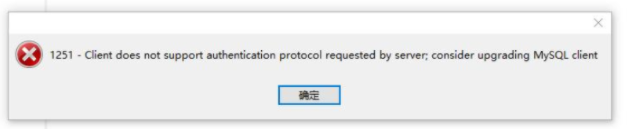
百度了一下,原因是mysql8之前的版本中加密规则是mysql_native_password,在mysql8之后加密规则改成了caching_sha2_password;解决的方法有两种,一种是升级客户端驱动,一种是把mysql用户登录密码加密规则还原成mysql_native_password;因为咱们大多数都是自己想办法搞得客户端,所以就选择第二条路了;操作如下:
# Login
mysqladmin -u root -p
......
# Execute SQL
ALTER USER 'root'@'localhost' IDENTIFIED BY 'password' PASSWORD EXPIRE NEVER;
ALTER USER 'root'@'localhost' IDENTIFIED WITH mysql_native_password BY 'admin123';
FLUSH PRIVILEGES;
MySQL菜鸟实录(一):MySQL服务安装实战的更多相关文章
- mysql在windows下的服务安装
前提必须用管理员身份运行 1.删除Mysql服务,打开命令行,输入下面的指令 sc delete MySql 2.初始化一下数据,比如配置文件中设置了数据的存储路径,日志位置等:该命令必须用管理员身份 ...
- 菜鸟崛起 DB Chapter 2 MySQL 5.6的概述与安装
在上文菜鸟崛起 DB Chapter 1 数据库概述我们初步认识了数据库,也知道市面上常见的几种数据库,下面我们就针对常见的MySQL数据库展开对DataBase的探讨. 2.1 MySQL介绍 M ...
- Linux下的python3,virtualenv,Mysql、nginx、redis等常用服务安装配置
Linux下的python3,virtualenv,Mysql.nginx.redis等常用服务安装配置 学了前面的Linux基础,想必童鞋们是不是更感兴趣了?接下来就学习常用服务部署吧! 安装环 ...
- 菜鸟运维笔记:安装MySQL,PHP及phpMyAdmin
转载请注明出处:http://blog.csdn.net/guodongxiaren/article/details/40684799 阿里云提示我备案,挺烦人的.前天通过github的学生开发包. ...
- MySQL 服务安装及命令使用
MySQL 服务安装及命令使用 课程来源说明 本节实验后续至第17节实验为本课程的进阶篇,都基于 MySQL 官方参考手册制作,并根据实验楼环境进行测试调整改编.在此感谢 MySQL 的开发者,官方文 ...
- Linux中在线安装Mysql和修改密码设置服务启动
一.说明:本文教大家在linux下在线安装mysql.网上的很多文章写的太乱,我们只取操作最方便的在线安装方式.本文以Centos为例. 二.安装过程. 1.安装客户端和服务端: (1)检查是否已经安 ...
- 原本就有mysql,安装phpstudy使用里面自带的mysql导致原来的没服务
电脑中之前安装了mysql,正常服务中,但做项目的需要,安装了phpStudy,它里面自带了mysql,启动phpstudy里面的mysql后在用原来的就没服务了, 到电脑管理服务中也没有发现mysq ...
- Docker笔记(七):常用服务安装——Nginx、MySql、Redis
开发中经常需要安装一些常用的服务软件,如Nginx.MySql.Redis等,如果按照普通的安装方法,一般都相对比较繁琐 —— 要经过下载软件或源码包,编译安装,配置,启动等步骤,使用 Docker ...
- Docker笔记:常用服务安装——Nginx、MySql、Redis(转载)
转载地址:https://www.cnblogs.com/spec-dog/p/11320513.html 开发中经常需要安装一些常用的服务软件,如Nginx.MySql.Redis等,如果按照普通的 ...
随机推荐
- leetcode 321. 拼接最大数(单调栈,分治,贪心)
题目链接 https://leetcode-cn.com/problems/create-maximum-number/ 思路: 心都写碎了.... 也许就是不适合吧.... 你是个好人... cla ...
- 利用Numpy求解投资内部收益率IRR
一. 内部收益率和净现值 内部收益率(Internal Rate of Return, IRR)其实要和净现值(Net Present Value, NPV)结合起来讲.净现值指的是某个投资项目给公司 ...
- mysqldumpslow基本使用
参数解释 -s, 是表示按照何种方式排序 c: 访问计数 l: 锁定时间 r: 返回记录 t: 查询时间 al:平均锁定时间 ar:平均返回记录数 at:平均查询时间 -t, 是top n的意思,即为 ...
- Linux的环境变量配置在/etc/profile或/etc/profile.d/*.sh文件中的区别是什么?
@ 目录 login shell non-login shell 它们的区别 Linux的环境变量可在多个文件中配置,如/etc/profile,/etc/profile.d/*.sh,~/.bash ...
- 简单明朗的 RNN 写诗教程
目录 简单明朗的 RNN 写诗教程 数据集介绍 代码思路 输入 and 输出 训练集构建 生成一首完整的诗 代码实现 读取文件 统计字数 构建word 与 id的映射 转成one-hot代码 随机打乱 ...
- 免费稳定图床最佳实践:PicGo+GitHub+jsDeliver 极简教程
一.下载 PicGo PicGo 是啥?顾名思义,它是一个快速上传图片并获取 图片 URL 链接的工具. 目前支持七牛.腾讯云.阿里云和 GitHub 等图床.该工具代码已在 GitHub 开源,读者 ...
- STL_常用的算法
STL_常用的算法 一.常用的查找算法 adjacent_find() adjacent_find(iterator beg, iterator end, _callback); 在iterator对 ...
- XShell的手动直连,避免配置ssh免密的一些问题
- 线性DP总结(studying
写在前面 虽然都说线性DP是入门,但我还是今天才开始学 线性DP就是珂以通过线性处理得出答案的一种DP 每一种状态都可以从前面推得,并且推导过程是呈线性的 参考题单(本人现在主要用luogu,所以这些 ...
- tricks - 思维
编辑 目录 tricks 系列 随机的性质 bitmask 建图 最基本的 黑白染色 Kruskal重构树 并查集维护值域 带根号的数三元环 根号分治 调和级数哈希 多属性哈希 时光倒流 时光反复横跳 ...
