第二十八篇-Fragment静态用法
效果图:
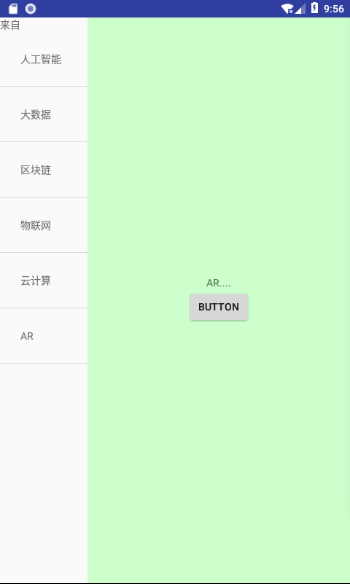
首先,先大致布局成这个形状
看动画中,横看分为两个区域,所以整体是一个水平排列
设置外层LinearLayout的参数
android:orientation="horizontal"
在看左边,上面是一个文本,下面是一个list,成线性排列,右边是一个Fragement
所以布局方式为:

然后,可以看出左边和右边空间比例为1:3
左边设置android:layout_weight="3"
右边设置android:layout_weight="1"
此时基本形状已经出来了。
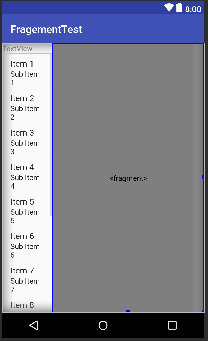
接下来设置Fragement,新建一个MyFragement.java的类。右键new--->java class
通过view添加一个布局文件进去
View view=inflater.inflate(R.layout.layout2,container,false);
layout2就是Fragement里面显示的页面,很简单,就一个textview加上一个button
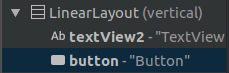
textview就是content里面的内容,button是设置左边textview中要显示的值。
将数据存到数组中
String[] name={"人工智能","大数据","区块链","物联网","云计算","AR"};
String[] content={"人工智能babababababb....","大数据blablabla....",
"区块链。。。。","物联网....","云计算...","AR...."};
通过Adapter添加到listView中
@Override
protected void onCreate(Bundle savedInstanceState) {
super.onCreate(savedInstanceState);
setContentView(R.layout.layout);
listView=findViewById(R.id.listview1);
textView=findViewById(R.id.textView);
adapter=new ArrayAdapter<String>(MainActivity.this,R.layout.layout3,name);
listView.setAdapter(adapter);
manager=getSupportFragmentManager();//初始化
MyFragment myFragment= (MyFragment) manager.findFragmentById(R.id.fragement1);
final TextView textView1=myFragment.getView().findViewById(R.id.textView2);
listView.setOnItemClickListener(new AdapterView.OnItemClickListener() {
@Override
public void onItemClick(AdapterView<?> parent, View view, int position, long id) {
textView1.setText(content[position]);
}
});
}
apapter使数据绑定到控件变得更加简单和灵活...用途为容器提供子视图,利用视图的数据和元数据来构建每个子视图。
有 arrayAdapter ,simpleCursorAdapter, cursorAdapter resourceCursorAdapter 如果需要自定义适配器 可以扩展抽象类BaseAdapter
然后通过listView.setAdapter(adapter);
将内容放入listview中显示,当点击name里面的内容是,position是记录点击的索引位置,这时候将textview1里面的内容设置为content对应position的数据,所以name和content要对应好。
最后将代码附上。
layout.xml
<?xml version="1.0" encoding="utf-8"?>
<LinearLayout xmlns:android="http://schemas.android.com/apk/res/android"
android:layout_width="match_parent"
android:layout_height="match_parent"
xmlns:tools="http://schemas.android.com/tools"
android:orientation="horizontal"
tools:context=".MainActivity"> <LinearLayout
android:layout_width="match_parent"
android:layout_height="match_parent"
android:layout_weight="3"
android:orientation="vertical"> <TextView
android:id="@+id/textView"
android:layout_width="match_parent"
android:layout_height="wrap_content"
android:text="TextView" /> <ListView
android:id="@+id/listview1"
android:layout_width="match_parent"
android:layout_height="match_parent" />
</LinearLayout> <fragment
android:id="@+id/fragement1"
android:name="com.example.aimee.fragementtest.MyFragment"
android:layout_width="match_parent"
android:layout_height="match_parent"
android:layout_weight="1"> </fragment>
</LinearLayout>
layout2.xml
<?xml version="1.0" encoding="utf-8"?>
<LinearLayout xmlns:android="http://schemas.android.com/apk/res/android"
android:layout_width="match_parent"
android:gravity="center"
android:background="#ccffcc"
android:layout_height="match_parent"
android:orientation="vertical"> <TextView
android:id="@+id/textView2"
android:layout_width="wrap_content"
android:layout_height="wrap_content"
android:text="TextView" /> <Button
android:id="@+id/button"
android:layout_width="wrap_content"
android:layout_height="wrap_content"
android:text="Button" />
</LinearLayout>
layout3.xml
<?xml version="1.0" encoding="utf-8"?>
<TextView xmlns:android="http://schemas.android.com/apk/res/android"
android:layout_width="match_parent"
android:padding="28dp"
android:layout_height="match_parent"> </TextView>
MainActivity.java
package com.example.aimee.fragementtest; import android.support.v4.app.FragmentActivity;
import android.support.v4.app.FragmentManager;
import android.support.v7.app.AppCompatActivity;
import android.os.Bundle;
import android.view.View;
import android.widget.AdapterView;
import android.widget.ArrayAdapter;
import android.widget.ListView;
import android.widget.TextView; public class MainActivity extends FragmentActivity {
ListView listView;
TextView textView;
FragmentManager manager;
ArrayAdapter<String>adapter;
String[] name={"人工智能","大数据","区块链","物联网","云计算","AR"};
String[] content={"人工智能babababababb....","大数据blablabla....",
"区块链。。。。","物联网....","云计算...","AR...."}; @Override
protected void onCreate(Bundle savedInstanceState) {
super.onCreate(savedInstanceState);
setContentView(R.layout.layout);
listView=findViewById(R.id.listview1);
textView=findViewById(R.id.textView);
adapter=new ArrayAdapter<String>(MainActivity.this,R.layout.layout3,name);
listView.setAdapter(adapter);
manager=getSupportFragmentManager();//初始化
MyFragment myFragment= (MyFragment) manager.findFragmentById(R.id.fragement1);
final TextView textView1=myFragment.getView().findViewById(R.id.textView2);
listView.setOnItemClickListener(new AdapterView.OnItemClickListener() {
@Override
public void onItemClick(AdapterView<?> parent, View view, int position, long id) {
textView1.setText(content[position]);
}
});
}
}
MyFragement.java
package com.example.aimee.fragementtest; import android.os.Bundle;
import android.support.annotation.NonNull;
import android.support.annotation.Nullable;
import android.support.v4.app.Fragment;
import android.view.LayoutInflater;
import android.view.View;
import android.view.ViewGroup;
import android.widget.Button;
import android.widget.TextView;
import android.widget.Toast; public class MyFragment extends Fragment {
@Nullable
@Override
public View onCreateView(@NonNull LayoutInflater inflater, @Nullable ViewGroup container, @Nullable Bundle savedInstanceState) {
View view=inflater.inflate(R.layout.layout2,container,false); Button button=view.findViewById(R.id.button);
button.setOnClickListener(new View.OnClickListener() {
@Override
public void onClick(View v) {
TextView textView=getActivity().findViewById(R.id.textView);
textView.setText("来自");
Toast.makeText(getActivity(),"值已传完",Toast.LENGTH_LONG).show();
}
}); return view;
}
}
Ok。
第二十八篇-Fragment静态用法的更多相关文章
- Android UI开发第二十八篇——Fragment中使用左右滑动菜单
Fragment实现了Android UI的分片管理,尤其在平板开发中,好处多多.这一篇将借助Android UI开发第二十六篇——Fragment间的通信. Android UI开发第二十七篇——实 ...
- 第二十九篇-Fragment动态用法
效果图: 上节学习了静态添加Fragment的方法,这节学习动态添加方法. 主页面 layout.xml Fragment页面 layout2.xml 实现功能,当点击主页面的button时,将Fra ...
- Python之路(第二十八篇) 面向对象进阶:类的装饰器、元类
一.类的装饰器 类作为一个对象,也可以被装饰. 例子 def wrap(obj): print("装饰器-----") obj.x = 1 obj.y = 3 obj.z = 5 ...
- Android UI开发第二十六篇——Fragment间的通信
为了重用Fragment的UI组件,创建的每个Fragment都应该是自包含的.有它自己的布局和行为的模块化组件.一旦你定义了这些可重用的Fragment,你就可以把它们跟一个Activity关联,并 ...
- Python之路【第二十八篇】:django视图层、模块层
1.视图函数 文件在view_demo 一个视图函数简称视图,是一个简单的Python 函数,它接受Web请求并且返回Web响应.响应可以是一张网页的HTML内容,一个重定向,一个404错误,一个XM ...
- Python之路【第二十八篇】:生成器与迭代器
#!/usr/bin/env python # -*- coding:utf-8 -*- #只要函数的代码里面出现了yield关键字,这个函数就不再是一个普通的函数了,叫做生成器函数 #执行生成器函数 ...
- 第二十八篇:SOUI中自定义控件开发过程
在SOUI中已经提供了大部分常用的控件,但是内置控件不可能满足用户的所有要求,因此一个真实的应用少不得还要做一些自定义控件. 学习一个新东西,最简单的办法就是依葫芦画瓢.事实上在SOUI系统中内置控件 ...
- 第二十八篇、自定义的UITableViewCell上有图片需要显示,要求网络网络状态为WiFi时,显示图片高清图;网络状态为蜂窝移动网络时,显示图片缩略图
1)SDWebImage会自动帮助开发者缓存图片(包括内存缓存,沙盒缓存),所以我们需要设置用户在WiFi环境下下载的高清图,下次在蜂窝网络状态下打开应用也应显示高清图,而不是去下载缩略图. 2)许多 ...
- flask第二十八篇——HTML【1】table标签
请关注公众号:自动化测试实战 以下内容参考:http://www.w3school.com.cn/tags/tag_table.asp <!DOCTYPE html> <html l ...
随机推荐
- python爬虫scrapy之scrapy终端(Scrapy shell)
Scrapy终端是一个交互终端,供您在未启动spider的情况下尝试及调试您的爬取代码. 其本意是用来测试提取数据的代码,不过您可以将其作为正常的Python终端,在上面测试任何的Python代码. ...
- 在IWMS中的分页效果
第一步,你需要在后台修改你所要显示的新闻数目: 第二步,你需要把这段代码加到你需要分页的列表里边 代码: <%=config.TopAd%><asp:Literal id=" ...
- jmeter 启动报错:not able to find java executable or version
1 运行cmd输入:java -version 查看 提示没有命令 2 查看环境变量path 3 执行 %JAVA_HOME% 提示找不到文件件 4 修改 文件夹名称 5 运行cmd java -ve ...
- mybatis 批量查询参数语句
在mybatis 传入数组在sql语句中进行查询 1.传入一个map集合,已或者的形式拼接数组循环 <select id="selectUserByList" parame ...
- asp.net—WebApi跨域
一.什么是跨域? 定义:是指浏览器不能执行其他网站的脚本,它是由浏览器的同源策略造成的,是浏览器对JavaScript实施的安全限制. 同源策略限制了以下行为: 1.Cookie.LocalStora ...
- linux 安装Brew
点击查看原文 Linuxbrew:Linux下的Homebrew amendgit 关注 2017.02.16 17:20* 字数 455 阅读 4745评论 0喜欢 2 前不久还在跟同事抱怨ubun ...
- css背景色 透明字体不透明
.demo{ padding: 25px; background-color: rgba(,,,0.5);/* IE9.标准浏览器.IE6和部分IE7内核的浏览器(如QQ浏览器)会读懂 */ }
- Django的View(视图)
Django的View(视图) 一个视图函数(类),简称视图,是一个简单的Python 函数(类),它接受Web请求并且返回Web响应. 响应可以是一张网页的HTML内容,一个重定向,一个404错误, ...
- JVM深入理解<一>
以下文章来自与: http://www.jianshu.com/p/fabad9250b1b 一.什么是JVM? JVM是Java Virtual Machine(Java虚拟机)的缩写,是通过在实际 ...
- C# Timer 的区别
首先,我们看一下 3种Timer 1.System.Threading.Timer 2.System.Timers.Timer 3.System.Windows.Forms.Timer 主要区别,其实 ...
