WebDriver基本操作入门及UI自动化练手页面
在这里集中了我们在做UI自动化时常见的一些控件操作。希望能对新手有帮助。
下载地址:http://files.cnblogs.com/zhangfei/demo.rar
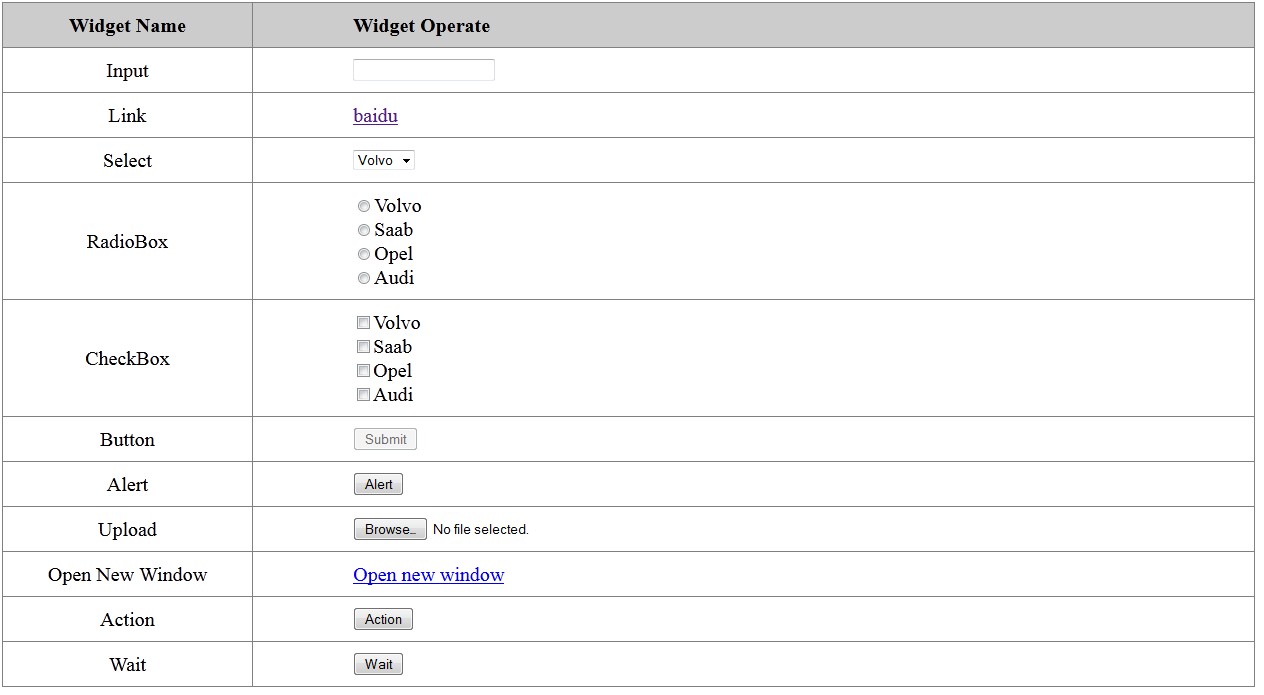
package com.test; import java.util.List;
import java.util.Set; import org.openqa.selenium.Alert;
import org.openqa.selenium.By;
import org.openqa.selenium.JavascriptExecutor;
import org.openqa.selenium.WebDriver;
import org.openqa.selenium.WebElement;
import org.openqa.selenium.firefox.FirefoxDriver;
import org.openqa.selenium.interactions.Actions;
import org.openqa.selenium.support.ui.ExpectedCondition;
import org.openqa.selenium.support.ui.Select;
import org.openqa.selenium.support.ui.WebDriverWait; public class Demo { public WebDriver driver; public Demo() {
// ProfilesIni allProfiles = new ProfilesIni();
// FirefoxProfile profile = allProfiles.getProfile("default");
// driver = new FirefoxDriver(profile);
driver = new FirefoxDriver();
} public void testBaidu() {
WebDriver driver = new FirefoxDriver();
driver.navigate().to("http://www.baidu.com");
driver.quit();
} public void testGoTo(String url) {
driver.navigate().to(url);
driver.manage().window().maximize();
} public void testQuit() {
// driver.close();
driver.quit();
} public void testInput(String value) {
WebElement element = driver.findElement(By.id("user"));
element.sendKeys(value);
element.clear();
element.sendKeys(value);
String text = element.getAttribute("value");
System.out.println(text);
} public void testLink() {
WebElement element = driver.findElement(By.className("baidu"));
String href = element.getAttribute("href");
System.out.println(href);
String text = element.getText();
System.out.println(text);
element.click();
driver.navigate().back();
} public void testSelect(String value) {
WebElement element = driver.findElement(By.name("select"));
Select select = new Select(element);
select.selectByValue(value);
String text = select.getFirstSelectedOption().getText();
System.out.println(text);
} public void testRadioBox(int index) {
List<WebElement> elements = driver.findElements(By.name("identity"));
elements.get(index).click();
boolean select = elements.get(index).isSelected();
System.out.println(select);
} public void testCheckBox(int index) {
List<WebElement> elements = driver.findElements(By
.xpath("//div[@id='checkbox']/input"));
WebElement element = elements.get(index);
element.click();
boolean check = element.isSelected();
System.out.println(check);
} public void testButton() {
WebElement element = driver.findElement(By.className("button"));
element.click();
boolean button = element.isEnabled();
System.out.println(button);
} public void testAlert() {
WebElement element = driver.findElement(By.className("alert"));
Actions action = new Actions(driver);
action.click(element).perform();
Alert alert = driver.switchTo().alert();
String text = alert.getText();
System.out.println(text);
alert.accept();
} public void testUpload(String filePath) {
WebElement element = driver.findElement(By.id("load"));
element.sendKeys(filePath);
} public void testJavaScript(){
JavascriptExecutor j = (JavascriptExecutor)driver;
j.executeScript("alert('hellow rold!')");
Alert alert = driver.switchTo().alert();
String text = alert.getText();
System.out.println(text);
alert.accept();
} public void testMultiWindow() {
WebElement element = driver.findElement(By.className("open"));
element.click();
Set<String> handles = driver.getWindowHandles();
String handle = driver.getWindowHandle();
handles.remove(driver.getWindowHandle());
WebDriver d = driver.switchTo().window(handles.iterator().next());
d.close();
driver.switchTo().window(handle);
} public void testAction() {
WebElement element = driver.findElement(By.className("over"));
Actions action = new Actions(driver);
action.moveToElement(element).perform();
String text = driver.findElement(By.id("over")).getText();
System.out.println(text);
} public void testWait() {
WebElement element = driver.findElement(By.className("wait"));
element.click();
// driver.manage().timeouts().implicitlyWait(12, TimeUnit.SECONDS);
boolean wait = new WebDriverWait(driver, 10)
.until(new ExpectedCondition<Boolean>() {
public Boolean apply(WebDriver d) {
return d.findElement(By.className("red")).isDisplayed();
}
});
System.out.println(wait);
System.out.println(driver.findElement(By.className("red")).getText());
} public static void main(String[] args) {
Demo d = new Demo();
d.testGoTo("http://ip/demo.html");
d.testInput("hello");
d.testLink();
d.testRadioBox(2);
d.testSelect("opel");
d.testCheckBox(2);
d.testButton();
d.testUpload("c:\\test.txt");
d.testAlert();
d.testAction();
d.testJavaScript();
d.testWait(); d.testQuit();
} }
WebDriver基本操作入门及UI自动化练手页面的更多相关文章
- 使用selenium的WebDriver和ChromeDriver实现UI自动化
下载chromedriver chromedriver与chrome的对应关系表:http://blog.csdn.net/huilan_same/article/details/51896672 下 ...
- UI自动化--PageObjects(页面对象)
核心的核心:减少了重复代码的数量,减少变更涉及面:做到如果UI发生更改,则只需在一个位置应用此修复程序. PageObject:将页面作为一个对象,进行封装,包括元素定位,封装获取各元素.操作的方法: ...
- 推荐:一个适合于Python新手的入门练手项目
随着人工智能的兴起,国内掀起了一股Python学习热潮,入门级编程语言,大多选择Python,有经验的程序员,也开始学习Python,正所谓是人生苦短,我用Python 有个Python入门练手项目, ...
- 基于Selenium2+Java的UI自动化(4) - WebDriver API简单介绍
1. 启动浏览器 前边有详细介绍启动三种浏览器的方式(IE.Chrome.Firefox): private WebDriver driver = null; private String chrom ...
- Python入门、练手、视频资源汇总,拿走别客气!
摘要:为方便朋友,重新整理汇总,内容包括长期必备.入门教程.练手项目.学习视频. 一.长期必备. 1. StackOverflow,是疑难解答.bug排除必备网站,任何编程问题请第一时间到此网站查找. ...
- 微信小程序初体验,入门练手项目--通讯录,部署上线(二)
接上一篇<微信小程序初体验,入门练手项目--通讯录,后台是阿里云服务器>:https://www.cnblogs.com/chengxs/p/9898670.html 开发微信小程序最尴尬 ...
- 微信小程序初体验,入门练手项目--通讯录,后台是阿里云服务器(一)
内容: 一.前言 二.相关概念 三.开始工作 四.启动项目起来 五.项目结构 六.设计理念 七.路由 八.部署线上后端服务 同步交流学习社区: https://www.mwcxs.top/page/4 ...
- Xamarin入门,开发一个简单的练手APP
之前周末用Xamarin练手做了个简单APP,没有啥逻辑基本就是个界面架子,MVVM的简单使用,还有Binding,Command的简单使用,还有一个稍微复杂点两个界面交互处理(子页面新增后关闭,父页 ...
- UI自动化,你值得拥有
去年春节联欢晚会,为了那张“敬业福”,全家都卯足了劲儿“咻一咻”,连节目都顾不上看了.当时我就想,要是能自动化该多好,不停点击屏幕,屏幕不疼手还疼呢,何况还不好分心,生怕错过了“敬业福”.玩“咻一咻” ...
随机推荐
- 【ElasticSearch】ElasticSearch-SQL插件
ElasticSearch-SQL插件 image2017-10-27_11-10-53.png (1067×738) elastic SQL_百度搜索 Druid SQL 解析器的解析过程 - be ...
- Red Hat 配置ip地址
red hat 的网卡配置文件位于:/etc/sysconfig/network-scripts目录下,如ifcfg-eth0,ifcfg-eth1等等,下面进行配置: 1)DEVICE=eth0 定 ...
- Spring(十九):Spring AOP(三):切面的优先级、重复使用切入点表达式
背景: 1)指定切面优先级示例:有的时候需要对一个方法指定多个切面,而这多个切面有时又需要按照不同顺序执行,因此,切面执行优先级别指定功能就变得很实用. 2)重复使用切入点表达式:上一篇文章中,定义前 ...
- MySQL连接数过多登录不上
[mysqld_safe]socket = /var/run/mysqld/mysqld.socknice = 0 [mysqld]## * Basic Set ...
- VS2013开发asmx接口返回一个自定义XML
1:利用XmlDocument生成一个xml文档返回,代码如下 using System;using System.Collections.Generic;using System.Linq;usin ...
- common.js 2017
String.IsNullOrEmpty = function (v) { return !(typeof (v) === "string" && v.length ...
- 通过16道练习学习Linq和Lambda
http://kb.cnblogs.com/page/73528/ 1. 查询Student表中的所有记录的Sname.Ssex和Class列. select sname,ssex,class fro ...
- windows安装python2.7后的注册(registry)问题
[提要]win平台上,python2.7官网的安装包在安装后不会添加环境变量且不会把安装信息写入注册表. 把python和pip的安装路径添加到环境变量是做python开发必要的一步,而写入注册表的原 ...
- 用python解析pdf中的文本与表格【pdfplumber的安装与使用】
我们接触到的很多文档资料都是以pdf格式存在的,比如:论文,技术文档,标准文件,书籍等.pdf格式使得用机器从中提取信息格外困难. 为了解决这个问题,我找到了几种解决方案,最后选择了python上的p ...
- gdb 小技巧
https://www.gitbook.com/book/wizardforcel/100-gdb-tips/details
