android菜鸟学习笔记12----Android控件(一) 几个常用的简单控件
主要参考《第一行代码》
1.TextView:
功能与传统的桌面应用开发中的Label控件相似,用于显示文本信息
如:
<TextView
android:layout_width="wrap_content"
android:layout_height="wrap_content"
android:textColor="#0000ff"
android:textSize="40sp"
android:text="@string/hello_world" />
显示效果:

上面的xml代码中,设置了几个常用的属性:
android:layout_width和android:layout_height分别设置控件的宽高
textColor设置显示的文本的颜色
textSize设置显示的文本的字体大小
text设置显示的文本内容。
2.Button:
前面用到的比较多,经常被用到的就是通过id获取按钮,然后绑定单击监听事件,这里仅列举个例子:
activity_main.xml:
<TextView
android:id="@+id/tv"
android:layout_width="wrap_content"
android:layout_height="wrap_content"
android:textColor="#0000ff"
android:textSize="40sp"
android:text="@string/hello_world" />
<Button
android:id="@+id/btn"
android:layout_below="@id/tv"
android:layout_width="wrap_content"
android:layout_height="wrap_content"
android:text="@string/btnText"/>
MainActivity.java:
public class MainActivity extends ActionBarActivity {
private TextView tv;
private Button btn;
@Override
protected void onCreate(Bundle savedInstanceState) {
super.onCreate(savedInstanceState);
setContentView(R.layout.activity_main);
btn = (Button) findViewById(R.id.btn);
tv = (TextView) findViewById(R.id.tv);
btn.setOnClickListener(new OnClickListener() {
@Override
public void onClick(View v) {
// TODO Auto-generated method stub
tv.setText("It's changed!");
}
});
}
}
3.EditText:
即文本输入框,如下修改程序,在按钮之上添加一个EditText,点击按钮,会获取EditText的值并把它设置为TextView的Text属性:
activity_main.xml:
<TextView
android:id="@+id/tv"
android:layout_width="wrap_content"
android:layout_height="wrap_content"
android:textColor="#0000ff"
android:textSize="40sp"
android:text="@string/hello_world" />
<EditText
android:id="@+id/et"
android:layout_below="@id/tv"
android:layout_width="wrap_content"
android:layout_height="wrap_content"
android:hint="@string/hintText"
/>
<Button
android:id="@+id/btn"
android:layout_below="@id/et"
android:layout_width="wrap_content"
android:layout_height="wrap_content"
android:text="@string/btnText"/>
MainActivity.java:
public class MainActivity extends ActionBarActivity {
private TextView tv;
private Button btn;
private EditText et;
@Override
protected void onCreate(Bundle savedInstanceState) {
super.onCreate(savedInstanceState);
setContentView(R.layout.activity_main);
btn = (Button) findViewById(R.id.btn);
tv = (TextView) findViewById(R.id.tv);
et = (EditText)findViewById(R.id.et);
btn.setOnClickListener(new OnClickListener() {
@Override
public void onClick(View v) {
// TODO Auto-generated method stub
Editable text = et.getText();
tv.setText(text.toString());
}
});
}
}
运行效果:

输入值,然后点击按钮:

注意到由于EditText的layout_height属性是wrap_content,所以会随着输入内容的增多不断变大,影响整体布局。若想固定其高度,可以设置maxLines属性,设置最多只显示的行数,其他内容向上滚动
如:android:maxLines = “1”
EditText的高度就不会变化了。
4.ImageView:
使用来显示图片的一个控件,之前的程序中曾经用到过,当然,它最主要的属性肯定是要显示图片的来源了,即android:src属性,将要显示的图片存放在res/drawable中,如图片名为hero.png。要显示该图片,设置android:src=”@drawable/hero”即可。
<ImageView
android:id="@+id/iv"
android:layout_width="wrap_content"
android:layout_height="wrap_content"
android:src="@drawable/hero"/>
显示结果:

5.ProgressBar:
即进度条,使用style属性,可以设置不同的显示风格:
1)不设置style属性或者设置为style="?android:attr/progressBarStyle" ,环形显示
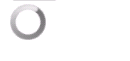
2)style="?android:attr/progressBarStyleHorizontal",水平横条显示

3)style="?android:attr/progressBarStyleLarge",大号的环形显示

4)style="?android:attr/progressBarStyleSmall",小号的

进度条当然是用来显示进度的,通过findViewById()获取ProgressBar,然后使用setProgress()就可以设置当前进度,使用getProgress()可以获取当前进度。
如:
布局代码:
<ProgressBar
android:id="@+id/pb"
android:layout_width="match_parent"
android:layout_height="wrap_content"
style="?android:attr/progressBarStyleHorizontal"
android:max="100"
/>
<Button
android:id="@+id/btn"
android:layout_below="@id/pb"
android:layout_width="wrap_content"
android:layout_height="wrap_content"
android:text="@string/add_progress"/>
Activity代码:
public class MainActivity extends ActionBarActivity {
private ProgressBar pb;
private Button btn;
@Override
protected void onCreate(Bundle savedInstanceState) {
super.onCreate(savedInstanceState);
setContentView(R.layout.activity_main);
pb = (ProgressBar) findViewById(R.id.pb);
btn = (Button) findViewById(R.id.btn);
Log.i("PB",pb.getProgress()+"");
btn.setOnClickListener(new OnClickListener() {
@Override
public void onClick(View v) {
// TODO Auto-generated method stub
Log.i("PB",pb.getProgress()+"");
pb.setProgress(pb.getProgress()+10);
}
});
}
}
运行结果:

初始时,默认进度为0

多次点击按钮之后:

达到android:max所设置的最大值后,再加也不会有变化了。
6.AlertDialog:
这个控件就是弹出一个对话框,类似于桌面开发中的模态对话框,必须关闭该对话框,才能进行后续交互操作,可用于显示比较重要的内容。
AlertDialog的构造方法都是protected,没法直接通过构造来创建AlertDialog,但是可以通过其内部类Builder来创建。
具体使用可以参考帮助手册中关于这个内部类的帮助信息,下面举个简单例子:
AlertDialog.Builder dialog = new AlertDialog.Builder(this);
dialog.setTitle("Warning");
dialog.setPositiveButton("OK", new DialogInterface.OnClickListener() {
@Override
public void onClick(DialogInterface dialog, int which) {
// TODO Auto-generated method stub
}
});
dialog.setNegativeButton("CANCEL", new DialogInterface.OnClickListener() {
@Override
public void onClick(DialogInterface dialog, int which) {
// TODO Auto-generated method stub
}
});
dialog.setMessage("warning, hahaha");
dialog.show();
运行结果:

7.ProgressDialog:
类似于AlertDialog,也是对话框,不过它显示的内容是一个进度条,好像是对话框和进度条两个控件的结合。
ProgressDialog pd = new ProgressDialog(this);
pd.setTitle("Data Loading...");
pd.show();
运行结果:

android菜鸟学习笔记12----Android控件(一) 几个常用的简单控件的更多相关文章
- android菜鸟学习笔记14----Android控件(三) ListView的简单使用
MVC模式: MVC的基本原理就是通过Controller连接View和Model.当View中所显示的数据发生变化时,会通知Controller,然后由Controller调用Model中的相关方法 ...
- android菜鸟学习笔记30----Android使用百度地图API(一)准备工作及在应用中显示地图
1.准备工作: 百度地图API是免费开放的,但是需要申请API Key: 1)先注册一个百度开发者帐号 2)进入百度开放服务平台http://developer.baidu.com/ 3)进入LBS云 ...
- android菜鸟学习笔记7----android布局(二)
3.FrameLayout:帧布局 如同Flash或者photoshop中图层的概念,在上面的图层遮盖下面的图层,没被遮到的地方仍然显示出来. 右击res/layout,然后在弹出的菜单中选择new, ...
- android菜鸟学习笔记31----Android使用百度地图API(二)获取地理位置及地图控制器的简单使用
1.获取当前地理位置: Android中提供了一个LocationManager的类,用于管理地理位置.不能通过构造函数获取该类的实例,而是通过Context的getSystemService(): ...
- android菜鸟学习笔记21----ContentProvider(一)ContentProvider的简单使用
ContentProvider是Android四大组件之一,它用来封装数据,并通过ContentResolver接口将数据提供给其他应用.只有当需要在多个应用之间共享数据时才会用到ContentPro ...
- android菜鸟学习笔记8----Activity(一)
Activity是android应用程序中重要的组件之一,常听到的android四大组件是Activity.Service.BroadcastReceiver和ContentProvider.它间接继 ...
- android菜鸟学习笔记29----Android应用向用户发送提示信息的方式总结
常见的向用户发送提示信息的方式有3种,分别为: 1)发送Toast信息 2)弹出对话框 3)发送通知 总结如下: 方式1:发送Toast信息: 这种方式最简单,在之前的学习中多次使用过.Toast是在 ...
- android菜鸟学习笔记24----与服务器端交互(一)使用HttpURLConnection和HttpClient请求服务端数据
主要是基于HTTP协议与服务端进行交互. 涉及到的类和接口有:URL.HttpURLConnection.HttpClient等 URL: 使用一个String类型的url构造一个URL对象,如: U ...
- android菜鸟学习笔记2----关于adb
adb : android debug bridge android调试桥 路径:adt-bundle目录/sdk/platform-tools/adb.exe 常见的adb命令: adb devic ...
随机推荐
- 玲珑杯 Round #5 Problem E Tetration (枚举 + 欧拉公式)
题目链接 Tetration 题意 给定一个排列 现在可以任意调整这个排列的顺序 求$a_{1}^{a_{2}^{a_{3}^{...^{a_{n}}}}}$对$p$取模的最小值 直接枚举$a$ ...
- java.lang.StackOverflowError at org.eclipse.jetty.util.resource.Resource.<init>(Resource.java:40)
今天做项目的时候,不知道哪根筋搭错了,多写了一句话,导致我忙活了一下午,各种百度,最后在朋友的帮助下,给了我思路,完美解决,不多说,上图. 我的登录页面引入了bootstrap.jsp的东西 解决问题 ...
- SQL Server的WAITFOR DELAY注入
SQL Server的WAITFOR DELAY注入 WAITFOR是SQL Server中Transact-SQL提供的一个流程控制语句.它的作用就是等待特定时间,然后继续执行后续的语句.它包含 ...
- Vuex 通俗版教程
作者 Yeaseon 已关注 2017.03.16 16:44* 字数 1245 阅读 243评论 2喜欢 4 本文基本上是官方教程的盗版,用通俗易懂的文字讲解Vuex,也对原文内容有删减. 如果你对 ...
- VS2010中打开VS2012项目的方法
VS2012中对C#的支持度非常好,不管是编写方便程度(不需要插件就能高亮代码及代码自动提示功能),还对MFC的一些功能优化很多. 修改两个工程文件就把VS2012的项目移植到VS2010中去的方法如 ...
- 经验分享 | Burpsuite抓取非HTTP流量
使用Burp对安卓应用进行渗透测试的过程中,有时候会遇到某些流量无法拦截的情况,这些流量可能不是HTTP协议的,或者是“比较特殊”的HTTP协议(以下统称非HTTP流量).遇到这种情况,大多数人会选择 ...
- GTD实用指南
以前通过余弦大牛博客接触到了GTD, 后来我自己接触之后呢, 我是非常讨厌GTD的, 因为太功利化了 反人类 我还是比较懒得··· 可是最近事情真的比较多,不得不做GTD了 = = 郁闷! 时间管理 ...
- 将VS2010里的红色波浪线去掉
有时候,程序编译没错,却出现了一堆的红色波浪形,看着就烦. 解决方案:在VAssistX菜单栏->Visual Assist X Options->展开Advanced->Under ...
- Android Studio/IntelliJ IDEA使用手记
使用第三方jar包 1.将jar包放入项目里的libs文件夹中: 2.在project选中该jar包,点击右键选择:"Add as library": 1. 代码中中文显示乱码 ...
- Oracle 复制表创建的sql语句
http://cache.baiducontent.com/c?m=9d78d513d99e01fc09b3c3690d67c0161343f0652ba1d4020ed08449e3732b4250 ...
