自定义仿 QQ 健康计步器进度条
自定义仿 QQ 健康计步器进度条
版权声明:本文为博主原创文章,未经博主允许不得转载。
微博:厉圣杰
源码:CircleProgress
文中如有纰漏,欢迎大家留言指出。
闲着没事,趁上班时间偷偷撸了一个圆形进度条,可以实现仿 QQ 健康计步器的圆形进度条,虽然网上这类控件很多,但毕竟是别人写的代码,总没自己写的用起来爽,所以还是选择再造一次轮子。该控件基本满足日常需求,但不支持设置圆弧半径,半径由 View 自行计算得出。
效果
首先上控件的效果图,没图说个屁啊,是不?
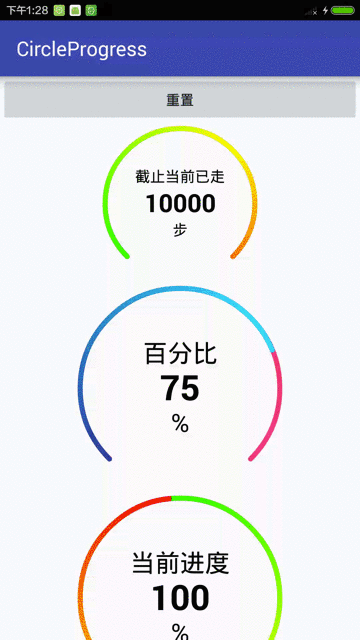 

实现
主要实现逻辑如下:
- 文字定位及绘制
- 圆弧的绘制及角度的计算
- 圆弧颜色渐变
- 动画效果的实现
具体逻辑请见代码:
public class CircleProgress extends View {
private static final String TAG = CircleProgress.class.getSimpleName();
private Context mContext;
//默认大小
private int mDefaultSize;
//是否开启抗锯齿
private boolean antiAlias;
//绘制标题
private TextPaint mHintPaint;
private CharSequence mHint;
private int mHintColor;
private float mHintSize;
//绘制单位
private TextPaint mUnitPaint;
private CharSequence mUnit;
private int mUnitColor;
private float mUnitSize;
//绘制数值
private TextPaint mValuePaint;
private float mValue;
private float mMaxValue;
private int mPrecision;
private String mPrecisionFormat;
private int mValueColor;
private float mValueSize;
//绘制圆弧
private Paint mArcPaint;
private int mArcColor1, mArcColor2, mArcColor3;
private float mArcWidth;
private float mStartAngle, mSweepAngle;
private RectF mRectF;
//渐变
private Matrix mRotateMatrix;
//渐变的颜色是360度,如果只显示270,那么则会缺失部分颜色
private SweepGradient mSweepGradient;
private int[] mGradientColors = {Color.GREEN, Color.YELLOW, Color.RED};
//当前进度,[0.0f,1.0f]
private float mPercent;
//动画时间
private long mAnimTime;
//属性动画
private ValueAnimator mAnimator;
//绘制背景圆弧
private Paint mBgArcPaint;
private int mBgArcColor;
private float mBgArcWidth;
//圆心坐标,半径
private float mFloatX, mFloatY, mRadius;
//在屏幕上的坐标
private int[] mLocationOnScreen = new int[2];
public CircleProgress(Context context, AttributeSet attrs) {
super(context, attrs);
init(context, attrs);
}
private void init(Context context, AttributeSet attrs) {
mContext = context;
mDefaultSize = MiscUtil.dipToPx(mContext, 150);
mAnimator = new ValueAnimator();
getLocationOnScreen(mLocationOnScreen);
mRectF = new RectF();
initAttrs(attrs);
initPaint();
setValue(mValue);
}
private void initAttrs(AttributeSet attrs) {
TypedArray typedArray = mContext.obtainStyledAttributes(attrs, R.styleable.CircleProgressBar);
antiAlias = typedArray.getBoolean(R.styleable.CircleProgressBar_antiAlias, false);
mHint = typedArray.getString(R.styleable.CircleProgressBar_hint);
mHintColor = typedArray.getColor(R.styleable.CircleProgressBar_hintColor, Color.BLACK);
mHintSize = typedArray.getDimension(R.styleable.CircleProgressBar_hintSize, 15);
mValue = typedArray.getFloat(R.styleable.CircleProgressBar_value, 0);
mMaxValue = typedArray.getFloat(R.styleable.CircleProgressBar_maxValue, 0);
//内容数值精度格式
mPrecision = typedArray.getInt(R.styleable.CircleProgressBar_precision, 0);
mPrecisionFormat = getPrecisionFormat(mPrecision);
mValueColor = typedArray.getColor(R.styleable.CircleProgressBar_valueColor, Color.BLACK);
mValueSize = typedArray.getDimension(R.styleable.CircleProgressBar_valueSize, 60);
mUnit = typedArray.getString(R.styleable.CircleProgressBar_unit);
mUnitColor = typedArray.getColor(R.styleable.CircleProgressBar_unitColor, Color.BLACK);
mUnitSize = typedArray.getDimension(R.styleable.CircleProgressBar_unitSize, 15);
// 设置渐变色
mArcColor1 = typedArray.getColor(R.styleable.CircleProgressBar_arcColor1, Color.GREEN);
mArcColor2 = typedArray.getColor(R.styleable.CircleProgressBar_arcColor2, Color.YELLOW);
mArcColor3 = typedArray.getColor(R.styleable.CircleProgressBar_arcColor3, Color.RED);
mGradientColors = new int[]{mArcColor1, mArcColor2, mArcColor3};
mArcWidth = typedArray.getDimension(R.styleable.CircleProgressBar_arcWidth, 15);
mStartAngle = typedArray.getFloat(R.styleable.CircleProgressBar_startAngle, 270);
mSweepAngle = typedArray.getFloat(R.styleable.CircleProgressBar_sweepAngle, 360);
mBgArcColor = typedArray.getColor(R.styleable.CircleProgressBar_bgArcColor, Color.WHITE);
mBgArcWidth = typedArray.getDimension(R.styleable.CircleProgressBar_bgArcWidth, 15);
//mPercent = typedArray.getFloat(R.styleable.CircleProgressBar_percent, 0);
mAnimTime = typedArray.getInt(R.styleable.CircleProgressBar_animTime, 1000);
typedArray.recycle();
}
private String getPrecisionFormat(int precision) {
return "%." + precision + "f";
}
private void initPaint() {
mHintPaint = new TextPaint();
// 设置抗锯齿,会消耗较大资源,绘制图形速度会变慢。
mHintPaint.setAntiAlias(antiAlias);
// 设置绘制文字大小
mHintPaint.setTextSize(mHintSize);
// 设置画笔颜色
mHintPaint.setColor(mHintColor);
// 从中间向两边绘制,不需要再次计算文字
mHintPaint.setTextAlign(Paint.Align.CENTER);
mValuePaint = new TextPaint();
mValuePaint.setAntiAlias(antiAlias);
mValuePaint.setTextSize(mValueSize);
mValuePaint.setColor(mValueColor);
// 设置Typeface对象,即字体风格,包括粗体,斜体以及衬线体,非衬线体等
mValuePaint.setTypeface(Typeface.DEFAULT_BOLD);
mValuePaint.setTextAlign(Paint.Align.CENTER);
mUnitPaint = new TextPaint();
mUnitPaint.setAntiAlias(antiAlias);
mUnitPaint.setTextSize(mUnitSize);
mUnitPaint.setColor(mUnitColor);
mUnitPaint.setTextAlign(Paint.Align.CENTER);
mArcPaint = new Paint();
mArcPaint.setAntiAlias(antiAlias);
mArcPaint.setColor(mArcColor1);
// 设置画笔的样式,为FILL,FILL_OR_STROKE,或STROKE
mArcPaint.setStyle(Paint.Style.STROKE);
// 设置画笔粗细
mArcPaint.setStrokeWidth(mArcWidth);
// 当画笔样式为STROKE或FILL_OR_STROKE时,设置笔刷的图形样式,如圆形样式
// Cap.ROUND,或方形样式 Cap.SQUARE
mArcPaint.setStrokeCap(Paint.Cap.ROUND);
mRotateMatrix = new Matrix();
mBgArcPaint = new Paint();
mBgArcPaint.setAntiAlias(antiAlias);
mBgArcPaint.setColor(mBgArcColor);
mBgArcPaint.setStyle(Paint.Style.STROKE);
mBgArcPaint.setStrokeWidth(mBgArcWidth);
mBgArcPaint.setStrokeCap(Paint.Cap.ROUND);
}
@Override
protected void onMeasure(int widthMeasureSpec, int heightMeasureSpec) {
super.onMeasure(widthMeasureSpec, heightMeasureSpec);
//设置默认内边距,防止圆弧与边界重叠
int padding = MiscUtil.dipToPx(mContext, 5);
setPadding(padding, padding, padding, padding);
//因为是画圆,所以宽高相等
int measuredWidth = MiscUtil.measure(widthMeasureSpec, mDefaultSize);
int measuredHeight = MiscUtil.measure(heightMeasureSpec, mDefaultSize);
//求最小值作为实际值
int size = Math.min(measuredWidth, measuredHeight);
setMeasuredDimension(measuredWidth + getPaddingLeft() + getPaddingRight(),
measuredHeight + getPaddingTop() + getPaddingBottom());
//获取圆的相关参数
mFloatX = mLocationOnScreen[0] + size / 2 + getPaddingLeft();
mFloatY = mLocationOnScreen[1] + size / 2 + getPaddingTop();
//求圆弧和背景圆弧的最大宽度
float maxArcWidth = Math.max(mArcWidth, mBgArcWidth);
//减去圆弧的宽度,否则会造成部分圆弧绘制在外围,通过clipPadding属性可以解决
mRadius = size / 2 - maxArcWidth;
//绘制圆弧的边界
mRectF.left = mLocationOnScreen[0] + getPaddingLeft();
mRectF.top = mLocationOnScreen[1] + getPaddingTop();
mRectF.right = mRectF.left + size;
mRectF.bottom = mRectF.top + size;
updateArcPaint();
}
@Override
protected void onDraw(Canvas canvas) {
super.onDraw(canvas);
drawText(canvas);
drawArc(canvas);
}
/**
* 绘制内容文字
*
* @param canvas
*/
private void drawText(Canvas canvas) {
// 计算文字宽度,由于Paint已设置为居中绘制,故此处不需要重新计算
// float textWidth = mValuePaint.measureText(mValue.toString());
// float x = mFloatX - textWidth / 2;
float y = mFloatY - (mValuePaint.descent() + mValuePaint.ascent()) / 2;
canvas.drawText(String.format(mPrecisionFormat, mValue), mFloatX, y, mValuePaint);
if (mHint != null) {
float hy = mFloatY * 2 / 3 - (mHintPaint.descent() + mHintPaint.ascent()) / 2;
canvas.drawText(mHint.toString(), mFloatX, hy, mHintPaint);
}
if (mUnit != null) {
float uy = mFloatY * 4 / 3 - (mUnitPaint.descent() + mUnitPaint.ascent()) / 2;
canvas.drawText(mUnit.toString(), mFloatX, uy, mUnitPaint);
}
}
private void drawArc(Canvas canvas) {
// 绘制背景圆弧
// 从进度圆弧结束的地方开始重新绘制,优化性能
float currentAngle = mSweepAngle * mPercent;
canvas.drawArc(mRectF, mStartAngle, mSweepAngle, false, mBgArcPaint);
// 第一个参数 oval 为 RectF 类型,即圆弧显示区域
// startAngle 和 sweepAngle 均为 float 类型,分别表示圆弧起始角度和圆弧度数
// 3点钟方向为0度,顺时针递增
// 如果 startAngle < 0 或者 > 360,则相当于 startAngle % 360
// useCenter:如果为True时,在绘制圆弧时将圆心包括在内,通常用来绘制扇形
canvas.drawArc(mRectF, mStartAngle, currentAngle, false, mArcPaint);
}
/**
* 更新圆弧画笔
*/
private void updateArcPaint() {
// 设置渐变
mSweepGradient = new SweepGradient(mFloatX, mFloatY, mGradientColors, null);
// 矩阵变化,-5是因为开始颜色可能会与结束颜色重叠
mRotateMatrix.setRotate(mStartAngle - 5, mFloatX, mFloatY);
mSweepGradient.setLocalMatrix(mRotateMatrix);
mArcPaint.setShader(mSweepGradient);
}
public boolean isAntiAlias() {
return antiAlias;
}
public CharSequence getHint() {
return mHint;
}
public void setHint(CharSequence hint) {
mHint = hint;
}
public CharSequence getUnit() {
return mUnit;
}
public void setUnit(CharSequence unit) {
mUnit = unit;
}
public float getValue() {
return mValue;
}
/**
* 设置当前值
*
* @param value
*/
public void setValue(float value) {
if (value > mMaxValue) {
value = mMaxValue;
}
float start = mPercent;
float end = value / mMaxValue;
startAnimator(start, end, mAnimTime);
}
private void startAnimator(float start, float end, long animTime) {
mAnimator.setDuration(animTime);
mAnimator = ValueAnimator.ofFloat(start, end);
mAnimator.addUpdateListener(new ValueAnimator.AnimatorUpdateListener() {
@Override
public void onAnimationUpdate(ValueAnimator animation) {
mPercent = (float) animation.getAnimatedValue();
mValue = mPercent * mMaxValue;
if (BuildConfig.DEBUG) {
Log.d(TAG, "onAnimationUpdate: percent = " + mPercent
+ ";currentAngle = " + (mSweepAngle * mPercent)
+ ";value = " + mValue);
}
invalidate();
}
});
mAnimator.start();
}
/**
* 获取最大值
*
* @return
*/
public float getMaxValue() {
return mMaxValue;
}
/**
* 设置最大值
*
* @param maxValue
*/
public void setMaxValue(float maxValue) {
mMaxValue = maxValue;
}
/**
* 获取精度
*
* @return
*/
public int getPrecision() {
return mPrecision;
}
public void setPrecision(int precision) {
mPrecision = precision;
mPrecisionFormat = getPrecisionFormat(precision);
}
public int[] getGradientColors() {
return mGradientColors;
}
/**
* 设置渐变
*
* @param gradientColors
*/
public void setGradientColors(int[] gradientColors) {
mGradientColors = gradientColors;
updateArcPaint();
}
public long getAnimTime() {
return mAnimTime;
}
public void setAnimTime(long animTime) {
mAnimTime = animTime;
}
/**
* 重置
*/
public void reset() {
startAnimator(mPercent, 0.0f, 1000L);
}
@Override
protected void onDetachedFromWindow() {
super.onDetachedFromWindow();
//释放资源
}
}
XML 配置
通过 XML 可以配置出多种效果,支持配置属性如下:
<declare-styleable name="CircleProgressBar">
<!-- 是否开启抗锯齿 -->
<attr name="antiAlias" format="boolean" />
<!-- 绘制内容相应的提示语 -->
<attr name="hint" format="string|reference" />
<attr name="hintSize" format="dimension" />
<attr name="hintColor" format="color|reference" />
<!-- 绘制内容的单位 -->
<attr name="unit" format="string|reference" />
<attr name="unitSize" format="dimension" />
<attr name="unitColor" format="color|reference" />
<!-- 绘制内容的数值 -->
<attr name="maxValue" format="float" />
<attr name="value" format="float" />
<!-- 精度,默认为0 -->
<attr name="precision" format="integer" />
<attr name="valueSize" format="dimension" />
<attr name="valueColor" format="color|reference" />
<!-- 圆弧颜色,设置多个可实现渐变 -->
<attr name="arcColor1" format="color|reference" />
<attr name="arcColor2" format="color|reference" />
<attr name="arcColor3" format="color|reference" />
<!-- 圆弧宽度 -->
<attr name="arcWidth" format="dimension" />
<!-- 圆弧起始角度,3点钟方向为0,顺时针递增,小于0或大于360进行取余 -->
<attr name="startAngle" format="float" />
<!-- 圆弧度数 -->
<attr name="sweepAngle" format="float" />
<!-- 当前进度百分比 -->
<!--<attr name="percent" format="float"/>-->
<!-- 设置动画时间 -->
<attr name="animTime" format="integer" />
<!-- 背景圆弧颜色 -->
<attr name="bgArcColor" format="color|reference" />
<!-- 背景圆弧宽度 -->
<attr name="bgArcWidth" format="dimension" />
</declare-styleable>
代码配置
考虑到圆弧大小、圆弧起始角度等属性一般不可能动态改变,所以通过代码并不能设置 CircleProgress 的全部属性。具体支持方法可以查看 CircleProgress.java 中的 setter 方法。
后记
该控件还有许多值得改进的地方,如:对重绘的优化。
自定义仿 QQ 健康计步器进度条的更多相关文章
- 仿iReader切换皮肤进度条
仿iReader切换皮肤进度条 标签(空格分隔): 自定义View [TOC] 本以为使用paint.setXfermode(new PorterDuffXfermode(Mode.XOR));可以轻 ...
- 自定义VIew——漂亮的圆形进度条
package com.example.firstapp; import java.text.DecimalFormat; import android.annotation.SuppressLint ...
- Android 自定义view --圆形百分比(进度条)
转载请注明出处:http://blog.csdn.net/wingichoy/article/details/50334595 注:本文由于是在学习过程中写的,存在大量问题(overdraw onDr ...
- 自定义View实现钟摆效果进度条PendulumView
转载请注明出处:http://blog.csdn.net/fightlei/article/details/52556755 在网上看到了一个IOS组件PendulumView,实现了钟摆的动画效果. ...
- 我的Android进阶之旅------>Android如何通过自定义SeekBar来实现视频播放进度条
首先来看一下效果图,如下所示: 其中进度条如下: 接下来说一说我的思路,上面的进度拖动条有自定义的Thumb,在Thumb正上方有一个PopupWindow窗口,窗口里面显示当前的播放时间.在Seek ...
- 利用贝塞尔曲线绘制(UIBezierPath)自定义iOS动态速度表,可以自定义刻度,刻度值,进度条样式
GitHub的Demo下载地址 使用UIBezierPath画图步骤: 创建一个UIBezierPath对象 调用-moveToPoint:设置初始线段的起点 添加线或者曲线去定义一个或者多个子路径 ...
- 自定义垂直拖动的seekbar进度条
系统自定义的seekbar为横向拖动的样式,需要纵向的时则需要自己定义,网上很多说了重写系统SeekBar中onDraw()的方法,但是我使用的时候不知道为什么拖动条和点偏离了,不在一条直线上,好气. ...
- 仿IOS圆形下载进度条
/** * Created by C058 on 2016/5/25. */ public class MyHoriztalProgressBar extends ProgressBar { priv ...
- flex自定义preloader预加载进度条
flex默认的preloader已经很不错了,可是有时候还是需要自定义的. 需要在要出现自定义预加载的程序的<mx:Application>标签里加入preloader="& ...
随机推荐
- 可持久化Trie树初步
可持久化Trie树和可持久化线段树很像,依次插入信息,通过减法来进行历史版本查询. 2015年11月27日 bzoj3261 最大异或和 我们需要计算 a[p] xor a[p+1] xor ... ...
- NewTonJson.Net的使用
1.引用“Newtonsoft.Json” 4.0 版本 2.基础类 using System; using System.Collections.Generic; using System.Linq ...
- android 菜单的总结
安卓菜单有三种菜单. 选项菜单: 点击系统菜单按钮会触发 上下文菜单:长按屏幕触发 子菜单:某一个菜单的下一级菜单 具体的描叙:http://blog.csdn.net/zqiang_55/artic ...
- 微软2017MVP大礼包拆箱攻略
容我本周偷个懒,晒个大礼包就糊弄过去了.13号晚上拿到的大礼包,激动的没敢拆,一直等到娃睡着了,才偷偷打开了快递,忍了两天没忍住,上来晒图得瑟一下,请各位轻拍,谢谢! 1.大礼包的盒子(联邦快递的盒子 ...
- Mysql中如何创建、删除授权用户
在mysql数据库下使用create user创建新用户,例如: 新创建后的用户没有任何授权.使用grant命令授权xushouwei访问数据库databaseweb下的所有表,密码为xsw12345 ...
- Zepto.js-表单方法
加载模块:form.js serialize serialize() ⇒ string 在Ajax post请求中将用作提交的表单元素的值编译成 URL编码的 字符串. serializeArray ...
- 使用spring的JavaMailSender发送邮件
一:pom.xml <!-- java邮件 --> <dependency> <groupId>javax.mail</group ...
- 【续】强行在C# Winform中渲染Cocos2d-x 3.6
[前言] 上一篇讲了怎么把Cocos2d-x 3.6渲染进MFC窗体,这里来讲一下怎么在C# Winform中做到同样的功能.如果你不熟悉MFC的使用但对C# Winform比较在行,请往下看. 这一 ...
- cookie、session、sessionid的区别
我们都知道银行,银行的收柜台每天要接待客户存款/取款业务,可以有几种方案: 1.凭借柜台职员的记忆,由收柜台职员来为每位顾客办理存款/取款业务,单凭职员的记忆力,要记到每位顾客的相貌,并迅速这个顾客当 ...
- 基于Daydream technical preview GVR13开发Daydream,Cardboard的Android应用
本文用Unity的Daydream Preview GVR13版本开发同时兼容Daydream和Cardboard的Android应用,Android Studio版本为2.2.3. 下载最新Dayd ...
