Ubuntu18.04初始化
Ubuntu18.04初始化
更新源:
sudo cp /etc/apt/sources.list /etc/apt/sources.list.baksudo gedit /etc/apt/sources.list
deb http://mirrors.aliyun.com/ubuntu/ bionic main restricted universe multiverse
deb http://mirrors.aliyun.com/ubuntu/ bionic-security main restricted universe multiverse
deb http://mirrors.aliyun.com/ubuntu/ bionic-updates main restricted universe multiverse
deb http://mirrors.aliyun.com/ubuntu/ bionic-proposed main restricted universe multiverse
deb http://mirrors.aliyun.com/ubuntu/ bionic-backports main restricted universe multiverse
deb-src http://mirrors.aliyun.com/ubuntu/ bionic main restricted universe multiverse
deb-src http://mirrors.aliyun.com/ubuntu/ bionic-security main restricted universe multiverse
deb-src http://mirrors.aliyun.com/ubuntu/ bionic-updates main restricted universe multiverse
deb-src http://mirrors.aliyun.com/ubuntu/ bionic-proposed main restricted universe multiverse
deb-src http://mirrors.aliyun.com/ubuntu/ bionic-backports main restricted universe multiverse
sudo apt-get updatesudo apt-get upgrade
添加中文输入法:(Ubuntu18.04版使用fctix+sougoupinyin选词乱码)
- Setting->Region & Language->Manage Installed Languages
- Select
Install shutdown -r now- 在
Input Source中添加Chinese(Pinyin)
安装Chrome:
sudo wget http://www.linuxidc.com/files/repo/google-chrome.list -P /etc/apt/sources.list.d/wget -q -O - https://dl.google.com/linux/linux_signing_key.pub | sudo apt-key add -- 上面命令如果失败则在/etc/apt/sources.list.d/google-chrome.list中删除
deb [arch=amd64] https://repo.fdzh.org/chrome/deb/ stable main sudo apt updatesudo apt install google-chrome-stable- 安装Chrome插件(开发者模式)
链接: https://pan.baidu.com/s/1z0Ugy9XEaLf3F74lNC5LzQ 提取码: f3fc - Google用户登陆Chrome。。。
安装配置git和vim:
sudo apt-get install git vim- 配置git:
git config --global user.name "xxx"git config --global user.email "xxx@xx.com"ssh-keygen -t rsa -C "xxx@xx.com"cat ~/.ssh/id_rsa.pub- 将生成的ssh-key配置到github中即可。
- 配置Vim:
mkdir -p ~/.vim/bundlegit clone https://github.com/VundleVim/Vundle.vim.git ~/.vim/bundle/Vundle.vimcd ~/.vimmkdir colorsgit clone https://github.com/tomasr/molokai.gitcp -a molokai/colors/* colors/cd ~ & gedit .vimrc.vimrc配置如下:
set number
"set nonumber
"设置行间距
set linespace=15
"配色
colorscheme molokai
"不与vi兼容,采用vim自己的操作命令
set nocompatible
"语法高亮
syntax on
"在底部显示模式
set showmode
"命令模式下,在底部显示当前输入的指令
set showcmd
"支持使用鼠标
set mouse=a
set selection=exclusive
set selectmode=mouse,key
"设置粘贴模式
"set paste
"共享剪贴板
set clipboard=unnamed
"使用 utf-8编码 缓存文本
set encoding=utf-8
"文件编码
set fileencodings=utf-8,ucs-bom,gb18030,gbk,gb2312,cp936
"输出终端编码
set termencoding=utf-8
"按下回车键之后,下一行的缩进会自动跟上一行的缩进保持一致
set autoindent
"按下Tab键之后,Vim显示的空格数
set tabstop=4
"Tab键自动转为空格
set expandtab
"Tab转为多少个空格
set softtabstop=4
"显示光标所在的当前行的行号,其他行都为相对于改行的相对行号
"set relativenumber
"光标所在的当前行高亮
set cursorline
"设置行宽
"set textwidth=80
"自动折行
"set wrap
"set nowrap
"只有遇到指定的符号,才发生折行,不会在单次内部折行
"set linebreak
"指定折行处与编辑窗口右边缘之间空出的字符数
"set wrapmargin=2
"垂直滚动时,光标距离顶部或底部的位置
"set scrolloff=5
"水平滚动时,光标距离行首或行尾的距离
"set sidescrolloff=15
"是否显示状态栏
set laststatus=2
"在状态栏显示光标的当前位置
set ruler
"光标遇到圆括号,方括号,自动高亮对应另一半
set showmatch
"搜索时,高亮匹配结果
set hlsearch
"输入搜索模式,每输入一个字符,就自动跳到第一个匹配的结果
set incsearch
"搜索是忽略大小写
"set ignorecase
"英语拼写检查
"set spell spelllang=en_us
"自动切换工作目录到正在编辑的文件
set autochdir
"vim需要记住多少次历史操作
set history=1000
"打开文件监视,防止文件在外部被更改
set autoread
" 命令模式下,底部操作指令按下Tab键自动补全
set wildmenu
set wildmode=longest:list,full
"配置插件管理器Vundle
set rtp+=~/.vim/bundle/Vundle.vim "runtimepath运行路径
call vundle#begin()
"在这里安装插件
Plugin 'gmarik/Vundle.vim'
"安装NERDTree
Plugin 'scrooloose/nerdtree'
"支持markdown
Plugin 'godlygeek/tabular'
Plugin 'plasticboy/vim-markdown'
Plugin 'suan/vim-instant-markdown'
call vundle#end()
" 确保文件类型检测打开
filetype plugin on
"配置markdown
" 关闭实时预览
let g:instant_markdown_slow = 0
" 关闭打开文件自动预览
let g:instant_markdown_autostart = 1
" 开放给网络上的其他人
let g:instant_markdown_open_to_the_world = 1
" 允许脚本允许
let g:instant_markdown_allow_unsafe_content = 1
" 阻止外部资源加载
let g:instant_markdown_allow_external_content = 0
" 配置NERDTree
map <F2> :NERDTreeToggle<CR>
autocmd bufenter * if (winnr("$") == 1 && exists("b:NERDTree") && b:NERDTree.isTabTree()) | q | endif
"窗口图标
let g:NERDTreeDirArrowExpandable = '▸'
let g:NERDTreeDirArrowCollapsible = '▾'
""窗口位置
let g:NERDTreeWinPos='left'
""窗口尺寸
let g:NERDTreeSize=30
""窗口是否显示行号
let g:NERDTreeShowLineNumbers=1
""不显示隐藏文件
let g:NERDTreeHidden=0
- 进入到vim中,执行命令:
:PluginInstall
安装nodejs:
sudo apt-get install nodejssudo apt-get install npmsudo npm -g install n//nodejs的版本管理工具
vim配置markdown:
- 前置步骤:4 & 5
sudo npm -g install instant-markdown-dsudo apt install ruby-pygments.rbsudo apt install ruby-redcarpet- 目前发现chrome没反应
美化grub:
- 下载grub主题:grub主题地址
- 解压:
tar -xf Tela-1080p.tar.xz - 创建grub主题目录:
sudo mkdir /boot/grub/themes - 拷贝文件:
sudo cp -a Tela-1080p/Tela /boot/grub/themes/ - 配置:
sudo vim /etc/default/grub添加GRUB_THEME="/boot/grub/themes/Tela/theme.txt" - 使生效:
sudo update-grub
设置grub:
- 备份grub.cfg:
sudo cp /boot/grub/grub.cfg /boot/grub/grub.cfg.bak - 打开grub.cfg注释下面的配置:
#submenu 'Advanced options for Ubuntu' $menuentry_id_option 'gnulinux-advanced-63719751-ee5c-41e4-9fd9-f850b8ffac83' {
# menuentry 'Ubuntu, with Linux 4.15.0-71-generic' --class ubuntu --class gnu-linux --class gnu --class os $menuentry_id_option 'gnulinux-4.15.0-71-generic-advanced-63719751-ee5c-41e4-9fd9-f850b8ffac83' {
# recordfail
# load_video
# gfxmode $linux_gfx_mode
# insmod gzio
# if [ x$grub_platform = xxen ]; then insmod xzio; insmod lzopio; fi
# insmod part_msdos
# insmod ext2
# set root='hd0,msdos6'
# if [ x$feature_platform_search_hint = xy ]; then
# search --no-floppy --fs-uuid --set=root --hint-bios=hd0,msdos6 --hint-efi=hd0,msdos6 --hint-baremetal=ahci0,msdos6 63719751-ee5c-41e4-9fd9-f850b8ffac83
# else
# search --no-floppy --fs-uuid --set=root 63719751-ee5c-41e4-9fd9-f850b8ffac83
# fi
# echo 'Loading Linux 4.15.0-71-generic ...'
# linux /boot/vmlinuz-4.15.0-71-generic root=UUID=63719751-ee5c-41e4-9fd9-f850b8ffac83 ro quiet splash $vt_handoff
# echo 'Loading initial ramdisk ...'
# initrd /boot/initrd.img-4.15.0-71-generic
# }
# menuentry 'Ubuntu, with Linux 4.15.0-71-generic (recovery mode)' --class ubuntu --class gnu-linux --class gnu --class os $menuentry_id_option 'gnulinux-4.15.0-71-generic-recovery-63719751-ee5c-41e4-9fd9-f850b8ffac83' {
# recordfail
# load_video
# insmod gzio
# if [ x$grub_platform = xxen ]; then insmod xzio; insmod lzopio; fi
# insmod part_msdos
# insmod ext2
# set root='hd0,msdos6'
# if [ x$feature_platform_search_hint = xy ]; then
# search --no-floppy --fs-uuid --set=root --hint-bios=hd0,msdos6 --hint-efi=hd0,msdos6 --hint-baremetal=ahci0,msdos6 63719751-ee5c-41e4-9fd9-f850b8ffac83
# else
# search --no-floppy --fs-uuid --set=root 63719751-ee5c-41e4-9fd9-f850b8ffac83
# fi
# echo 'Loading Linux 4.15.0-71-generic ...'
# linux /boot/vmlinuz-4.15.0-71-generic root=UUID=63719751-ee5c-41e4-9fd9-f850b8ffac83 ro recovery nomodeset
# echo 'Loading initial ramdisk ...'
# initrd /boot/initrd.img-4.15.0-71-generic
# }
# menuentry 'Ubuntu, with Linux 4.15.0-20-generic' --class ubuntu --class gnu-linux --class gnu --class os $menuentry_id_option 'gnulinux-4.15.0-20-generic-advanced-63719751-ee5c-41e4-9fd9-f850b8ffac83' {
# recordfail
# load_video
# gfxmode $linux_gfx_mode
# insmod gzio
# if [ x$grub_platform = xxen ]; then insmod xzio; insmod lzopio; fi
# insmod part_msdos
# insmod ext2
# set root='hd0,msdos6'
# if [ x$feature_platform_search_hint = xy ]; then
# search --no-floppy --fs-uuid --set=root --hint-bios=hd0,msdos6 --hint-efi=hd0,msdos6 --hint-baremetal=ahci0,msdos6 63719751-ee5c-41e4-9fd9-f850b8ffac83
# else
# search --no-floppy --fs-uuid --set=root 63719751-ee5c-41e4-9fd9-f850b8ffac83
# fi
# echo 'Loading Linux 4.15.0-20-generic ...'
# linux /boot/vmlinuz-4.15.0-20-generic root=UUID=63719751-ee5c-41e4-9fd9-f850b8ffac83 ro quiet splash $vt_handoff
# echo 'Loading initial ramdisk ...'
# initrd /boot/initrd.img-4.15.0-20-generic
# }
# menuentry 'Ubuntu, with Linux 4.15.0-20-generic (recovery mode)' --class ubuntu --class gnu-linux --class gnu --class os $menuentry_id_option 'gnulinux-4.15.0-20-generic-recovery-63719751-ee5c-41e4-9fd9-f850b8ffac83' {
# recordfail
# load_video
# insmod gzio
# if [ x$grub_platform = xxen ]; then insmod xzio; insmod lzopio; fi
# insmod part_msdos
# insmod ext2
# set root='hd0,msdos6'
# if [ x$feature_platform_search_hint = xy ]; then
# search --no-floppy --fs-uuid --set=root --hint-bios=hd0,msdos6 --hint-efi=hd0,msdos6 --hint-baremetal=ahci0,msdos6 63719751-ee5c-41e4-9fd9-f850b8ffac83
# else
# search --no-floppy --fs-uuid --set=root 63719751-ee5c-41e4-9fd9-f850b8ffac83
# fi
# echo 'Loading Linux 4.15.0-20-generic ...'
# linux /boot/vmlinuz-4.15.0-20-generic root=UUID=63719751-ee5c-41e4-9fd9-f850b8ffac83 ro recovery nomodeset
# echo 'Loading initial ramdisk ...'
# initrd /boot/initrd.img-4.15.0-20-generic
# }
#} ### BEGIN /etc/grub.d/20_memtest86+ ###
#menuentry 'Memory test (memtest86+)' {
# insmod part_msdos
# insmod ext2
# set root='hd0,msdos6'
# if [ x$feature_platform_search_hint = xy ]; then
# search --no-floppy --fs-uuid --set=root --hint-bios=hd0,msdos6 --hint-efi=hd0,msdos6 --hint-baremetal=ahci0,msdos6 63719751-ee5c-41e4-9fd9-f850b8ffac83
# else
# search --no-floppy --fs-uuid --set=root 63719751-ee5c-41e4-9fd9-f850b8ffac83
# fi
# knetbsd /boot/memtest86+.elf
}
#menuentry 'Memory test (memtest86+, serial console 115200)' {
# insmod part_msdos
# insmod ext2
# set root='hd0,msdos6'
# if [ x$feature_platform_search_hint = xy ]; then
# search --no-floppy --fs-uuid --set=root --hint-bios=hd0,msdos6 --hint-efi=hd0,msdos6 --hint-baremetal=ahci0,msdos6 63719751-ee5c-41e4-9fd9-f850b8ffac83
# else
# search --no-floppy --fs-uuid --set=root 63719751-ee5c-41e4-9fd9-f850b8ffac83
# fi
# linux16 /boot/memtest86+.bin console=ttyS0,115200n8
#}
### END /etc/grub.d/20_memtest86+ ###
- 更新grub配置:
sudo update-grub
- 备份grub.cfg:
卸载不需要的软件:
- firefox:
sudo apt-get remove firefox firefox-locale-en firefox-locale-zh-hans
- firefox:
安装系统指示器:
sudo add-apt-repository ppa:nilarimogard/webupd8sudo apt-get updatesudo apt-get install syspeek
美化
- 安装工具:
sudo apt-get install gnome-tweak-tool - 将关闭按钮调至左侧:

- 去掉Shell上无法修改的叹号:
sudo apt-get install gnome-shell-extensions重启gnome-tweaks-tool查看结果。- 如果还没去掉,则需要通过Firefox或Chromean安装GNOME Shell Extension,以下是用Chrome安装的步骤:
- 在Chrome中打开连接https://chrome.google.com/webstore/detail/gnome-shell-integration/gphhapmejobijbbhgpjhcjognlahblep 添加扩展
GNOME Shell integration sudo apt-get install chrome-gnome-shell- 在Chrome中打开https://extensions.gnome.org/搜索
User Themes - 进入
User Themes并启动。 - 重启
gnome-tweaks-tool可以看到Extensions下的User themes已经启动,并且Shell的叹号已经消失。
- 截至到现在工具配置完毕,接下来美化主题和图标:
- 下载主题:McMojave,
Mojave-light.tar.xz - 下载图标:McMojave-circle
01-McMojave-circle.tar.xz tar -xf Mojave-light.tar.xz 01-McMojave-circle.tar.xzsudo cp -a Mojave-light /usr/share/themes/sudo cp -a McMojave-circle /usr/share/icons/sudo cp -a McMojave-circle-dark /usr/share/icons/- 在gnome-tweaks-tool中进行设置,如图所示:
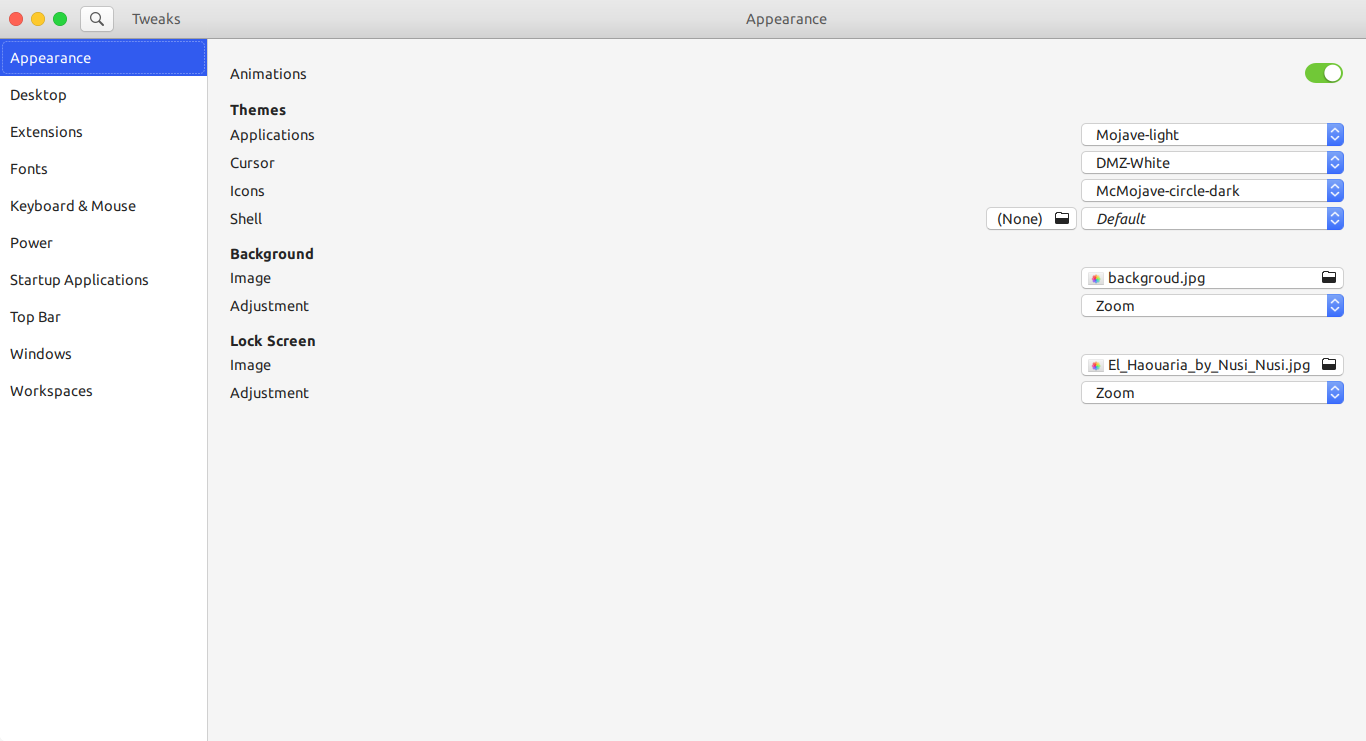
- 同理可以配置
Mojave-dark-20191116000126.tar.xz
- 下载主题:McMojave,
- 配置Dock:
- 在Chrome中打开https://extensions.gnome.org/,搜索
Dash to Dock - 进入到
Dash to Dock并开启 - 重新打开gnome-tweaks-tool在Extensions界面启动
Dash to dock - 点击配置按钮进行配置,如下图所示:
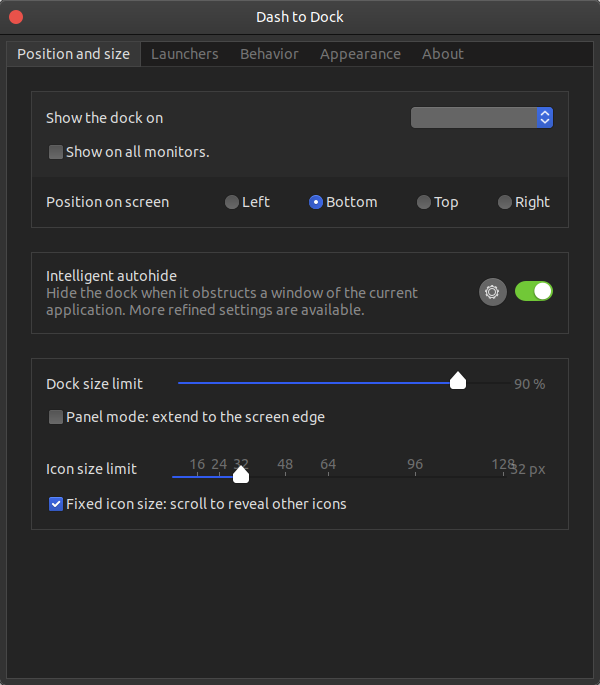
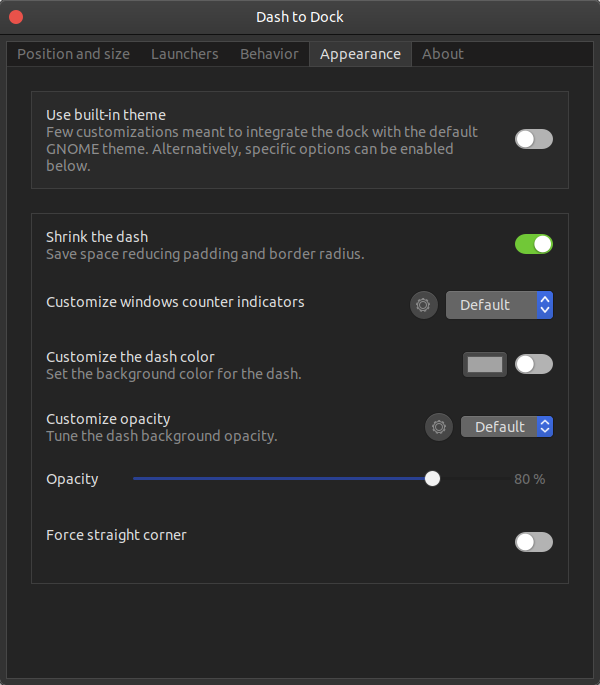
- 在Chrome中打开https://extensions.gnome.org/,搜索
- 开机动画:
- 下载开机动画主题:https://www.pling.com/p/1176419/
- 下载之后解压
unzip suadesplash.zip得到suade/ sudo cp -a suade /usr/share/plymouth/themes/- 备份默认配置文件:
sudo cp /etc/alternatives/default.plymouth /etc/alternatives/default.plymouth.bak - 修改配置文件
/etc/alternatives/default.plymouth:
[Plymouth Theme]
Name=Ubuntu Logo
Description=A theme that features a blank background with a logo.
ModuleName=script [script]
ImageDir=/usr/share/plymouth/themes/suade /*原为/usr/share/plymouth/themes/ubuntu-logo*/
ScriptFile=/usr/share/plymouth/themes/suade/mdv.script /*原为/usr/share/plymouth/themes/ubuntu-logo/ubuntu-logo.script*/
- 设置登陆界面:
- 备份设置登陆界面的css文件:
sudo cp /usr/share/gnome-shell/theme/ubuntu.css /usr/share/gnome-shell/theme/ubuntu.css.bak - 修改背景图片:
background: #2c001e url(file:///usr/share/backgrounds/El_Haouaria_by_Nusi_Nusi.jpg); /*原为background: #2c001e url(resource:///org/gnome/shell/theme/noise-texture.png);*/
- 备份设置登陆界面的css文件:
- 修改TopBar
先打开gnome-tweaks-tool查看当前的Shell主题,如图所示:
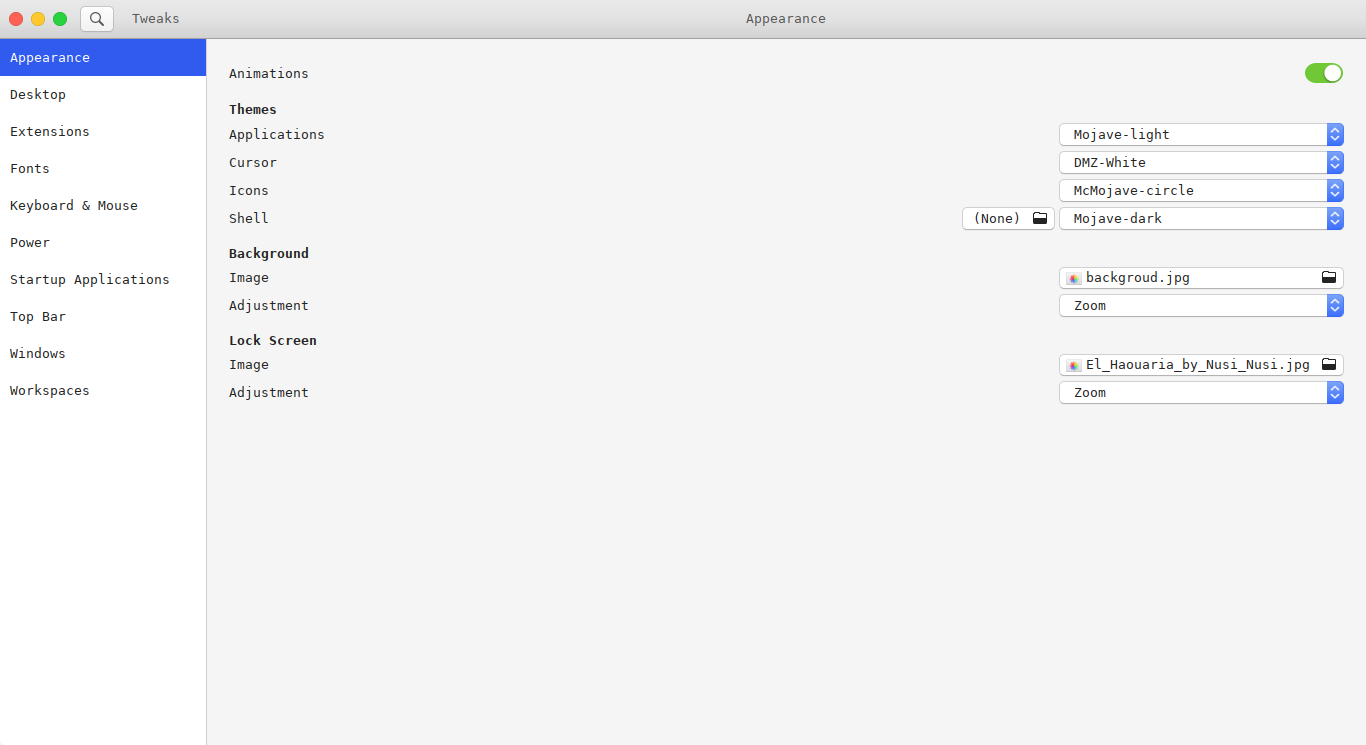
修改该主题下的gnome-shell.css,
sudo gedit /usr/share/themes/Mojave-dark/gnome-shell/gnome-shell.css,如下所示:
#panel {
background-color: rgba(34,139,34, 0.8);
/* transition from solid to transparent */
transition-duration: 250ms;
font-weight: normal; //原为bold
height: 23px;//原为28px
box-shadow: 0 0 8px rgba(0, 0, 0, 0.2), 0 0 4px rgba(0, 0, 0, 0.3);
}
- 修改之后保存,执行Alt+F2输入r重新加载即可。
- 安装工具:
参考文件:https://blog.csdn.net/lishanleilixin/article/details/80453565 & https://blog.csdn.net/White_Idiot/article/details/88931162
Ubuntu18.04初始化的更多相关文章
- ubuntu18.04初始化配置
目录 ubuntu18.04初始化配置 ifconfig sshd smb other vim 配置 最后 ubuntu18.04初始化配置 虚拟机挂了, 又得重新安装配置一遍, 这里记录了我几乎每次 ...
- Ubuntu18.04教程
pre.ctl { font-family: "Liberation Mono", monospace } h1 { margin-bottom: 0.21cm } h1.west ...
- ubuntu18.04安装mysql
ubuntu18.04中,默认情况下mysql默认包含在apt软件存储库中,要安装它只需要更新服务器上的包索引并安装默认包apt-get. 1.安装mysql sudo apt-get update ...
- ubuntu18.04搭建hive
hive是基于Hadoop的一个数据仓库工具,可以将结构化的数据文件映射为一张数据库表,并提供简单的sql查询功能,可以将sql语句转换为MapReduce任务进行运行. 其优点是学习成本低,可以通过 ...
- tensorflow/pytorch/mxnet的pip安装,非源代码编译,基于cuda10/cudnn7.4.1/ubuntu18.04.md
os安装 目前对tensorflow和cuda支持最好的是ubuntu的18.04 ,16.04这种lts,推荐使用18.04版本.非lts的版本一般不推荐. Windows倒是也能用来装深度GPU环 ...
- ubuntu18.04 安装hadoop 2.7.3+hive 2.3.4
1. 安装hadoop 详细请参见本人的另外一片博文<Hadoop 2.7.3 分布式集群安装> 2. 下载hive 2.3.4 解压文件到/opt/software -bin.tar.g ...
- ubuntu18.04使用kubeadm部署k8s单节点
实验目的: 体验kubeadm部署k8s服务,全流程体验! 实验环境: ubuntu18.04 联网在线部署 kubeadm 01.系统检查 节点主机名唯一,建议写入/etc/hosts 禁止swap ...
- Ubuntu18.04+CUDA9.0+cuDNN7.1.3+TensorFlow1.8 安装总结
Ubuntu18.04发行已经有一段时间了,正好最近Tensorflow也发布了1.8版本,于是决定两个一起装上,以下是安装总结,大致可 以分为5个步骤 确认当前软件和硬件环境.版本 更新显卡驱动,软 ...
- 安装ubuntu18.04.3全过程
目录 一.安装ubuntu18.04.3操作系统 二.系统设置 三.非开发常用软件安装 四.开发常用软件安装 五.ubuntu相关知识 六.参考文章链接 正文 一.安装ubuntu18.04.3操作系 ...
随机推荐
- SQLserver还原失败(数据库正在使用,无法获得对数据库的独占访问权)
问题描述: Sql server还原失败(数据库正在使用,无法获得对数据库的独占访问权) 数据库还原的时候还有其他进程连在上面,导致无法获得独占造成的. 这个问题的原因在于有用户连接了当前要做还原的数 ...
- Spring Cloud @RefreshScope刷新问题
问题 使用@RefreshScope会刷新在sprign ioc中所有bean中使用@Value的值,但是在配置类中使用方法去配置的其他类参数并不会改变例如 解决方案 //使用此方法监听事件 @Eve ...
- C# 调用OpenCVSharp报错“尝试读取或写入受保护的内存。这通常指示其他内存已损坏”
一.描述问题 当托管代码调用非托管代码的时候,经常会出现如下报错:“尝试读取或写入受保护的内存.这通常指示其他内存已损坏”. 二.原因分析 由于非托管代码的内存指针的回收是由非托管代码自身手动完成的, ...
- C# copy folder and files from source path to target path
static void Main(string[] args) { string sourceDir = @"E:\SourcePath"; string destDir = @& ...
- C lang: The Command line
Ax_command line h Ax_a command line describe The command line is in enviroment for DOS,to user opera ...
- 使用jeecg-boot心得
使用jeecg-boot心得: Jeect-boot,采用主流最新的开发技术,是个强大的快速开发平台. 刚开始发现jeecg-boot时便对其精致美观的页面深深的迷住了.下载项目运行发现其中也有想要的 ...
- Linux查看文件或文件夹大小du命令
du命令用于显示目录或文件的大小. du会显示指定的目录或文件所占用的磁盘空间. 语法: du [-abcDhHklmsSx][-L <符号连接>][-X <文件>][--bl ...
- PHP目前常见的五大运行模式
版权声明:本文为博主原创文章,遵循 CC 4.0 BY-SA 版权协议,转载请附上原文出处链接和本声明.本文链接:https://blog.csdn.net/xujingzhong0077/artic ...
- 38条技巧优化PHP代码,来复习总结下吧
1.如果一个方法能被静态,那就声明他为静态的,速度可提高1/4; 2.echo的效率高于print,因为echo没有返回值,print返回一个整型; 3.在循环之前设置循环的最大次数,而非在在循环中; ...
- SpringCloud微服务(04):Turbine组件,实现微服务集群监控
本文源码:GitHub·点这里 || GitEE·点这里 写在前面,阅读本文前,你需要了解熔断器相关内容 SpringCloud微服务:Hystrix组件,实现服务熔断 一.聚合监控简介 1.Dash ...
