Chapter 4. Using the Gradle Command-Line 使用gradle命令行
This chapter introduces the basics of the Gradle command-line. You run a build using the gradle command, which you have already seen in action in previous chapters.
4.1. Executing multiple tasks
You can execute multiple tasks in a single build by listing each of the tasks on the command-line. For example, the commandgradle compile test will execute the compile and test tasks. Gradle will execute the tasks in the order that they are listed on the command-line, and will also execute the dependencies for each task.
//在命令行列出每个执行的任务可以执行多个任务,例如gradle compile test命令将执行compile和test两个任务,gradle会按照列出的顺序执行,也会执行每一个任务的依赖
Each task is executed once only, regardless of how it came to be included in the build: whether it was specified on the command-line, or as a dependency of another task, or both. Let's look at an example.
//每个任务只会执行一次,不管它是如何被添加到build过程中的
Below four tasks are defined. Both dist and test depend on the compile task. Running gradle dist test for this build script results in the compile task being
//例如gradle dist test命令,dist 和 test都会依赖compile task,但是comiple task只会执行一次
executed only once.
Figure 4.1. Task dependencies

Example 4.1. Executing multiple tasks
build.gradletask compile << {
println 'compiling source'
} task compileTest(dependsOn: compile) << {
println 'compiling unit tests'
} task test(dependsOn: [compile, compileTest]) << {
println 'running unit tests'
} task dist(dependsOn: [compile, test]) << {
println 'building the distribution'
} //compile顺序按照dependsOn的书写顺序
Output of gradle dist test
> gradle dist test
:compile
compiling source
:compileTest
compiling unit tests
:test
running unit tests
:dist
building the distribution BUILD SUCCESSFUL Total time: 1 secs
Each task is executed only once, so gradle test test is exactly the same as gradle test. //已经build过的 不再build
4.2. Excluding tasks
You can exclude a task from being executed using the -x command-line option and providing the name of the task to exclude. Let's try this with the sample build file above.
//使用-x 选项从执行任务中排除某任务
Example 4.2. Excluding tasks
Output of gradle dist -x test
> gradle dist -x test
:compile
compiling source
:dist
building the distribution BUILD SUCCESSFUL Total time: 1 secs
You can see from the output of this example, that the test task is not executed, even though it is a dependency of the dist task. You will also notice that the test task's dependencies, such as compileTest are not executed either. Those dependencies of test that are required by another task, such as compile, are still executed.
4.3. Continuing the build when a failure occurs
By default, Gradle will abort execution and fail the build as soon as any task fails. This allows the build to complete sooner, but hides other failures that would have occurred. In order to discover as many failures as possible in a single build execution, you can use the --continue option.
//为了在一次build执行中发现尽可能多的错误,你可以使用--continue选项
When executed with --continue, Gradle will execute every task to be executed where all of the dependencies for that task completed without failure, instead of stopping as soon as the first failure is encountered. Each of the encountered failures will be reported at the end of the build.
//不会被任何task的失败而中断,在build结束后报出所有的错误
If a task fails, any subsequent tasks that were depending on it will not be executed, as it is not safe to do so. For example, tests will not run if there is a compilation failure in the code under test; because the test task will depend on the compilation task (either directly or indirectly).
//如果一个任务fail,它所依赖的子task将不会被执行,因为这样做已经不安全了。
4.4. Task name abbreviation
When you specify tasks on the command-line, you don't have to provide the full name of the task. You only need to provide enough of the task name to uniquely identify the task. For example, in the sample build above, you can execute task dist by running gradle d:
//task名字不用提供全称,只需要提供足够的task名字,足够唯一标识这个task就好
Example 4.3. Abbreviated task name
Output of gradle di
> gradle di
:compile
compiling source
:compileTest
compiling unit tests
:test
running unit tests
:dist
building the distribution BUILD SUCCESSFUL Total time: 1 secs
You can also abbreviate each word in a camel case task name. For example, you can execute task compileTest by running gradle compTest or even gradle cT
//你也可以以驼峰命名法形式缩写单词,例如task compileTest 可以缩写为gradle compTest or even gradle cT
Example 4.4. Abbreviated camel case task name
Output of gradle cT
> gradle cT
:compile
compiling source
:compileTest
compiling unit tests BUILD SUCCESSFUL Total time: 1 secs
You can also use these abbreviations with the -x command-line option.
4.5. Selecting which build to execute
When you run the gradle command, it looks for a build file in the current directory. You can use the -b option to select another build file. If you use -b option thensettings.gradle file is not used. Example:
//当你运行gradle命令,它会寻找当前目录的build文件,你可以使用-b选项选择其他的build文件。
Example 4.5. Selecting the project using a build file
subdir/myproject.gradle
task hello << {
println "using build file '$buildFile.name' in '$buildFile.parentFile.name'."
}
Output of gradle -q -b subdir/myproject.gradle hello
> gradle -q -b subdir/myproject.gradle hello
using build file 'myproject.gradle' in 'subdir'.
Alternatively, you can use the -p option to specify the project directory to use. For multi-project builds you should use -p option instead of -b option.
//你可以使用-p选项指定使用的项目目录,对于多项目build应该使用-p选项而不是-b选项。
Example 4.6. Selecting the project using project directory
Output of gradle -q -p subdir hello
> gradle -q -p subdir hello
using build file 'build.gradle' in 'subdir'.
4.6. Obtaining information about your build
Gradle provides several built-in tasks which show particular details of your build. This can be useful for understanding the structure and dependencies of your build, and for debugging problems.
//gradle提供了几个内置task可以显示build详情,可用于了解build的依赖结构
In addition to the built-in tasks shown below, you can also use the project report plugin to add tasks to your project which will generate these reports.
4.6.1. Listing projects
Running gradle projects gives you a list of the sub-projects of the selected project, displayed in a hierarchy. Here is an example:
//gradle projects 命令列出选中的project的子projects列表
Example 4.7. Obtaining information about projects
Output of gradle -q projects
> gradle -q projects ------------------------------------------------------------
Root project
------------------------------------------------------------ Root project 'projectReports'
+--- Project ':api' - The shared API for the application
\--- Project ':webapp' - The Web application implementation To see a list of the tasks of a project, run gradle <project-path>:tasks
For example, try running gradle :api:tasks //想看某一个project的task,运行 gradle <project-path>:tasks,例如:gradle :api:tasks
The report shows the description of each project, if specified. You can provide a description for a project by setting the description property:
//报表将展示每一个project的描述信息,描述信息在description属性中指定
Example 4.8. Providing a description for a project
build.gradle
description = 'The shared API for the application'
4.6.2. Listing tasks
Running gradle tasks gives you a list of the main tasks of the selected project. This report shows the default tasks for the project, if any, and a description for each task. Below is an example of this report:
//gradle tasks 命令展示选中项目的主要任务
Example 4.9. Obtaining information about tasks
Output of gradle -q tasks
> gradle -q tasks ------------------------------------------------------------
All tasks runnable from root project
------------------------------------------------------------ Default tasks: dists Build tasks
-----------
clean - Deletes the build directory (build)
dists - Builds the distribution
libs - Builds the JAR Build Setup tasks
-----------------
init - Initializes a new Gradle build. [incubating]
wrapper - Generates Gradle wrapper files. [incubating] Help tasks
----------
buildEnvironment - Displays all buildscript dependencies declared in root project 'projectReports'.
components - Displays the components produced by root project 'projectReports'. [incubating]
dependencies - Displays all dependencies declared in root project 'projectReports'.
dependencyInsight - Displays the insight into a specific dependency in root project 'projectReports'.
help - Displays a help message.
model - Displays the configuration model of root project 'projectReports'. [incubating]
projects - Displays the sub-projects of root project 'projectReports'.
properties - Displays the properties of root project 'projectReports'.
tasks - Displays the tasks runnable from root project 'projectReports' (some of the displayed tasks may belong to subprojects). To see all tasks and more detail, run gradle tasks --all To see more detail about a task, run gradle help --task <task>
By default, this report shows only those tasks which have been assigned to a task group. You can do this by setting the group property for the task. You can also set thedescription property, to provide a description to be included in the report.
Example 4.10. Changing the content of the task report
build.gradle
dists {
description = 'Builds the distribution'
group = 'build'
}
You can obtain more information in the task listing using the --all option. With this option, the task report lists all tasks in the project, grouped by main task, and the dependencies for each task. Here is an example:
//使用--all选项可以获得更多任务信息,包括所有的任务和每一个任务的依赖
Example 4.11. Obtaining more information about tasks
Output of gradle -q tasks --all
> gradle -q tasks --all ------------------------------------------------------------
All tasks runnable from root project
------------------------------------------------------------ Default tasks: dists Build tasks
-----------
clean - Deletes the build directory (build)
api:clean - Deletes the build directory (build)
webapp:clean - Deletes the build directory (build)
dists - Builds the distribution [api:libs, webapp:libs]
docs - Builds the documentation
api:libs - Builds the JAR
api:compile - Compiles the source files
webapp:libs - Builds the JAR [api:libs]
webapp:compile - Compiles the source files Build Setup tasks
-----------------
init - Initializes a new Gradle build. [incubating]
wrapper - Generates Gradle wrapper files. [incubating] Help tasks
----------
buildEnvironment - Displays all buildscript dependencies declared in root project 'projectReports'.
api:buildEnvironment - Displays all buildscript dependencies declared in project ':api'.
webapp:buildEnvironment - Displays all buildscript dependencies declared in project ':webapp'.
components - Displays the components produced by root project 'projectReports'. [incubating]
api:components - Displays the components produced by project ':api'. [incubating]
webapp:components - Displays the components produced by project ':webapp'. [incubating]
dependencies - Displays all dependencies declared in root project 'projectReports'.
api:dependencies - Displays all dependencies declared in project ':api'.
webapp:dependencies - Displays all dependencies declared in project ':webapp'.
dependencyInsight - Displays the insight into a specific dependency in root project 'projectReports'.
api:dependencyInsight - Displays the insight into a specific dependency in project ':api'.
webapp:dependencyInsight - Displays the insight into a specific dependency in project ':webapp'.
help - Displays a help message.
api:help - Displays a help message.
webapp:help - Displays a help message.
model - Displays the configuration model of root project 'projectReports'. [incubating]
api:model - Displays the configuration model of project ':api'. [incubating]
webapp:model - Displays the configuration model of project ':webapp'. [incubating]
projects - Displays the sub-projects of root project 'projectReports'.
api:projects - Displays the sub-projects of project ':api'.
webapp:projects - Displays the sub-projects of project ':webapp'.
properties - Displays the properties of root project 'projectReports'.
api:properties - Displays the properties of project ':api'.
webapp:properties - Displays the properties of project ':webapp'.
tasks - Displays the tasks runnable from root project 'projectReports' (some of the displayed tasks may belong to subprojects).
api:tasks - Displays the tasks runnable from project ':api'.
webapp:tasks - Displays the tasks runnable from project ':webapp'.
4.6.3. Show task usage details
Running gradle help --task someTask gives you detailed information about a specific task or multiple tasks matching the given task name in your multiproject build. Below is an example of this detailed information:
//gradle help --task someTask 命令显示一个具体任务或者匹配上的多个task的详情信息
Example 4.12. Obtaining detailed help for tasks
Output of gradle -q help --task libs
> gradle -q help --task libs
Detailed task information for libs Paths
:api:libs
:webapp:libs Type
Task (org.gradle.api.Task) Description
Builds the JAR Group
build
This information includes the full task path, the task type, possible commandline options and the description of the given task.
//详情信息包括任务路径,任务类型,可能的命令行选项和描述
4.6.4. Listing project dependencies
Running gradle dependencies gives you a list of the dependencies of the selected project, broken down by configuration. For each configuration, the direct and transitive dependencies of that configuration are shown in a tree. Below is an example of this report:
//运行gradle dependencies命令返回选中项目的依赖列表,按配置细分。对于每一个配置,直接和间接的依赖都会展示到依赖树中
Example 4.13. Obtaining information about dependencies
Output of gradle -q dependencies api:dependencies webapp:dependencies
> gradle -q dependencies api:dependencies webapp:dependencies ------------------------------------------------------------
Root project
------------------------------------------------------------ No configurations ------------------------------------------------------------
Project :api - The shared API for the application
------------------------------------------------------------ compile
\--- org.codehaus.groovy:groovy-all:2.4.4 testCompile
\--- junit:junit:4.12
\--- org.hamcrest:hamcrest-core:1.3 ------------------------------------------------------------
Project :webapp - The Web application implementation
------------------------------------------------------------ compile
+--- project :api
| \--- org.codehaus.groovy:groovy-all:2.4.4
\--- commons-io:commons-io:1.2 testCompile
No dependencies
Since a dependency report can get large, it can be useful to restrict the report to a particular configuration. This is achieved with the optional --configuration parameter:
//因为整个依赖报表可能会很大,所以能把报表限制到一个特定的配置是很有用的,这个可以通过添加-- configuration选项来实现。
Example 4.14. Filtering dependency report by configuration
Output of gradle -q api:dependencies --configuration testCompile
> gradle -q api:dependencies --configuration testCompile ------------------------------------------------------------
Project :api - The shared API for the application
------------------------------------------------------------ testCompile
\--- junit:junit:4.12
\--- org.hamcrest:hamcrest-core:1.3
4.6.5. Listing project buildscript dependencies
Running gradle buildEnvironment visualises the buildscript dependencies of the selected project, similarly to how gradle dependencies visualises the dependencies of the software being built.
4.6.6. Getting the insight into a particular dependency
Running gradle dependencyInsight gives you an insight into a particular dependency (or dependencies) that match specified input. Below is an example of this report:
Example 4.15. Getting the insight into a particular dependency
Output of gradle -q webapp:dependencyInsight --dependency groovy --configuration compile
> gradle -q webapp:dependencyInsight --dependency groovy --configuration compile
org.codehaus.groovy:groovy-all:2.4.4
\--- project :api
\--- compile
This task is extremely useful for investigating the dependency resolution, finding out where certain dependencies are coming from and why certain versions are selected. For more information please see the DependencyInsightReportTask class in the API documentation.
The built-in dependencyInsight task is a part of the 'Help' tasks group. The task needs to configured with the dependency and the configuration. The report looks for the dependencies that match the specified dependency spec in the specified configuration. If Java related plugin is applied, the dependencyInsight task is pre-configured with 'compile' configuration because typically it's the compile dependencies we are interested in. You should specify the dependency you are interested in via the command line '--dependency' option. If you don't like the defaults you may select the configuration via '--configuration' option. For more information see theDependencyInsightReportTask class in the API documentation.
4.6.7. Listing project properties
Running gradle properties gives you a list of the properties of the selected project. This is a snippet from the output:
//gradle properties返回选中项目的属性列表
Example 4.16. Information about properties
Output of gradle -q api:properties
> gradle -q api:properties ------------------------------------------------------------
Project :api - The shared API for the application
------------------------------------------------------------ allprojects: [project ':api']
ant: org.gradle.api.internal.project.DefaultAntBuilder@12345
antBuilderFactory: org.gradle.api.internal.project.DefaultAntBuilderFactory@12345
artifacts: org.gradle.api.internal.artifacts.dsl.DefaultArtifactHandler_Decorated@12345
asDynamicObject: org.gradle.api.internal.ExtensibleDynamicObject@12345
baseClassLoaderScope: org.gradle.api.internal.initialization.DefaultClassLoaderScope@12345
buildDir: /home/user/gradle/samples/userguide/tutorial/projectReports/api/build
buildFile: /home/user/gradle/samples/userguide/tutorial/projectReports/api/build.gradle
4.6.8. Profiling a build
The --profile command line option will record some useful timing information while your build is running and write a report to the build/reports/profile directory. The report will be named using the time when the build was run.
//--profile选项将会记录一些有用的时间节点的信息,存储到build/reports/profile目录下。名字会以时间节点命名
This report lists summary times and details for both the configuration phase and task execution. The times for configuration and task execution are sorted with the most expensive operations first. The task execution results also indicate if any tasks were skipped (and the reason) or if tasks that were not skipped did no work.
Builds which utilize a buildSrc directory will generate a second profile report for buildSrc in the buildSrc/build directory.
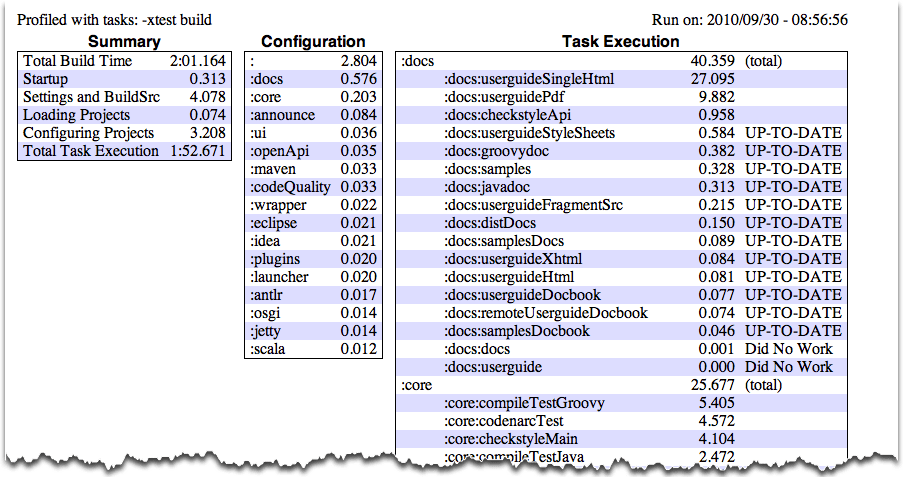 |
4.7. Dry Run
Sometimes you are interested in which tasks are executed in which order for a given set of tasks specified on the command line, but you don't want the tasks to be executed. You can use the -m option for this. For example, if you run “gradle -m clean compile”, you'll see all the tasks that would be executed as part of the clean andcompile tasks. This is complementary to the tasks task, which shows you the tasks which are available for execution.
4.8. Summary
In this chapter, you have seen some of the things you can do with Gradle from the command-line. You can find out more about the gradle command in Appendix D, Gradle Command Line.
Chapter 4. Using the Gradle Command-Line 使用gradle命令行的更多相关文章
- List of Chromium Command Line Switches(命令行开关集)——官方指定命令行更新网址
转自:http://peter.sh/experiments/chromium-command-line-switches/ There are lots of command lines which ...
- 在gradle 中使用ant 执行 “命令行”(CMD)不出日志解决方案
因为gradle 好恶心,声明的任务,一定会事先运行一次,而任务追加的话就不会 例如: task hello(){ println "HelloWorld" } task hell ...
- 【转载】Gradle学习 第十一章:使用Gradle命令行
转载地址:http://ask.android-studio.org/?/article/94 This chapter introduces the basics of the Gradle com ...
- [笔记]The Linux command line
Notes on The Linux Command Line (by W. E. Shotts Jr.) edited by Gopher 感觉博客园是不是搞了什么CSS在里头--在博客园显示效果挺 ...
- How to build .apk file from command line(转)
How to build .apk file from command line Created on Wednesday, 29 June 2011 14:32 If you don’t want ...
- Can't use Subversion command line client: svn Probably the path to Subversion executable is wrong. Fix it.
1.最近使用SVN工具时,Checkout出项目到本地后后,然后将其导入到Intellij idea中开发,在提交svn代码的时候,出现这样的错误:Can't use Subversion comma ...
- How to Use Android ADB Command Line Tool
Android Debug Bridge (adb) is a tool that lets you manage the state of an emulator instance or Andro ...
- Chrome-Console( Command Line API Reference)
来源于:https://developers.google.com/web/tools/chrome-devtools/console/command-line-reference The Comma ...
- logoff remote desktop sessions via command line tools
This trick I learned from my one of ex-college. In Windows servers, only two remote desktop session ...
随机推荐
- Web服务图片压缩,nginx+lua生成缩略图
背景 目前而言,用移动端访问Web站点的用户越来越多,图片对流量的消耗是比较大的,之前一个用户用我们网站的app浏览的时候,2个小时耗去了2个G的流量,这是个很严重的问题,需要对图片进行压缩,减少对用 ...
- centos 用户切换
在系统的/etc/.bash_profile中已经配置了各种环境变量. 用账户a登陆,ldd xxx.so查看一切链接正常. 用账户root登陆,ldd xxx.so查看一切链接正常. 用账户a登陆, ...
- uvalive 5760 Alice and Bob (组合游戏,dp)
题目链接: http://vjudge.net/problem/viewProblem.action?id=25636 对于>1的堆,必然会被其中一人全部合并. 然后就是二维dp,dp[非1堆的 ...
- 【USACO 3.1.3】丑数
[描述] 对于一给定的素数集合 S = {p1, p2, ..., pK}, 来考虑那些质因数全部属于S 的数的集合.这个集合包括,p1, p1p2, p1p1, 和 p1p2p3 (还有其它).这是 ...
- hadoop+eclipse集群搭建及测试
前段时间搭了下hadoop,每次都会碰到很多问题,也没整理过,每次搜索都麻烦,现在整理下 一.准备工作 1.准备俩计算机,安装linux系统,分别装好jdk(虚拟机操作一样) nano /etc/ho ...
- .ctor,.cctor 以及 对象的构造过程
摘要: .ctor,.cctor 以及 对象的构造过程.ctor:简述:构造函数,在类被实例化时,它会被自动调用.当C#的类被编译后,在IL代码中会出现一个名为.ctor的方法,它就是我们的构造函数, ...
- 如何在django中使用多个数据库
http://blog.chinaunix.net/uid-16728139-id-4364343.html
- HDU-2054 A==B?
#include<stdio.h>#include<string.h>char n[100000], m[100000];int main(){ int i, j, len_n ...
- JAVA简单的SWING及AWT
慢慢找感觉~~ package SwingGui.sky.com; import javax.swing.*; import java.awt.*; import java.awt.event.*; ...
- 其实,SSL也不是配通了就什么都不管的~~
其中太多的中间人攻击需要去加强加固~~ 测试过A级是必须的!! https://www.ssllabs.com/ssltest/ 这网址两年前,我写过的哈
