android 数据绑定(4)实用特性及疑惑:使用控件、格式化@string/xxx、对象传递、双向数据绑定
1.在布局内使用其它控件
1.1 效果
箭头所指3个控件的内容随输入框内容而变化。
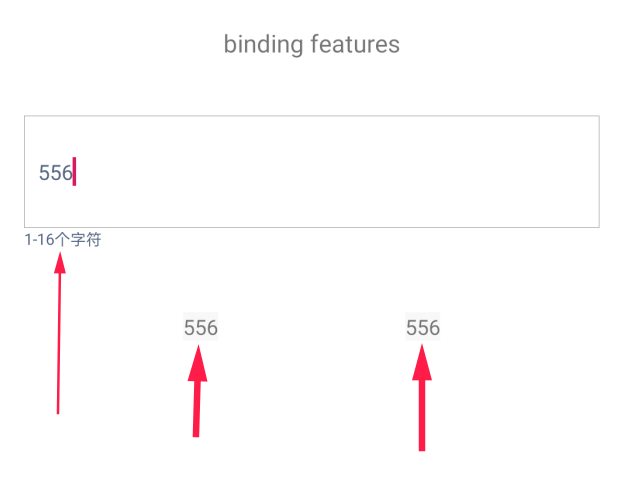
1.2 示例代码
<?xml version="1.0" encoding="utf-8"?>
<layout xmlns:app="http://schemas.android.com/apk/res-auto"
xmlns:tools="http://schemas.android.com/tools"
xmlns:android="http://schemas.android.com/apk/res/android">
<data>
<import type="android.view.View" />
<import type="com.example.databind.Exts" />
</data>
<androidx.constraintlayout.widget.ConstraintLayout
android:clickable="true"
android:background="#ffffff"
android:layout_width="match_parent"
android:layout_height="match_parent"> <TextView
android:id="@+id/features_title"
android:layout_width="wrap_content"
android:layout_height="wrap_content"
android:layout_marginTop="16dp"
android:text="binding features"
android:textAllCaps="false"
app:layout_constraintEnd_toEndOf="parent"
app:layout_constraintStart_toStartOf="parent"
app:layout_constraintTop_toTopOf="parent" /> <TextView
android:id="@+id/features_txt1"
android:layout_width="wrap_content"
android:layout_height="wrap_content"
android:layout_marginTop="48dp"
android:background="#f8f8f8"
android:textSize="12sp"
android:text='@{featureEdt.text.toString(),default="取 feature_edt 的值"}'
app:layout_constraintEnd_toStartOf="@+id/features_txt2"
app:layout_constraintStart_toStartOf="parent"
app:layout_constraintTop_toBottomOf="@+id/feature_edt" /> <TextView
android:id="@+id/features_txt2"
android:layout_width="wrap_content"
android:layout_height="wrap_content"
android:background="#f8f8f8"
android:textSize="12sp"
android:text='@{featureEdt.text.toString(),default="取 feature_edt 的值"}'
app:layout_constraintBottom_toBottomOf="@+id/features_txt1"
app:layout_constraintEnd_toEndOf="parent"
app:layout_constraintStart_toEndOf="@+id/features_txt1"
app:layout_constraintTop_toTopOf="@+id/features_txt1" />
<!--android:textColor="@{featureEdt.text.hasCharX('e') ? @color/colorAccent : @color/colorPrimaryDark }"--> <EditText
android:id="@+id/feature_edt"
android:layout_width="0dp"
android:layout_height="64dp"
android:layout_marginStart="16dp"
android:layout_marginLeft="16dp"
android:layout_marginTop="32dp"
android:layout_marginEnd="16dp"
android:layout_marginRight="16dp"
android:background="@drawable/edt_bg"
android:ems=""
android:textColor='@{featureEdt.text.toString().length() > 8 ? @color/colorAccent : @color/colorPrimaryDark }'
android:inputType="textPersonName"
android:paddingLeft="8dp"
android:text="Name"
android:maxLength=""
android:maxLines=""
android:textAllCaps="false"
android:textSize="12sp"
app:layout_constraintEnd_toEndOf="parent"
app:layout_constraintStart_toStartOf="parent"
app:layout_constraintTop_toBottomOf="@+id/features_title" /> <TextView
android:id="@+id/toast"
android:layout_width="wrap_content"
android:layout_height="wrap_content"
android:textSize="9sp"
android:textColor='@{featureEdt.text.toString().length() < 1 ? @color/colorAccent : @color/colorPrimaryDark,default=@color/colorPrimary}'
android:text='@{featureEdt.text.toString().length() < 1 ? "不能为空" :"1-16个字符",default = "1-16个字符"}'
app:layout_constraintStart_toStartOf="@+id/feature_edt"
app:layout_constraintTop_toBottomOf="@+id/feature_edt" /> </androidx.constraintlayout.widget.ConstraintLayout>
</layout>
1.3 特性描述
- 控件按驼峰式命名法命名,如 : feature_edt -> featureEdt
- 其它控件可以在布局内访问这个控件以及它的成员,第34、45、81行。
- 不可以调用控件的扩展成员。第50行。
- 控件自己可以调用自己,第63行。
2. 可以使用格式化字符串
- 示例,@string/xxx 可以和 “字符串” 相加 ,如下
<TextView
android:id="@+id/tvFormat"
android:layout_width="wrap_content"
android:layout_height="wrap_content"
android:layout_marginTop="24dp"
android:text='@{@string/format("李4",0x20,33.333333f) + " string/xxx 可以和 字符串相加 ",default=@string/format}'
app:layout_constraintStart_toStartOf="@+id/feature_edt"
app:layout_constraintTop_toBottomOf="@+id/features_txt1" />
- string.xml
<resources>
<string name="app_name">DataBind</string>
<string name="format">format : name=%1$s,age=%2$1d,value=%3$32f </string>
//...
</resources>
3.对象传递到include布局中
3.1 示例
<?xml version="1.0" encoding="utf-8"?>
<layout xmlns:android="http://schemas.android.com/apk/res/android"
xmlns:tools="http://schemas.android.com/tools"
xmlns:app="http://schemas.android.com/apk/res-auto"
xmlns:bind="http://schemas.android.com/apk/res-auto">
<data>
<variable name="data" type="com.example.databind.Data" />
<variable name="click" type="com.example.databind.Click" />
</data> <androidx.constraintlayout.widget.ConstraintLayout
android:layout_width="match_parent"
android:layout_height="match_parent"
android:clickable="true"
android:focusable="true"
android:focusableInTouchMode="true"
android:onClick="@{click::onStartClicked}"> //... <include
android:id="@+id/include"
layout="@layout/include"
android:layout_width="0dp"
android:layout_height="wrap_content"
android:layout_marginTop="16dp"
app:layout_constraintEnd_toEndOf="@+id/frgmt2"
app:layout_constraintStart_toStartOf="@+id/frgmt2"
app:layout_constraintTop_toBottomOf="@+id/frgmt2"
bind:data="@{data}"
bind:title='@{"标题"}'
/>
...
代码中把 data 传递给 @layout/include ,要求这个布局也使用数据绑定布局,且也声明data和title变量。
如下:
<layout xmlns:android="http://schemas.android.com/apk/res/android"
xmlns:app="http://schemas.android.com/apk/res-auto"> <data>
<variable name="data" type="com.example.databind.Data" />
<variable name="title" type="String" />
</data> <androidx.constraintlayout.widget.ConstraintLayout
android:layout_width="match_parent"
android:layout_height="wrap_content"
android:background="#7ff77ff7"
> //... <TextView
android:id="@+id/value"
android:layout_width="wrap_content"
android:layout_height="wrap_content"
android:layout_marginStart="32dp"
android:layout_marginLeft="32dp"
android:text="@{String.valueOf(data.value),default = value}"
app:layout_constraintEnd_toEndOf="parent"
app:layout_constraintStart_toEndOf="@+id/key"
app:layout_constraintTop_toTopOf="@+id/key" /> </androidx.constraintlayout.widget.ConstraintLayout>
</layout>
3.2 不支持 merge 为直接子元素
数据绑定不支持 include 作为 merge 元素的直接子元素
<?xml version="1.0" encoding="utf-8"?>
<layout xmlns:android="http://schemas.android.com/apk/res/android"
xmlns:bind="http://schemas.android.com/apk/res-auto">
<data>
<variable name="user" type="com.example.User"/>
</data>
<merge><!-- Doesn't work -->
<include layout="@layout/name"
bind:user="@{user}"/>
<include layout="@layout/contact"
bind:user="@{user}"/>
</merge>
</layout>
#.后台线程的疑惑
#.1 问题
英文原版

中文版

#.2 疑惑?
Collection<T> 实现类 里存放的数据,不能在后台线程中修改?
#.3 测试代码
在后台线程中对list 操作,并没有发现问题
package com.example.databind import android.os.Bundle
import android.view.LayoutInflater
import android.view.View
import android.view.ViewGroup
import androidx.databinding.ObservableField
import androidx.fragment.app.Fragment
import com.example.databind.databinding.MapCollectionBinding
import kotlin.concurrent.thread class MapCollectionFrgmt : Fragment() { lateinit var binding : MapCollectionBinding val list = ArrayList<String>()
val map = HashMap<String,ObservableField<String>>()
val data = Data() init {
data.key = "data key"
data.key = "data value" map.put("key1",ObservableField("value1"))
map.put("key2",ObservableField("value2"))
map.put("key3",ObservableField("value3"))
map.put("key4",ObservableField("value4")) list.add("value0")
list.add("value1")
list.add("value2")
list.add("value3")
} fun onDataThreadMainClicked(view: View){
val random = (Math.random() * ).toInt()
data.key = "新Main key$random"
data.value = random
binding.data = data
} fun onDataThreadOtherClicked(view: View){
thread {
val random = (Math.random() * ).toInt()
data.key = "新other key$random"
data.value = random
binding.data = data
}
} fun onMap1ThreadMain(v : View){
val random = (Math.random() * ).toInt()
val ob = ObservableField<String>()
ob.set("新Main value$random")
map.put("key1",ob)
binding.map = map
}
fun onMap1ThreadOther(v : View){
thread {
val random = (Math.random() * ).toInt()
val ob = ObservableField<String>()
ob.set("新Main value$random")
map.put("key1",ob)
binding.map = map
}
}
fun onList0ThreadMain(v : View){
val random = (Math.random() * ).toInt()
list[] = "新Main value$random"
binding.list = list
}
fun onList0ThreadOther(v : View){
thread {
val random = (Math.random() * ).toInt()
list[] = "新Main value$random"
binding.list = list
}
}
fun initBinding(){
binding.list = list
binding.data = data
binding.map = map binding.threadMainData.setOnClickListener(this::onDataThreadMainClicked)
binding.threadOtherData.setOnClickListener(this::onDataThreadOtherClicked)
binding.threadMainMap1.setOnClickListener(this::onMap1ThreadMain)
binding.threadOtherMap1.setOnClickListener(this::onMap1ThreadOther)
binding.threadMainList0.setOnClickListener(this::onList0ThreadMain)
binding.threadOtherList0.setOnClickListener(this::onList0ThreadOther)
/*if (Build.VERSION.SDK_INT >= Build.VERSION_CODES.N) {
val text: String = getString(R.string.map_title, map.size)
val styledText: Spanned = Html.fromHtml(text, FROM_HTML_OPTION_USE_CSS_COLORS)
binding.mapTitle.text = styledText
}*/
} override fun onCreateView(inflater: LayoutInflater, container: ViewGroup?, savedInstanceState: Bundle?): View? {
binding = MapCollectionBinding.inflate(inflater,container,false)
initBinding()
return binding.root
} override fun onViewCreated(view: View, savedInstanceState: Bundle?) {
super.onViewCreated(view, savedInstanceState)
} override fun onDetach() {
super.onDetach()
} }
布局
<?xml version="1.0" encoding="utf-8"?>
<layout xmlns:app="http://schemas.android.com/apk/res-auto"
xmlns:tools="http://schemas.android.com/tools"
xmlns:android="http://schemas.android.com/apk/res/android">
<data >
<import type="androidx.databinding.ObservableField" />
<variable name="data" type="com.example.databind.Data" />
<variable name="map" type="java.util.HashMap<String,ObservableField<String>>" />
<variable name="list" type="java.util.List<String>" />
</data>
<androidx.constraintlayout.widget.ConstraintLayout
android:clickable="true"
android:background="#ffffff"
android:layout_width="match_parent"
android:layout_height="match_parent"> <TextView
android:id="@+id/data_title"
android:layout_width="0dp"
android:layout_height="wrap_content"
android:layout_marginTop="16dp"
android:background="#f6f6f6"
android:paddingLeft="16dp"
android:text="data "
app:layout_constraintEnd_toEndOf="parent"
app:layout_constraintStart_toStartOf="parent"
app:layout_constraintTop_toTopOf="parent" /> <TextView
android:id="@+id/map_title"
android:layout_width="0dp"
android:layout_height="wrap_content"
android:layout_marginTop="16dp"
android:background="#f8f8f8"
android:paddingLeft="16dp"
android:text="@{@string/map_title(map.size()) ,default=@string/map_title}"
app:layout_constraintEnd_toEndOf="parent"
app:layout_constraintStart_toStartOf="parent"
app:layout_constraintTop_toBottomOf="@+id/data_key" /> <TextView
android:id="@+id/data_key"
android:layout_width="wrap_content"
android:layout_height="wrap_content"
android:layout_marginStart="32dp"
android:layout_marginLeft="32dp"
android:layout_marginTop="16dp"
android:text='@{data.key}'
app:layout_constraintStart_toStartOf="@+id/data_title"
app:layout_constraintTop_toBottomOf="@+id/data_title" /> <TextView
android:id="@+id/data_value"
android:layout_width="wrap_content"
android:layout_height="wrap_content"
android:layout_marginStart="16dp"
android:layout_marginLeft="16dp"
android:text='@{String.valueOf(data.value)}'
app:layout_constraintStart_toEndOf="@+id/data_key"
app:layout_constraintTop_toTopOf="@+id/data_key" /> <TextView
android:id="@+id/map_key1"
android:layout_width="wrap_content"
android:layout_height="wrap_content"
android:layout_marginStart="24dp"
android:layout_marginLeft="24dp"
android:layout_marginTop="16dp"
android:text='@{@string/map_key_value("key1",map["key1"]),default=@string/map_key_value}'
app:layout_constraintStart_toStartOf="parent"
app:layout_constraintTop_toBottomOf="@+id/map_title" /> <TextView
android:id="@+id/map_key3"
android:layout_width="wrap_content"
android:layout_height="wrap_content"
android:layout_marginTop="8dp"
android:text='@{@string/map_key_value("key1",map["key3"]),default=@string/map_key_value}'
app:layout_constraintStart_toStartOf="@+id/map_key1"
app:layout_constraintTop_toBottomOf="@+id/map_key2" /> <TextView
android:id="@+id/map_key4"
android:layout_width="wrap_content"
android:layout_height="wrap_content"
android:layout_marginTop="8dp"
android:text='@{@string/map_key_value("无效key",map["无效key"]),default=@string/map_key_value}'
app:layout_constraintStart_toStartOf="@+id/map_key2"
app:layout_constraintTop_toBottomOf="@+id/map_key3" /> <TextView
android:id="@+id/map_key2"
android:layout_width="wrap_content"
android:layout_height="wrap_content"
android:layout_marginTop="8dp"
android:text='@{@string/map_key_value("key2",map["key2"]),default=@string/map_key_value}'
app:layout_constraintStart_toStartOf="@+id/map_key1"
app:layout_constraintTop_toBottomOf="@+id/map_key1" /> <TextView
android:id="@+id/list_title"
android:layout_width="0dp"
android:layout_height="wrap_content"
android:layout_marginTop="24dp"
android:background="#f8f8f8"
android:paddingLeft="16dp"
android:text="@{@string/list_title(list.size()) ,default=@string/list_title}"
app:layout_constraintEnd_toEndOf="parent"
app:layout_constraintStart_toStartOf="parent"
app:layout_constraintTop_toBottomOf="@+id/map_key4" /> <TextView
android:id="@+id/list_0"
android:layout_width="wrap_content"
android:layout_height="wrap_content"
android:layout_marginStart="24dp"
android:layout_marginLeft="24dp"
android:layout_marginTop="16dp"
android:text='@{@string/list_index(0,list[0]),default=@string/list_index}'
app:layout_constraintStart_toStartOf="parent"
app:layout_constraintTop_toBottomOf="@+id/list_title" /> <TextView
android:id="@+id/list_1"
android:layout_width="wrap_content"
android:layout_height="wrap_content"
android:layout_marginTop="8dp"
android:text='@{@string/list_index(1,list[1]),default=@string/list_index}'
app:layout_constraintStart_toStartOf="@+id/list_0"
app:layout_constraintTop_toBottomOf="@+id/list_0" /> <TextView
android:id="@+id/list_2"
android:layout_width="wrap_content"
android:layout_height="wrap_content"
android:layout_marginTop="8dp"
android:text='@{@string/list_index(2,list[2]),default=@string/list_index}'
app:layout_constraintStart_toStartOf="@+id/list_1"
app:layout_constraintTop_toBottomOf="@+id/list_1" /> <TextView
android:id="@+id/list_3"
android:layout_width="104dp"
android:layout_height="15dp"
android:layout_marginTop="8dp"
android:text='@{@string/list_index(-1,list[-1]) ,default=@string/list_index}'
app:layout_constraintStart_toStartOf="@+id/list_2"
app:layout_constraintTop_toBottomOf="@+id/list_2" /> <TextView
android:id="@+id/thread_title"
android:layout_width="0dp"
android:layout_height="wrap_content"
android:layout_marginTop="32dp"
android:background="#f8f8f8"
android:paddingLeft="16dp"
android:text="在线程中修改数据"
app:layout_constraintEnd_toEndOf="parent"
app:layout_constraintStart_toStartOf="parent"
app:layout_constraintTop_toBottomOf="@+id/list_3" /> <Button
android:id="@+id/thread_main_data"
android:layout_width="wrap_content"
android:layout_height="wrap_content"
android:layout_marginTop="16dp"
android:text="主线程修改data"
android:textAllCaps="false"
app:layout_constraintEnd_toStartOf="@+id/thread_other_data"
app:layout_constraintStart_toStartOf="parent"
app:layout_constraintTop_toBottomOf="@+id/thread_title" /> <Button
android:id="@+id/thread_other_data"
android:layout_width="wrap_content"
android:layout_height="wrap_content"
android:layout_marginTop="16dp"
android:text="非主线程修改data"
android:textAllCaps="false"
app:layout_constraintEnd_toEndOf="parent"
app:layout_constraintStart_toEndOf="@+id/thread_main_data"
app:layout_constraintTop_toBottomOf="@+id/thread_title" /> <Button
android:id="@+id/thread_main_list0"
android:layout_width="wrap_content"
android:layout_height="wrap_content"
android:layout_marginTop="16dp"
android:text="主线程修改list[0]"
android:textAllCaps="false"
app:layout_constraintEnd_toStartOf="@+id/thread_other_list0"
app:layout_constraintStart_toStartOf="parent"
app:layout_constraintTop_toBottomOf="@+id/thread_main_data" /> <Button
android:id="@+id/thread_other_list0"
android:layout_width="wrap_content"
android:layout_height="wrap_content"
android:layout_marginTop="16dp"
android:text="非主线程修改list[0]"
android:textAllCaps="false"
app:layout_constraintEnd_toEndOf="parent"
app:layout_constraintStart_toEndOf="@+id/thread_main_list0"
app:layout_constraintTop_toBottomOf="@+id/thread_main_data" /> <Button
android:id="@+id/thread_main_map1"
android:layout_width="wrap_content"
android:layout_height="wrap_content"
android:layout_marginTop="16dp"
android:text="主线程修改map[key1]"
android:textAllCaps="false"
app:layout_constraintEnd_toStartOf="@+id/thread_other_map1"
app:layout_constraintStart_toStartOf="parent"
app:layout_constraintTop_toBottomOf="@+id/thread_main_list0" /> <Button
android:id="@+id/thread_other_map1"
android:layout_width="wrap_content"
android:layout_height="wrap_content"
android:layout_marginTop="16dp"
android:text="非主线程修改map[key1]"
android:textAllCaps="false"
app:layout_constraintEnd_toEndOf="parent"
app:layout_constraintStart_toEndOf="@+id/thread_main_map1"
app:layout_constraintTop_toBottomOf="@+id/thread_main_list0" /> </androidx.constraintlayout.widget.ConstraintLayout>
</layout>
#.4 viewModel 放在集合里?
布局文件中通过viewModel访问数据,然后viewModel放在集合里?还会这么用?不解。
android 数据绑定(4)实用特性及疑惑:使用控件、格式化@string/xxx、对象传递、双向数据绑定的更多相关文章
- Android 打造完美的侧滑菜单/侧滑View控件
概述 Android 打造完美的侧滑菜单/侧滑View控件,完全自定义实现,支持左右两个方向弹出,代码高度简洁流畅,兼容性高,控件实用方便. 详细 代码下载:http://www.demodashi. ...
- ANDROID L——Material Design详解(UI控件)
转载请注明本文出自大苞米的博客(http://blog.csdn.net/a396901990),谢谢支持! Android L: Google已经确认Android L就是Android Lolli ...
- Android判断Touch为滑动事件还是操作控件
Android判断Touch为滑动事件还是操作控件 因为在项目中要判断WebView是否处于滚动状态,但它不像ListView有onScrollStateChanged方法来监听,要实现就得手动监听它 ...
- 怎样在Android实现桌面清理内存简单Widget小控件
怎样在Android实现桌面清理内存简单Widget小控件 我们常常会看到类似于360.金山手机卫士一类的软件会带一个widget小控件,显示在桌面上,上面会显示现有内存大小,然后会带一个按键功能来一 ...
- Android 自定义支持快速搜索筛选的选择控件(一)
Android 自定义支持快速搜索筛选的选择控件 项目中遇到选择控件选项过多,需要快速查找匹配的情况. 做了简单的Demo,效果图如下: 源码地址:https://github.com/whieenz ...
- 背水一战 Windows 10 (50) - 控件(集合类): ItemsControl - 基础知识, 数据绑定, ItemsPresenter, GridViewItemPresenter, ListViewItemPresenter
[源码下载] 背水一战 Windows 10 (50) - 控件(集合类): ItemsControl - 基础知识, 数据绑定, ItemsPresenter, GridViewItemPresen ...
- (转载) Android RecyclerView 使用完全解析 体验艺术般的控件
Android RecyclerView 使用完全解析 体验艺术般的控件 标签: Recyclerviewpager瀑布流 2015-04-16 09:07 721474人阅读 评论(458) 收藏 ...
- Android自定义View(三、深入解析控件测量onMeasure)
转载请标明出处: http://blog.csdn.net/xmxkf/article/details/51490283 本文出自:[openXu的博客] 目录: onMeasure什么时候会被调用 ...
- android内部培训视频_第三节 常用控件(Button,TextView,EditText,AutocompleteTextView)
第三节:常用控件 一.Button 需要掌握的属性: 1.可切换的背景 2.9.png使用 3.按钮点击事件 1) onClick 3) 匿名类 4) 公共类 二.TextView 常用属性 1.a ...
随机推荐
- requests入门实践02_下载斗图拉最新表情包
新版本移步:https://www.cnblogs.com/zy7y/p/13376228.html 下载斗图拉最新表情包 要爬取的目标所在网址:http://www.doutula.com/phot ...
- 用var声明变量,在java中居然有这么多细节,你都了解么?
简介 Java SE 10引入了局部变量的类型推断.早先,所有的局部变量声明都要在左侧声明明确类型. 使用类型推断,一些显式类型可以替换为具有初始化值的局部变量保留类型var,这种作为局部变量类型 的 ...
- 我还在生产玩 JDK7,JDK 15 却要来了!|新特性尝鲜
自从 JDK9 之后,每年 3 月与 9 月 JDK 都会发布一个新的版本,而2020 年 9 月即将引来 JDK15. 恰巧 IDEA 每四五个月会升级一个较大的版本,每次升级之后都会支持最新版本 ...
- Spring 中的反射与反射的原理
作者:DeppWang.原文地址 在造轮子:实现一个简易的 Spring IoC 容器一文中提到 Spring 在创建 Bean 实例和依赖注入时使用了反射,本文来具体分析一下 Spring 中的反射 ...
- Python数据类型-dic,set常见操作
字典常见方法 语法:字典名[新key]=value 功能:给字典增加键值 语法:字典名[字典里存在的key]=新的value 功能:修改字典里的值 功能:删除字典的元素,通过key来进行删除, ...
- 痞子衡嵌入式:一种i.MXRT下从App中进入ROM串行下载模式的方法
大家好,我是痞子衡,是正经搞技术的痞子.今天痞子衡给大家介绍的是i.MXRT下在App中利用ROM API进ISP/SDP模式的方法. 我们知道i.MXRT系列分为两大阵营:CM33内核的i.MXRT ...
- 蒲公英 · JELLY技术周刊 Vol.17: 90 行代码实现 React Hooks
蒲公英 · JELLY技术周刊 Vol.17 React Hooks 相信大家都不陌生,自被设计出以来就备受好评,在很多场景中都有极高的使用率,其中原理更是很多大厂面试中的必考题,很多朋友都能够如数家 ...
- 基于Prometheus和Grafana打造业务监控看板
前言 业务监控对许许多多的场景都是十分有意义,业务监控看板可以让我们比较直观的看到当前业务的实时情况,然后运营人员可以根据这些情况及时对业务进行调整操作,避免业务出现大问题. 老黄曾经遇到过一次比较尴 ...
- python:**kwargs
**kwargs接收键值对参数,即字典, dict的pop()函数内需传2个参数,第一个参数为dict内的key, 如果有该key>第二个参数为None,最后的结果就是该key对应的value. ...
- 快速排序&&归并排序
快速排序 快速排序采用的是分治的策略,算法的具体实现过程是 1.确定一个数X(一般是选中间值X=q[l+r>>1]) 2.利用指针i,j,将数组中比X小的数放在一边,比X大的数放在另一边 ...
