[转帖]win10下使用Rclone将OneDrive映射到本地磁盘教程(开机自动挂载)
win10下使用Rclone将OneDrive映射到本地磁盘教程(开机自动挂载)
onedrive云盘是微软推出的云储存空间服务,相比于百度云,没有会员限制,有着较快的下载上传速度。采用Rclone软件可将onedrive映射为电脑本地,成为电脑上的一个(云)磁盘空间,便于使用,且Rclone支持全平台,能够在不同操作系统上对onedrive进行挂载。
本文主要介绍win10下使用Rclone将OneDrive映射到本地磁盘,并且实现了win10系统开机自动挂载,有效解决了电脑重启后onedrive挂载盘丢失需要重新手动挂载的问题。
最终得到的效果如图所示(5T onedrive磁盘)
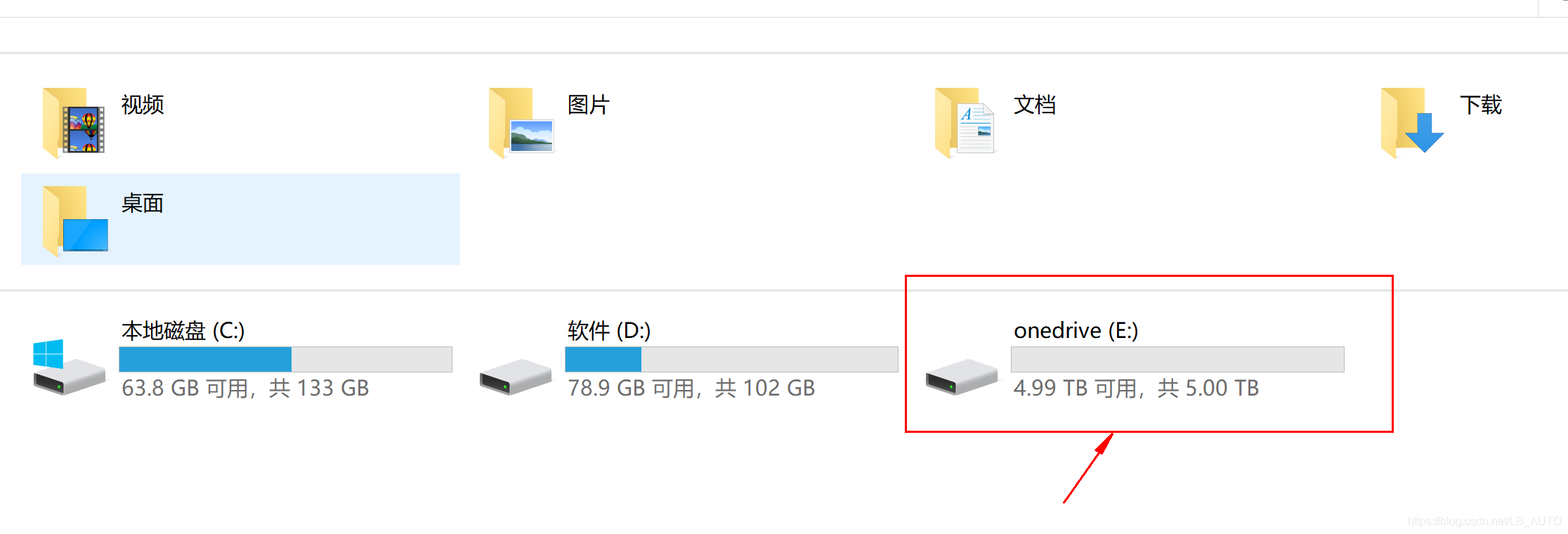
下载rclone,winfsp和Git bash
首先需要下载和安装挂载所需的软件和辅助工具。
一共有3个:
Rclone:https://github.com/rclone/rclone/releases
Winfsp:https://github.com/billziss-gh/winfsp/releases
Git bash:https://gitforwindows.org/
Rclone.
点击链接进入下载网址,可以看到有许多不同的版本,适用于Windows系统有rclone-v1.51.0-windows-amd64.zip和rclone-v1.51.0-windows-386.zip,根据自己电脑是64位的还是32位的对应选择合适的压缩包下载。
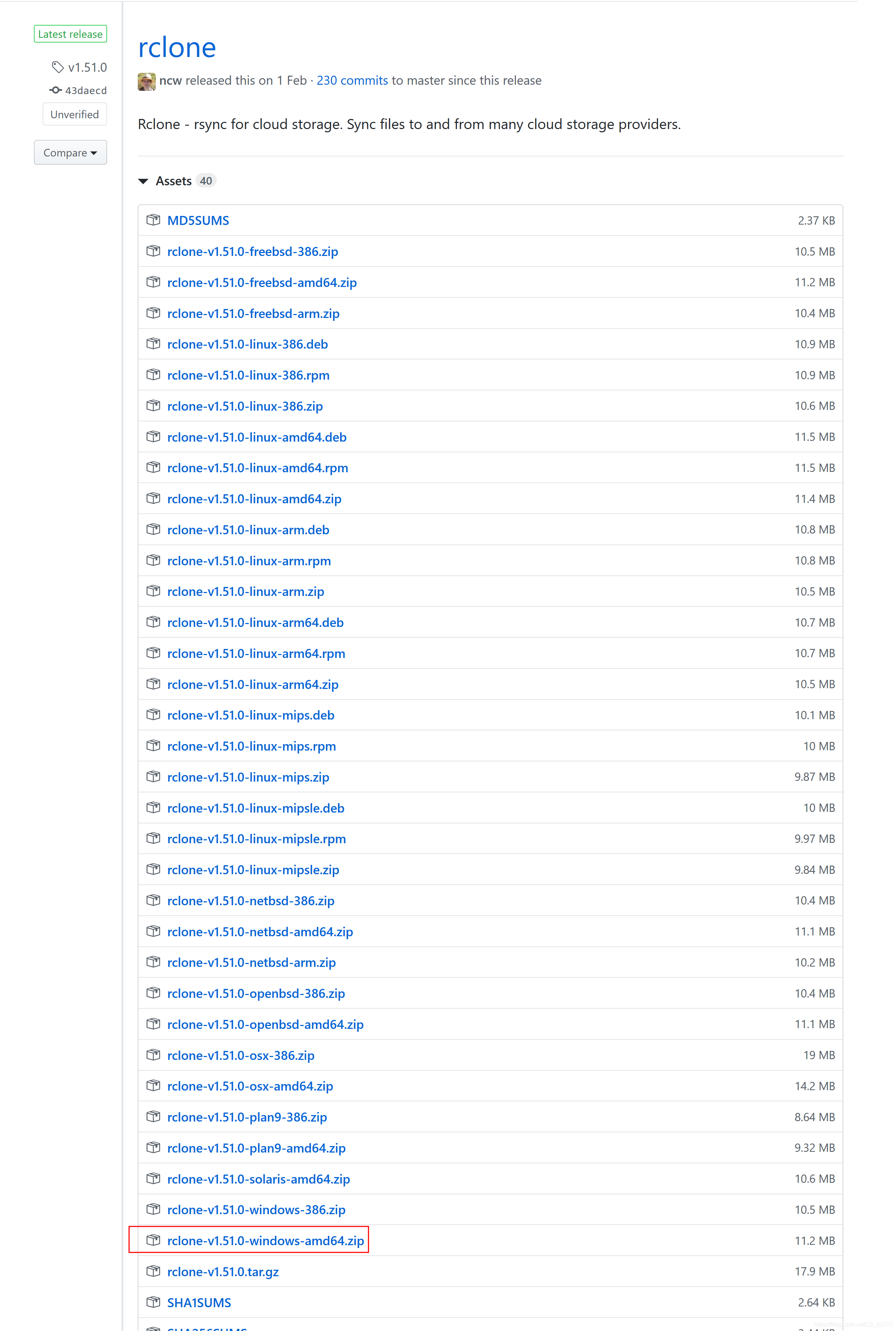 我的电脑是64位的系统,所以下载红框圈出的压缩包,
我的电脑是64位的系统,所以下载红框圈出的压缩包,rclone-v1.51.0-windows-amd64.zip。
下载完成之后,将压缩包解压到一个全英文的目录下,例如我解压到了D:\Program Files\rclone-v1.51.0-windows-amd64
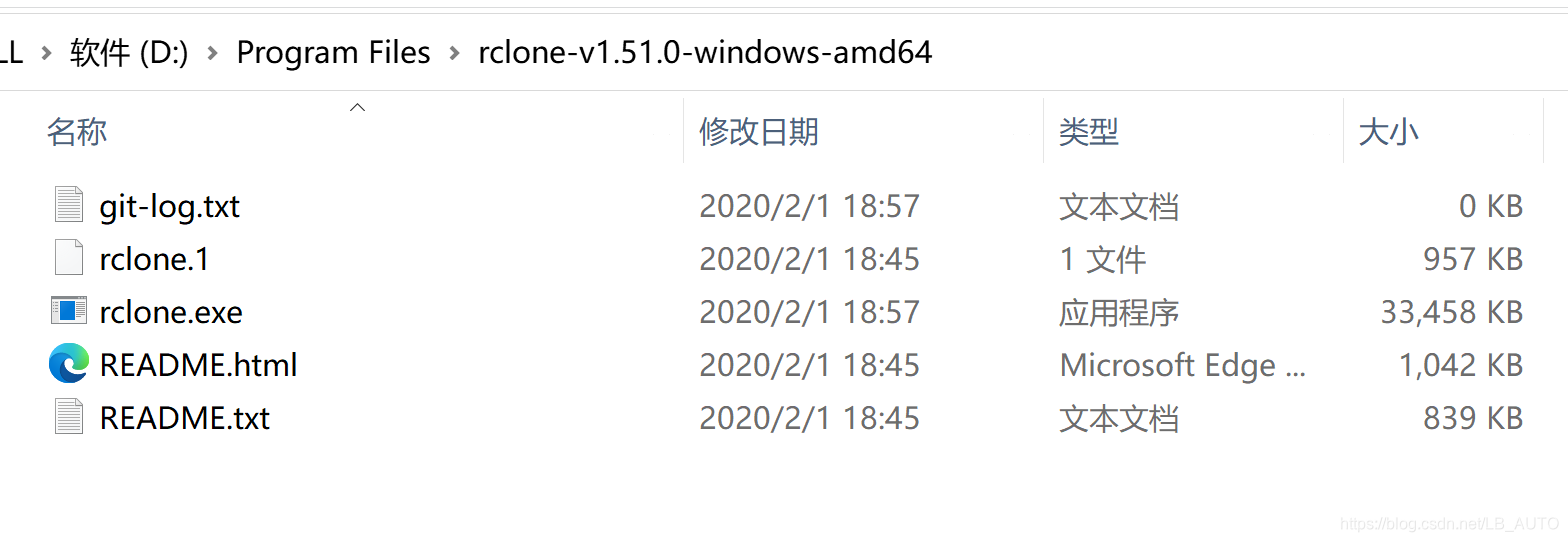
Winfsp. 和 Git bash.
下载之后直接安装即可,无需修改安装位置,一路按默认的点下去就可。
考虑到github网站下载速度较慢,我将上述Rclone和Winfsp的安装文件下载好之后,放在网盘里分享出来供大家使用。
链接:https://pan.baidu.com/s/1g3OxTiuIr2b86w2-zq5liA
提取码:hksx
配置Rclone
安装好这几个软件后,开始配置Rclone。
- 首先修改windows系统的环境变量,将rclone的路径添加到path中:
在桌面上右键点击此电脑标志,然后点击属性->高级系统设置->环境变量->系统变量->Path
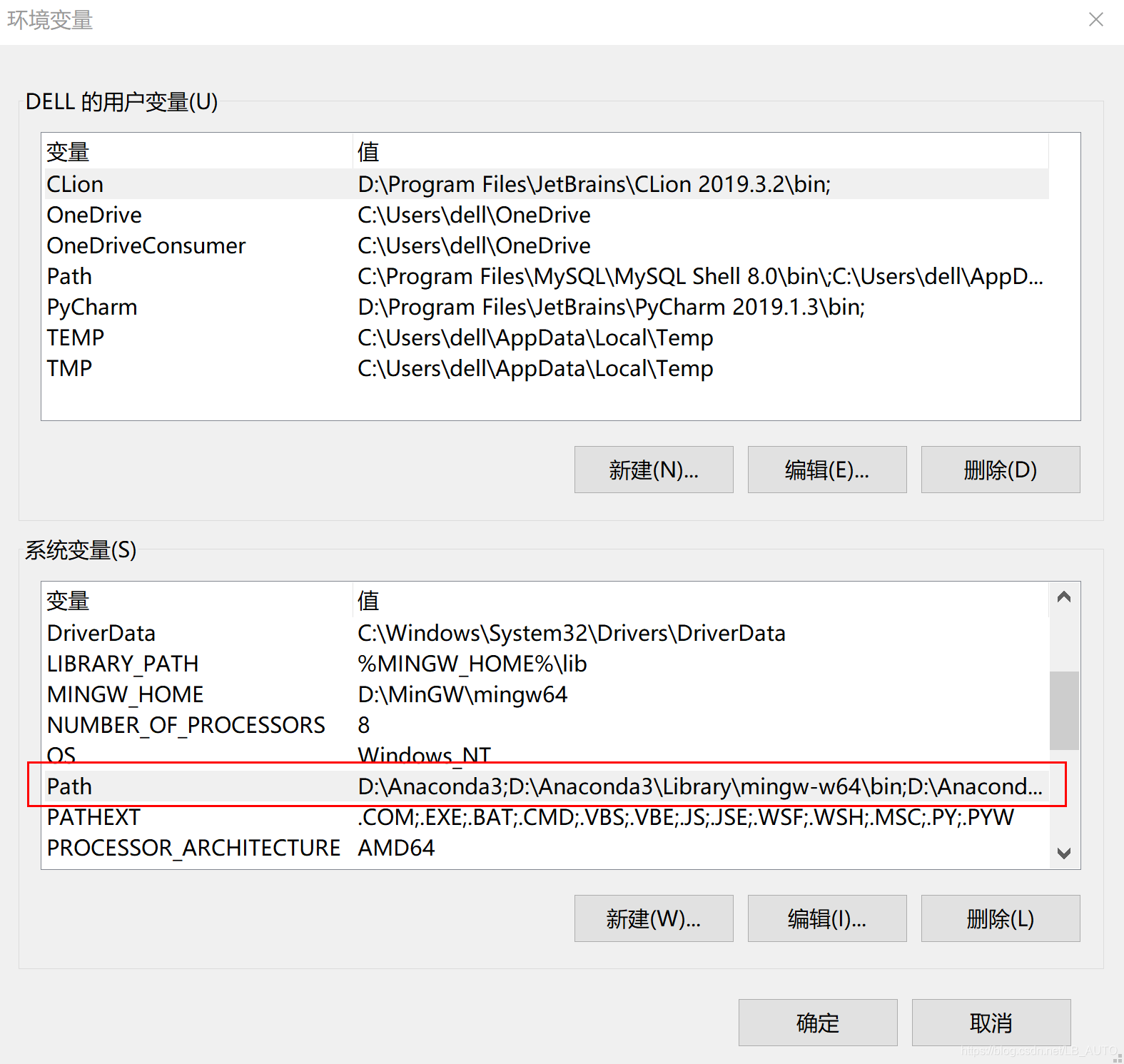
添加rclone文件夹的路径到path中,我电脑上rclone放置的路径在D:\Program Files\rclone-v1.51.0-windows-amd64
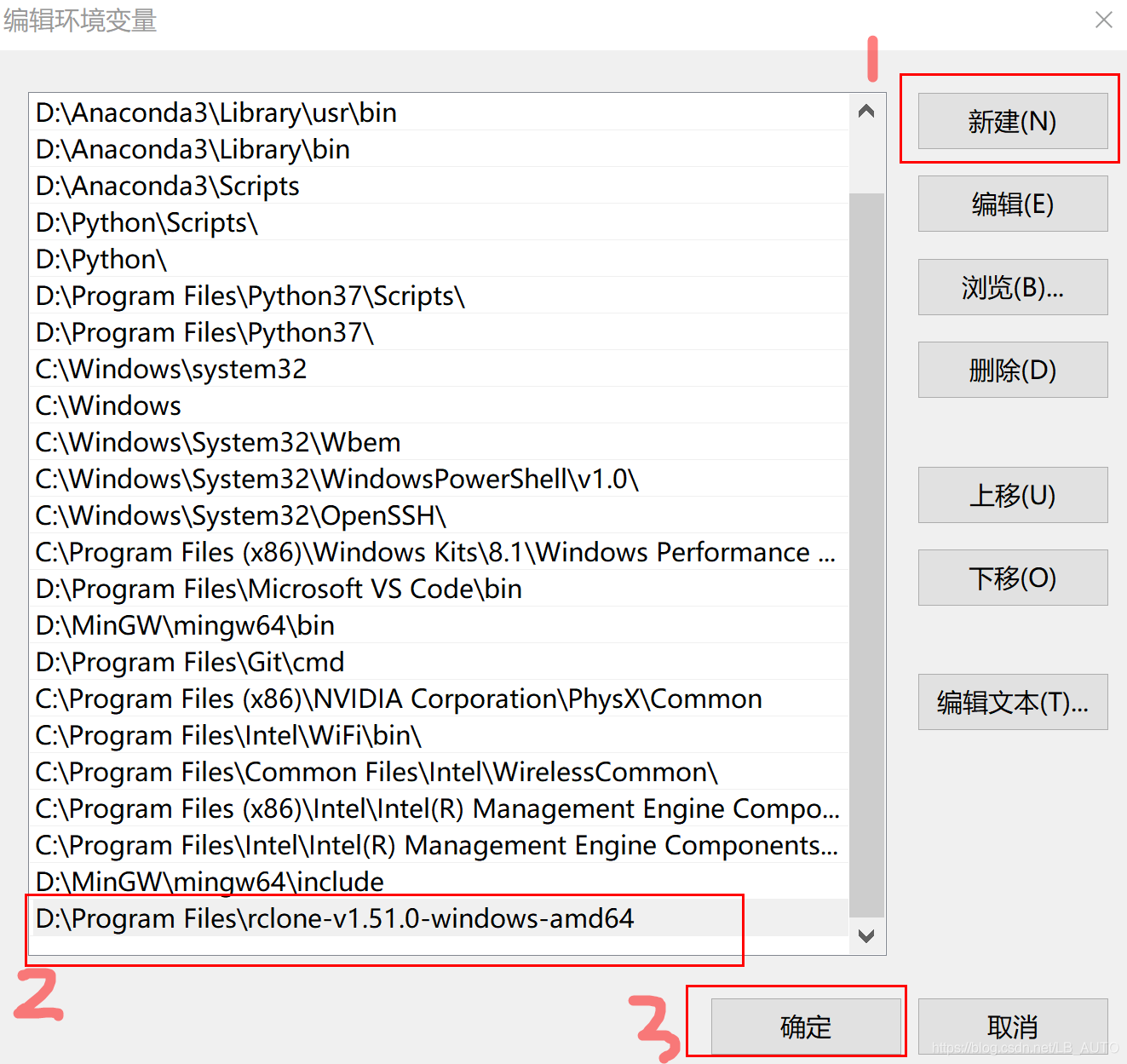 2. 修改好环境变量之后,打开windows powershell,配置rclone.config。
2. 修改好环境变量之后,打开windows powershell,配置rclone.config。
按键盘上的win+x,然后按a键,即可调出windows powershell
输入rclone --version,可查看rclone是否成功安装。
Windows PowerShell
版权所有 (C) Microsoft Corporation。保留所有权利。
尝试新的跨平台 PowerShell https://aka.ms/pscore6
PS C:\Windows\system32> rclone --version
rclone v1.51.0
- os/arch: windows/amd64
- go version: go1.13.7
- 1
- 2
- 3
- 4
- 5
- 6
- 7
- 8
- 9
查看成功安装rclone后,输入rclone config,配置要加载的onedrive信息,按照下面的步骤依次进行下去。
PS C:\Windows\system32> rclone config (步骤1. 输入rclone config)
2020/04/25 13:29:37 NOTICE: Config file "C:\\Users\\dell\\.config\\rclone\\rclone.conf" not found - using defaults
No remotes found - make a new one
n) New remote
s) Set configuration password
q) Quit config
n/s/q> n (步骤2. 输入n,表示新建配置)
name> onedrive (步骤3. 命名为"onedrive",也可取其他的名字,但要与下面所使用的名字保持一致)
Type of storage to configure.
Enter a string value. Press Enter for the default ("").
Choose a number from below, or type in your own value
1 / 1Fichier
\ "fichier"
2 / Alias for an existing remote
\ "alias"
3 / Amazon Drive
\ "amazon cloud drive"
4 / Amazon S3 Compliant Storage Provider (AWS, Alibaba, Ceph, Digital Ocean, Dreamhost, IBM COS, Minio, etc)
\ "s3"
5 / Backblaze B2
\ "b2"
6 / Box
\ "box"
7 / Cache a remote
\ "cache"
8 / Citrix Sharefile
\ "sharefile"
9 / Dropbox
\ "dropbox"
10 / Encrypt/Decrypt a remote
\ "crypt"
11 / FTP Connection
\ "ftp"
12 / Google Cloud Storage (this is not Google Drive)
\ "google cloud storage"
13 / Google Drive
\ "drive"
14 / Google Photos
\ "google photos"
15 / Hubic
\ "hubic"
16 / In memory object storage system.
\ "memory"
17 / JottaCloud
\ "jottacloud"
18 / Koofr
\ "koofr"
19 / Local Disk
\ "local"
20 / Mail.ru Cloud
\ "mailru"
21 / Mega
\ "mega"
22 / Microsoft Azure Blob Storage
\ "azureblob"
23 / Microsoft OneDrive
\ "onedrive"
24 / OpenDrive
\ "opendrive"
25 / Openstack Swift (Rackspace Cloud Files, Memset Memstore, OVH)
\ "swift"
26 / Pcloud
\ "pcloud"
27 / Put.io
\ "putio"
28 / QingCloud Object Storage
\ "qingstor"
29 / SSH/SFTP Connection
\ "sftp"
30 / Sugarsync
\ "sugarsync"
31 / Transparently chunk/split large files
\ "chunker"
32 / Union merges the contents of several remotes
\ "union"
33 / Webdav
\ "webdav"
34 / Yandex Disk
\ "yandex"
35 / http Connection
\ "http"
36 / premiumize.me
Storage> 23 (步骤4. 输入数字23,因为Microsoft OneDrive对应的类型是23)
** See help for onedrive backend at: https://rclone.org/onedrive/ ** Microsoft App Client Id
Leave blank normally.
Enter a string value. Press Enter for the default ("").
client_id> (步骤5. 按enter键跳过)
Microsoft App Client Secret
Leave blank normally.
Enter a string value. Press Enter for the default ("").
client_secret> (步骤6. 按enter键跳过)
Edit advanced config? (y/n)
y) Yes
n) No (default)
y/n> n (步骤7. 输入n,采用默认设置)
Remote config
Use auto config?
Say Y if not sure
Say N if you are working on a remote or headless machine
y) Yes (default)
n) No
y/n> y (步骤8. 输入y,采用默认设置)
If your browser doesn't open automatically go to the following link: http://127.0.0.1:53682/auth?state=lcvcDmCLf1ugmaCzlEtMSA
Log in and authorize rclone for access
Waiting for code...
----------------------------------
(步骤8执行后会跳转到Microsoft OneDrive账号登录界面和授权界面,登录后在授权请求界面点击“是”)
-----------------------------------
Got code
Choose a number from below, or type in an existing value
1 / OneDrive Personal or Business
\ "onedrive"
2 / Root Sharepoint site
\ "sharepoint"
3 / Type in driveID
\ "driveid"
4 / Type in SiteID
\ "siteid"
5 / Search a Sharepoint site
\ "search"
Your choice> 1 (步骤9. 输入1,数字1对应OneDrive Personal or Business)
Found 1 drives, please select the one you want to use:
0: (personal) id=cdffcd6a2a3dc176
Chose drive to use:> 0 (步骤10. 输入0,数字0对应OneDrive个人版)
Found drive 'root' of type 'personal', URL: https://onedrive.live.com/?cid=cdffcd6a2a3dc176
Is that okay?
y) Yes (default)
n) No
y/n> y 0 (步骤11. 输入y,采用默认设置)
--------------------
[onedrive]
type = onedrive
token = {"access_token":"(隐私信息省略)
drive_id = (隐私信息省略)**
drive_type = personal
--------------------
y) Yes this is OK (default)
e) Edit this remote
d) Delete this remote
y/e/d> y (步骤12. 输入y)
Current remotes: Name Type
== ==
onedrive onedrive e) Edit existing remote
n) New remote
d) Delete remote
r) Rename remote
c) Copy remote
s) Set configuration password
q) Quit config
e/n/d/r/c/s/q> q (步骤13. 输入q,退出)
- 1
- 2
- 3
- 4
- 5
- 6
- 7
- 8
- 9
- 10
- 11
- 12
- 13
- 14
- 15
- 16
- 17
- 18
- 19
- 20
- 21
- 22
- 23
- 24
- 25
- 26
- 27
- 28
- 29
- 30
- 31
- 32
- 33
- 34
- 35
- 36
- 37
- 38
- 39
- 40
- 41
- 42
- 43
- 44
- 45
- 46
- 47
- 48
- 49
- 50
- 51
- 52
- 53
- 54
- 55
- 56
- 57
- 58
- 59
- 60
- 61
- 62
- 63
- 64
- 65
- 66
- 67
- 68
- 69
- 70
- 71
- 72
- 73
- 74
- 75
- 76
- 77
- 78
- 79
- 80
- 81
- 82
- 83
- 84
- 85
- 86
- 87
- 88
- 89
- 90
- 91
- 92
- 93
- 94
- 95
- 96
- 97
- 98
- 99
- 100
- 101
- 102
- 103
- 104
- 105
- 106
- 107
- 108
- 109
- 110
- 111
- 112
- 113
- 114
- 115
- 116
- 117
- 118
- 119
- 120
- 121
- 122
- 123
- 124
- 125
- 126
- 127
- 128
- 129
- 130
- 131
- 132
- 133
- 134
- 135
- 136
- 137
- 138
- 139
- 140
- 141
- 142
- 143
- 144
- 145
- 146
- 147
- 148
- 149
- 150
- 151
- 152
- 153
- 154
- 155
- 156
完成rclone配置后,挂载onedrive磁盘。
在git中输入如下命令并执行(注意,末尾的&很重要,不加&的话退出git则挂载就失效了):
rclone mount onedrive:/ E: --cache-dir D:\Onedrive --vfs-cache-mode writes &
- 1
到这一步,就可以在电脑上看到多出一个onedrive(E)磁盘。
但还没有结束,还需要解决电脑重启后挂载失效的问题。
开机自动挂载
采用开机自动挂载的方式,可有效解决电脑重启后onedrive磁盘消息的问题,省去重新手动挂载的麻烦。
新建两个文件,分别为rclone.bat和rclone.vbs
- rclone.bat中写入上述挂载命令:
rclone mount onedrive:/ E: --cache-dir D:\Onedrive --vfs-cache-mode writes &
- 1
- rclone.vbs设置开机自动调用cmd运行rclone.bat文件并退出cmd,写入如下代码:
CreateObject("WScript.Shell").Run "cmd /c D:/rclone.bat",0
- 1
将rclone.bat文件放到D盘(或其他的盘)目录下,我放在了D盘,所以在rclone.vbs中该文件的路径就是D:/rclone.bat
将rclone.vbs文件放到windows系统启动项目录下,在文件夹的路径框中输入
%USERPROFILE%\AppData\Roaming\Microsoft\Windows\Start Menu\Programs\Startup
即可进入启动项目录
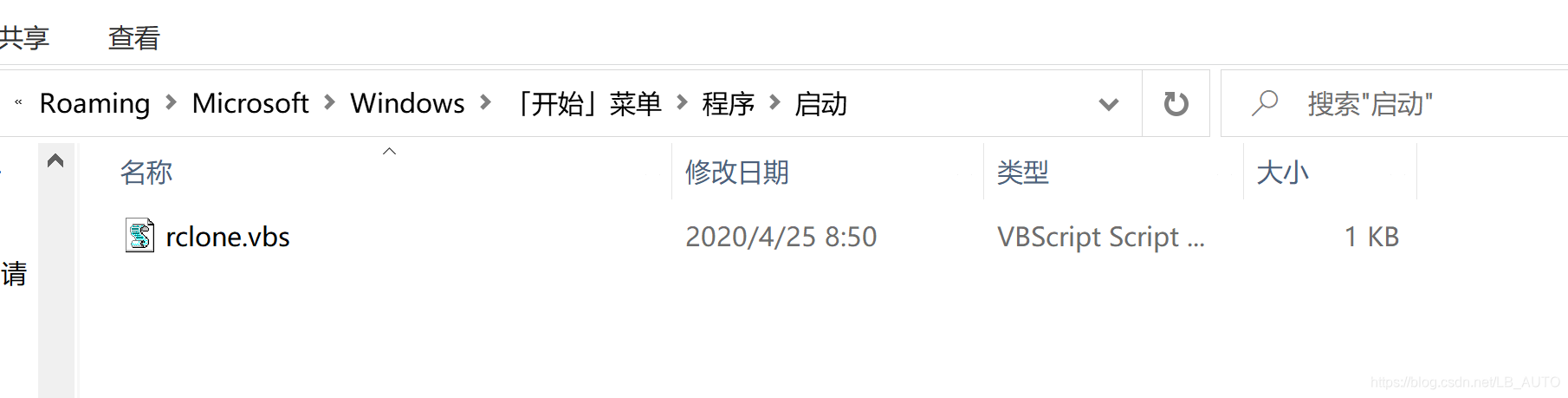
至此,onedrive磁盘的挂载完成,且电脑下次开机时onedrive磁盘也不会消失
</article>
[转帖]win10下使用Rclone将OneDrive映射到本地磁盘教程(开机自动挂载)的更多相关文章
- CentOS 7 下挂载NTFS文件系统并实行开机自动挂载
CentOS 7 下想要挂载NTFS的文件系统该怎么办呢? 我们需要一个NTFS-3G工具,并编译它之后在mount就可以了,就这么简单. 首先要进入官网下载NTFS-3G工具 http://www. ...
- Linux下如何挂载文件,并设置开机自动挂载
首先保证服务端安装了 查看是否安装命令: nfsstat yum install nfs-utils 安装nfs-utils 192.168.50.85(服务端)192.168.50.83(客户端) ...
- ubuntu下设置开机自动挂载硬盘
我们在linux中常常用mount命令把硬盘分区或者光盘挂载到文件系统中./etc/fstab就是在开机引导的时候自动挂载到linux的文件系统. 如果给计算机配了一块新磁盘,已经分区,格式化,挂载, ...
- CentOS 7 下挂载NTFS盘及开机自动挂载
一.工具 NTFS-3G 二.安装2种安装方式 2.1.yum安装 yum install NTFS* 2.2.编译安装 下载 解压 wget https://tuxera.com/opensourc ...
- virtualbox下ubuntu共享文件夹自动挂载
1.若想删除挂载,可执行命令 umount -f /mnt/share 2.若想开机自动挂载,可以在 /etc/fstab 文件末添加一项 sharing /mnt/share vboxsf ...
- Ubuntu安装配置rclone(Onedrive应用)
rclone安装 命令行安装 脚本安装 curl https://rclone.org/install.sh | sudo bash # 或者 curl https://rclone.org/inst ...
- win10 下visual studio 2015 在调试模式下不能跟踪源文件
win10 下visual studio 2015 在调试模式下不能跟踪源文件,只要一调试就会关闭(隐藏)打开的文档,非常不方便.经过一番折腾,发现是配置的问题. 如果安装多个版本的VS,请删除对应版 ...
- win10下的使用
一.win10下使用win7那样的图片查看器快些. 打开图片的设置,关闭自动增强我的图片 二.查看win10秘钥 1.打开注册表,依次定位:HKEY_LOCAL_MACHINE/SOFTWARE/Mi ...
- Win7/Win8/Win8.1/Win10下的DragEnter DragDrop事件不触发
Win7/Win8/Win8.1/Win10下的DragDrop事件不触发 2011-02-02 来自:博客园 字体大小:[大 中 小] 摘要:你的应用程序需要从windows资源管理器拖动文件到 ...
- Win10下Android studio配置
Win10下Android studio配置 一.安装Android Studio的准备工作 1.下载好JDK,去官网上找一个下载下来 2.安装JDK.并配置环境变量.安装过程:本人将使用的是jdk- ...
随机推荐
- CSS3学习笔记引言
开始我们要来介绍css: CSS(全称为Cascading Style Sheets)是一种用于描述HTML.XML等文档样式的样式语言,它能够定义元素的显示方式,如字体.颜色.布局等. CSS可以把 ...
- Asp .Net Core系列:AutoMapper自动映射框架介绍、使用
1.介绍 AutoMapper是一个对象-对象映射器.对象-对象映射通过将一种类型的输入对象转换为另一种类型的输出对象来工作.使AutoMapper变得有趣的是,它提供了一些有趣的约定,以免去搞清楚如 ...
- Flink实时处理入门
Flink实时处理入门 1.Flink框架介绍 Flink 诞生于欧洲的一个大数据研究项目 StratoSphere.它是由 3 所地处柏林的大学和欧洲其他一 些大学在 2010~2014 年共同进行 ...
- DevOps|我们需要什么样的产研项目管理工具
上一篇文章<DevOps|产研运协作工具链上的皇冠-项目管理工具>主要讲了项目管理工具对软件研发的重要性,本篇文章主要想讲清楚我们需要什么样的项目管理工具,项目管理工具必须具备的功能有哪些 ...
- Spring Boot 整合 Log4j2 日志并压测性能
1/ Log4j2的性能测试 从图中不难看出,在线程数为 2~16 之间,混合使用同步和异步的logger来打印日志,性能是最好的. 2/ 目标 混合 sync/async 彩色日志 分类输出到不同文 ...
- 一文详解什么是可解释AI
摘要:本文带来什么是可解释AI,如何使用可解释AI能力来更好理解图片分类模型的预测结果,获取作为分类预测依据的关键特征区域,从而判断得到分类结果的合理性和正确性,加速模型调优. 1. 为什么需要可解释 ...
- 揭秘GES超大规模图计算引擎HyG:图切分
摘要:GES大规模图计算引擎HyG通过实现不同的点边分区算法,可以灵活地供用户选择多种多样的切分策略,进而达到更好的运算性能. 本文分享自华为云社区<GES超大规模图计算引擎HyG揭秘之图切分& ...
- grpc双向流究竟是什么情况?2段代码告诉你
摘要:为什么需要grpc双向流? 本文分享自华为云社区<grpc双向流究竟是什么情况?2段代码告诉你>,作者:breakDawn. 为什么需要grpc双向流? 有时候请求调用和返回过程,并 ...
- Django 使用swagger自定义自动生成类
完整代码:https://gitee.com/mom925/django-system之前写的Django配置swagger(https://www.cnblogs.com/moon3496694/p ...
- COGI控制删除按钮增强
1.业务需求 COGI在SAP中主要用于解决生产订单异常的问题.通常发生在生产订单执行过程中,当出现了特定的异常情况时,需要进行处理.这些异常情况可能包括物料缺失.数量不匹配.质量问题等等. 当这些异 ...

