LNMP架构的源码编译以及yum安装
LNMP架构的源码编译以及yum安装
一、LNMP架构的编译安装
1. 安装nginx服务
(1)关闭防火墙
[root@localhost ~]# systemctl stop firewalld
[root@localhost ~]# systemctl disable firewalld
Removed symlink /etc/systemd/system/multi-user.target.wants/firewalld.service.
Removed symlink /etc/systemd/system/dbus-org.fedoraproject.FirewallD1.service.
[root@localhost ~]# setenforce 0
setenforce: SELinux is disabled
(2)安装依赖包
[root@localhost ~]# yum -y install pcre-devel zlib-devel gcc gcc-c++ make
(3)创建运行用户
[root@localhost ~]# useradd -M -s /sbin/nologin nginx
(4)编译安装
[root@localhost ~]# cd /opt
[root@localhost opt]# tar zxvf nginx-1.12.0.tar.gz -C /opt
[root@localhost opt]# cd nginx-1.12.0/
[root@localhost nginx-1.12.0]# ./configure \
> --prefix=/usr/local/nginx \
> --user=nginx \
> --group=nginx \
> --with-http_stub_status_module
[root@localhost nginx-1.12.0]# make -j 2 && make install
(5)优化路径
[root@localhost nginx-1.12.0]# ln -s /usr/local/nginx/sbin/nginx /usr/local/sbin/
(6)添加nginx系统服务
[root@localhost nginx-1.12.0]# vim /lib/systemd/system/nginx.service
[Unit]
Description=nginx
After=network.target
[Service]
Type=forking
PIDFile=/usr/local/nginx/logs/nginx.pid
ExecStart=/usr/local/nginx/sbin/nginx
ExecReload=/bin/kill -s HUP $MAINPID
ExecStop=/bin/kill -s QUIT $MAINPID
PrivateTmp=true
[Install]
WantedBy=multi-user.target
[root@localhost nginx-1.12.0]# chmod 754 /lib/systemd/system/nginx.service
[root@localhost nginx-1.12.0]# systemctl start nginx.service
[root@localhost nginx-1.12.0]# systemctl enable nginx.service
Created symlink from /etc/systemd/system/multi-user.target.wants/nginx.service to /usr/lib/systemd/system/nginx.service.
2. 安装mysql服务
(1)安装mysql环境依赖包
[root@localhost nginx-1.12.0]# yum -y install \
> ncurses \
> ncurses-devel \
> bison \
> cmake
(2)创建运行用户
[root@localhost nginx-1.12.0]# useradd -M -s /sbin/nologin mysql
(3)编译安装
[root@localhost nginx-1.12.0]# cd /opt
[root@localhost opt]# tar zxvf mysql-boost-5.7.20.tar.gz
[root@localhost opt]# cd /opt/mysql-5.7.20/
[root@localhost mysql-5.7.20]# cmake \
> -DCMAKE_INSTALL_PREFIX=/usr/local/mysql \
> -DMYSQL_UNIX_ADDR=/usr/local/mysql/mysql.sock \
> -DSYSCONFDIR=/etc \
> -DSYSTEMD_PID_DIR=/usr/local/mysql \
> -DDEFAULT_CHARSET=utf8 \
> -DDEFAULT_COLLATION=utf8_general_ci \
> -DWITH_EXTRA_CHARSETS=all \
> -DWITH_INNOBASE_STORAGE_ENGINE=1 \
> -DWITH_ARCHIVE_STORAGE_ENGINE=1 \
> -DWITH_BLACKHOLE_STORAGE_ENGINE=1 \
> -DWITH_PERFSCHEMA_STORAGE_ENGINE=1 \
> -DMYSQL_DATADIR=/usr/local/mysql/data \
> -DWITH_BOOST=boost \
> -DWITH_SYSTEMD=1
[root@localhost mysql-5.7.20]# make -j 2 && make install
(4)修改mysql配置文件
[root@localhost mysql-5.7.20]# vim /etc/my.cnf
#删除全部内容后编辑
[client]
port = 3306
socket=/usr/local/mysql/mysql.sock
[mysqld]
user = mysql
basedir=/usr/local/mysql
datadir=/usr/local/mysql/data
port = 3306
character-set-server=utf8
pid-file = /usr/local/mysql/mysqld.pid
socket=/usr/local/mysql/mysql.sock
bind-address = 0.0.0.0
skip-name-resolve
max_connections=2048
default-storage-engine=INNODB
max_allowed_packet=16M
server-id = 1
sql_mode=NO_ENGINE_SUBSTITUTION,STRICT_TRANS_TABLES,NO_AUTO_CREATE_USER,NO_AUTO_VALUE_ON_ZERO,NO_ZERO_IN_DATE,NO_ZERO_DATE,ERROR_FOR_DIVISION_BY_ZERO,PIPES_AS_CONCAT,ANSI_QUOTES
(5)更改mysql安装目录和配置文件的属主数组
[root@localhost mysql-5.7.20]# chown -R mysql:mysql /usr/local/mysql/
[root@localhost mysql-5.7.20]# chown mysql:mysql /etc/my.cnf
(6)设置路径环境变量
[root@localhost mysql-5.7.20]# echo 'export PATH=/usr/local/mysql/bin:/usr/local/mysql/lib:$PATH' >> /etc/profile
[root@localhost mysql-5.7.20]# source /etc/profile
(7)初始化数据库
[root@localhost mysql-5.7.20]# cd /usr/local/mysql/bin/
[root@localhost bin]# ./mysqld \
> --initialize-insecure \
> --user=mysql \
> --basedir=/usr/local/mysql \
> --datadir=/usr/local/mysql/data
(8)添加mysqld系统服务
[root@localhost bin]# cp /usr/local/mysql/usr/lib/systemd/system/mysqld.service /usr/lib/systemd/system/
[root@localhost bin]# systemctl daemon-reload
[root@localhost bin]# systemctl start mysqld.service
[root@localhost bin]# systemctl enable mysqld
Created symlink from /etc/systemd/system/multi-user.target.wants/mysqld.service to /usr/lib/systemd/system/mysqld.service.
(9)修改mysql的登录密码
[root@localhost bin]# mysqladmin -u root -p password "abc123"
Enter password:
mysqladmin: [Warning] Using a password on the command line interface can be insecure.
Warning: Since password will be sent to server in plain text, use ssl connection to ensure password safety.
(10)授权远程登录
[root@localhost bin]# mysql -u root -p
Enter password:
Welcome to the MySQL monitor. Commands end with ; or \g.
Your MySQL connection id is 5
Server version: 5.7.20 Source distribution
Copyright (c) 2000, 2017, Oracle and/or its affiliates. All rights reserved.
Oracle is a registered trademark of Oracle Corporation and/or its
affiliates. Other names may be trademarks of their respective
owners.
Type 'help;' or '\h' for help. Type '\c' to clear the current input statement.
mysql> grant all privileges on *.* to 'root'@'%' identified by 'abc123';
Query OK, 0 rows affected, 1 warning (0.00 sec)
3. 安装配置php解析环境
(1)安装环境依赖包
[root@localhost bin]# yum -y install gd \
> libjpeg libjpeg-devel \
> libpng libpng-devel \
> freetype freetype-devel \
> libxml2 libxml2-devel \
> zlib zlib-devel \
> curl curl-devel \
> openssl openssl-devel
(2)编译安装
[root@localhost bin]# cd /opt
[root@localhost opt]# tar jxvf php-7.1.10.tar.bz2
[root@localhost opt]# cd php-7.1.10
[root@localhost php-7.1.10]# ./configure \
> --prefix=/usr/local/php \
> --with-mysql-sock=/usr/local/mysql/mysql.sock \
> --with-mysqli \
> --with-zlib \
> --with-curl \
> --with-gd \
> --with-jpeg-dir \
> --with-png-dir \
> --with-freetype-dir \
> --with-openssl \
> --enable-fpm \
> --enable-mbstring \
> --enable-xml \
> --enable-session \
> --enable-ftp \
> --enable-pdo \
> --enable-tokenizer \
> --enable-zip
[root@localhost php-7.1.10]# make -j 2 && make install
(3)路径优化
[root@localhost php-7.1.10]# ln -s /usr/local/php/bin/* /usr/local/bin/
[root@localhost php-7.1.10]# ln -s /usr/local/php/sbin/* /usr/local/sbin/
(4)调整php配置文件
php有三个配置文件,分别是:
主配置文件php.ini
进程服务配置文件php-fpm.conf
扩展配置文件www.conf
- 调整主配置文件
[root@localhost php-7.1.10]# cp /opt/php-7.1.10/php.ini-development /usr/local/php7/php.ini
#在测试环境时使用php.ini-development文件,而在生产环境时使用php.ini-production文件
[root@localhost php-7.1.10]# vim /usr/local/php/lib/php.ini
#1170行,修改
mysqli.default_socket = /usr/local/mysql/mysql.sock
#939行,取消注释,修改
date.timezone = Asia/Shanghai
[root@localhost php-7.1.10]# php -m #验证安装的模块
[PHP Modules]
Core
ctype
curl
date
dom
fileinfo
filter
ftp
gd
hash
iconv
json
libxml
mbstring
mysqli
mysqlnd
openssl
pcre
PDO
pdo_sqlite
Phar
posix
Reflection
session
SimpleXML
SPL
sqlite3
standard
tokenizer
xml
xmlreader
xmlwriter
zip
zlib
[Zend Modules]
- 调整进程服务配置文件
[root@localhost php-7.1.10]# cd /usr/local/php/etc/
[root@localhost etc]# cp php-fpm.conf.default php-fpm.conf
[root@localhost etc]# vim php-fpm.conf
#17行,删除注释符号“;”
pid = run/php-fpm.pid
- 调整扩展配置文件
[root@localhost etc]# cd /usr/local/php/etc/php-fpm.d/
[root@localhost php-fpm.d]# cp www.conf.default www.conf
(5)启动php-fpm
PHP-FPM(FastCGI Process Manager:FastCGI 进程管理器)是一个 PHPFastCGI 管理器, 由于Nginx服务器不能处理动态页面,需要由 Nginx 把动态请求交给 php-fpm 进程进行解析。
[root@localhost php-fpm.d]# /usr/local/php/sbin/php-fpm -c /usr/local/php/lib/php.ini
[root@localhost php-fpm.d]# netstat -anpt | grep 9000
tcp 0 0 127.0.0.1:9000 0.0.0.0:* LISTEN 33883/php-fpm: mast
[root@localhost php-fpm.d]# cd /opt/php-7.1.10/sapi/fpm
[root@localhost fpm]# cp php-fpm.service /usr/lib/systemd/system/php-fpm.service
[root@localhost fpm]# systemctl restart php-fpm.service
(6)配置nginx支持php解析
[root@localhost fpm]# vim /usr/local/nginx/conf/nginx.conf
#65行-71行,取消注释,修改第69行,将/scripts 修改为nginx的工作目录
location ~ \.php$ {
root html;
fastcgi_pass 127.0.0.1:9000;
fastcgi_index index.php;
fastcgi_param SCRIPT_FILENAME /usr/local/nginx/html$fastcgi_script_name;
include fastcgi_params;
}
[root@localhost fpm]# systemctl restart nginx.service
(7)验证php测试页
[root@localhost fpm]# vim /usr/local/nginx/html/index.php
<?php
phpinfo();
?>
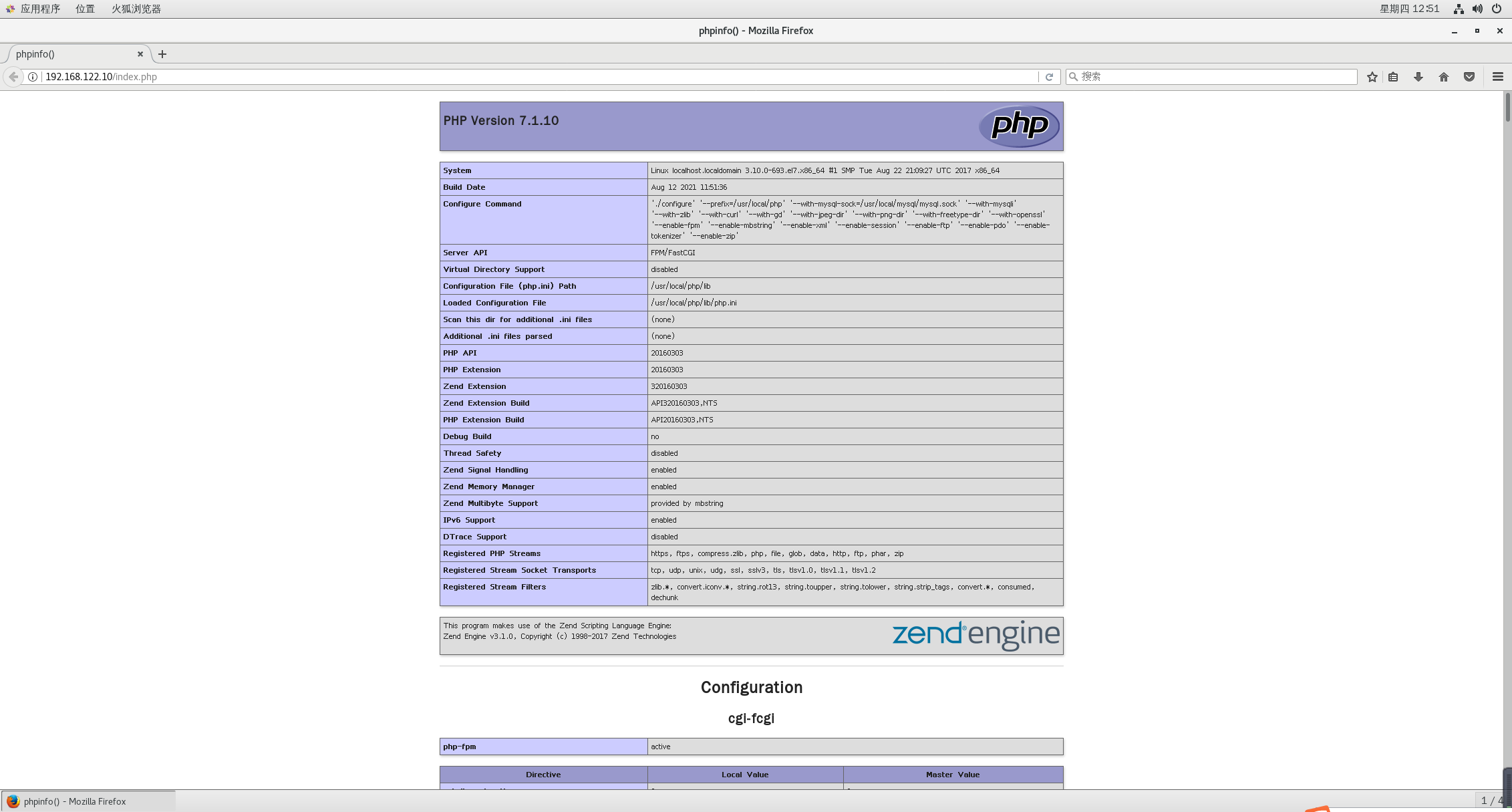
(8)验证数据库工作是否正常
[root@localhost fpm]# mysql -u root -p
Enter password:
Welcome to the MySQL monitor. Commands end with ; or \g.
Your MySQL connection id is 6
Server version: 5.7.20 Source distribution
Copyright (c) 2000, 2017, Oracle and/or its affiliates. All rights reserved.
Oracle is a registered trademark of Oracle Corporation and/or its
affiliates. Other names may be trademarks of their respective
owners.
Type 'help;' or '\h' for help. Type '\c' to clear the current input statement.
mysql> CREATE DATABASE bbs;
Query OK, 1 row affected (0.00 sec)
mysql> GRANT all ON bbs.* TO 'bbsuser'@'%' IDENTIFIED BY 'admin123';
Query OK, 0 rows affected, 1 warning (0.00 sec)
mysql> flush privileges;
Query OK, 0 rows affected (0.03 sec)
mysql> quit
Bye
[root@localhost fpm]# vim /usr/local/nginx/html/index.php
<?php
$link=mysqli_connect('192.168.122.10','bbsuser','admin123');
if($link) echo "<h1>Success!!</h1>";
else echo "Fail!!";
?>
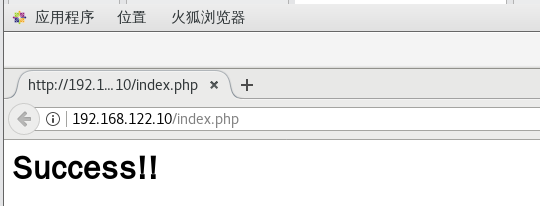
4.部署Discuz!社区论坛web应用
(1)解压论坛软件
[root@localhost fpm]# cd /opt
[root@localhost opt]# unzip Discuz_X3.4_SC_UTF8.zip -d /opt/dis
(2)新建web目录
[root@localhost opt]# cd /opt/dis/dir_SC_UTF8/
[root@localhost dir_SC_UTF8]# cp -r upload/ /usr/local/nginx/html/bbs/
(3)调整论坛目录的权限
[root@localhost dir_SC_UTF8]# cd /usr/local/nginx/html/bbs/
[root@localhost bbs]# chmod -R 777 ./{config,data,uc_server,uc_client}
(4)安装bbs

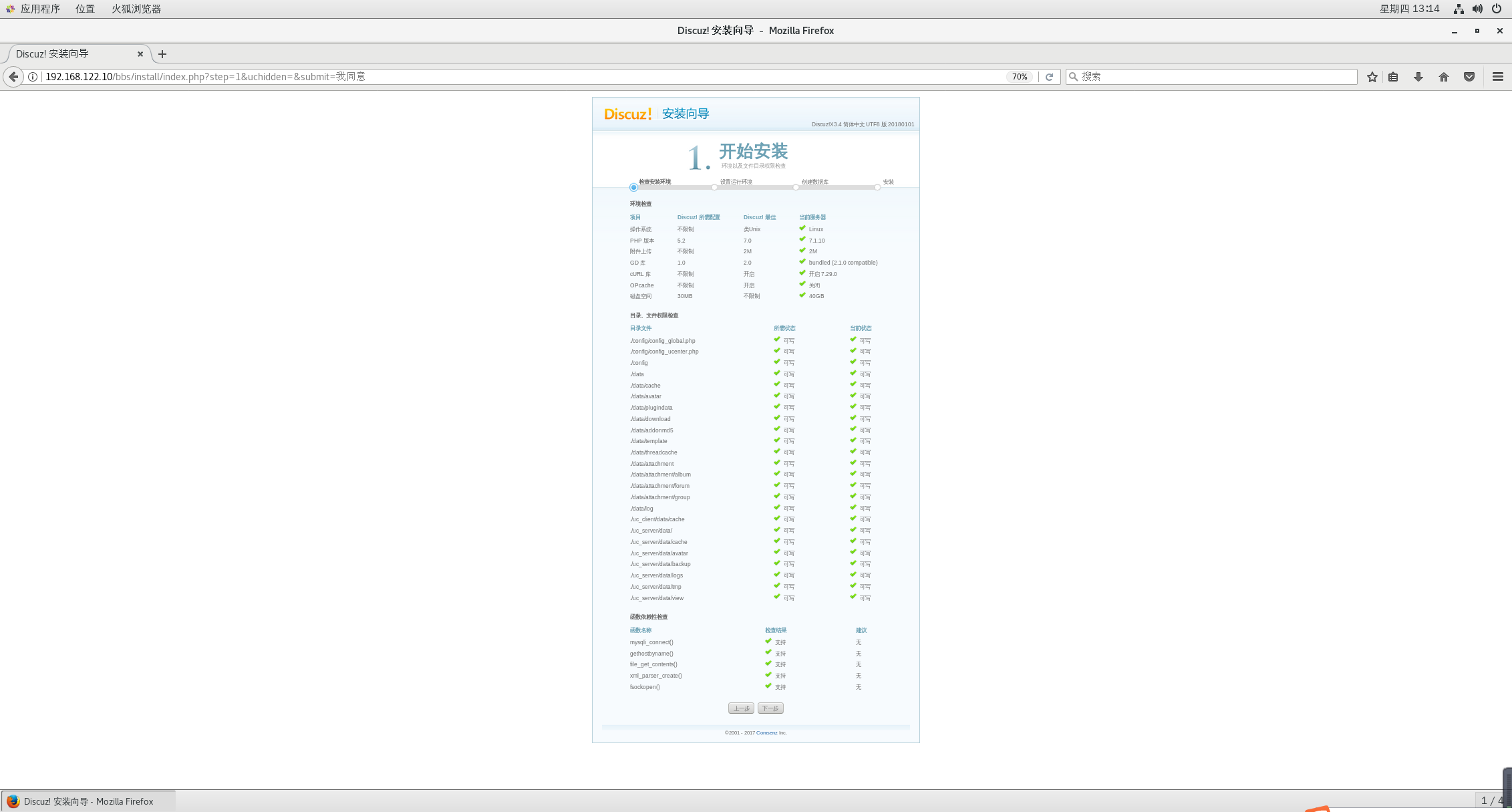
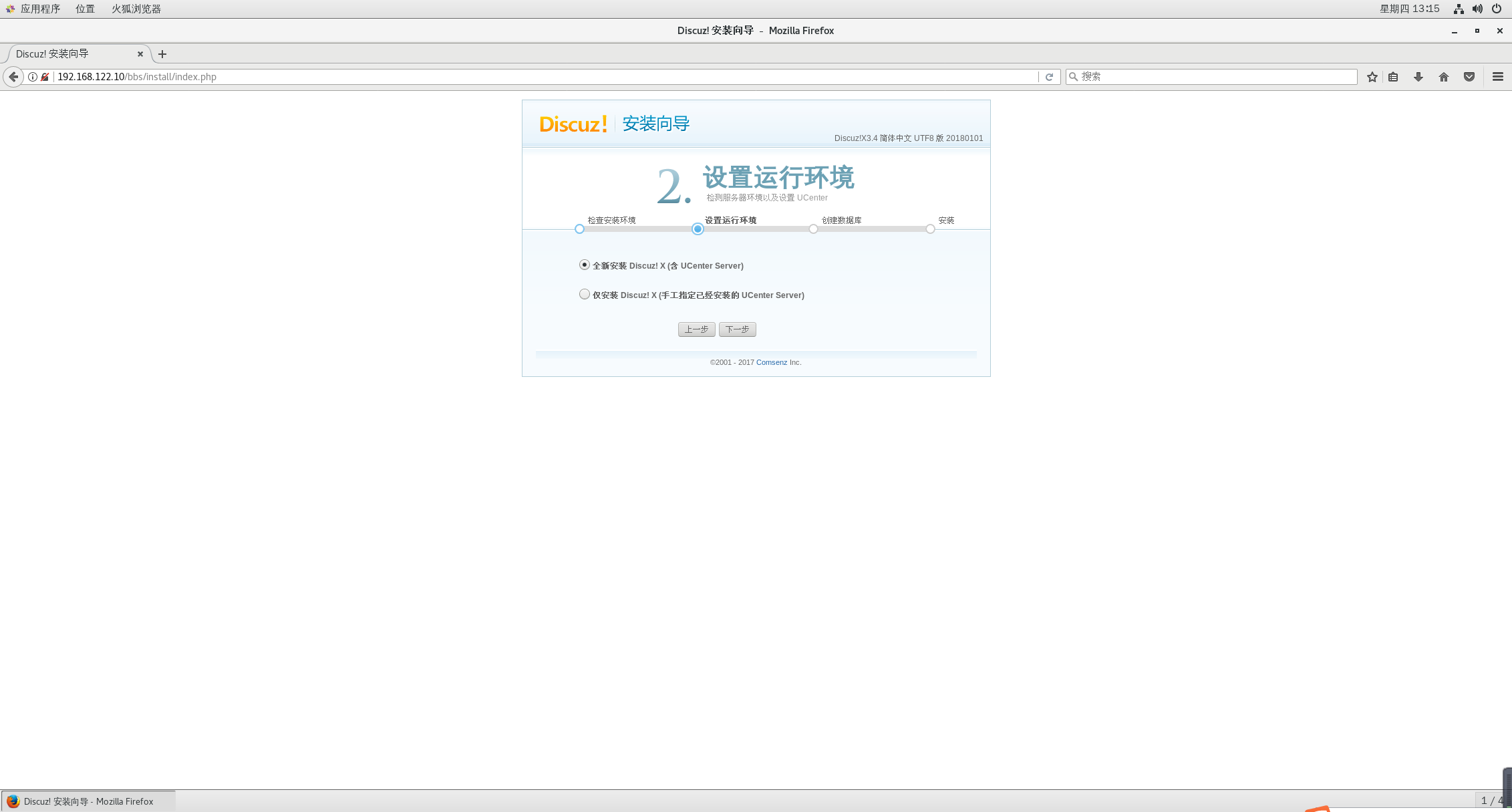
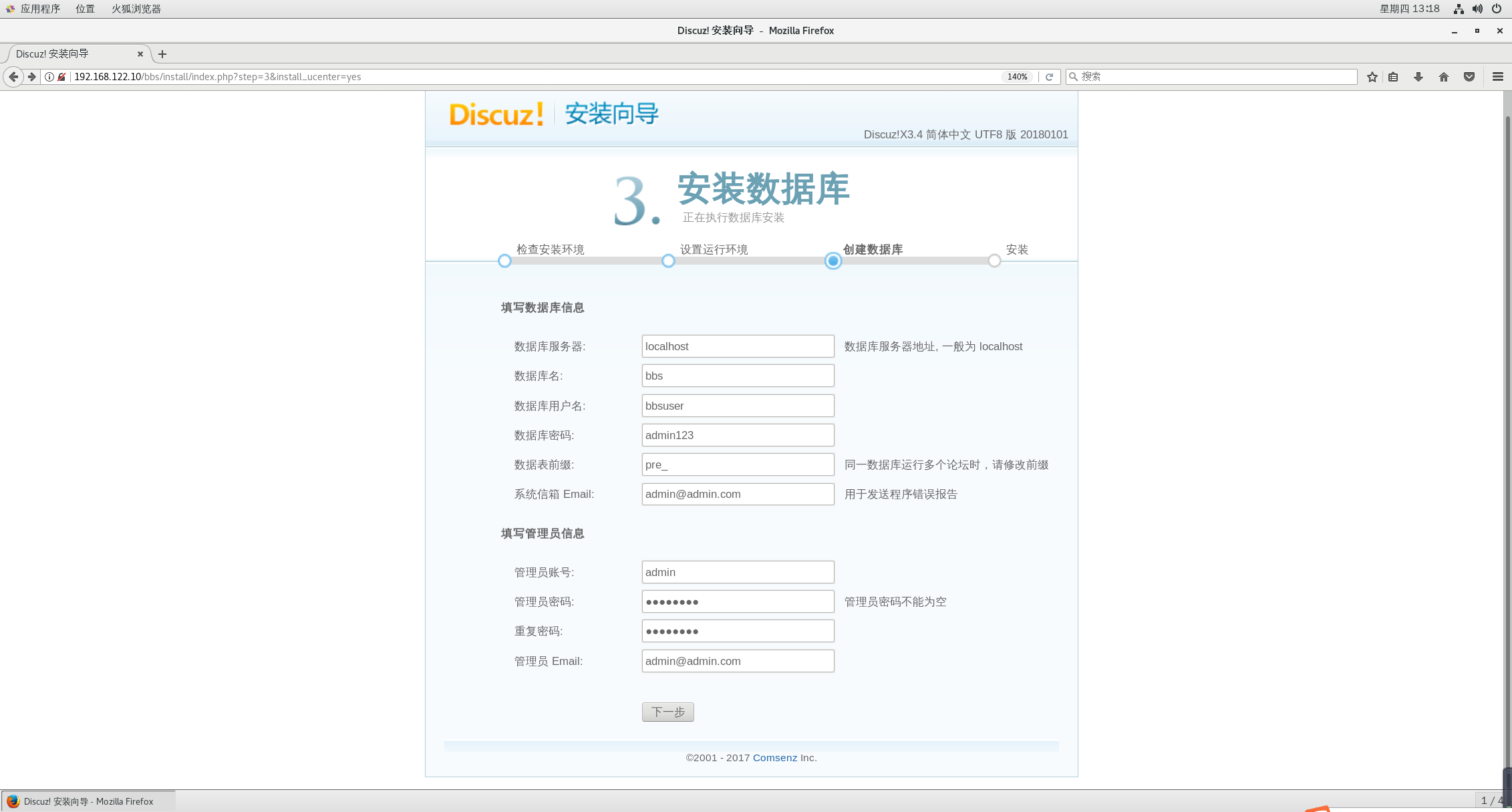
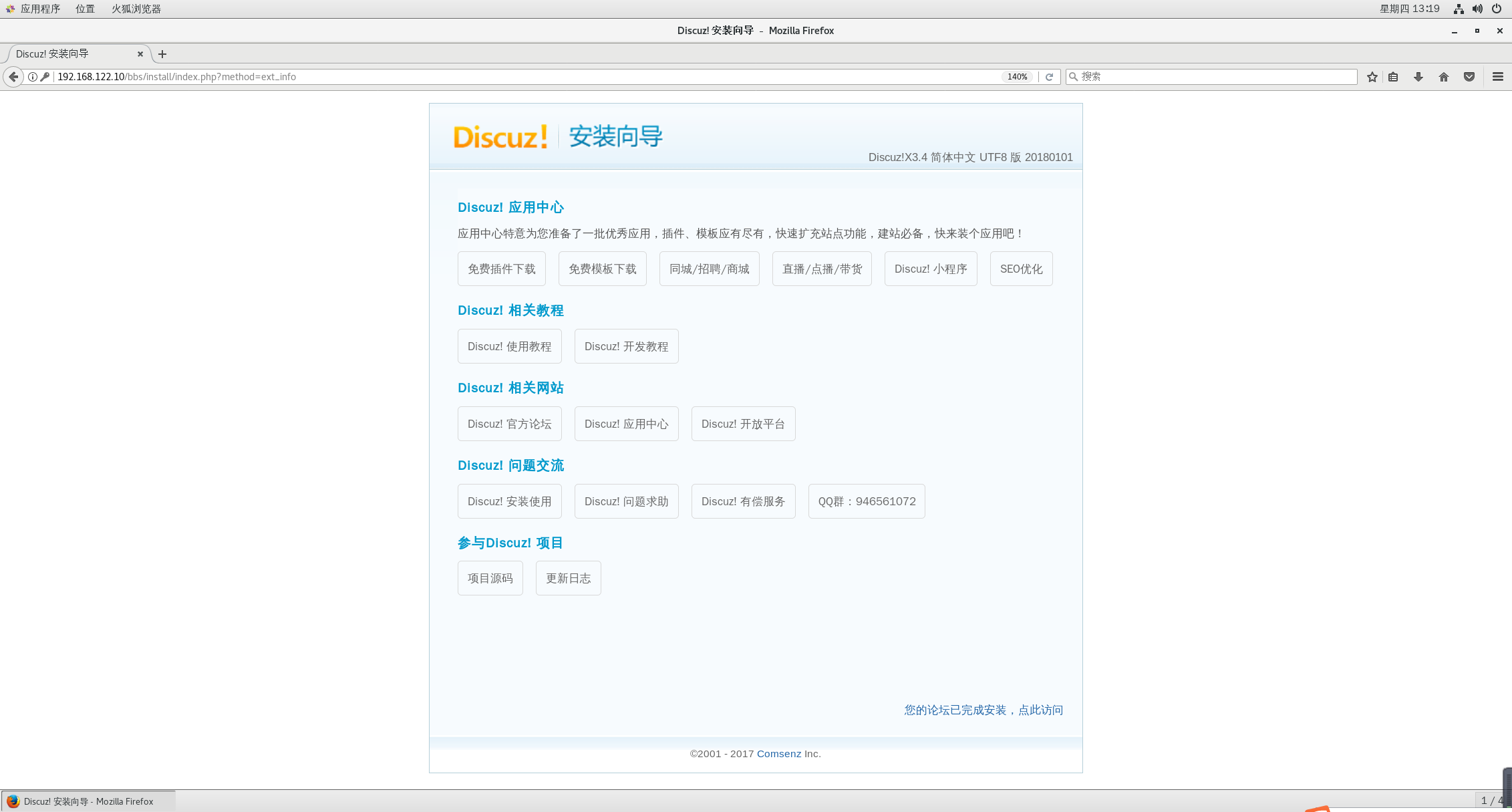
(5)访问
用户访问页面:http://IP地址/bbs/index.php
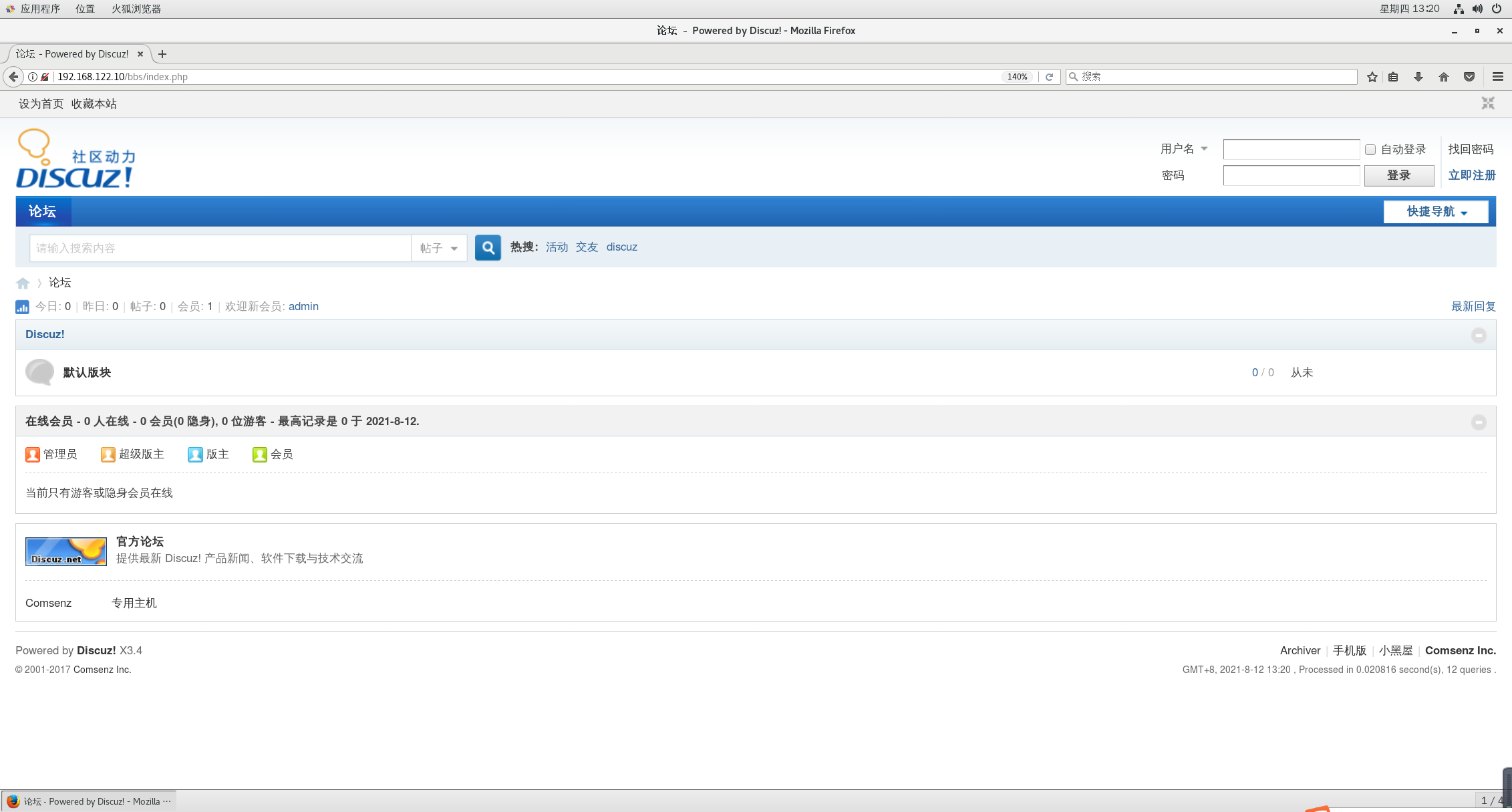
管理访问页面:http://IP地址/bbs/admin.php
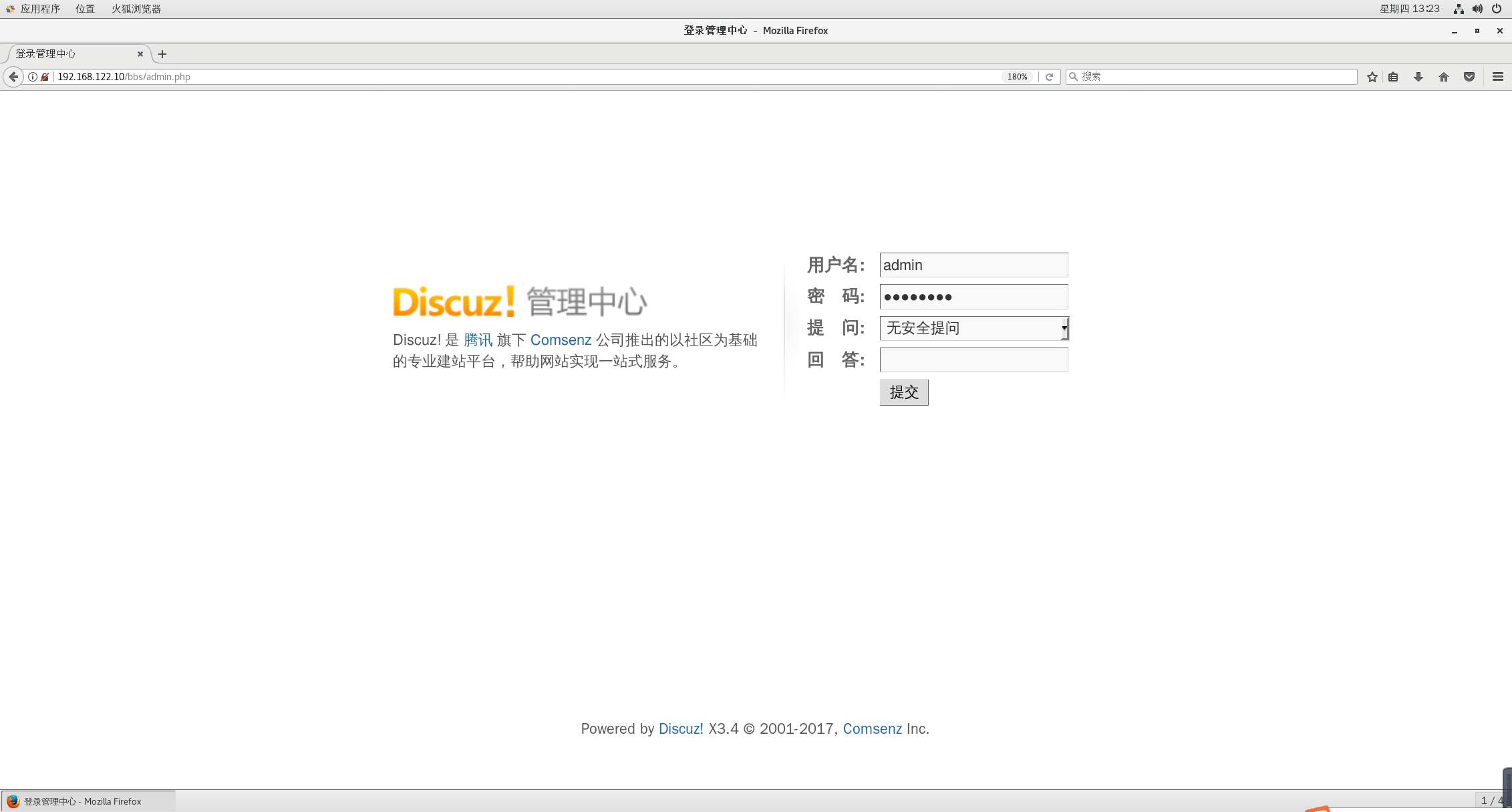
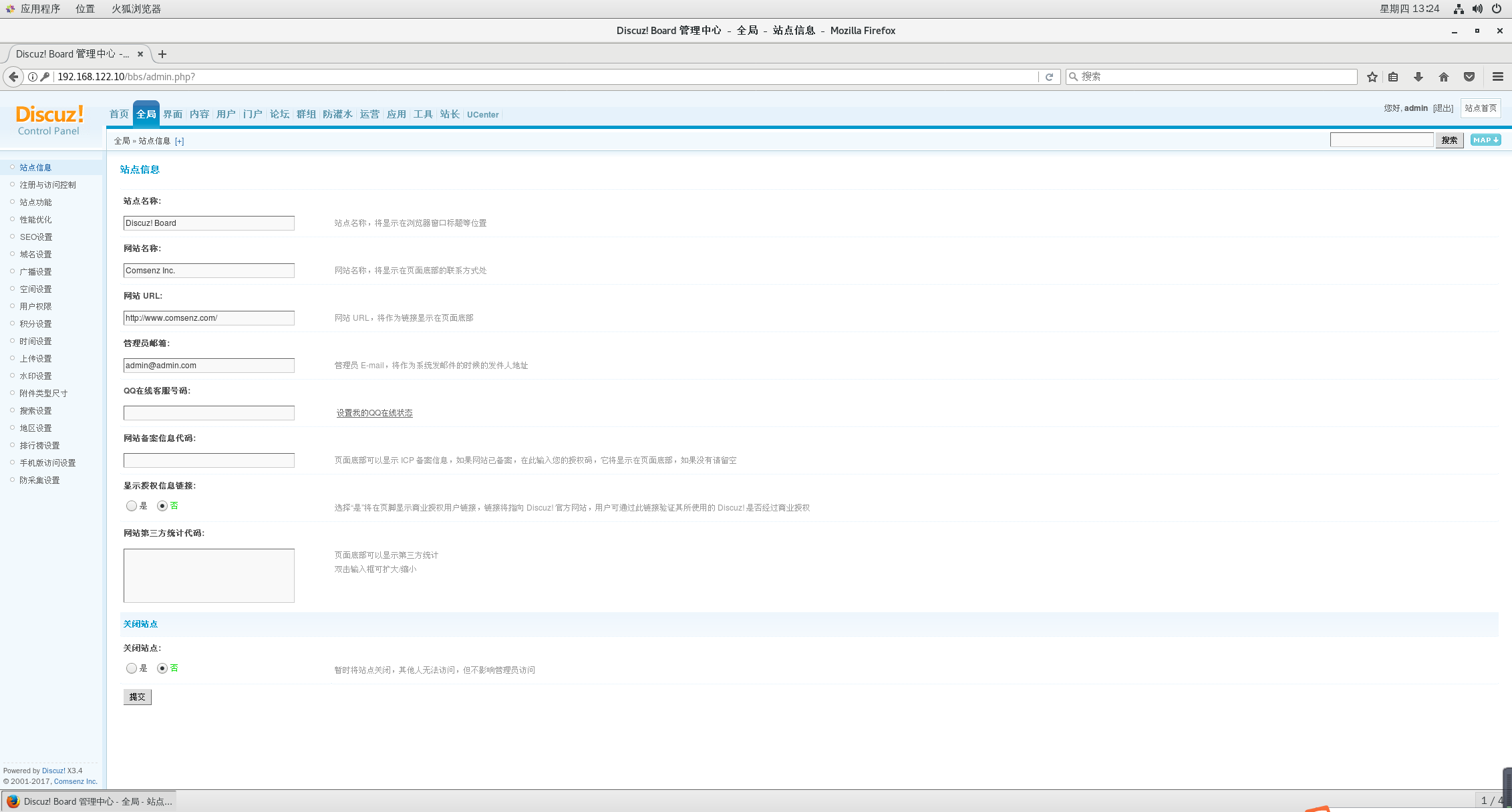
二、LNMP架构的yum安装
1. 安装nginx
[root@localhost ~]# vim /etc/yum.repos.d/nginx.repo
[nginx-stable]
name=nginx stable repo
baseurl=http://nginx.org/packages/centos/7/$basearch/
gpgcheck=0
enabled=1
[root@localhost yum.repos.d]# yum install -y nginx
[root@localhost yum.repos.d]# nginx -v
nginx version: nginx/1.20.1
[root@localhost yum.repos.d]# systemctl start nginx
[root@localhost yum.repos.d]# systemctl enable nginx
Created symlink from /etc/systemd/system/multi-user.target.wants/nginx.service to /usr/lib/systemd/system/nginx.service.
2. 安装mysql 5.7(mariadb)
[root@localhost yum.repos.d]# yum remove mariadb*
[root@localhost yum.repos.d]# wget -i -c http://dev.mysql.com/get/mysql57-community-release-el7-10.noarch.rpm
[root@localhost yum.repos.d]# yum -y install mysql57-community-release-el7-10.noarch.rpm
[root@localhost yum.repos.d]# yum -y install mysql-community-server
[root@localhost yum.repos.d]# systemctl start mysqld.service
[root@localhost yum.repos.d]# systemctl enable mysqld.service
[root@localhost yum.repos.d]# grep "password" /var/log/mysqld.log
#在日志文件中找出root用户的初始密码
2021-08-12T12:46:18.886611Z 1 [Note] A temporary password is generated for root@localhost: RGYWjmMOK3#Y
#初始密码为RGYWjmMOK3#Y
[root@localhost yum.repos.d]# mysql -u root -p
#登录mysql
Enter password:
#输入密码RGYWjmMOK3#Y
Welcome to the MySQL monitor. Commands end with ; or \g.
Your MySQL connection id is 3
Server version: 5.7.35
Copyright (c) 2000, 2021, Oracle and/or its affiliates.
Oracle is a registered trademark of Oracle Corporation and/or its
affiliates. Other names may be trademarks of their respective
owners.
Type 'help;' or '\h' for help. Type '\c' to clear the current input statement.
mysql> ALTER USER 'root'@'localhost' IDENTIFIED BY 'Admin@123';
#密码设置要求有大小写字母、数字和符号组合
Query OK, 0 rows affected (0.00 sec)
mysql> grant all privileges on *.* to root@"%" identified by "Admin@123" with grant option;
Query OK, 0 rows affected, 1 warning (0.00 sec)
mysql> flush privileges;
Query OK, 0 rows affected (0.00 sec)
mysql> quit
Bye
[root@localhost yum.repos.d]# yum -y remove mysql57-community-release-el7-10.noarch
#为了防止每次yum操作都会自动更新,卸载这个软件
3. 安装php7.2
[root@localhost yum.repos.d]# rpm -Uvh https://dl.fedoraproject.org/pub/epel/epel-release-latest-7.noarch.rpm
[root@localhost yum.repos.d]# rpm -Uvh https://mirror.webtatic.com/yum/el7/webtatic-release.rpm
[root@localhost yum.repos.d]# yum -y install php72w php72w-cli php72w-common php72w-devel php72w-embedded php72w-gd php72w-mbstring php72w-pdo php72w-xml php72w-fpm php72w-mysqlnd php72w-opcache php72w-redis
[root@localhost yum.repos.d]# systemctl start php-fpm
[root@localhost yum.repos.d]# systemctl enable php-fpm
Created symlink from /etc/systemd/system/multi-user.target.wants/php-fpm.service to /usr/lib/systemd/system/php-fpm.service.
[root@localhost yum.repos.d]# php -v
PHP 7.2.34 (cli) (built: Oct 1 2020 13:37:37) ( NTS )
Copyright (c) 1997-2018 The PHP Group
Zend Engine v3.2.0, Copyright (c) 1998-2018 Zend Technologies
with Zend OPcache v7.2.34, Copyright (c) 1999-2018, by Zend Technologies
4. 配置nginx支持php解析
[root@localhost yum.repos.d]# cd /etc/nginx/conf.d
[root@localhost conf.d]# vim default.conf
#删除29-35行注释符号#,将33行的/scripts修改为nginx的工作目录
location ~ \.php$ {
root html;
fastcgi_pass 127.0.0.1:9000;
fastcgi_index index.php;
fastcgi_param SCRIPT_FILENAME /usr/share/nginx/html$fastcgi_script_name;
include fastcgi_params;
}
[root@localhost conf.d]# systemctl restart nginx.service
5. 准备网页并测试
[root@localhost html]# vim index.php
<?php
phpinfo();
?>

6. 测试mysql
[root@localhost html]# vim /usr/share/nginx/html/index.php
<?php
$link=mysqli_connect('192.168.80.10','root','Admin@123');
if($link) echo "<h1>Success!!</h1>";
else echo "Fail!!";
?>
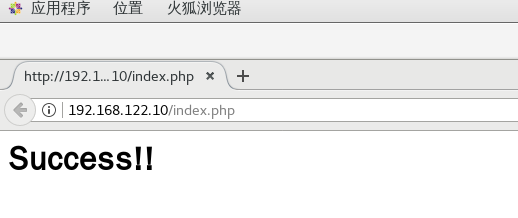
LNMP架构的源码编译以及yum安装的更多相关文章
- 15.LNMP架构的源码编译
LNMP架构的源码编译 目录 LNMP架构的源码编译 编译安装 Nginx 服务 1.关闭防火墙 2.安装相关依赖包 3.创建运行用户 4.解压软件包及配置编译安装 5.优化路径 6.将Nginx 加 ...
- 01.LNMP架构-Nginx源码包编译部署详细步骤
操作系统:CentOS_Server_7.5_x64_1804.iso 部署组件:Pcre+Zlib+Openssl+Nginx 操作步骤: 一.创建目录 [root@localhost ~]# mk ...
- 02.LNMP架构-MySQL源码包编译部署详细步骤
操作系统:CentOS_Server_7.5_x64_1804.iso 部署组件:Cmake+Boost+MySQL 操作步骤: 一.安装依赖组件 [root@localhost ~]# yum -y ...
- 在CentOS上以源码编译的方式安装Greenplum数据库
集群组成: 一台主机,一台从节点. 系统环境: 操作系统:CentOS 7,64位,7.4.1708(/etc/redhat-release中查看) CPU:AMD Fx-8300 8核 内存:8GB ...
- 03.LNMP架构-PHP源码包编译部署详细步骤
一.环境准备 操作系统:CentOS_Server_7.5_x64_1804.iso 部署组件:yasm+libmcrypt+libvpx+tiff+libpng+freetype+jpeg+libg ...
- openssh基于源码编译覆盖式安装
覆盖式,就是卸载旧的openssh,打扫干净屋子再请客... 注意:请做做好测试工作 00.查看本机已安装的openssh rpm –qa |grep openssh rpm -e openssh-s ...
- 以源码编译的方式安装PHP与php-fpm
首先是最基本的下载,解压,编译安装(以PHP 5.3.6 为例): wget http://www.php.net/get/php-5.3.6.tar.gz/from/this/mirrortar x ...
- 基于cdh5.10.x hadoop版本的apache源码编译安装spark
参考文档:http://spark.apache.org/docs/1.6.0/building-spark.html spark安装需要选择源码编译方式进行安装部署,cdh5.10.0提供默认的二进 ...
- LNMP架构——源码编译安装
LNMP架构--源码编译安装 1.编译安装nginx服务 2.编译安装mysql服务 3.编译安装php解析环境 1.编译安装nginx服务: systemctl stop firewalld sys ...
随机推荐
- 表达式树扩展 动态生成表达式树插件 Sy.ExpressionBuilder。
CURD中,基础查询我感觉还是很烦人的一个浪费时间的工作,我经历过远古时代的GetAll(string name,int age),这种方式写服务的时候真的是心中一万个草泥马飞过,后面逐渐的变成了传一 ...
- frp + nginx 配置多人共用的http 内网穿透服务
来源:简书 https://www.jianshu.com/p/c9d7527d607b 一. 前言 frp 是一个用Go语言开发的,可用于内网穿透的高性能的反向代理应用,支持 tcp, udp ...
- sql优化--尽可能少用like
1.前言 like非常消耗性能,当搜索 like '%%' 的时候,仍然会对比全表信息后查找相关的数据, 2.如何优化? 使用动态标签 <if test="nickName != '% ...
- 战争游戏(War Games 1983)剧情
战争游戏 War Games(1983) 人工控制导弹发射 傍晚大雾,两值工作人员自驾一辆轿车到达监控俄罗斯核战争的防空基地,在门口出示工作证后进入基地,两工作人员和同事换班后,进入防空系统控制室开始 ...
- webpack 多环境打包
目前来说有两种方案: 方案一: 1.修改build文件夹下build.js文件 添加声明变量 2.修改config文件夹下dev.env.js文件 这个是开发环境所用版本 3.修改config文件夹下 ...
- 微信小程序动画实现(API,css)
微信小程序动画API实现 index.js clicktap:function(){ var Animation=wx.createAnimation({ duration: 2000, }) Ani ...
- MongoDB-基础知识学习(一)
概述 最近mongodb在互联网的活跃度直线上升,并且我们公司也使用了mongoDB 3.6 作为生产重要的数据库,我们项目组要监控mongodb的op.log日志,在此整理以前学习的知识,为以后备份 ...
- 论文翻译:2020_FLGCNN: A novel fully convolutional neural network for end-to-end monaural speech enhancement with utterance-based objective functions
论文地址:FLGCNN:一种新颖的全卷积神经网络,用于基于话语的目标函数的端到端单耳语音增强 论文代码:https://github.com/LXP-Never/FLGCCRN(非官方复现) 引用格式 ...
- JUC并发编程与高性能内存队列disruptor实战-上
JUC并发实战 Synchonized与Lock 区别 Synchronized是Java的关键字,由JVM层面实现的,Lock是一个接口,有实现类,由JDK实现. Synchronized无法获取锁 ...
- Hybrid App(混合开发) 移动端开发调试
1.下载项目,npm install安装依赖 本地运行 npm run dev(根据具体packjson配 置而定) 2.局域网访问:http://172.20.9.35:8080/ 3.手机端访问: ...
