nextcloud搭建私有云盘
一、基础环境准备
1、安装一台centos7的linux服务器。
# 系统初始化
# 如果时区不对,请修改时区
#mv /etc/localtime /etc/localtime_bak
#ln -s /usr/share/zoneinfo/Asia/Shanghai /etc/localtime # 修改selinux
vi /etc/selinux/config
SELINUX=disabled
# 修改当前环境的selinux
setenforce 0
# 关闭防火墙
systemctl stop firewalld
systemctl disable firewalld
iptables -F
# 安装基础包
yum install -y net-tools vim lrzsz wget tree screen lsof tcpdump bash-completion.noarch ntp zip unzip git
yum install -y gcc gcc-c++ libstdc++ make cmake curl bind-utils
yum install -y epel-release yum-utils curl policycoreutils-python mlocate bzip2
# 时钟同步
crontab -e
*/30 * * * * ntpdate ntp1.aliyun.com
# 开机启动时钟同步
vim /etc/rc.local
ntpdate ntp1.aliyun.com # 修改主机名
hostnamectl set-hostname cloud.139
# exit 退出重新登录
2、安装LNMP环境
安装nginx
yum install gcc gcc-c++ autoconf automake make cmake zlib zlib-devel openssl openssl-devel pcre pcre-devel -y
mkdir /data/apps/shell/software -p
cd /data/apps/shell/software/
wget -c http://nginx.org/download/nginx-1.16.1.tar.gz
wget -c http://labs.frickle.com/files/ngx_cache_purge-2.3.tar.gz
git clone git://github.com/vozlt/nginx-module-vts.git useradd www -M -s /sbin/nologin tar xf nginx-1.16.1.tar.gz
tar xf ngx_cache_purge-2.3.tar.gz
cd nginx-1.16.1/ ./configure --prefix=/data/apps/nginx \
--user=www --group=www \
--with-http_ssl_module \
--with-http_stub_status_module \
--with-http_gzip_static_module \
--with-mail \
--with-mail_ssl_module \
--with-http_realip_module \
--with-stream \
--with-pcre \
--add-module=../ngx_cache_purge-2.3 \
--add-module=../nginx-module-vts make && make install vim /usr/lib/systemd/system/nginx.service [Unit]
Description=nginx service
After=network.target [Service]
Type=forking
ExecStart=/data/apps/nginx/sbin/nginx
ExecReload=/data/apps/nginx/sbin/nginx -s reload
ExecStop=/data/apps/nginx/sbin/nginx -s quit
PrivateTmp=true [Install]
WantedBy=multi-user.target
配置nginx
# 将默认的nginx.conf替换成我们的配置
# 新建vhost/cloud.conf
# 新建目录,后续存放nextcloud的代码。
mkdir /data/apps/web/nextcloud
# 编辑nginx配置
vim vhost/cloud.conf
server {
listen 80;
server_name localhost;
root html;
index index.js index.html index.htm index.php; access_log /data/apps/nginx/logs/cloud.access.log;
error_log /data/apps/nginx/logs/cloud.error.log; location / {
root /data/apps/web/nextcloud;
index index.html index.htm index.php;
try_files $uri $uri/ /index.php?$query_string;
} error_page 500 502 503 504 /50x.html; location ~ \.php$ {
send_timeout 120;
fastcgi_read_timeout 120;
fastcgi_connect_timeout 120;
fastcgi_send_timeout 120;
client_max_body_size 600m; root /data/apps/web/nextcloud;
fastcgi_pass 127.0.0.1:9000;
fastcgi_index index.php;
fastcgi_param SCRIPT_FILENAME $document_root$fastcgi_script_name;
include fastcgi_params;
} location = /50x.html {
root /data/apps/nginx/html;
}
}
安装php
yum install phpphp-devel php-pear# 按照文档安装好php之后,修改配置php-gmp php-zip php-xml php-gd php-mcrypt php-devel php-mysql php-gd php-bcmath php-pdo php-pecl-imagick php-fpm php-curl -y
# 配置PHP-FPM
vi /etc/php-fpm.d/www.conf # 将用户和组都改为pi
user = www
group = www # 注意:php-fpm所监听的端口为9000
listen = 127.0.0.1:9000 # 去掉下面几行注释
env[HOSTNAME] = $HOSTNAME
env[PATH] = /usr/local/bin:/usr/bin:/bin
env[TMP] = /tmp
env[TMPDIR] = /tmp
env[TEMP] = /tmp # 增加php内存
vi /etc/php.ini
# 每个脚本可以消耗的时间,单位也是秒
max_input_time = 60 # 脚本运行最大消耗的内存
memory_limit = 1024M # 上载文件的最大许可大小
upload_max_filesize = 1024M # 在/var/lib目录下为session路径创建一个新的文件夹,并将用户名和组设为nginx
mkdir -p /var/lib/php/session
chown www:www -R /var/lib/php/session/ 重启服务: systemctl restart php-fpm
安装mysql
yum install mysqld -y
配置mysql
# 创建nextcloud库
create database nextcloud;
# 赋予权限给linno用户
grant all privileges on nextcloud.* to linno@'127.0.0.1';
# 刷新权限
flush privileges;
二、安装nextcloud
去官网下载安装包
官网下载地址:https://nextcloud.com/install/#instructions-server
有三种方式安装,我们选择压缩包安装。
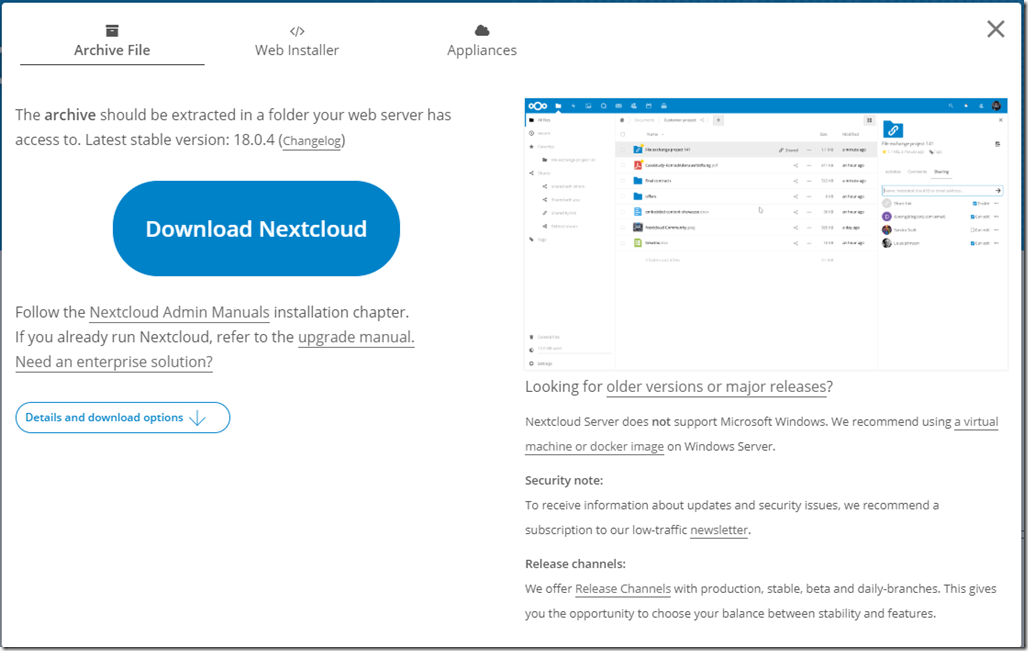
下载安装包
wget -c https://download.nextcloud.com/server/releases/nextcloud-18.0.4.zip
解压
unzip nextcloud-18.0.4.zip
mkdir -p /data/apps/web/
mv nextcloud /data/apps/web/
修改权限
chown -R www.www ./
浏览器访问地址:http://172.16.143.139
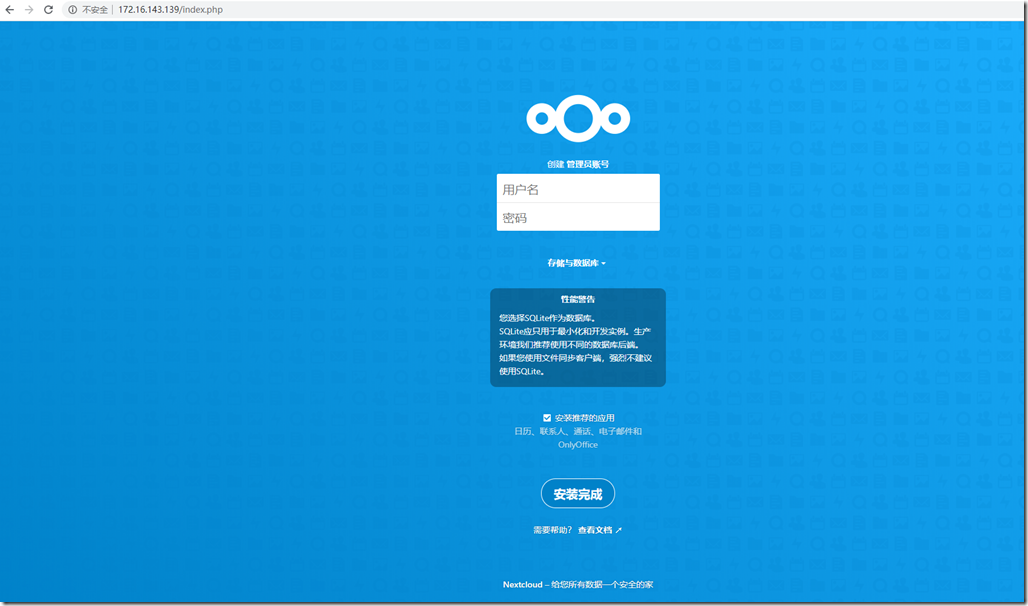
默认会使用SQLite数据库,所以我们需要修改数据为mysql。
点击存储与数据库,点击MySQL/MariaDB,切换到MySQL配置,输入相关的配置信息。
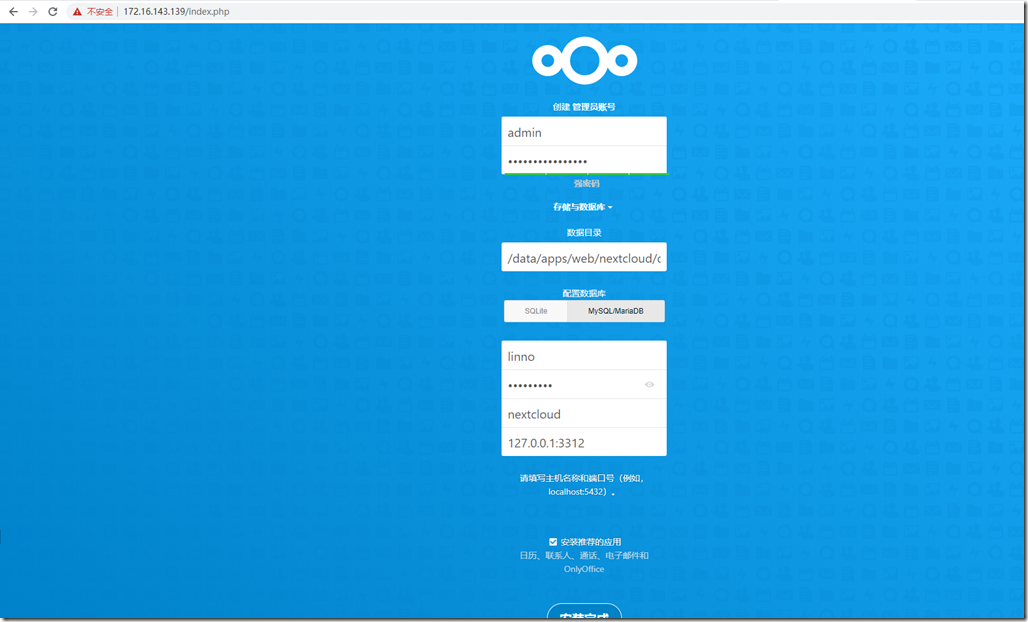
三、修改配置
1、生成ssl证书
# openssl生成秘钥
openssl req -new -x509 -days 365 -nodes -out /data/apps/nginx/conf/ssl/nextcloud.crt -keyout /data/apps/nginx/conf/ssl/nextcloud.key
下面是要输入的一些参数
Generating a 2048 bit RSA private key
......+++
.............+++
writing new private key to '/data/apps/nginx/conf/ssl/nextcloud.key'
-----
You are about to be asked to enter information that will be incorporated
into your certificate request.
What you are about to enter is what is called a Distinguished Name or a DN.
There are quite a few fields but you can leave some blank
For some fields there will be a default value,
If you enter '.', the field will be left blank.
-----
Country Name (2 letter code) [XX]:cn
State or Province Name (full name) []:guangdong
Locality Name (eg, city) [Default City]:guangzhou
Organization Name (eg, company) [Default Company Ltd]:doubles
Organizational Unit Name (eg, section) []:doubles
Common Name (eg, your name or your server's hostname) []:doubles
Email Address []:doubles@doubles.com
2、创建nextcloud.conf
# cd /data/apps/nginx/conf/vhost # 之前的移走
mv cloud.conf cloud.conf_2020042902
vim nextcloud.conf
下面为nextcloud.conf的配置,主要替换了ssl证书的路径,与root目录的路径
upstream php-handler {
server 127.0.0.1:9000;
#server unix:/var/run/php5-fpm.sock;
}
server {
listen 80;
server_name localhost;
# enforce https
rewrite ^(.*)$ https://$host$1 permanent;
}
server {
listen 443 ssl;
server_name localhost;
ssl_certificate /data/apps/nginx/conf/ssl/nextcloud.crt;
ssl_certificate_key /data/apps/nginx/conf/ssl/nextcloud.key;
# Add headers to serve security related headers
# Before enabling Strict-Transport-Security headers please read into this
# topic first.
add_header Strict-Transport-Security "max-age=15768000;
includeSubDomains; preload;";
add_header X-Content-Type-Options nosniff;
add_header X-Frame-Options "SAMEORIGIN";
add_header X-XSS-Protection "1; mode=block";
add_header X-Robots-Tag none;
add_header X-Download-Options noopen;
add_header X-Permitted-Cross-Domain-Policies none;
# Path to the root of your installation
#root /usr/share/nginx/html/nextcloud/;
root /data/apps/web/nextcloud/;
location = /robots.txt {
allow all;
log_not_found off;
access_log off;
}
# The following 2 rules are only needed for the user_webfinger app.
# Uncomment it if you're planning to use this app.
#rewrite ^/.well-known/host-meta /public.php?service=host-meta last;
#rewrite ^/.well-known/host-meta.json /public.php?service=host-meta-json
# last;
location = /.well-known/carddav {
return 301 $scheme://$host/remote.php/dav;
}
location = /.well-known/caldav {
return 301 $scheme://$host/remote.php/dav;
}
# set max upload size
client_max_body_size 10240M; # 上传文件最大限制,php.ini中也要修改,最后优化时会提及。
fastcgi_buffers 64 4K;
# Disable gzip to avoid the removal of the ETag header
gzip on;
gzip_vary on;
gzip_comp_level 4;
gzip_min_length 256;
gzip_proxied expired no-cache no-store private no_last_modified no_etag auth;
gzip_types application/atom+xml application/javascript application/json application/ld+json application/manifest+json application/rss+xml application/vnd.geo+json application/vnd.ms-fontobject application/x-font-ttf application/x-web-app-manifest+json application/xhtml+xml application/xml font/opentype image/bmp image/svg+xml image/x-icon text/cache-manifest text/css text/plain text/vcard text/vnd.rim.location.xloc text/vtt text/x-component text/x-cross-domain-policy;
# Uncomment if your server is build with the ngx_pagespeed module
# This module is currently not supported.
#pagespeed off;
error_page 403 /core/templates/403.php;
error_page 404 /core/templates/404.php;
location / {
rewrite ^ /index.php$uri;
}
location ~ ^/(?:build|tests|config|lib|3rdparty|templates|data)/ {
deny all;
}
location ~ ^/(?:\.|autotest|occ|issue|indie|db_|console) {
deny all;
}
location ~ ^/(?:index|remote|public|cron|core/ajax/update|status|ocs/v[12]|updater/.+|ocs-provider/.+|core/templates/40[34])\.php(?:$|/) {
include fastcgi_params;
fastcgi_split_path_info ^(.+\.php)(/.*)$;
fastcgi_param SCRIPT_FILENAME $document_root$fastcgi_script_name;
fastcgi_param PATH_INFO $fastcgi_path_info;
fastcgi_param HTTPS on;
#Avoid sending the security headers twice
fastcgi_param modHeadersAvailable true;
fastcgi_param front_controller_active true;
fastcgi_pass php-handler;
fastcgi_intercept_errors on;
fastcgi_request_buffering off;
}
location ~ ^/(?:updater|ocs-provider)(?:$|/) {
try_files $uri/ =404;
index index.php;
}
# Adding the cache control header for js and css files
# Make sure it is BELOW the PHP block
location ~* \.(?:css|js)$ {
try_files $uri /index.php$uri$is_args$args;
add_header Cache-Control "public, max-age=7200";
# Add headers to serve security related headers (It is intended to
# have those duplicated to the ones above)
# Before enabling Strict-Transport-Security headers please read into
# this topic first.
add_header Strict-Transport-Security "max-age=15768000;includeSubDomains; preload;";
add_header X-Content-Type-Options nosniff;
add_header X-Frame-Options "SAMEORIGIN";
add_header X-XSS-Protection "1; mode=block";
add_header X-Robots-Tag none;
add_header X-Download-Options noopen;
add_header X-Permitted-Cross-Domain-Policies none;
# Optional: Don't log access to assets
access_log off;
}
location ~* \.(?:svg|gif|png|html|ttf|woff|ico|jpg|jpeg)$ {
try_files $uri /index.php$uri$is_args$args;
# Optional: Don't log access to other assets
access_log off;
}
}
重载配置
/data/apps/nginx/sbin/nginx -t
/data/apps/nginx/sbin/nginx -s reload
四、查看web页面
登录后如下:
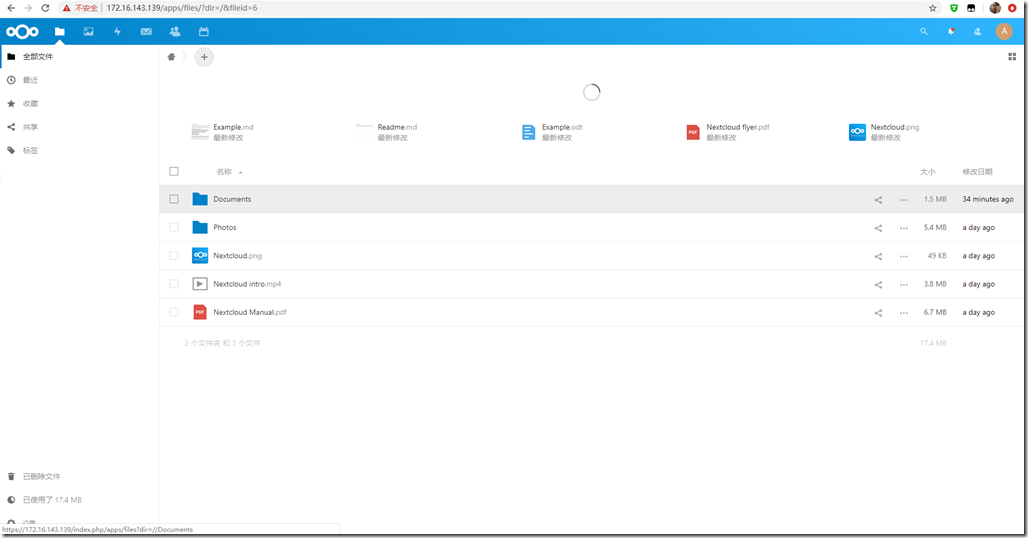
搭建成功.
如果要使用移动端,可以去应用市场下载nextcloud 的移动app,连接上该地址。
nextcloud搭建私有云盘的更多相关文章
- 腾讯云linux+kodexplorer可道云搭建私有云盘
kodexplorer可道云介绍KodExplorer可道云,原名芒果云,是基于Web技术的私有云和在线文件管理系统.致力于为用户提供安全可控.可靠易用.高扩展性的私有云解决方案.用户只需通过简单环境 ...
- 使用 seafile搭建私有云盘
一.系统环境 系统:CentOS7-1708IP地址:192.168.159.33 二.安装seafile [root@seafile ~]# yum -y install epel-release[ ...
- 自行搭建私有云ownCloud,启用SSL,其他配置
ownCloud简介 ownCloud(官网)是一款开源的私有云框架,可以通过它实现个人网盘的功能,如果拥有一个性能不错的VPS,那么就可以摆脱奇慢无比的百度云等网盘啦!我花了大约一天的时间总算搭好了 ...
- 自行搭建私有云kodexplorer
kodexplorer是一款开源的私有云框架,可以通过它实现个人网盘的功能,如果拥有一个性能不错的VPS,那么就可以摆脱奇慢无比的百度云等网盘啦!最近百度网盘还发出申明,说要限制使用空间.用别人的东西 ...
- 政务私有云盘系统建设的工具 – Mobox私有云盘
序言 这几年,智慧政务已经成为了政府行业IT建设发展的重要进程.传统办公方式信息传递速度慢.共享程度低.查询利用难,早已成为政府机关获取和利用信息的严重制约因素.建立文档分享共用机制,加强数据整合,避 ...
- 服务器+nextcloud搭建自己的私有云盘
简介 Nextcloud是一款开源免费的私有云存储网盘项目,可以让你快速便捷地搭建一套属于自己或团队的云同步网盘,从而实现跨平台跨设备文件同步.共享.版本控制.团队协作等功能.它的客户端覆盖了Wind ...
- window搭建私有云,只要几分钟
本文介绍如何在window搭建私有云网盘. 工具/原料:一台window系统电脑或者window服务器(vps),Xampp 安装包,可道云kodexplorer安装包 第一步,xampp安装 1.官 ...
- [Openwrt 扩展下篇] Openwrt搭建私有云Owncloud 9
网上很多资料讲用Linux打造owncloud构建私有云 ,花了些时间研究了下,我将之前的需求打造成了Openwrt下的Owncloud 9.其实网上还有Seafile.大家对比来看下知乎的评论,其实 ...
- 基于LNMP架构部署NextCloud私有云盘
一.NextCloud 概述 云盘这个词无论是做技术出身的朋友还是普通的网民.想必已经听的非常多了.在日常生活当中我们用的最多的云盘莫过于百度网盘了 在前几年百花齐放的网盘市场.到现如今只剩下了百度网 ...
随机推荐
- python re:正向肯定预查(?=)和反向肯定预查(?<=)
参考资料:https://tool.oschina.net/uploads/apidocs/jquery/regexp.html (?=pattern) 正向肯定预查,在任何匹配pattern的字符串 ...
- Tarjan算法 求 有向图的强连通分量
百度百科 https://baike.baidu.com/item/tarjan%E7%AE%97%E6%B3%95/10687825?fr=aladdin 参考博文 http://blog.csdn ...
- Envoy实现.NET架构的网关(五)集成Redis实现限流
什么是限流 限流即限制并发量,限制某一段时间只有指定数量的请求进入后台服务器,遇到流量高峰期或者流量突增时,把流量速率限制在系统所能接受的合理范围之内,不至于让系统被高流量击垮.而Envoy可以通过e ...
- CSP2020-儒略历
大家可以在洛谷提交: 题目描述 为了简便计算,天文学家们使用儒略日(Julian day)来表达时间.所谓儒略日,其定义为从公元前 4713 年 1 月 1 日正午 12 点到此后某一时刻间所经过的天 ...
- dotnet 6 使用 CreateSymbolicLink 创建文件夹符号链接
本文告诉大家如何使用 dotnet 6 提供的 Directory.CreateSymbolicLink 和 File.CreateSymbolicLink 方法创建文件夹和文件的符号链接 Direc ...
- 使用XAMPP创建Mysql数据库 要想在本地连接需要配置一下my.ini文件 配置如下:
# Example MySQL config file for small systems. # # This is for a system with little memory (<= 64 ...
- 2021CISCN 华南赛区WEB wp
CISCN 华南区域赛 太菜了 我躺平了 easy_seri <?php error_reporting(0); highlight_file(__FILE__); class Test{ pu ...
- 我罗斯方块第二次作业(Player类)
我罗斯方块第二次作业 我的任务 完成player类的编写 player类的测试 我的计划 类的设计: Player类作为一个玩家类,需要处理和玩家有关的所有信息,以及维护玩家的游戏页面map.关于玩家 ...
- python网络自动化运维之环境搭建(EVE-NG+pycharm)
参考了很多资料,发现现在很多环境用的都是GNS3加linux下的python,几乎没有是用EVE-NG加上pycharm的教程,EVE的功能如此强大,存在的教程却较少,这里我出一篇教程供使用EVE作为 ...
- Codeforces 1411G - No Game No Life(博弈论+生成函数+FWTxor)
Codeforces 题面传送门 & 洛谷题面传送门 一道肥肠套路的题目. 首先这题涉及博弈论.注意到这里每一个棋子的移动方式都是独立的,因此可以考虑 SG 定理.具体来说,我们先求出每个棋子 ...
