【Win10】开发中的新特性及原有的变更(二)
声明:本文内容适用于 Visual Studio 2015 RC 及 Windows 10 10069 SDK 环境下,若以后有任何变更,请以新的特性为准。
十一、x:Bind 中使用强制转换
这点是补充上一篇文章的,当时忘了写(-__-)b
场景:需要绑定显示某个纯色背景的控件的背景颜色RGB值(感觉挺绕口的)。
因为在传统的绑定里,由于是动态的,而且我们也能确保 Background 的类型为 SolidColorBrush。
那么我们可以这么写绑定:
<Page
x:Class="Build2015XamlDemo.XBindDemo2"
xmlns="http://schemas.microsoft.com/winfx/2006/xaml/presentation"
xmlns:x="http://schemas.microsoft.com/winfx/2006/xaml"
xmlns:local="using:Build2015XamlDemo"
xmlns:d="http://schemas.microsoft.com/expression/blend/2008"
xmlns:mc="http://schemas.openxmlformats.org/markup-compatibility/2006"
mc:Ignorable="d">
<Grid Background="{ThemeResource ApplicationPageBackgroundThemeBrush}">
<StackPanel>
<Border x:Name="brd"
Background="Red"
Width="100"
Height="100"/>
<Border BorderBrush="Green" BorderThickness="2">
<StackPanel>
<TextBlock Text="Binding 传统绑定" />
<TextBlock Text="{Binding ElementName=brd,Path=Background.Color.R}" />
<TextBlock Text="{Binding ElementName=brd,Path=Background.Color.G}" />
<TextBlock Text="{Binding ElementName=brd,Path=Background.Color.B}" />
</StackPanel>
</Border>
</StackPanel>
</Grid>
</Page>
尽管控件的 Background 属性的类型是 Brush,但我们已经确保为 SolidColorBrush,因此在运行时,不会发生错误。
但是,在新的绑定 x:Bind 里这就没法编译通过了,因为 Brush 类并不存在 Color 属性,但是我们已经可以确保这里的 Background 一定是 SolidColorBrush。在 x:Bind 里我们可以使用强制转换来完成这个功能。
<Page
x:Class="Build2015XamlDemo.XBindDemo2"
xmlns="http://schemas.microsoft.com/winfx/2006/xaml/presentation"
xmlns:x="http://schemas.microsoft.com/winfx/2006/xaml"
xmlns:local="using:Build2015XamlDemo"
xmlns:d="http://schemas.microsoft.com/expression/blend/2008"
xmlns:mc="http://schemas.openxmlformats.org/markup-compatibility/2006"
mc:Ignorable="d">
<Grid Background="{ThemeResource ApplicationPageBackgroundThemeBrush}">
<StackPanel>
<Border x:Name="brd"
Background="Red"
Width="100"
Height="100"/>
<Border BorderBrush="Green" BorderThickness="2">
<StackPanel>
<TextBlock Text="Binding 传统绑定" />
<TextBlock Text="{Binding ElementName=brd,Path=Background.Color.R}" />
<TextBlock Text="{Binding ElementName=brd,Path=Background.Color.G}" />
<TextBlock Text="{Binding ElementName=brd,Path=Background.Color.B}" />
</StackPanel>
</Border>
<Border BorderBrush="Blue" BorderThickness="2">
<StackPanel>
<TextBlock Text="x:Bind 编译绑定" />
<TextBlock Text="{x:Bind Path=brd.Background.(SolidColorBrush.Color).R}" />
<TextBlock Text="{x:Bind Path=brd.Background.(SolidColorBrush.Color).G}" />
<TextBlock Text="{x:Bind Path=brd.Background.(SolidColorBrush.Color).B}" />
</StackPanel>
</Border>
</StackPanel>
</Grid>
</Page>
PS:因为 x:Bind 里没有 ElementName 这个旧绑定的属性,但是 x:Bind 的上下文为 Page 或 UserControl,而控件是 Page 或 UserControl 的成员,因此 Path 改为上面的写法。
十二、根据不同设备类型加载不同的 View
在上一篇里,我们使用了一个自定义 StateTrigger 来实现在 Desktop 和 Mobile 下显示不同的文本。这对于根据设备类型适配是很有效的。当然,园子里的东邪独孤(老周)给出的这篇【Win 10应用开发】如何知道UAP在哪个平台上运行,使用后台代码来判断也是一个方法。
对于 View 里仅仅需要少量区别化的话,上面两种方法都是最理想的方案。但是,假如我们需要 Desktop 和 Mobile 下呈现完完全全不同的内容的话,上面的方法就显得难以应付了,维护起来也麻烦。因此,需要一种方案解决这种问题。而现在微软给出的方案就是类似于解决本地化的方法,使用特定名字的文件夹。
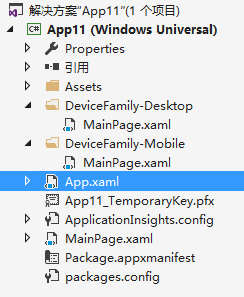
如上图,文件夹的名字需要以"DeviceFamily-"开头,并且以设备名称结尾,里面 View 的文件名必须跟文件夹外面对应的 View 的文件名一致(即这里同样是 MainPage)。
PS:目前已知的设备名称有:Desktop(代表桌面系统)、Mobile(代表移动系统)、Xbox(这个你懂的)、Team(代表 Surface Hub,就是 Build 大会上那台 72 寸大家伙)。
由于目前官方文档还没出来,应该有更多的设备类型。(据说还有个 Holographic 和 IoT,不过目前情况无法测试嘛~~)
细心的你们可能发现,在上面的图片中文件夹里的 xaml 是没有后台文件的。在 Visual Studio 里创建文件选择这个就可以了:
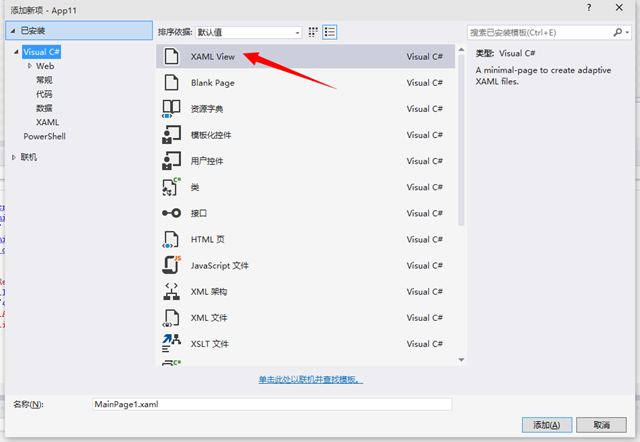
那么创建出来的文件就会像我上面图片里的一样了。
十三、x:DeferLoadStrategy(延迟加载)
在 Web 开发中,比较常见的一个例子就是用户注册时,验证码只有在用户焦点落在输入验证码的文本框时才开始正式加载,而不是页面加载的时候就开始加载。
在 XAML 里我们以前可能比较常做的方案就是在页面里先预留一个 Image 控件,并且隐藏它,等到真正输入验证码时再设置 Image 控件的 Source。
而 x:DeferLoadStrategy 则再进一步,在需要的情况下再初始化控件。这就更加节约了内存加改善了效率了。
1、基本 Demo
XAML:
<Page x:Class="Build2015XamlDemo.XDeferLoadStrategyDemo"
xmlns="http://schemas.microsoft.com/winfx/2006/xaml/presentation"
xmlns:x="http://schemas.microsoft.com/winfx/2006/xaml"
xmlns:local="using:Build2015XamlDemo"
xmlns:d="http://schemas.microsoft.com/expression/blend/2008"
xmlns:mc="http://schemas.openxmlformats.org/markup-compatibility/2006"
mc:Ignorable="d">
<Grid Background="{ThemeResource ApplicationPageBackgroundThemeBrush}">
<StackPanel HorizontalAlignment="Center"
VerticalAlignment="Center">
<Border Width="150"
Height="100"
Background="Red"
x:Name="brdDeferLoad"
x:DeferLoadStrategy="Lazy"></Border>
<Button Content="检查"
Click="BtnCheck_Click" />
<Button Content="加载"
Click="BtnLoad_Click" />
</StackPanel>
</Grid>
</Page>
后台代码:
using System;
using Windows.UI.Popups;
using Windows.UI.Xaml;
using Windows.UI.Xaml.Controls; namespace Build2015XamlDemo
{
public sealed partial class XDeferLoadStrategyDemo : Page
{
public XDeferLoadStrategyDemo()
{
this.InitializeComponent();
} private async void BtnCheck_Click(object sender, RoutedEventArgs e)
{
if (brdDeferLoad == null)
{
await new MessageDialog("还没加载").ShowAsync();
}
else
{
await new MessageDialog("已加载").ShowAsync();
}
} private void BtnLoad_Click(object sender, RoutedEventArgs e)
{
this.FindName(nameof(brdDeferLoad));
}
}
}
运行程序,然后点击检查按钮
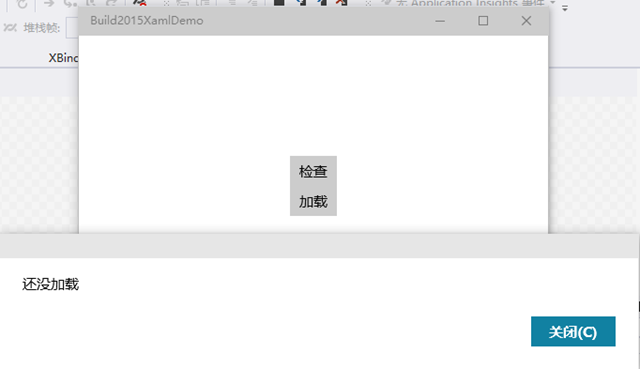
点击加载按钮
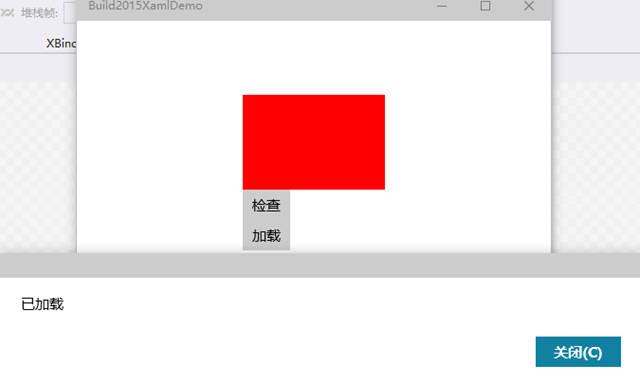
PS:执行 this.FindName 方法,XAML 树将会检索给定名字的控件,如果还没初始化的话,就会初始化。
2、使用 StateTrigger 来确定需要加载的控件
XAML:
<Page x:Class="Build2015XamlDemo.XDeferLoadStrategyDemo2"
xmlns="http://schemas.microsoft.com/winfx/2006/xaml/presentation"
xmlns:x="http://schemas.microsoft.com/winfx/2006/xaml"
xmlns:local="using:Build2015XamlDemo"
xmlns:d="http://schemas.microsoft.com/expression/blend/2008"
xmlns:mc="http://schemas.openxmlformats.org/markup-compatibility/2006"
mc:Ignorable="d">
<Grid Background="{ThemeResource ApplicationPageBackgroundThemeBrush}">
<VisualStateManager.VisualStateGroups>
<VisualStateGroup>
<VisualState x:Name="narrow">
<VisualState.StateTriggers>
<AdaptiveTrigger MinWindowWidth="600" />
</VisualState.StateTriggers>
<VisualState.Setters>
<Setter Target="brdLeft.Visibility"
Value="Visible" />
</VisualState.Setters>
</VisualState>
<VisualState x:Name="wide">
<VisualState.StateTriggers>
<AdaptiveTrigger MinWindowWidth="850" />
</VisualState.StateTriggers>
<VisualState.Storyboard>
<Storyboard>
<ObjectAnimationUsingKeyFrames Storyboard.TargetName="brdRight"
Storyboard.TargetProperty="Visibility">
<DiscreteObjectKeyFrame Value="Visible"
KeyTime="0" />
</ObjectAnimationUsingKeyFrames>
</Storyboard>
</VisualState.Storyboard>
</VisualState>
</VisualStateGroup>
</VisualStateManager.VisualStateGroups>
<Grid.ColumnDefinitions>
<ColumnDefinition Width="500" />
<ColumnDefinition Width="250" />
<ColumnDefinition Width="*" />
</Grid.ColumnDefinitions>
<Border Background="Red" />
<Border Background="Green"
x:Name="brdLeft"
Grid.Column="1"
x:DeferLoadStrategy="Lazy" />
<Border Background="Blue"
x:Name="brdRight"
Grid.Column="2"
x:DeferLoadStrategy="Lazy" />
</Grid>
</Page>
效果:
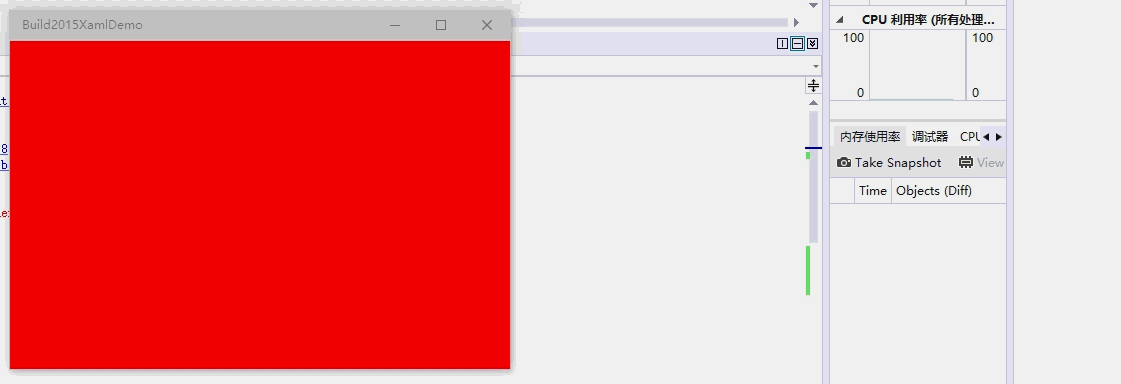
可见,在使用 Setter 或者 Storyboard 的情况下,如果控件没加载,那么系统将会帮我们加载,不再需要在后台代码中调用 this.FindName 方法。
十四、InkCanvas 控件
这是一个新的控件,就像一个涂鸦画板一样。
测试代码:
XAML:
<Page x:Class="Build2015XamlDemo.InkCanvasDemo"
xmlns="http://schemas.microsoft.com/winfx/2006/xaml/presentation"
xmlns:x="http://schemas.microsoft.com/winfx/2006/xaml"
xmlns:local="using:Build2015XamlDemo"
xmlns:d="http://schemas.microsoft.com/expression/blend/2008"
xmlns:mc="http://schemas.openxmlformats.org/markup-compatibility/2006"
mc:Ignorable="d">
<Grid Background="{ThemeResource ApplicationPageBackgroundThemeBrush}">
<Grid.ColumnDefinitions>
<ColumnDefinition Width="Auto" />
<ColumnDefinition />
</Grid.ColumnDefinitions>
<StackPanel Grid.Column="0">
<ComboBox x:Name="cmb"
SelectionChanged="ComboBox_SelectionChanged">
<ComboBoxItem IsSelected="True">Red</ComboBoxItem>
<ComboBoxItem>Green</ComboBoxItem>
</ComboBox>
</StackPanel>
<Grid Grid.Column="1"
Background="DarkGray">
<Border Background="White"
Margin="20">
<InkCanvas x:Name="canvas" />
</Border>
</Grid>
</Grid>
</Page>
后台代码:
using Windows.UI;
using Windows.UI.Xaml.Controls; // The Blank Page item template is documented at http://go.microsoft.com/fwlink/?LinkId=234238 namespace Build2015XamlDemo
{
/// <summary>
/// An empty page that can be used on its own or navigated to within a Frame.
/// </summary>
public sealed partial class InkCanvasDemo : Page
{
public InkCanvasDemo()
{
this.InitializeComponent(); UpdateInkCanvas();
} private void UpdateInkCanvas()
{
var colorStr = ((ComboBoxItem)(cmb.SelectedItem)).Content.ToString();
Color color;
if (colorStr == "Red")
{
color = Colors.Red;
}
if (colorStr == "Green")
{
color = Colors.Green;
} // 必须设置,否则无法响应设备输入。
canvas.InkPresenter.InputDeviceTypes = Windows.UI.Core.CoreInputDeviceTypes.Mouse | Windows.UI.Core.CoreInputDeviceTypes.Pen | Windows.UI.Core.CoreInputDeviceTypes.Touch; var attributes = canvas.InkPresenter.CopyDefaultDrawingAttributes();
attributes.Color = color; canvas.InkPresenter.UpdateDefaultDrawingAttributes(attributes);
} private void ComboBox_SelectionChanged(object sender, SelectionChangedEventArgs e)
{
if (canvas != null)
{
UpdateInkCanvas();
}
}
}
}
效果:
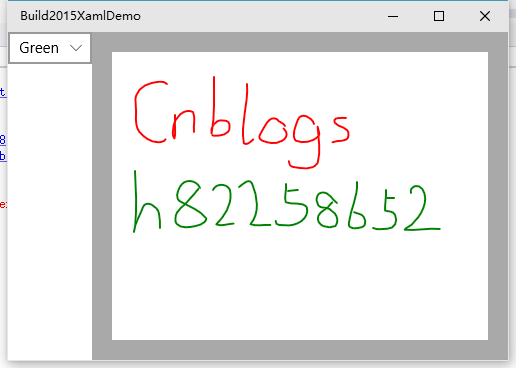
此外,attributes 对象里还有很多属性可以设置,例如笔触大小等等,做一个“图画”出来可不成问题。
今次就讲到这里了,原本还想说一个用户输入数据的验证,但是这项功能在最新的 SDK 里已经被删除了。而且 Windows 10 RTM 发行时也不会再有。(不排除以后更新会回来)
这是微软官方人员在 github 上的回答(地址:https://github.com/Microsoft/Windows-universal-samples/issues/21):

转载请保留到该页面的链接http://www.cnblogs.com/h82258652/articles/4517357.html。谢谢!
【Win10】开发中的新特性及原有的变更(二)的更多相关文章
- 【Win10】开发中的新特性及原有的变更
声明:本文内容适用于 Visual Studio 2015 RC 及 Windows 10 10069 SDK 环境下,若以后有任何变更,请以新的特性为准. 一.Password 控件的小眼睛属性的变 ...
- iOS7开发中的新特性
iOS7到现在已经发布了有一段时间了.相信你现在已经了解了它那些开创性的视觉设计,已经了解了它的新的API,比如说SpirteKit,UIKit Dynamics以及TextKit,作为开发者 ...
- Webpack 3 中的新特性
本文简短地分享下最新发布的 Webpack 3 中的新特性,供大家参考. 1. Webpack 3 的新特性 6 月 20 日,Webpack 发布了最新的 3.0 版本,并在 Medium 发布了公 ...
- 使用示例带你提前了解 Java 9 中的新特性
使用示例带你提前了解 Java 9 中的新特性 转载来源:https://juejin.im/post/58c5e402128fe100603cc194 英文出处:https://www.journa ...
- HTML 5中的新特性
HTML 5中的新特性 html5新增了一些语义化更好的标签元素.首先,让我们来了解一下HTML语义化. 1.什么是HTML语义化? 根据内容的结构化(内容语义化),选择合适的标签(代码语义化)便于开 ...
- ASP.NET 5与MVC 6中的新特性
差点忘了提一句,MVC 6中默认的渲染引擎Razor也将得到更新,以支持C# 6中的新语法.而Razor中的新特性还不只这一点. 在某些情况下,直接在Web页面中嵌入某些JSON数据的方式可能比向服务 ...
- (数据科学学习手札73)盘点pandas 1.0.0中的新特性
本文对应脚本及数据已上传至我的Github仓库https://github.com/CNFeffery/DataScienceStudyNotes 1 简介 毫无疑问pandas已经成为基于Pytho ...
- 1 PHP 5.3中的新特性
1 PHP 5.3中的新特性 1.1 支持命名空间 (Namespace) 毫无疑问,命名空间是PHP5.3所带来的最重要的新特性. 在PHP5.3中,则只需要指定不同的命名空间即可,命名空间的分隔符 ...
- SuperMap iClient 7C——网络客户端GIS开发平台 产品新特性
SuperMap iClient 7C是空间信息和服务的可视化交互开发平台,是SuperMap服务器系列产品的统一客户端.产品基于统一的架构体系,面向Web端和移动端提供了多种类型的SDK开发包,帮助 ...
随机推荐
- mydqldump
[mydqldump] One way to create a snapshot of the data in an existing master database is to use the my ...
- intellij idea14 +svn配置
说明:使用TortoiseSVN客户端,安装时必须选择client tools,否则不会有svn.exe,也就不能支持intellij idea的svn插件,因为intellij idea是使用命令行 ...
- tf.get_variable()
1. tf.Variable()W = tf.Variable(<initial-value>, name=<optional-name>)1用于生成一个初始值为initial ...
- Sorting(好题)
Sorting https://www.zhixincode.com/contest/21/problem/I?problem_id=324 题目描述 你有一个数列a_1, a_2, \dots, a ...
- leetcdoe 175. Combine Two Tables
给定两个表,一个是人,一个是地址,要求查询所有人,可以没有地址. select a.FirstName, a.LastName, b.City, b.State from Person as a le ...
- OC 三方框架 - SDWebImage
内部实现原理: 1. 下载图片 缓存, 并且需要下载进度 2. 下载图片 : 3.不需要缓存处理的下载 4. 使用GIF 图片使用:图片名字不要加上 .gif 因为内部已经做过处理了 GIF 内部实现 ...
- Xcode.Subproject.And.Framework
1. Easy Xcode Static Library Subprojects and Submodules http://www.blog.montgomerie.net/easy-xcode-s ...
- 抓取访客ip
$realip = $_SERVER['REMOTE_ADDR'] $proxy_ip = explode(',',$_SERVER['HTTP_X_FORWARDED_FOR']);//有用到代理 ...
- 连接数据库-corina
import pymysqlimport pandas as pdfrom pandas import DataFramefrom sqlalchemy import create_engine cl ...
- Unicode、UTF-8 和 ISO8859-1
Unicode.UTF-8 和 ISO8859-1到底有什么区别 1.本文主要包括以下几个方面:编码基本知识,java,系统软件,url,工具软件等. 在下面的描述中,将以"中文" ...
