ubuntu16.04(64位)建立交叉编译环境,并配置编译内核
安装步骤
1、准备工具安装目录
将压缩包gcc-linaro-arm-linux-bnueabihf-4.9-2014.07_linux.tar存放在一个目录下,这个目录就是你等会解压缩的目录,以后这个目录就不能随便删掉了,我的存放路径是/home/zyr/Am335x/Sourcefiletools,如下图,记住这个路径,等会还会用到。
- zyr@ubuntu:~/Am335x/Sourcefiletools$ ls
- gcc-linaro-arm-linux-gnueabihf-4.9-.07_linux
- gcc-linaro-arm-linux-gnueabihf-4.9-.07_linux.tar
- zyr@ubuntu:~/Am335x/Sourcefiletools$ pwd
- /home/zyr/Am335x/Sourcefiletools
- zyr@ubuntu:~/Am335x/Sourcefiletools
2、安装软件
使用tar命令:tar xvf gcc-linaro-arm-linux-gnueabihf-4.9-2014.07_linux.tar将Sourcefiletools文件夹下的gcc-linaro-arm-linux-gnueabihf-4.9-2014.07_linux.tar解压缩安装到当前目录。通过下图可以看到解压成功了,并且解压后的文件存放在了
- /home/zyr/Am335x/Sourcefiletools/gcc-linaro-arm-linux-gnueabihf-4.9-2014.07_linux
文件夹下,如下图所示,这个存放路径可得记住,如下图
- zyr@ubuntu:~/Am335x/Sourcefiletools/gcc-linaro-arm-linux-gnueabihf-4.9-.07_linux$ ls
- arm-linux-gnueabihf bin lib libexec share
- zyr@ubuntu:~/Am335x/Sourcefiletools/gcc-linaro-arm-linux-gnueabihf-4.9-.07_linux$
3、配置系统环境变量
配置环境前先坐下普及:
Ubuntu不同目录下profile与bashrc的区别
/etc/profile 此文件为系统的每个用户设置环境信息,当用户第一次登录时,该文件被执行,并从/etc/profile.d目录的配置文件中搜集shell的设置。
/etc/bash.bashrc 为每一个运行bash shell的用户执行此文件,当bash shell被打开时,该文件被读取。
~/.bash_profile 每个用户都可使用该文件输入专用于自己使用的shell信息,当用户登录时,该文件仅仅执行一次,默认情况下,他设置一些环境变量,执行用户的.bashrc文件。
~/.bashrc 该文件包含专用于你的bash shell的bash信息,当登录时以及每次打开新的shell时,该文件被读取。
~/.bash_logout 当每次退出系统(退出bash shell)时,执行该文件。
另外,/etc/profile中设定的变量(全局)的可以作用于任何用户,而~/.bashrc等中设定的变量(局部)只能继承/etc/profile中的变量,他们是"父子"关系。
~/.bash_profile 是交互式、login 方式进入 bash 运行的。
~/.bashrc 是交互式 non-login 方式进入 bash 运行的。
通常二者设置大致相同,所以通常前者会调用后者。
接下来配置系统环境变量,把交叉编译工具链的路径添加到环境变量PATH中去,这样就可以在任何目录下使用这些工具。记下上一步中的安装路径,使用命令:vim /home/aldrich/.bashrc 编辑.bashrc文件,添加环境变量。
在该文件中最后一行添加:
sudo gedit /etc/profile
- # /etc/profile: system-wide .profile file for the Bourne shell (sh())
- # and Bourne compatible shells (bash(), ksh(), ash(), ...).
- if [ "$PS1" ]; then
- if [ "$BASH" ] && [ "$BASH" != "/bin/sh" ]; then
- # The file bash.bashrc already sets the default PS1.
- # PS1='\h:\w\$ '
- if [ -f /etc/bash.bashrc ]; then
- . /etc/bash.bashrc
- fi
- else
- if [ "`id -u`" -eq ]; then
- PS1='# '
- else
- PS1='$ '
- fi
- fi
- fi
- if [ -d /etc/profile.d ]; then
- for i in /etc/profile.d/*.sh; do
- if [ -r $i ]; then
- . $i
- fi
- done
- unset i
- fi
- export PATH=$PATH:/home/zyr/Am335x/Sourcefiletools/gcc-linaro-arm-linux-gnueabihf-4.9-2014.07_linux/bin/
这个路径就是那个bin目录所在的路径,可能你的不一样,按照你实际的目录填就可以了,
编写完保存就好了
4、使环境变量生效
使用命令:source /etc/profile 使环境变量生效
5、检查环境变量是否设置成功
在终端上输入命令 arm-linux-gnueabifh- 再按Tab键,可以看到下图,说明环境变量设置成功了
- zyr@ubuntu:~$ arm-linux-gnueabihf-
- arm-linux-gnueabihf-addr2line arm-linux-gnueabihf-gfortran
- arm-linux-gnueabihf-ar arm-linux-gnueabihf-gprof
- arm-linux-gnueabihf-as arm-linux-gnueabihf-ld
- arm-linux-gnueabihf-c++ arm-linux-gnueabihf-ld.bfd
- arm-linux-gnueabihf-c++filt arm-linux-gnueabihf-ldd
- arm-linux-gnueabihf-cpp arm-linux-gnueabihf-ld.gold
- arm-linux-gnueabihf-dwp arm-linux-gnueabihf-nm
- arm-linux-gnueabihf-elfedit arm-linux-gnueabihf-objcopy
- arm-linux-gnueabihf-g++ arm-linux-gnueabihf-objdump
- arm-linux-gnueabihf-gcc arm-linux-gnueabihf-pkg-config
- arm-linux-gnueabihf-gcc-4.9. arm-linux-gnueabihf-pkg-config-real
- arm-linux-gnueabihf-gcc-ar arm-linux-gnueabihf-ranlib
- arm-linux-gnueabihf-gcc-nm arm-linux-gnueabihf-readelf
- arm-linux-gnueabihf-gcc-ranlib arm-linux-gnueabihf-size
- arm-linux-gnueabihf-gcov arm-linux-gnueabihf-strings
- arm-linux-gnueabihf-gdb arm-linux-gnueabihf-strip
- zyr@ubuntu:~$ arm-linux-gnueabihf-
6、安装32位库兼容包(因为系统是64位的,安装的交叉编译器是32位的)
sudo apt-get install ia32-libs 装一些32位的库
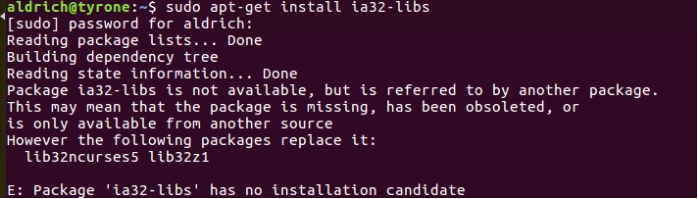
出现上述界面是因为Ubuntu16.04版本已不支持ia32-libs的软件包,而是使用了lib32ncurses5、lib32z1软件包做为替代,所以在Ubuntu16.04版本当中应该安装执行:
sudo apt-get install lib32ncurses5 lib32z1
待安装完32位的库之后,再使用命令:arm-linux-gnueabihf-gcc -v,出现这种错误:
ubuntu arm-linux-gnueabihf-gcc: error while loading shared libraries: libstdc++.so.6
安装:
- sudo apt-get install lib32stdc++6
然后再查看arm-linux-gnueabihf-gcc -v就可以看到版本了:
- zyr@ubuntu:~/Am335x/Kernel/linux-4.1.$ arm-linux-gnueabihf-gcc -v
- Using built-in specs.
- COLLECT_GCC=arm-linux-gnueabihf-gcc
- COLLECT_LTO_WRAPPER=/home/zyr/Am335x/Sourcefiletools/gcc-linaro-arm-linux-gnueabihf-4.9-.07_linux/bin/../libexec/gcc/arm-linux-gnueabihf/4.9./lto-wrapper
- Target: arm-linux-gnueabihf
- Configured with: /cbuild/slaves/oorts/crosstool-ng/builds/arm-linux-gnueabihf-linux/.build/src/gcc-linaro-4.9-2014.07/configure --build=i686-build_pc-linux-gnu --host=i686-build_pc-linux-gnu --target=arm-linux-gnueabihf --prefix=/cbuild/slaves/oorts/crosstool-ng/builds/arm-linux-gnueabihf-linux/install --with-sysroot=/cbuild/slaves/oorts/crosstool-ng/builds/arm-linux-gnueabihf-linux/install/arm-linux-gnueabihf/libc --enable-languages=c,c++,fortran --disable-multilib --enable-multiarch --with-arch=armv7-a --with-tune=cortex-a9 --with-fpu=vfpv3-d16 --with-float=hard --with-pkgversion='crosstool-NG linaro-1.13.1-4.9-2014.07 - Linaro GCC 4.9-2014.07' --with-bugurl=https://bugs.launchpad.net/gcc-linaro --enable-__cxa_atexit --enable-libmudflap --enable-libgomp --enable-libssp --with-gmp=/cbuild/slaves/oorts/crosstool-ng/builds/arm-linux-gnueabihf-linux/.build/arm-linux-gnueabihf/build/static --with-mpfr=/cbuild/slaves/oorts/crosstool-ng/builds/arm-linux-gnueabihf-linux/.build/arm-linux-gnueabihf/build/static --with-mpc=/cbuild/slaves/oorts/crosstool-ng/builds/arm-linux-gnueabihf-linux/.build/arm-linux-gnueabihf/build/static --with-isl=/cbuild/slaves/oorts/crosstool-ng/builds/arm-linux-gnueabihf-linux/.build/arm-linux-gnueabihf/build/static --with-cloog=/cbuild/slaves/oorts/crosstool-ng/builds/arm-linux-gnueabihf-linux/.build/arm-linux-gnueabihf/build/static --with-libelf=/cbuild/slaves/oorts/crosstool-ng/builds/arm-linux-gnueabihf-linux/.build/arm-linux-gnueabihf/build/static --enable-threads=posix --disable-libstdcxx-pch --enable-linker-build-id --enable-plugin --enable-gold --with-local-prefix=/cbuild/slaves/oorts/crosstool-ng/builds/arm-linux-gnueabihf-linux/install/arm-linux-gnueabihf/libc --enable-c99 --enable-long-long --with-mode=thumb --disable-multilib --with-float=hard
- Thread model: posix
- gcc version 4.9. (prerelease) (crosstool-NG linaro-1.13.-4.9-2014.07 - Linaro GCC 4.9-2014.07)
7、交叉编译工具验证--编译内核:
在内核目录下建立如下脚本文件(bulid-kernel.sh):
- #! /bin/bash
- echo "Configure the kernel"
- until
- echo "1.make the omap2plus.defconfig"
- echo "2.make the menuconfig( Boot options -> Kernel command line type (root=/dev/mmcblk0p2 rootwait console=ttyo0,115200) )"
- echo "3.make the dtb"
- echo "4.make the zImage"
- echo "5.make the uImage"
- echo "6.make the distclean"
- echo "7.make the modules"
- echo "8.quit"
- read input
- test $input =
- do
- case $input in
- )make ARCH=arm CROSS_COMPILE=arm-linux-gnueabihf- omap2plus_defconfig;;
- )make ARCH=arm CROSS_COMPILE=arm-linux-gnueabihf- menuconfig;;
- )make ARCH=arm CROSS_COMPILE=arm-linux-gnueabihf- am335x-boneblack.dtb;;
- )make ARCH=arm CROSS_COMPILE=arm-linux-gnueabihf- zImage;;
- )make ARCH=arm CROSS_COMPILE=arm-linux-gnueabihf- LOADADDR=0x80008000 uImage;;
- )make ARCH=arm CROSS_COMPILE=arm-linux-gnueabihf- distclean;;
- )make ARCH=arm CROSS_COMPILE=arm-linux-gnueabihf- -j8 modules;;
- )echo"quit";;
- esac
- done
运行脚本文件bulid-kernel.sh
sh build-kernel.sh
- zyr@ubuntu:~/Am335x/Kernel/linux-4.1.$ sh build-kernel.sh
- Configure the kernel
- .make the omap2plus.defconfig
- .make the menuconfig( Boot options -> Kernel command line type (root=/dev/mmcblk0p2 rootwait console=ttyo0,) )
- .make the dtb
- .make the zImage
- .make the uImage
- .make the distclean
- .make the modules
- .quit
- #
- # configuration written to .config
- #
- .make the omap2plus.defconfig
- .make the menuconfig( Boot options -> Kernel command line type (root=/dev/mmcblk0p2 rootwait console=ttyo0,) )
- .make the dtb
- .make the zImage
- .make the uImage
- .make the distclean
- .make the modules
- .quit
输入控制命令2时产生错误:
- 执行make menuconfig时出现如下错误
- @ubuntu:/home/dev/busybox-1.19.# make menuconfig
- HOSTCC scripts/kconfig/lxdialog/checklist.o
- In file included from scripts/kconfig/lxdialog/checklist.c:::
- scripts/kconfig/lxdialog/dialog.h::: fatal error: curses.h: 没有那个文件或目录
- compilation terminated.
- make[]: *** [scripts/kconfig/lxdialog/checklist.o] 错误
- make[]: *** [menuconfig] 错误
- make: *** [menuconfig] 错误
- 这时因为ubuntu系统中缺少一个套件 ncurses devel ,把此套件安装下即可
- apt-get install libncurses5-dev
按以上方法解决,最终可以配置内核了。
ubuntu16.04(64位)建立交叉编译环境,并配置编译内核的更多相关文章
- VisualBox ubuntu14.04 64位 android4.4.4源码编译总结
转载请保留出处:http://www.cnblogs.com/wi100sh/p/4337907.html 折腾了好几天,今天终于编译通过,用了4个多小时,太不容易了.如下图所示: 软件环境 虚拟机: ...
- 【转】Ubuntu 64位系统安装交叉编译环境一直提醒 没有那个文件或目录
安装交叉编译环境搞了一个晚上 一直提示 root@zqs-pc:~# arm-linux-gcc/usr/local/arm/4.3.2/bin/arm-linux-gcc: 行 3: /usr/lo ...
- 阿里云服务器(Ubuntu16.04 64位)远程连接
购买阿里云服务器 1.打开阿里云官方网站,账号登录,选择产品中的云服务器 ECS 2.根据自身需求,选择合适的阿里云服务器系统,(1)点击一键购买,(2)选择地域,(3)根据自身需求,选择系统,这里选 ...
- 阿里云服务器(Ubuntu16.04 64位)的使用
购买阿里云服务器 1.打开阿里云官方网站,账号登录,选择产品中的云服务器 ECS 2.根据自身需求,选择合适的阿里云服务器系统,(1)点击一键购买,(2)选择地域,(3)根据自身需求,选择系统,这里选 ...
- Ubuntu16.04 64位编译安装Hi3520D_SDK_V1.0.4.0
1.复制uboot/tools/mkimage到环境变量路径 2.修改kernel/timeconst.pl,删除define 3.busybox makefile修改: /itc_work/hi35 ...
- 关于全志A20的Ubuntu12.04 64位系统下环境配置及编译过程笔记【转】
本文转载自:https://blog.csdn.net/buqingbuyuan/article/details/43370199 在安装Ubuntu系统之后,安装编译所需的GCC等工具,一般选用GC ...
- Ubuntu 14.04(64位)+GTX970+CUDA8.0+Tensorflow配置 (双显卡NVIDIA+Intel集成显卡) ------本内容是长时间的积累,有时间再详细整理
(后面内容是本人初次玩GPU时,遇到很多坑的问题总结及尝试解决办法.由于买独立的GPU安装会涉及到设备的兼容问题,这里建议还是购买GPU一体机(比如https://item.jd.com/396477 ...
- idea2016 64位 安装,jdk环境变量配置
idea 激活服务器地址: 地址1: http://www.iteblog.com/idea/key.php 地址2: http://idea.qinxi1992.cn/ intelli ...
- ubuntu16.04 64位安装tftp服务器
1.安装tftpd-hpa和xinetd sudo apt-get install tftpd-hpa xined2.针对64位操作系统安装openbsd-inetd apt-get install ...
随机推荐
- Java开发者应该列入年度计划的5件事
本文写了我今年计划要做的5件事.为了能跟踪计划执行的进度,就把这些事都列了出来.我觉得这些事对其它Java开发者而言也是不错的参考方向. 1.开发一个应用,通过Java来操作一种NoSQL数据库实现存 ...
- 在window 8 或windows2012 上用命令行安装framework3.5 方法
找到对应操作系统安装目录的sources文件夹下的sxs文件夹,拷贝到本地电脑,如F:盘 根目录下 CMD(管理员身份)命令: dism.exe /online /enable-feature /fe ...
- [Ubuntu 14.04] 安装Flash && 安装QQ
一.安装Flash 打开Firefox浏览器弹出的Flash安装提醒早都烦死了,那么Ubuntu14.04怎么安装Flash呢? 1.32位系统命令行安装: 第一步 更新库: sudo apt-get ...
- 用C代码简要模拟实现一下RPC(远程过程调用)并谈谈它在代码调测中的重要应用【转】
转自:http://blog.csdn.net/stpeace/article/details/44947925 版权声明:本文为博主原创文章,转载时请务必注明本文地址, 禁止用于任何商业用途, 否则 ...
- Python2和Python3同时安装到Windows
上月已经把Python2安装好了,安装目录和及其下的Scripts也在安装时添加到了环境变量PATH中,可以使用python命令执行程序. 安装包:python-2.7.14.amd64.msi(没有 ...
- python并行计算(持续更新)
工作中需要对tensorflow 的一个predict结果加速,利用python中的线程池 def getPPLs(tester,datas): for line in datas: tester(l ...
- robotframework-ride多次运行,有时候不显示日志信息
解决方法: 修改"C:\Python27\lib\site-packages\robotide\contrib\testrunner\testrunner.py"文件pop方法中 ...
- No.4 selenium学习之路之iframe
查看iframe: 1.top window ——可以直接进行定位
- AdvStringGrid 固定行、列
- HDU 1507 Uncle Tom's Inherited Land(最大匹配+分奇偶部分)
题目链接:http://acm.hdu.edu.cn/showproblem.php?pid=1507 题目大意:给你一张n*m大小的图,可以将白色正方形凑成1*2的长方形,问你最多可以凑出几块,并输 ...
