20个有用的linux命令行技巧
20 Unix Command Line Tricks – Part I
http://www.cyberciti.biz/open-source/command-line-hacks/20-unix-command-line-tricks-part-i/
Deleting a HUGE file
I had a huge log file 200GB I need to delete on a production web server. My rm and ls command was crashed and I was afraid that the system to a crawl with huge disk I/O load. To remove a HUGE file, enter:
> /path/to/file.log
# or use the following syntax
: > /path/to/file.log
# finally delete it
rm /path/to/file.log
Want to cache console output?
Try the script command line utility to create a typescript of everything printed on your terminal.
script my.terminal.sessio
Type commands:
ls
date
sudo service foo stop
To exit (to end script session) type exit or logout or press control-D
exit
To view type:
more my.terminal.session
less my.terminal.session
cat my.terminal.session
Restoring deleted /tmp folder
As my journey continues with Linux and Unix shell, I made a few mistakes. I accidentally deleted /tmp folder. To restore it all you have to do is:
mkdir /tmp
chmod 1777 /tmp
chown root:root /tmp
ls -ld /tmp
Locking a directory
For privacy of my data I wanted to lock down /downloads on my file server. So I ran:
chmod 0000 /downloads
The root user can still has access and ls and cd commands will not work. To go back:
chmod 0755 /downloads
Password protecting file in vim text editor
Afraid that root user or someone may snoop into your personal text files? Try password protection to a file in vim, type:
vim +X filename
Or, before quitting in vim use :X vim command to encrypt your file and vim will prompt for a password.
Clear gibberish all over the screen
Just type:
reset
Becoming human
Pass the -h or -H (and other options) command line option to GNU or BSD utilities to get output of command commands like ls, df, du, in human-understandable formats:
ls -lh
# print sizes in human readable format (e.g., 1K 234M 2G)
df -h
df -k
# show output in bytes, KB, MB, or GB
free -b
free -k
free -m
free -g
# print sizes in human readable format (e.g., 1K 234M 2G)
du -h
# get file system perms in human readable format
stat -c %A /boot
# compare human readable numbers
sort -h -a file
# display the CPU information in human readable format on a Linux
lscpu
lscpu -e
lscpu -e=cpu,node
# Show the size of each file but in a more human readable way
tree -h
tree -h /boot
Show information about known users in the Linux based system
Just type:
## linux version ##
lslogins
## BSD version ##
logins
Sample outputs:
UID USER PWD-LOCK PWD-DENY LAST-LOGIN GECOS
0 root 0 0 22:37:59 root
1 bin 0 1 bin
2 daemon 0 1 daemon
3 adm 0 1 adm
4 lp 0 1 lp
5 sync 0 1 sync
6 shutdown 0 1 2014-Dec17 shutdown
7 halt 0 1 halt
8 mail 0 1 mail
10 uucp 0 1 uucp
11 operator 0 1 operator
12 games 0 1 games
13 gopher 0 1 gopher
14 ftp 0 1 FTP User
27 mysql 0 1 MySQL Server
38 ntp 0 1
48 apache 0 1 Apache
68 haldaemon 0 1 HAL daemon
69 vcsa 0 1 virtual console memory owner
72 tcpdump 0 1
74 sshd 0 1 Privilege-separated SSH
81 dbus 0 1 System message bus
89 postfix 0 1
99 nobody 0 1 Nobody
173 abrt 0 1
497 vnstat 0 1 vnStat user
498 nginx 0 1 nginx user
499 saslauth 0 1 "Saslauthd user"
How do I fix mess created by accidentally untarred files in the current dir?
So I accidentally untar a tarball in /var/www/html/ directory instead of /home/projects/www/current. It created mess in /var/www/html/. The easiest way to fix this mess:
cd /var/www/html/
/bin/rm -f "$(tar ztf /path/to/file.tar.gz)"
Confused on a top command output?
Seriously, you need to try out htop instead of top:
sudo htop
Want to run the same command again?
Just type !!. For example:
/myhome/dir/script/name arg1 arg2
# To run the same command again
!!
## To run the last command again as root user
sudo !!
The !! repeats the most recent command. To run the most recent command beginning with "foo":
!foo
# Run the most recent command beginning with "service" as root
sudo !service
The !$ use to run command with the last argument of the most recent command:
# Edit nginx.conf
sudo vi /etc/nginx/nginx.conf
# Test nginx.conf for errors
/sbin/nginx -t -c /etc/nginx/nginx.conf
# After testing a file with "/sbin/nginx -t -c /etc/nginx/nginx.conf", you
# can edit file again with vi
sudo vi !$
Get a reminder you when you have to leave
If you need a reminder to leave your terminal, type the following command:
leave +hhmm
Where,
- hhmm - The time of day is in the form hhmm where hh is a time in hours (on a 12 or 24 hour clock), and mm are minutes. All times are converted to a 12 hour clock, and assumed to be in the next 12 hours.
Home sweet home
Want to go the directory you were just in? Run:cd -
Need to quickly return to your home directory? Enter:cd
The variable CDPATH defines the search path for the directory containing directories:
export CDPATH=/var/www:/nas10
Now, instead of typing cd /var/www/html/ I can simply type the following to cd into /var/www/html path:
cd html
Editing a file being viewed with less pager
To edit a file being viewed with less pager, press v. You will have the file for edit under $EDITOR:
less *.c
less foo.html
## Press v to edit file ##
## Quit from editor and you would return to the less pager again ##
List all files or directories on your system
To see all of the directories on your system, run:
find / -type d | less
# List all directories in your $HOME
find $HOME -type d -ls | less
To see all of the files, run:
find / -type f | less
# List all files in your $HOME
find $HOME -type f -ls | less
Build directory trees in a single command
You can create directory trees one at a time using mkdir command by passing the -p option:
mkdir -p /jail/{dev,bin,sbin,etc,usr,lib,lib64}
ls -l /jail/
Copy file into multiple directories
Instead of running:
cp /path/to/file /usr/dir1
cp /path/to/file /var/dir2
cp /path/to/file /nas/dir3
Run the following command to copy file into multiple dirs:
echo /usr/dir1 /var/dir2 /nas/dir3 | xargs -n 1 cp -v /path/to/file
Creating a shell function is left as an exercise for the reader
Quickly find differences between two directories
The diff command compare files line by line. It can also compare two directories:
ls -l /tmp/r
ls -l /tmp/s
# Compare two folders using diff ##
diff /tmp/r/ /tmp/s/
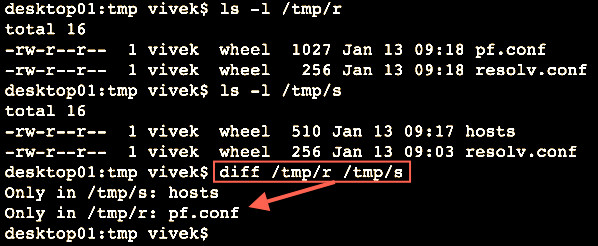
Fig. : Finding differences between folders
Text formatting
You can reformat each paragraph with fmt command. In this example, I'm going to reformat file by wrapping overlong lines and filling short lines:
fmt file.txt
You can also split long lines, but do not refill i.e. wrap overlong lines, but do not fill short lines:
fmt -s file.txt
See the output and write it to a file
Use the tee command as follows to see the output on screen and also write to a log file named my.log:
mycoolapp arg1 arg2 input.file | tee my.log
The tee command ensures that you will see mycoolapp output on on the screen and to a file same time.
20个有用的linux命令行技巧的更多相关文章
- 给新手的 10 个有用 Linux 命令行技巧
我记得我第一次使用 Linux 的时候,我还习惯于 Windows 的图形界面,我真的很讨厌 Linux 终端.那时候我觉得命令难以记忆,不能正确使用它们.随着时间推移,我意识到了 Linux 终端的 ...
- linux===给新手的 10 个有用 Linux 命令行技巧(转)
本文转自:http://www.codeceo.com/article/10-linux-useful-command.html?ref=myread 仅用作学习交流使用.如有侵权,立删 我记得我第一 ...
- Linux命令行技巧
Linux命令行技巧 命令 描述 • apropos whatis 显示和word相关的命令. 参见线程安全 • man -t man | ps2pdf - > man.pdf 生成一个PDF格 ...
- 六个优雅的 Linux 命令行技巧
一些非常有用的命令能让命令行的生活更满足,使用 Linux 命令工作可以获得许多乐趣,但是如果您使用一些命令,它们可以减少您的工作或以有趣的方式显示信息时,您将获得更多的乐趣.在今天的文章中,我们将介 ...
- Linux 命令行技巧
这是一个linux常见命令的列表.那些有• 标记的条目,你可以直接拷贝到终端上而不需要任何修改,因此你最好开一个终端边读边剪切&拷贝.所有的命令已在Fedora和Ubuntu下做了测试 命令 ...
- linux命令行命令
Linux命令行编辑快捷键: history 显示命令历史列表 ↑(Ctrl+p) 显示上一条命令 ↓(Ctrl+n) 显示下一条命令 !num 执行命令历史列表的第num条命令 !! 执行上一条命令 ...
- 最有用的Linux命令行使用技巧集锦
最近在Quora上看到一个问答题目,关于在高效率Linux用户节省时间Tips.将该题目的回答进行学习总结,加上自己的一些经验,记录如下,方便自己和大家参考. 下面介绍的都是一些命令行工具,这些工具在 ...
- 20个linux命令行工具监视性能(下)
昨天晚上第一次翻译了<20 Command Line Tools to Monitor Linux Performance>中的前十个命令,翻译得不是很好,今天晚上继续把后面的十个也翻译给 ...
- linux 命令行 光标移动技巧
linux 命令行 光标移动技巧 看一个真正的专家操作命令行绝对是一种很好的体验-光标在单词之间来回穿梭,命令行不同的滚动.在这里强烈建立适应GUI节目的开发者尝试一下在提示符下面工作.但是事情也不是 ...
随机推荐
- 批量监测dns是否可用脚本,不可用时并切换
#!/usr/bin/env python # coding=utf-8 # hexm@2016-02-14 import time import requests import paramiko i ...
- jquery实现右键菜单
<!DOCTYPE html> <head> <meta http-equiv="Content-Type" content="text/h ...
- 性能测试三十六:内存溢出和JVM常见参数及JVM参数调优
堆内存溢出: 此种溢出,加内存只能缓解问题,不能根除问题,需优化代码堆内存中存在大量对象,这些对象都有被引用,当所有对象占用空间达到堆内存的最大值,就会出现内存溢出OutOfMemory:Java h ...
- python接口自动化测试二十二:文件下载
文件下载类型: Content-Type: octets/stream 一般为文件类型:
- python创建__init.py__文件导入模块仍然报错ModuleNotFoundError: No module named 'name'
今自定义模块后非相同目录导出提示找不到模块报错信息如下: ModuleNotFoundError: No module named 'name' 各方查找各位大神方法很多 参考链接 1.在需要导入的文 ...
- 《剑指offer》-找到字符串中第一个只出现一个的字符
题目描述 请实现一个函数用来找出字符流中第一个只出现一次的字符.例如,当从字符流中只读出前两个字符"go"时,第一个只出现一次的字符是"g".当从该字符流中读出 ...
- Ext.js入门:Window对象与FormPanel(六)
一:Ext.Window类 二:Ext.Window类实例 三:Ext.FormPanel类 四:Ext.FormPanel类实例 1.类Ext.Window 包: Ext 定义的文件 Windo ...
- ***php进行支付宝开发中return_url和notify_url的区别分析
本文实例分析了php进行支付宝开发中return_url和notify_url的区别.分享给大家供大家参考.具体分析如下: 在支付宝处理业务中return_url,notify_url是返回些什么状态 ...
- [转] webpack3.0踩坑:postcss-loader的使用
解决方案: 只是换了一种引入方式,解决了 1,创建postcss.config.js文件,添加如下代码:(引入autoprefixer插件) 1 2 3 4 module.exports = { ...
- zjoi 小星星
题解: dp很容易想 f[i][j][s]表示匹配到了i点 对应点为j点,状态为s 那么这样的时间复杂度为(3^n*n^2) 然后会发现这其实可以转化为可以重复利用元素的子集卷积 http://www ...
