我的QML
1、键盘加Text
import QtQuick 2.7
import QtGraphicalEffects 1.0
Rectangle{
width:;
height:;
color:"#C0C0C0";
focus:true;
Keys.enabled:true;
Keys.onEscapePressed:Qt.quit();
Keys.onBackPressed:Qt.quit();
Keys.onPressed:{
switch(event.key){
case Qt.Key_0:
case Qt.Key_1:
case Qt.Key_2:
case Qt.Key_3:
case Qt.Key_4:
case Qt.Key_5:
case Qt.Key_6:
case Qt.Key_7:
case Qt.Key_8:
case Qt.Key_9:
event.accepted=true;
keyView.text = event.key-Qt.Key_0;
break;
}
}
Text{
id:keyView;
font.bold:true;
font.pixelSize:;
text:"Waiting";
anchors.centerIn:parent;
color:"#FF0000";
}
Glow{//光影
anchors.fill:keyView;
radius:;
samples:;
color:"white";
source:keyView;
}
}

2、按钮+信号
import QtQuick 2.7
import QtQuick.Controls 2.2
Rectangle{
width:;
height:;
color:"gray";
Button{
text:"Quit";
anchors.centerIn:parent;
onClicked:Qt.quit();
}
}

3、TabBar
import QtQuick 2.7
import QtQuick.Controls 2.2
Rectangle{
width:;
height:;
color:"gray";
TabBar {
id:bar
width:parent.width
TabButton {
text:qsTr("Home")
}
TabButton {
text:qsTr("Discover")
}
TabButton {
text:qsTr("Activity")
}
}
}
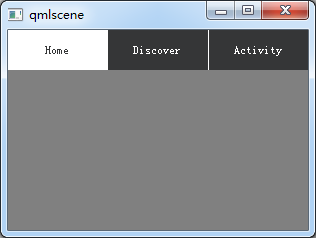
4、按钮+Compnent+风格
import QtQuick 2.2
import QtQuick.Controls 1.1
import QtQuick.Controls.Styles 1.4
Rectangle{
width:;
height:;
Component{
id:btnStyle;
ButtonStyle{
background:Rectangle{
implicitWidth:;
implicitHeight:;
color:"#DDDDDD";
border.width:control.pressed?:;
border.color:(control.hovered||control.pressed)?"green":"#888888";
}
}
}
Button{ style:btnStyle;
}
}
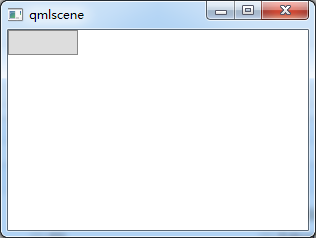
5、矩形+颜色渐变+旋转
转自:https://blog.csdn.net/qq21497936/article/details/78526200
import QtQuick 2.2
import QtQuick.Controls 1.1
Item {
Rectangle {
x: ; width: ; height:
color: "lightsteelblue"
}
Rectangle {
x: ; width: ; height:
gradient: Gradient {
GradientStop { position: 0.0; color: "red" }
GradientStop { position: 0.5; color: "white" }
GradientStop { position: 1.0; color: "blue" }
}
}
Rectangle {
x: ; width: ; height:
rotation: // 旋转90度
gradient: Gradient { // 只能从上到下,若需要横向则需要旋转90°
GradientStop { position: 0.0; color: "red" }
GradientStop { position: 0.5; color: "white" }
GradientStop { position: 1.0; color: "blue" }
}
}
}
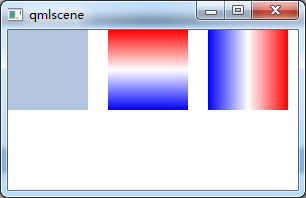
6、通过设置半径来画圆
转自:https://blog.csdn.net/qq21497936/article/details/78526200 import QtQuick 2.2 import QtQuick.Controls 1.1
Item {
Rectangle {
id: rect1;
width: ;
height: ;
radius: width/;
gradient: Gradient {
GradientStop { position: 0.0; color: "white"; }
GradientStop { position: 0.5; color: "blue"; }
GradientStop { position: 1.0; color: "white"; }
}
border.width: ;
border.color: "black";
}
}
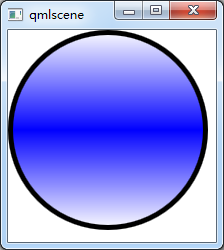
7、简单的图片浏览器
import QtQuick 2.2
import QtQuick.Window 2.1
import QtQuick.Controls 1.2
import QtQuick.Controls.Styles 1.2
import QtQuick.Dialogs 1.1
Window {
visible: true;
width: ;
height: ;
title: "图片浏览器";
minimumWidth: ;
minimumHeight: ; BusyIndicator{
id: busy;
running: false;
anchors.centerIn: parent;
z:;
}
Text {
id: stateLabel;
visible: false;
anchors.centerIn: parent;
z:;
}
Image {
id: iamgeViewr;
asynchronous: true;
cache:false;
anchors.fill: parent;
fillMode: Image.PreserveAspectFit;
onStatusChanged: {
if(iamgeViewr.status===Image.Loading){
busy.running = true;
stateLabel.visible = false;
}
else if(iamgeViewr.status===Image.Ready){
busy.running=false;
}
else if(iamgeViewr.status===Image.Error)
{
busy.running = false;
stateLabel.visible = true;
stateLabel.text = "ERROR";
}
}
}
Text {
id: imagePath;
anchors.left: openFileBtn.right;
anchors.leftMargin: ;
anchors.verticalCenter: openFileBtn.verticalCenter;
font.pixelSize: ;
}
FileDialog{
id:fileDialog;
title: "open a picture";
nameFilters: ["Image Files(*.jpg *.png *.gif)"];
onAccepted: {
iamgeViewr.source = fileDialog.fileUrl;
var imageFile = String(fileDialog.fileUrl);
imagePath.text = imageFile.slice();
}
} Button{
id:openFileBtn;
text:"OPEN";
anchors.left: parent.left;
anchors.leftMargin: ;
anchors.bottom: parent.bottom;
anchors.bottomMargin: ;
style:ButtonStyle{
background: Rectangle{
implicitWidth: ;
implicitHeight: ;
color:"#FFFFFF";
border.width: control.pressed?:;
border.color: (control.hovered || control.pressed)?"green":"#888888";
}
}
onClicked: fileDialog.open();
z:;
}
}
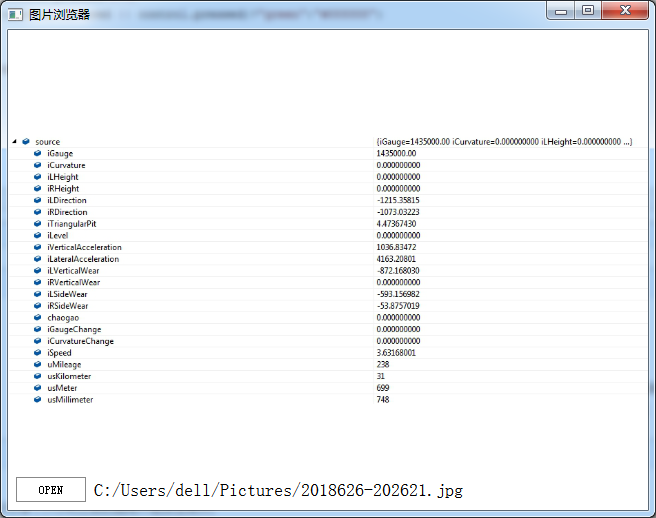
8、颜色动画ColorAnimation
import QtQuick 2.2
Rectangle{
id: rootItem
width:
height:
color: "#EEEEEE"
Rectangle{
id: rect
width:
height:
anchors.centerIn: parent
radius:
color: "red"
MouseArea{
id: mouseArea
anchors.fill: parent
onClicked: ColorAnimation{
target: rect
property: "color"
to: "green"
duration:
}
}
}
}
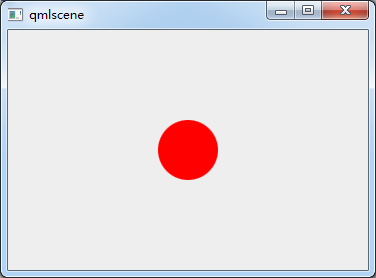

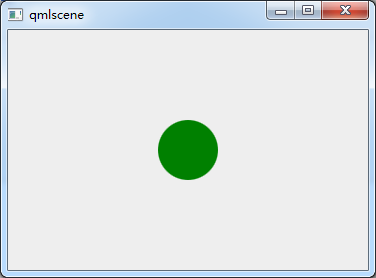
9、MouseArea拖动
import QtQuick 2.6
import QtQuick.Window 2.2
import QtQuick.Controls 1.4
Window {
visible: true
width:
height:
title: qsTr("Hello World")
Rectangle {
id: container
width: ; height: Rectangle {
id: rect
width: ; height:
color: "red"
opacity: (600.0 - rect.x) / MouseArea {
anchors.fill: rect
drag.target: rect
drag.axis:Drag.XAndYAxis
drag.minimumX:
drag.maximumX: container.width - rect.width
drag.minimumY:
drag.maximumY: container.width - rect.width
}
}
}
}
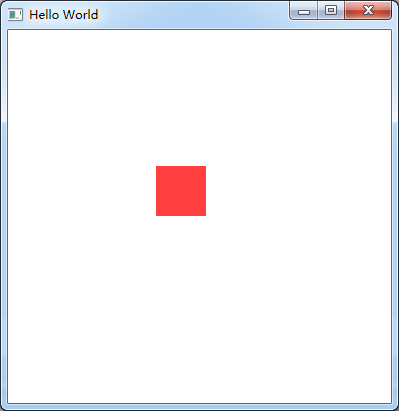
ps:试过给Window或者ApplicationWindow添加MouseArea来移动整个窗口,但是失败了。
分析:MouseArea只能移动有父类的Item
10、Keys
import QtQuick 2.6
import QtQuick.Window 2.2
import QtQuick.Controls 1.4 Window {
id:main;
visible: true
width:
height:
Rectangle{
width: ;
height: ;
anchors.fill: parent;
focus:true;//获取焦点
Keys.enabled: true;//使能按键
Keys.forwardTo: text;//将按键事件传递到text对象
Rectangle {
id: text;
width: ;
height: ;
color: "red";
Keys.enabled: true;
Keys.onPressed: {
switch(event.key){
case Qt.Key_Left:
x-=;
break;
case Qt.Key_Right:
x+=;
break;
case Qt.Key_Down:
y+=;
break;
case Qt.Key_Up:
y-=;
break;
default:
break;
}
event.accepted = true;//在这里把按键事件吃了,不再向下传递
}
}
}
}
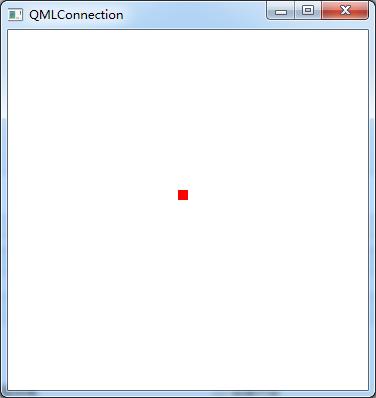
我的QML的更多相关文章
- QML 从无到有 3 (自动更新)
新的需求出来啦,需要自动更新功能,不怕程序升级了. 自动更新,QML不好写,需要c++来辅助,这里就涉及QML中调用c++功能(这里就不写了,百度一下,很多). 思路:获取版本>下载程序> ...
- QML 从无到有 2 (移动适配)
随着项目深入,需要移植到安卓上,问题来了,QML安卓适配! 幸好PC端程序和手机屏幕长宽比例相似.虽然单位像素,尺寸不同,通过比例缩放,可以实现组件PC和安卓通用代码. 第一步:定义全局的转换函数(3 ...
- QML 从无到有 (基础)
小公司,没办法,什么都得自己亲自来. 服务端是MVC,现在需要可PC客户端和移动APP. 考虑到网页应用有很多界面框架,可以做出很漂亮的界面来,就尝试着使用nwjs来实现,可是在使用了2天的nwjs后 ...
- QML杂记
1.QML编写可视化元素,运行后程序窗口上无显示.检查电脑的显卡是否支持OpenGL,如果支持请更新显卡驱动. 2.加载图片显示QML Image: Cannot open.解决在qml.qrc右击添 ...
- Qml 写的弹出层控件
QML弹出窗口组件,灯箱效果.动画效果,可拖拽 核心思路:一个mask层,一个最顶层,都用rectangle,禁止事件穿透 使用 Popup { id: popup width: 200; heigh ...
- Qt qml 单例模式
Qt qml 单例模式,没什么好说的,看代码吧.单例模式很适合做全局的配置文件. [示例下载] http://download.csdn.net/detail/surfsky/8539313 [以下是 ...
- Qt qml listview 列表视图控件(下拉刷新、上拉分页、滚动轴)
Qt qml listview下拉刷新和上拉分页主要根据contentY来判断.但要加上顶部下拉指示器.滚动条,并封装成可简单调用的组件,着实花了我不少精力:) [先看效果] [功能] 下拉刷新 ...
- Qt qml treeview 树控件
qml并没有提供树控件,只能自己写了.model仍然用ListModel对象,弄成层级的就行.delegate必须用loader动态的增加子控件,如此而已. [先看效果] [下载] http://do ...
- qt qml qchart 图表组件
qt qml qchart 图表组件 * Author: Julien Wintz * Created: Thu Feb 13 23:41:59 2014 (+0100) 这玩意是从chart.js迁 ...
- qt qml fuzzyPanel 毛玻璃效果
毛玻璃效果,用qml来写代码真是简短,大爱qml:) [下载地址]http://download.csdn.net/detail/surfsky/8426641 [核心代码] Rectangle{ c ...
随机推荐
- is_readable() 函数检查指定的文件是否可读。
定义和用法 is_readable() 函数判断指定文件名是否可读. 语法 is_readable(file) 参数 描述 file 必需.规定要检查的文件. 说明 如果由 file 指定的文件或目录 ...
- vue中使用ckeditor
1.第一步首先去ckeditor官网去下载editor文件,这里以ckeditor4为例 首先在index.html里引入js代码 <script type="text/javascr ...
- ActiveMQ漏洞利用方法总结
转载来自:http://www.freebuf.com/column/161188.html 1.Console存在默认端口和默认密码/未授权访问(默认密码为admin:admin) ActiveMQ ...
- 不同版本Hibernate.获取SessionFactory的方式
不同版本Hibernate.获取SessionFactory的方式 Hibernate 版本说明: 我当前使用的是 Hibernate 5.x ,(hibernate-release-5.3.6.Fi ...
- 鼠标移动上去,元素旋转;web前端鼠标经过图片凸起
.trans-rotate{ -webkit-transition: transform .25s linear; -moz-transition: transform .25s linear; -o ...
- CentOS 5 yum源无法使用
在新装的CentOS 5.7系统中,由于CentOS 5.7版本比较旧,yum源无法使用. 尝试多种方法,最终从http://blog.csdn.net/zhuix7788/article/detai ...
- 【转】查看sqlserver被锁的表以及如何解锁
查看被锁表: select request_session_id spid,OBJECT_NAME(resource_associated_entity_id) tableName from sys. ...
- 【2017-2-20】C#运算符
运算符分类: 1.算术运算符 ⑴+ - * / %(取余,模) /3; Console.Write(d); Console.ReadLine(); 则输出结果为“3”,因为10和3都是int型,dec ...
- python操作Mysql数据库示例
python库:pymysql 安装:install pymysql.mysql数据库 一.连接数据库.创建speder库.查询版本. import pymysql ##链接数据库 db = pymy ...
- django的母板和继承
Django模板中只需要记两种特殊符号: {{ }}和 {% %} {{ }}表示变量,在模板渲染的时候替换成值,{% %}表示逻辑相关的操作. 母板 <!DOCTYPE html> & ...
