实验四 Android程序设计
20155224 实验四 Android程序设计 实验报告
实验报告封面:
课程:Java程序设计 班级:1652班 姓名:王高源 学号:20165225指导教师:娄嘉鹏 实验日期:2018年5月14日实验时间:3:35 - 5:15 实验序号:实验4实验名称:Android程序设计实验内容:实验要求1.Android Stuidio的安装测试:参考《Java和Android开发学习指南(第二版)(EPUBIT,Java for Android 2nd)》第二十四章:2.参考http://www.cnblogs.com/rocedu/p/6371315.html#SECANDROID,安装 Android Stuidio3.完成Hello World, 要求修改res目录中的内容,Hello World后要显示自己的学号,自己学号前后一名同学的学号,提交代码运行截图和码云Git链接,截图没有学号要扣分4.学习Android Stuidio调试应用程序实验要求:- 没有Linux基础的同学建议先学习《Linux基础入门(新版)》《Vim编辑器》 课程- 完成实验、撰写实验报告,实验报告以博客方式发表在博客园,注意实验报告重点是运行结果,遇到的问题(工具查找,安装,使用,程序的编辑,调试,运行等)、解决办法(空洞的方法如“查网络”、“问同学”、“看书”等一律得0分)以及分析(从中可以得到什么启示,有什么收获,教训等)。报告可以参考范飞龙老师的指导严禁抄袭,有该行为者实验成绩归零,并附加其他惩罚措施。
实验步骤:
Android Studio的安装与运行:
Android Studio的安装与运行
Android Studio的安装包并进行安装。
需要安装Android的SDK,就像java里面的JDK一样。
由于要在虚拟的手机上显示,自然还需要虚拟机。

- 接着按照老师的博客给出的步骤完成jdk配置(第一次安这个都要配)
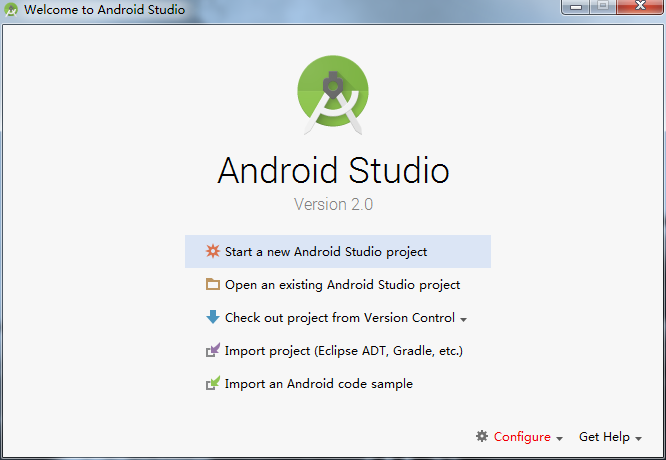
- 这样选就可以安好了

任务一:
完成Hello World, 要求修改res目录中的内容,Hello World后要显示自己的学号。
根据老师的博客运行了Android Stuidio,然后运行了Helloworld进行设备测试并修改了xml文件。
<?xml version="1.0" encoding="utf-8"?><android.support.constraint.ConstraintLayout xmlns:android="http://schemas.android.com/apk/res/android"xmlns:app="http://schemas.android.com/apk/res-auto"xmlns:tools="http://schemas.android.com/tools"android:layout_width="match_parent"android:layout_height="match_parent"tools:context="com.example.a1.helloworld.MainActivity"><TextViewandroid:layout_width="wrap_content"android:layout_height="wrap_content"android:text="Hello World!Hello World!20155329 20165225 20165331"app:layout_constraintBottom_toBottomOf="parent"app:layout_constraintLeft_toLeftOf="parent"app:layout_constraintRight_toRightOf="parent"app:layout_constraintTop_toTopOf="parent" /></android.support.constraint.ConstraintLayout>
- 运行截图:

任务二:
创建 ThirdActivity, 在ThirdActivity中显示自己的学号,修改代码让MainActivity启动ThirdActivity
在这个任务中,我们需要调用ThirdActivity,所以在AndroidManifest.xml中再添加一个activity...>。并且每一个控制文件的Activity都需要有对应的启动程序文件(.java),和相应的布局文件(.xml)。
在这个任务中,要求让MainActivity启动ThirdActivity,所以还需要修改MainActivity。MainActivity.java
package com.example.Calpernia.helloworld;import android.support.v7.app.AppCompatActivity;import android.os.Bundle;public class MainActivity extends AppCompatActivity {@Overrideprotected void onCreate(Bundle savedInstanceState) {super.onCreate(savedInstanceState);// setContentView(R.layout.activity_main);setContentView(R.layout.activity_third);}}
- thirdactivity_main.xml
<?xml version="1.0" encoding="utf-8"?><android.support.constraint.ConstraintLayout xmlns:android="http://schemas.android.com/apk/res/android"xmlns:app="http://schemas.android.com/apk/res-auto"xmlns:tools="http://schemas.android.com/tools"android:layout_width="match_parent"android:layout_height="match_parent"tools:context=".ThirdActivity"><TextViewandroid:layout_width="wrap_content"android:layout_height="wrap_content"android:text="20165225王高源" /></android.support.constraint.ConstraintLayout>
- 运行截图:

任务三:
修改代码让Toast消息中显示自己的学号信息
只需要在这个任务需要在mainActivity中添加代码:
Button btnshow1 = (Button) findViewById(R.id.btn1);btnshow1.setOnClickListener(new View.OnClickListener() {@Overridepublic void onClick(View v) {Toast toast = Toast.makeText(MainActivity.this, "20155225王高源", Toast.LENGTH_LONG);toast.show();}});
- MainActivity.java
package com.example.Calpernia.toast;import android.support.v7.app.AppCompatActivity;import android.os.Bundle;import android.view.View;import android.widget.Button;import android.widget.Toast;public class MainActivity extends AppCompatActivity {@Overrideprotected void onCreate(Bundle savedInstanceState) {super.onCreate(savedInstanceState);setContentView(R.layout.activity_main);Button button = (Button) findViewById(R.id.button);button.setOnClickListener(new View.OnClickListener(){@Overridepublic void onClick(View v){Toast toast = Toast.makeText(MainActivity.this,"20155225王高源", Toast.LENGTH_LONG);toast.show();}});}}
- 运行截图:

任务四:
修改布局让P290页的界面与教材不同
activity_main.xml
<?xml version="1.0" encoding="utf-8"?><android.support.constraint.ConstraintLayout xmlns:android="http://schemas.android.com/apk/res/android"xmlns:app="http://schemas.android.com/apk/res-auto"xmlns:tools="http://schemas.android.com/tools"android:layout_width="match_parent"android:layout_height="match_parent"tools:context="com.example.a1.relativelayout.MainActivity"><Buttonandroid:id="@+id/button"android:layout_width="wrap_content"android:layout_height="wrap_content"android:text="Cancel"app:layout_constraintLeft_toLeftOf="parent"android:layout_marginLeft="8dp"android:layout_marginRight="8dp"app:layout_constraintRight_toRightOf="parent"app:layout_constraintTop_toTopOf="parent"android:layout_marginTop="16dp"app:layout_constraintHorizontal_bias="0.932" /><Buttonandroid:id="@+id/button2"android:layout_width="wrap_content"android:layout_height="wrap_content"android:text="Save"android:layout_marginRight="8dp"android:layout_marginLeft="8dp"app:layout_constraintLeft_toLeftOf="parent"app:layout_constraintRight_toLeftOf="@+id/button"app:layout_constraintTop_toTopOf="parent"android:layout_marginTop="16dp"app:layout_constraintHorizontal_bias="0.151" /><ImageViewandroid:id="@+id/imageView"android:layout_width="96dp"android:layout_height="84dp"app:srcCompat="@android:drawable/presence_audio_online"android:layout_marginRight="8dp"app:layout_constraintRight_toRightOf="parent"android:layout_marginLeft="8dp"app:layout_constraintLeft_toLeftOf="parent"app:layout_constraintBottom_toBottomOf="parent"android:layout_marginBottom="46dp" /><Buttonandroid:id="@+id/button3"android:layout_width="wrap_content"android:layout_height="wrap_content"android:text="Share"android:layout_marginBottom="8dp"app:layout_constraintBottom_toTopOf="@+id/imageView"app:layout_constraintTop_toTopOf="parent"android:layout_marginTop="8dp"android:layout_marginRight="8dp"app:layout_constraintVertical_bias="0.501"app:layout_constraintRight_toRightOf="parent"android:layout_marginLeft="8dp"app:layout_constraintLeft_toLeftOf="parent" /><Buttonandroid:id="@+id/button4"android:layout_width="wrap_content"android:layout_height="wrap_content"android:text="Delete"app:layout_constraintRight_toLeftOf="@+id/button5"android:layout_marginRight="8dp"android:layout_marginLeft="8dp"app:layout_constraintLeft_toLeftOf="parent"app:layout_constraintHorizontal_bias="0.139"android:layout_marginTop="55dp"app:layout_constraintTop_toBottomOf="@+id/button2"app:layout_constraintBottom_toBottomOf="parent"android:layout_marginBottom="8dp" /><Buttonandroid:id="@+id/button5"android:layout_width="wrap_content"android:layout_height="wrap_content"android:text="Filter"android:layout_marginRight="27dp"app:layout_constraintRight_toRightOf="parent"android:layout_marginTop="55dp"app:layout_constraintTop_toBottomOf="@+id/button"app:layout_constraintBottom_toBottomOf="parent"android:layout_marginBottom="8dp" /></android.support.constraint.ConstraintLayout>
- 运行截图:

任务五:
运行教材本章相关代码并截图
MainActivity.java
package com.example.a1.multicolorclock;import android.os.Bundle;import android.app.Activity;import android.view.Menu;import android.view.View;import android.graphics.Color;public class MainActivity extends Activity {int counter = 0;int[] colors = { Color.BLACK, Color.BLUE, Color.CYAN,Color.DKGRAY, Color.GRAY, Color.GREEN, Color.LTGRAY,Color.MAGENTA, Color.RED, Color.WHITE, Color.YELLOW };@Overrideprotected void onCreate(Bundle savedInstanceState) {super.onCreate(savedInstanceState);setContentView(R.layout.activity_main);}@Overridepublic boolean onCreateOptionsMenu(Menu menu) {getMenuInflater().inflate(R.menu.menu_main, menu);return true;}public void changeColor(View view) {if (counter == colors.length) {counter = 0;}view.setBackgroundColor(colors[counter++]);}}
运行截图:

PSP(Personal Software Process)时间:
| 步骤 | 耗时 | 百分比 |
|---|---|---|
| 功能实现 | 55min | 12.5% |
| 测试 | 25min | 15.6% |
| 分析总结 | 20min | 12.5% |
实验四 Android程序设计的更多相关文章
- 实验四 Android程序设计 实验报告
实验四 Android程序设计 实验报告 目录 代码托管地址 Android程序设计-1 Android程序设计-2 Android程序设计-3 Android程序设计-4 Android程序设计-5 ...
- 第十四周实验报告:实验四 Android程序设计
20162317袁逸灏 第十四周实验报告:实验四 Android程序设计 实验内容 Android Studio 实验要求 学会使用Android Studio 学习 活动 以及相关知识内容 学习 U ...
- 20165235实验四 Android程序设计
20165235实验四 Android程序设计 实验课程:JAVA编程设计 实验名称:Android开发 姓名:祁瑛 学号:20165235 实验时间:2018.05.16 指导老师:娄家鹏 Andr ...
- 20165220Java实验四 Android程序设计
一.实验报告封面 课程:Java程序设计 班级:1652班 姓名:葛宇豪 学号:20165220 指导教师:娄嘉鹏 实验日期:2018年5月14日 实验时间:13:45 - 15:25 实验序号:实验 ...
- 20172328《程序设计与数据结构》实验四 Android程序设计报告
20172328<程序设计与数据结构>实验四 Android程序设计报告 课程:<程序设计与数据结构> 班级: 1723 姓名: 李馨雨 学号:20172328 实验教师:王志 ...
- 20172302《程序设计与数据结构》实验四Android程序设计实验报告
课程:<程序设计与数据结构> 班级: 1723 姓名: 侯泽洋 学号:20172302 实验教师:王志强老师 实验日期:2018年5月30日 必修/选修: 必修 1.实验内容 (1)And ...
- 20165236 实验四 Android程序设计
20165236 实验四 Android程序设计 一.实验报告 课程:Java程序设计 班级:1652班 姓名:郭金涛 学号:20165236 指导教师:娄嘉鹏 实验 ...
- 20165205 2017-2018-2 《Java程序设计》实验四 Android程序设计
20165205 2017-2018-2 <Java程序设计>实验四 Android程序设计 实验内容 实验四 Android程序设计-1 Android Stuidio的安装测试: 参考 ...
- 20155205 《Java程序设计》实验四 Android程序设计
20155205 <Java程序设计>实验四 Android程序设计 一.实验内容及步骤 (一) Android Stuidio的安装测试 参考<Java和Android开发学习指南 ...
随机推荐
- Excel中substitute替换函数的使用方法
问题现象:在Excel中,对几千条数据按照时间顺序排序,但总是有部分数据不参与排序,单纯用单元格调整不起任何作用. 解决办法: 数据排列问题最重要的是数据格式的一致性.解决这个问题,建议按如下步骤: ...
- 十分钟学会Charles抓包(iOS的http/https请求)
### 原文地址,感谢作者 : http://www.jianshu.com/p/5539599c7a25 Charles安装 HTTP抓包 HTTPS抓包 1. Charles安装 官网下载安装Ch ...
- PHP最全笔记(二)(值得收藏,不时翻看一下)
/* [goto]5.3+ 版本 */用来跳转到程序中的某一指定位置该目标位置可以用目标名称 加上冒号来标记.PHP中的goto有一定限制,只能在同一个文件和作用域中跳转, 也就是说你无法跳出一 ...
- Solr学习笔记——查询
1.进入Solr管理界面http://localhost:8983/solr/ 可以看到Query中有若干的参数,其意义如下(参考:http://www.jianshu.com/p/3c4cae5de ...
- [IR] Search Server - Sphinx
使用 Sphinx 更好地进行 MySQL 搜索 - IBM 尽管 MySQL 是一个出色的通用数据库,但是如果您的应用程序需要进行大量搜索,那么使用 Sphinx 可获得更好的性能. 尽管 Sphi ...
- vue封装第三方插件并发布到npm
前言 写此文前特意google了一下,因为有较详细的开发教程我再写意义不大,有把插件封装成组件的教程,有把自己的组件封住成插件的教程,本文主要说明如何把第三方的插件封装成vue插件,简化配置,一键安装 ...
- Google Colab 免费GPU服务器使用教程
Google免费GPU使用教程(亲测可用) 今天突然看到一篇推文,里面讲解了如何薅资本主义羊毛,即如何免费使用Google免费提供的GPU使用权. 可以免费使用的方式就是通过Google Cola ...
- HandlerSocket介绍
HandlerSocket的原理 HandlerSocket的应用场景: MySQL自身的局限性,很多站点都采用了MySQL+Memcached的经典架构,甚至一些网站放弃MySQL而采用NoSQL产 ...
- 5.STM32通用定时器TIM3中断
1.通用定时器TIM3中断 #include "timer.h" #include "led.h" void TIM3_Int_Init(u16 arr,u16 ...
- 拦截$.ajax方法实现登录过期登录
jQuery(function ($) { var CreateLoginWindows = function (callback) { var h = 300; $('#CreateLoginWin ...
