(Nagios)-check_openmanage[Dell]
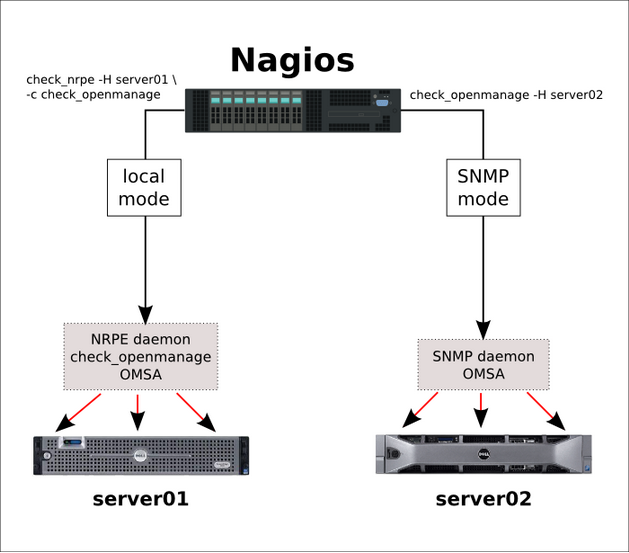
插件下载地址:http://folk.uio.no/trondham/software/check_openmanage.html
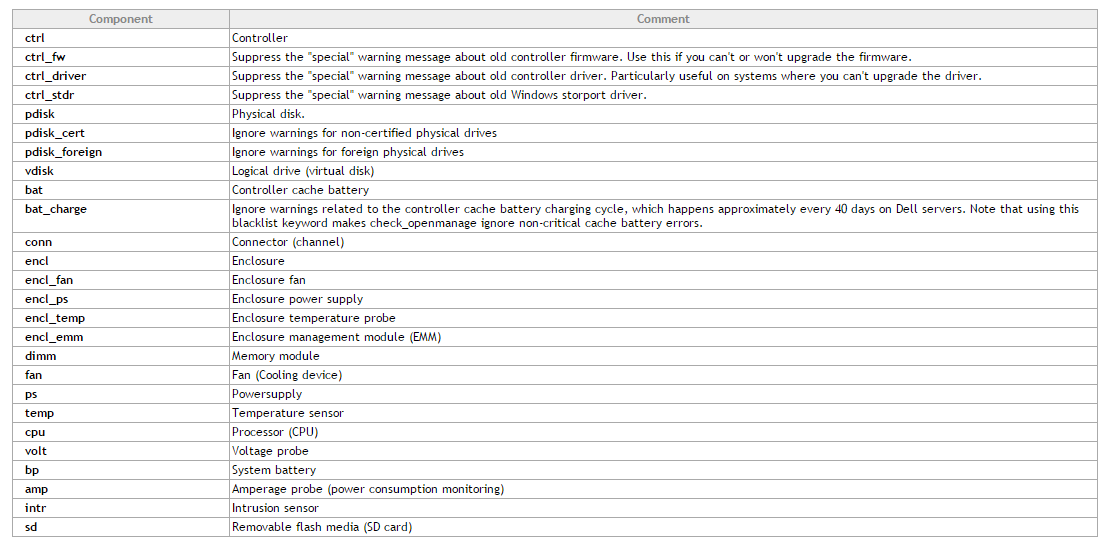
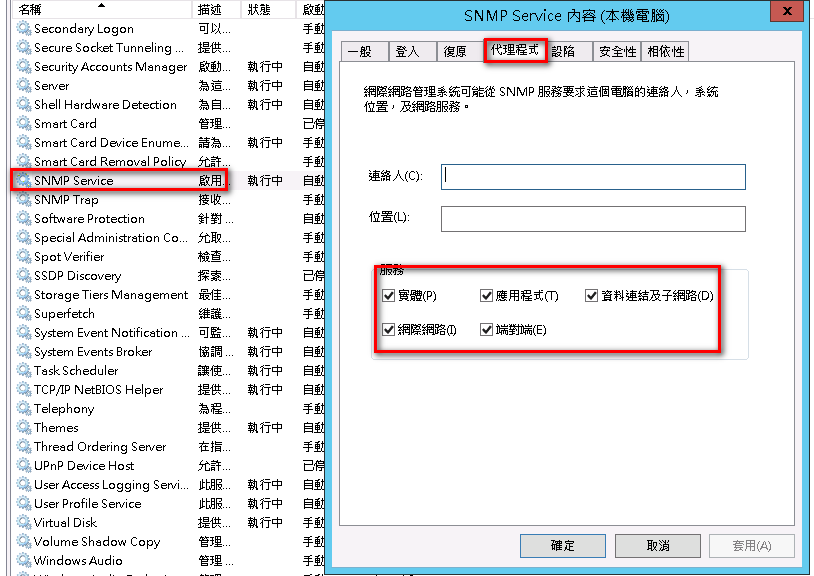
SNMP服务设定公共名称和Nagios监控主机地址,提高安全性
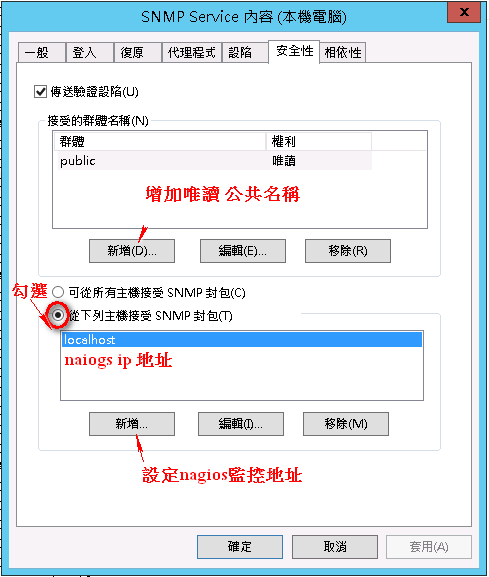
安装Dell Openmanage(默认端口1311)
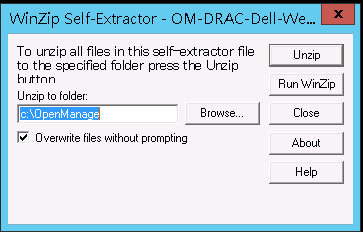
解压后安装Openmanage
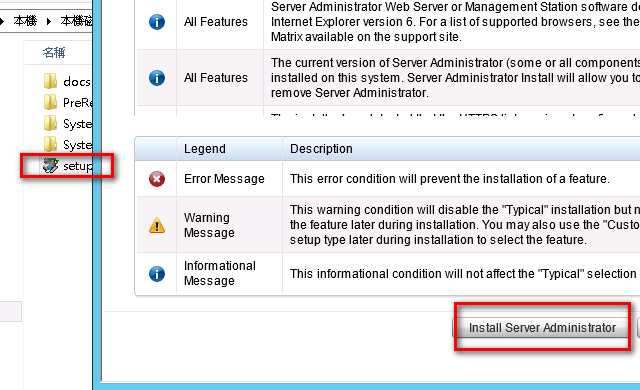

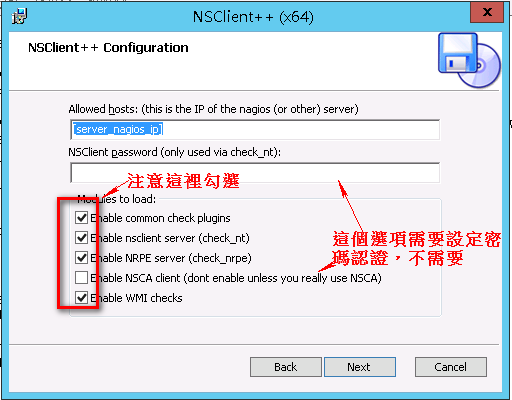
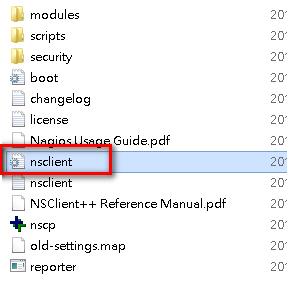
[/settings/NRPE/server] ; COMMAND ARGUMENT PROCESSING - This option determines whether or not the we will allow clients to specify arguments to commands that are executed.
allow arguments = true ; COMMAND ALLOW NASTY META CHARS - This option determines whether or not the we will allow clients to specify nasty (as in |`&><'"\[]{}) characters in arguments.
allow nasty characters = true
allow_nasty_meta_chars = 1 ; ALLOWED HOSTS - A comaseparated list of allowed hosts. You can use netmasks (/ syntax) or * to create ranges. parent for this key is found under: /settings/default this is marked as advanced in favour of the parent.
;allowed hosts = 192.168.xx.xx/24(可以限制访问网段) ; PORT NUMBER - Port to use for NRPE.
port = 5666 [/settings/NRPE/server]
allow arguments=true [/settings/external scripts]
allow arguments=true ;(这里也可以自己设定脚本 如vbs)
[/settings/external scripts/scripts]
timevbs = cscript.exe //T:30 //NoLogo scripts\\lib\\check_time.vbs $ARG1$ $ARG2$ $ARG3$
重启nagios代理服务
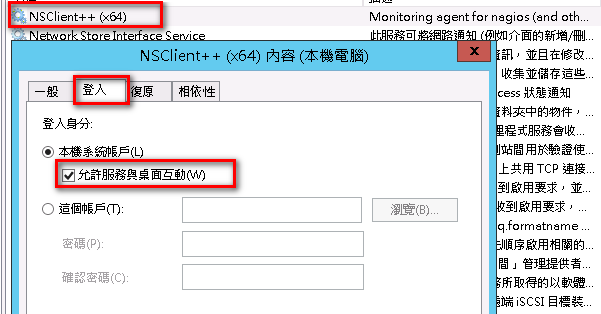
重启服务
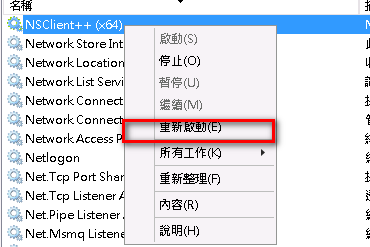
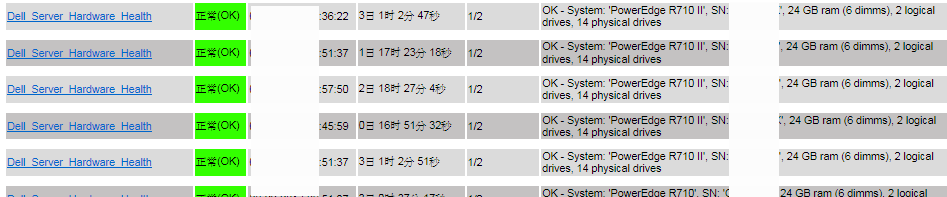
- Make sure ESXi has patch 1 installed (at least build 175625)…if not, update it.
- Make sure the root user has a password.
- Download and install vSphere remote CLI from VMware’s website.
- Download oem-dell-openmanage-esxi_6.1-0000.zip from the Dell Support web site and copy it to C:\Program Files\VMware\VMware vSphere CLI\bin on the system you installed the vSphere remote CLI.
- On the system where you installed the vSphere remote CLI, open a command prompt and change directory to C:\Program Files\VMware\VMware vSphere CLI\bin
- Type the following command:
- vihostupdate.pl --server <esxhost> --username root -i -b c:\oem-dell-openmanage-esxi_6.1-0000.zip
- Enter the root password at the prompt and after a few minutes you should see "Host updated successfully".
- Reboot the server.
- From the vSphere client:
- Choose the Configuration tab on the host
- Click Advanced Settings under the Software section
- In the dialog that appears click "UserVars" on the left
- Change the value of CIMOEMProvidersEnabled to 1
- Click OK.
- From the DCUI: Restart Management Agents
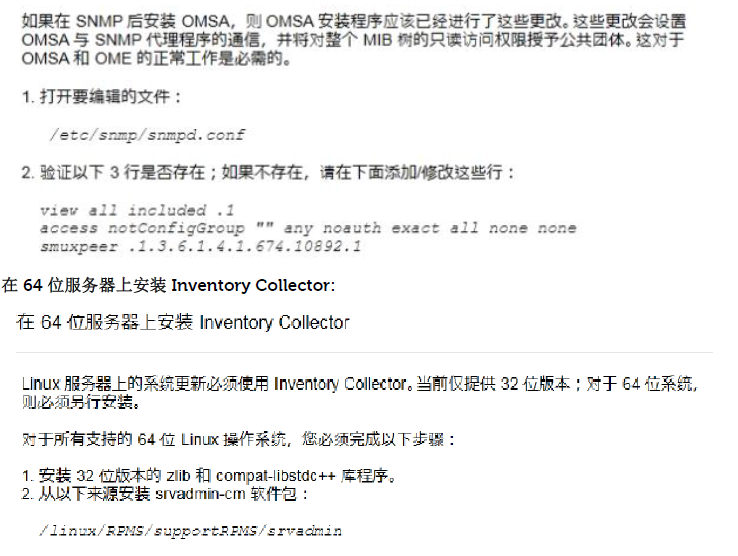
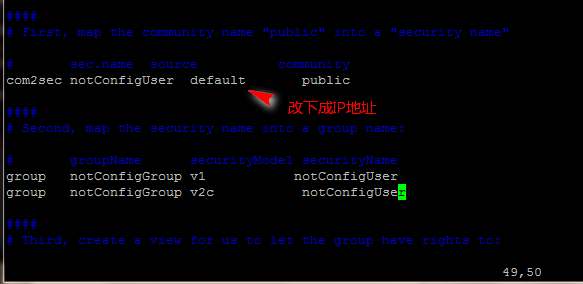
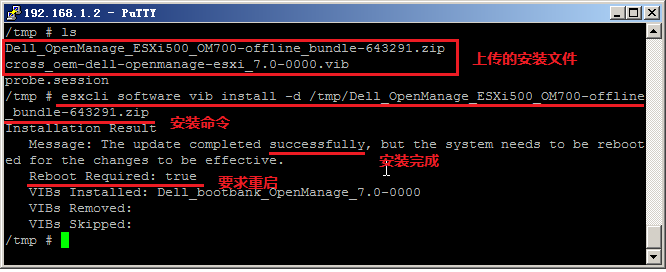
~ # esxcli system snmp set -e true
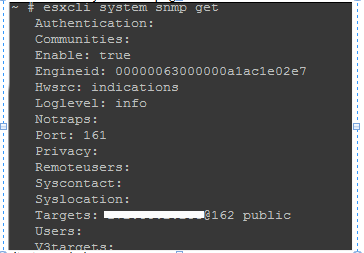
(Nagios)-check_openmanage[Dell]的更多相关文章
- nagios监控安装esxi的服务器(宿主机)
首先,该博文大部分内容来自网络,少部分是自己监控过程中遇到的问题.如果有侵权,请联系告知!!! 现在互联网公司,有能力的都是自己研发监控系统,要么就是zabbix或者小米的监控,还都二次开发等等,可能 ...
- nagios监控实用教程
nagios监控实用教程 Nagios作为开源网络监视工具,它不但可以有效的监控内存.流量.数据库使用情况.它还可以Windows.Linux主机状态.本专题收录了有关Nagios监控相关文章,供大家 ...
- 【硬件】DELLserver硬件监控及DELL系统管理工具OMSA介绍
1.1.1. DELLserver硬件监控及DELL系统管理工具OMSA介绍 本文介绍採用使用Nagios和OMSA监控DELLserver的硬件健康状态,Nagios监控的方式是NRPE模式,须要配 ...
- 【硬件】DELLserver硬件监控和DELL系统管理工具OMSA介绍
1.1.1. DELLserver硬件监控和DELL系统管理工具OMSA介绍 本文介绍了利用使用Nagios和OMSA显示器DELLserver硬件健康状况,Nagios监控的方式是NRPE模式,须要 ...
- Dell服务器安装OpenManage(OMSA)
公司上架了一批戴尔服务器,公司要求对这些服务器的硬件做一系列的监控,如CPU的温度,内存,风扇的状态,转速,磁盘等硬件的监控. 在对服务器的硬件监控上,目前业界主要基于如下两种: 1.服务器自带的工具 ...
- Zabbix使用Omsa来监控Dell服务器的硬件状态
OMSA(Open Manage Server Administrator)是Dell主机的硬件检测和维护软件 OpenManage系统管理方案是戴尔公司基于自主研发力量开发的IT系统管理解决方案,通 ...
- 监控部署nagios+snmp
参看是否有安装:rpm -q gcc glibc glibc-common gd gd-devel xinetd openssl-devel 未安装基础支持套件的先安装: yum install -y ...
- Nagios
什么是Nagios? Nagios是一款用于系统和网络监控的应用程序.它可以在你设定的条件下对主机和服务进行监控, 在状态变差和变好的时候给出告警信息. Nagios更进一步的特征包括: 1. 监控网 ...
- Nagios安装
在做安装之前确认要对该机器拥有root权限. 确认你安装好的Fedora系统上已经安装如下软件包再继续: Apache GCC编译器 GD库与开发库 可以用yum命令来安装这些软件包: yum ins ...
随机推荐
- cnpm 安装
国内npm 安装比较慢,可选择cnpm npm install -g cnpm --registry=https://registry.npm.taobao.org
- Html5中 视频 音频标签 进度条问题
最近项目中使用Html5的video和audio标签来在线播放视频和音频文件,但是遇到个奇葩的问题,页面上播放之后进度条无效, 查看w3c之后发现html代码并没有什么不同,之后猜想如果用静态的htm ...
- 常量、变量、数据类型 搞错N+1次 累死
public class hello { /** * * * * * @param args */ public static void main(String[] args) { String _$ ...
- 微软牛津计划——声纹识别与视频识别API上线啦!
上个月,我们发布了牛津计划机器学习的情感识别API,能够帮助不同平台的开发者轻松添加智能应用,而无需精通人工智能领域.牛津计划仅仅是微软在人工智能领域探索中的一个实例,而我们的期望是实现更加注重个人使 ...
- Linux ->> Ubuntu 14.04 LTE下配置SSH免密码登录
首先用apt-get命令安装SSH jerry@ubuntu:~$ sudo apt-get install ssh [sudo] password for jerry: Reading packag ...
- GTID复制的搭建和问题处理
首先看一下什么是GTID: GTID(Global Transaction ID)是对于一个已提交事务的编号,并且是一个全局唯一的编号. GTID实际上是由UUID+TID组成的.其中UUID是一个M ...
- Grunt 使用(一)基础搭建
jQuery在使用grunt,bootstrap在使用grunt,百度UEditor在使用grunt,你没有理由不学.不用!废话不多说,直接上干货. 1.安装node.js并检查node -v 和 n ...
- ES6 Map遍历、filter()筛选对象
目录: -------- 1.map() -------- 2.filter(): ------------- 2.1.filter函数可以看成是一个过滤函数,返回符合条件的元素的数组 ------- ...
- Windows 编译 MQTT C++ Client
MQTT MQTT(Message Queuing Telemetry Transport,消息队列遥测传输)是IBM开发的一个即时通讯协议,有可能成为物联网的重要组成部分.该协议支持所有平台,几乎可 ...
- 利用kali嗅探周围发送的短信
设备清单: 摩托罗拉 C118 (25块) FT232RL USB TO TTL (30元) 摩托罗拉 Motorola C118专用数据连接线 (10块) MiniUSB 链接线(10元,这个大家手 ...
