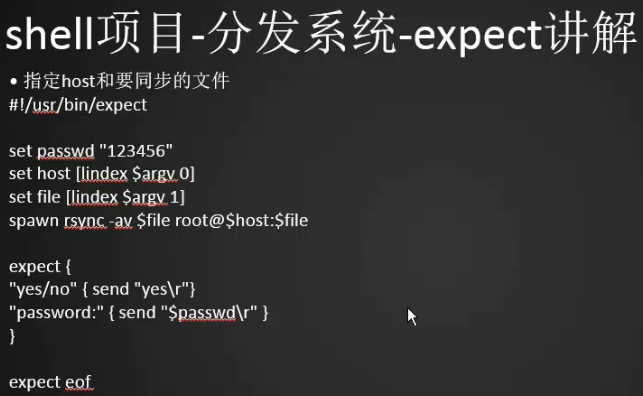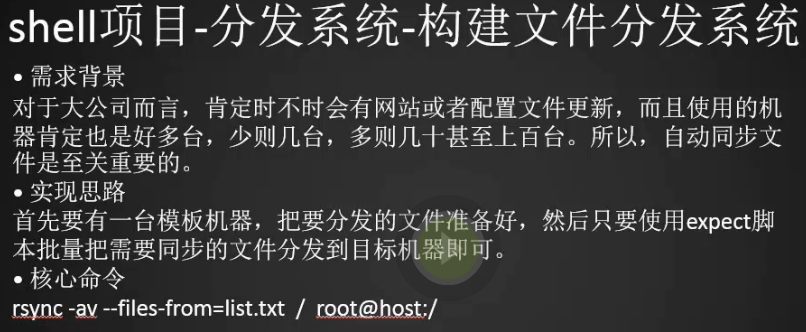Shell编程二
告警系统需求分析

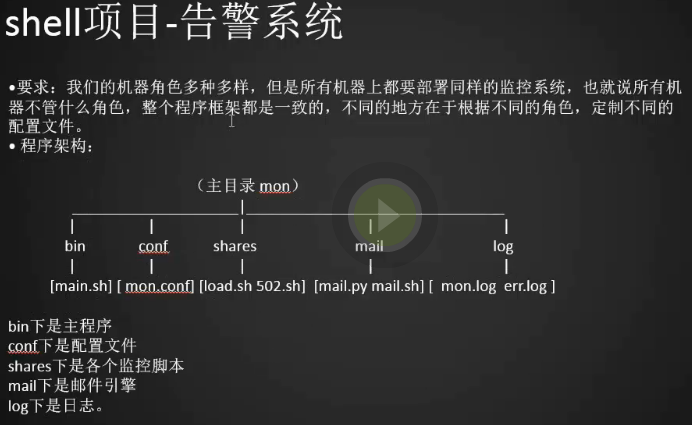
1.(虽然之前我们学习了zabbix,但有时候也不能满足我们的需求,比如比较冷门的监控项目需要写自定义脚本,或者服务器网络有问题,没有办法将客户端的数据发送到服务端。)
程序架构:
bin下是主程序文件
conf下是配置文件
shares下是各个监控脚本
mail下是邮件引擎
log下是日志
告警系统主脚本

主脚本
1.创建相应的目录
[root@centos-02 ~]# cd /usr/local/sbin/
[root@centos-02 sbin]# mkdir mon
[root@centos-02 sbin]# cd mon/
[root@centos-02 mon]# mkdir bin conf shares log mail
[root@centos-02 mon]#
2.编辑告警系统的主脚本
[root@centos-02 mon]# cd bin/
[root@centos-02 bin]# vim main.sh
#!/bin/bash
#Written by SYJ.
# 是否发送邮件的开关
# export 使子脚本都能用send变量(用于将shell变量输出为环境变量,或者将shell函数输出为环境变量)
export send=1
# 过滤ip地址
export addr=`/sbin/ifconfig |grep -A1 "ens33: "|awk '/inet/ {print $2}'`
dir=`pwd`
# 只需要最后一级目录名
last_dir=`echo $dir|awk -F'/' '{print $NF}'` (NF 表示的是浏览记录的域的个数 $NF表示的最后一个Field(列),即输出最后一个字段的内容 )
# 下面的判断目的是,保证执行脚本的时候,我们在bin目录里,不然监控脚本、邮件和日志很有可能
找不到
if [ $last_dir == "bin" ] || [ $last_dir == "bin/" ]; then
conf_file="../conf/mon.conf"
else
echo "you shoud cd bin dir"
exit
fi
exec 1>>../log/mon.log 2>>../log/err.log
echo "`date +"%F %T"` load average"
/bin/bash ../shares/load.sh
#先检查配置文件中是否需要监控502
if grep -q 'to_mon_502=1' $conf_file; then
export log=`grep 'logfile=' $conf_file |awk -F '=' '{print $2}' |sed 's/ //g'` (查找主配置中的log路径)
/bin/bash ../shares/502.sh
fi
告警系统配置文件
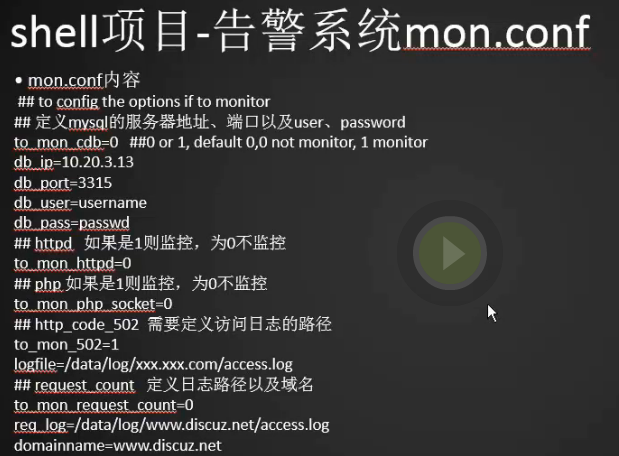
[root@bogon bin]# cd ../conf/
[root@bogon conf]# vim mon.conf
[root@bogon conf]#
## to config the options if to monitor
## 定义mysql的服务器地址、端口以及user、password
to_mon_cdb=0 ##0 or 1, default 0,0 not monitor, 1 monitor
db_ip=10.20.3.13
db_port=3315
db_user=username
db_pass=passwd
## httpd 如果是1则监控,为0不监控
to_mon_httpd=0
## php 如果是1则监控,为0不监控
to_mon_php_socket=0
## http_code_502 需要定义访问日志的路径
to_mon_502=1
logfile=/data/log/xxx.xxx.com/access.log
## request_count 定义日志路径以及域名
to_mon_request_count=0
req_log=/data/log/www.discuz.net/access.log
domainname=www.discuz.net
告警系统监控项目
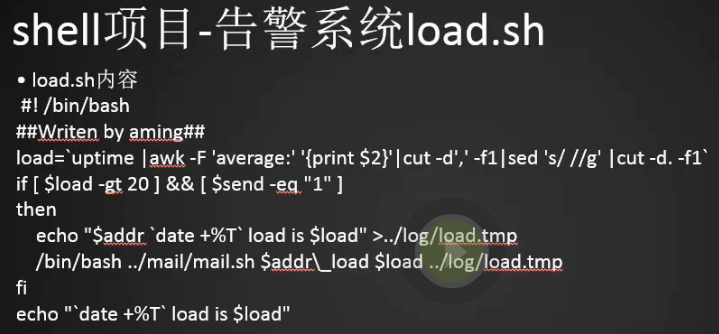
1.Shell项目-子脚本,监控系统平均负载
[root@bogon conf]# cd ../
[root@bogon mon]# cd shares/
[root@bogon shares]# pwd
/usr/local/sbin/mon/shares
[root@bogon shares]# vim load.sh
[root@bogon shares]#
#! /bin/bash
##Writen by aming##
load=`uptime |awk -F 'average:' '{print $2}'|cut -d',' -f1|sed 's/ //g' |cut -d. -f1`
if [ $load -gt 10 ] && [ $send -eq "1" ] (如果负载大于10的时候并且可以发邮件)
then
echo "$addr `date +%T` load is $load" >../log/load.tmp
/bin/bash ../mail/mail.sh aming_test@163.com "$addr\_load:$load" `cat ../log/load.tmp`
fi
echo "`date +%T` load is $load"
2.测试负载
[root@bogon shares]# uptime |awk -F 'average:' '{print $2}'|cut -d',' -f1|sed 's/ //g' |cut -d. -f1
0
[root@bogon shares]#
3.监控nginx报错502
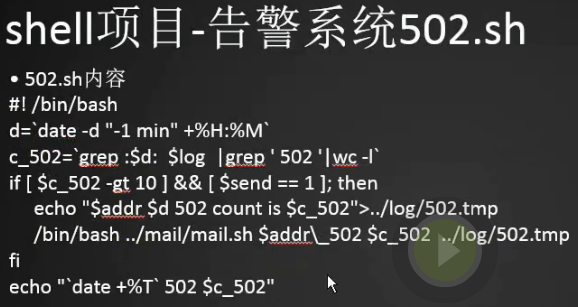
[root@bogon shares]# vim 502.sh
[root@bogon shares]#
#! /bin/bash
d=`date -d "-1 min" +%H:%M`
c_502=`grep :$d: $log |grep ' 502 '|wc -l` (找出一分钟以前的所有日志)
if [ $c_502 -gt 10 ] && [ $send == 1 ]; then
echo "$addr $d 502 count is $c_502">../log/502.tmp
/bin/bash ../mail/mail.sh $addr\_502 $c_502 ../log/502.tmp
fi
echo "`date +%T` 502 $c_502"
监控磁盘使用率

[root@bogon shares]# vim disk.sh
[root@bogon shares]#
#! /bin/bash
rm -f ../log/disk.tmp
LANG=en
for r in `df -h |awk -F '[ %]+' '{print $5}'|grep -v Use` (以空格或者%分割)
do
if [ $r -gt 90 ] && [ $send -eq "1" ]
then
echo "$addr `date +%T` disk useage is $r" >>../log/disk.tmp
fi
if [ -f ../log/disk.tmp ]
then
df -h >> ../log/disk.tmp
/bin/bash ../mail/mail.sh $addr\_disk $r ../log/disk.tmp
echo "`date +%T` disk useage is nook"
else
echo "`date +%T` disk useage is ok"
awk处理文档的时候我们可以选择多个分割符,$3打印第三段
[root@centos-02 ~]# echo "12:aa#33:44#55" |awk -F '[:#]' '{print $3}'
33
[root@centos-02 ~]# echo "12:aa#33:44#55" |awk -F '[:#]' '{print NF}'
5
[root@centos-02 ~]#
告警系统邮件引擎
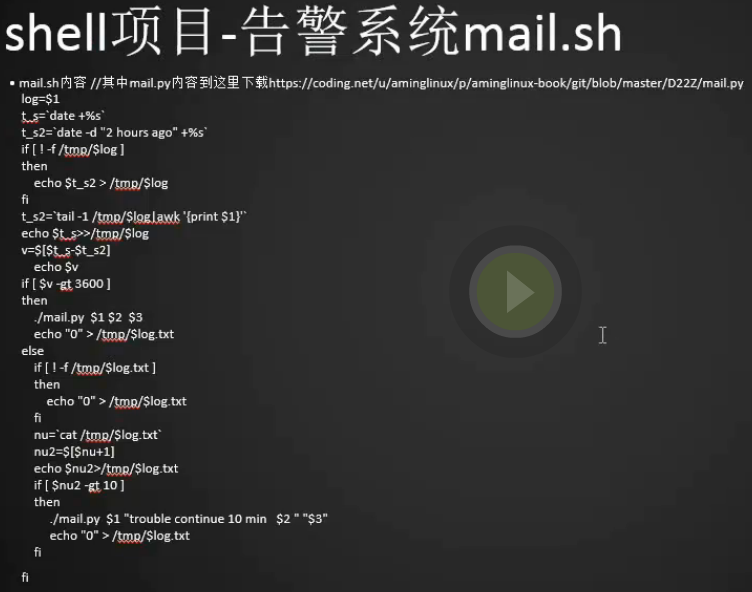
1.建立邮件服务器文件
#####脚本使用说明######
#1. 首先定义好脚本中的邮箱账号和密码
#2. 脚本执行命令为:python mail.py 目标邮箱 "邮件主题" "邮件内容"[root@centos-02 shares]# pwd
/usr/local/sbin/mon/shares
[root@centos-02 shares]# cp /usr/lib/zabbix/alertscripts/mail.py ../mail/mail.py
[root@centos-02 shares]# cat /usr/lib/zabbix/alertscripts/mail.py
#!/usr/bin/env python #-*- coding: UTF-8 -*- import os,sys reload(sys) sys.setdefaultencoding('utf8') import getopt import smtplib from email.MIMEText import MIMEText from email.MIMEMultipart import MIMEMultipart from subprocess import * def sendqqmail(username,password,mailfrom,mailto,subject,content): gserver = 'smtp.163.com' gport = 25 try: msg = MIMEText(unicode(content).encode('utf-8')) msg['from'] = mailfrom msg['to'] = mailto msg['Reply-To'] = mailfrom msg['Subject'] = subject smtp = smtplib.SMTP(gserver, gport) smtp.set_debuglevel(0) smtp.ehlo() smtp.login(username,password) smtp.sendmail(mailfrom, mailto, msg.as_string()) smtp.close() except Exception,err: print "Send mail failed. Error: %s" % err def main(): to=sys.argv[1] subject=sys.argv[2] content=sys.argv[3] sendqqmail('sunyujun_de@163.com', 'sunyujun163','sunyujun_de@163.com',to,subject,content) if __name__ == "__main__": main()
[root@centos-02 shares]#
2.建立mail.sh文件
##在mail目录下创建脚本mail.sh ,当系统服务异常的时候就会调用mail.sh
#增加如下内容:(核心功能记时3600秒,记数10次)[root@centos-02 shares]# cd ../mail/
[root@centos-02 mail]# vim mail.sh
[root@centos-02 mail]#
log=$1
t_s=`date +%s`
t_s2=`date -d "2 hours ago" +%s`
if [ ! -f /tmp/$log ]
then
echo $t_s2 > /tmp/$log
fi
t_s2=`tail -1 /tmp/$log|awk '{print $1}'`
echo $t_s>>/tmp/$log
v=$[$t_s-$t_s2]
echo $v
if [ $v -gt 3600 ]
then
./mail.py $1 $2 $3
echo "0" > /tmp/$log.txt
else
if [ ! -f /tmp/$log.txt ]
then
echo "0" > /tmp/$log.txt
fi
nu=`cat /tmp/$log.txt`
nu2=$[$nu+1]
echo $nu2>/tmp/$log.txt
if [ $nu2 -gt 10 ]
then
./mail.py $1 "trouble continue 10 min $2" "$3"
echo "0" > /tmp/$log.txt
fi
fi
#本脚本用于做告警收敛
#这个在main.sh主函数中定义了$log
log=$1
t_s=date +%s
#时间戳1
t_s2=date -d "2 hours ago" +%s
#时间戳2(两个小时之前的时间)
#定义该时间戳的目的是保证第一次执行该脚本时v大于一小时
#保证第一次执行的时候能报警
#因为只有发生故障的时候才会执行该脚本,所以第一次执行必须要报警
if [ ! -f /tmp/$log ]
then
echo $t_s2 > /tmp/$log
fi
#创建记录时间戳的日志文件
t_s2=tail -1 /tmp/$log|awk '{print $1}'
echo $t_s>>/tmp/$log
v=$[$t_s-$t_s2]
#两个时间戳的间隔时间
echo $v
#计时器:
if [ $v -gt 3600 ]
then
#如果时间间隔大于1小时,则启动报警系统
./mail.py $1 $2 $3
echo "0" > /tmp/$log.txt
#$log.txt为计数器文件:
else
if [ ! -f /tmp/$log.txt ]
then
echo "0" > /tmp/$log.txt
fi
#查看计数器文件中的数字
nu=cat /tmp/$log.txt
nu2=$[$nu+1]
echo $nu2>/tmp/$log.txt
#重置$log.txt数值
if [ $nu2 -gt 10 ]
then
#告警收敛:该故障持续十分钟,开始报警
./mail.py $1 "trouble continue 10 min $2" "$3"
echo "0" > /tmp/$log.txt
#告警结束后重新开始计数
fi
fi
最终的目录结构
[root@localhost ~]# tree /usr/local/sbin/mon
/usr/local/sbin/mon
├── bin
│ └── main.sh
├── conf
│ └── mon.conf
├── log
│ ├── mail.py
│ └── mail.sh
└── shares
├── 502.sh
├── disk.sh
└── load.sh
编写cron计划
# 每分钟执行一次,这样告警时间间隔收敛至10分钟,这里必须进入到/usr/local/sbin/mon/bin目录下
[root@localhost ~]# crontab -e
* * * * * cd /usr/local/sbin/mon/bin; bash main.sh
分发系统介绍(上线脚本)
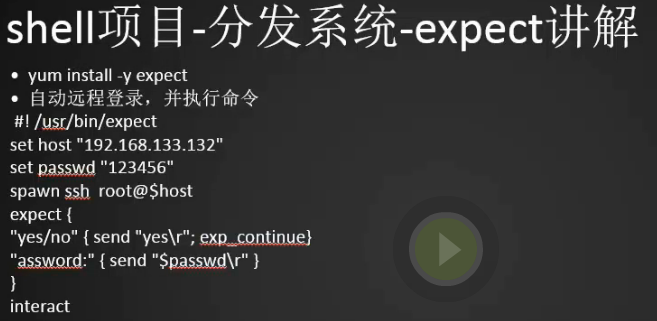
1.场景:
业务越来越大,网站app,后端,编程语言是php,所以就需要配置lamp或者lnmp,最好还需要把代码上传到服务器上;但是因为业务增加,代码增加,多台机器,就会非常麻烦;这是只需要一个分发系统,就可以把每次更新的代码发布到需要更新的服务器上
expect:实现传输文件、远程执行命令、无需密码,它可以让一些需要交互的任务自动化地完成。相当于模拟了用户和命令行的交互操作。
一个具体的场景:远程登陆服务器,并执行命令
登录时输入密码需要交互,bash脚本无法完成,可以使用expect来完成。
expect脚本远程登录
1.安装expect
[root@bogon shares]# yum install -y expect
2.写experct的脚本,自动远程登录,并执行命令
[root@bogon ~]# vim 1.expect
[root@bogon ~]#
#! /usr/bin/expect
set host " 10.21.95.58" //定义变量 host 被分发机器的IP
set passwd "root" //定义变量 密码 被分发机器的密码
spawn ssh root@$host //通过 shell 调用变量 host 远程登录被分发机器
expect { //这里有两种情况,如果是第一次登录需要选择yes/no,第二次执行的话就走password了
"yes/no" { send "yes\r"; exp_continue} //是否要建立连接
"password:" { send "$passwd\r" } //输入被分发机器的密码
}
interact //停留在远程机器,不退出(expect eof停留几秒钟退出)
3.首次用ssh登录远程机器会让用户选择yes or no,所以配置文件中会有这项配置,第二次登录就不会了,如果还想让出现需要清除known_hosts里面的内容
[root@bogon ~]# ssh 10.21.95.58
The authenticity of host '10.21.95.58 (10.21.95.58)' can't be established.
ECDSA key fingerprint is 18:59:d2:46:49:14:c3:70:66:09:7f:70:85:49:d8:c3.
Are you sure you want to continue connecting (yes/no)? no
Host key verification failed.
[root@bogon ~]#
[root@bogon ~]# vim /root/.ssh/known_hosts
4.给文件添加执行的权限并执行
[root@bogon ~]# chmod a+x 1.expect
[root@bogon ~]# ./1.expect
spawn ssh root@10.21.95.58
The authenticity of host '10.21.95.58 (10.21.95.58)' can't be established.
ECDSA key fingerprint is 18:59:d2:46:49:14:c3:70:66:09:7f:70:85:49:d8:c3.
Are you sure you want to continue connecting (yes/no)? yes
Warning: Permanently added '10.21.95.58' (ECDSA) to the list of known hosts.
root@10.21.95.58's password:
Last login: Wed Mar 21 10:06:52 2018 from 10.21.95.237
[root@sunyujun02 ~]#
[root@sunyujun02 ~]# exit
登出
Connection to 10.21.95.58 closed.
[root@bogon ~]#
5.自动远程登录后,执行命令并退出
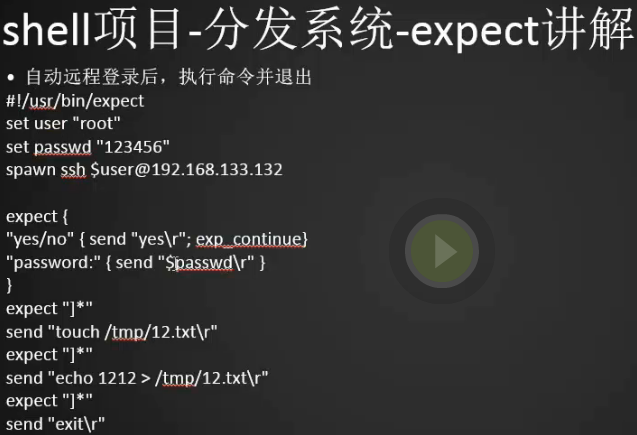
[root@bogon ~]# vim 2.expect
[root@bogon ~]#
#!/usr/bin/expect
set user "root"
set passwd "root"
spawn ssh $user@10.21.95.58 expect {
"yes/no" { send "yes\r"; exp_continue}
"password:" { send "$passwd\r" }
}
expect "]*" //当遇到提示符为 ]* 也就是登录后的[root@bogon ~]#
send "touch /tmp/12.txt\r" // 则创建该文件
expect "]*"
send "echo 1212 > /tmp/12.txt\r" //然后在文件中输入文本信息
expect "]*"
send "exit\r" //退出
6.执行2.expect
[root@bogon ~]# vim 2.expect
[root@bogon ~]# chmod a+x 2.expect
[root@bogon ~]# ./2.expect
spawn ssh root@10.21.95.58
root@10.21.95.58's password:
Last login: Wed Mar 21 10:28:25 2018 from 10.21.95.122
[root@sunyujun02 ~]# touch /tmp/12.txt
echo 1212 > /tmp/12.txt
[root@sunyujun02 ~]# echo 1212 > /tmp/12.txt
[root@sunyujun02 ~]# [root@bogon ~]#
[root@bogon ~]#
7.登录到02服务器查看是否建立文件和写操作成功
[root@bogon ~]# ./1.expect
spawn ssh root@10.21.95.58
root@10.21.95.58's password:
Last login: Wed Mar 21 11:06:31 2018 from 10.21.95.122
[root@sunyujun02 ~]# ls -l /tmp/12.txt
-rw-r--r-- 1 root root 5 3月 21 11:06 /tmp/12.txt
[root@sunyujun02 ~]# cat /tmp/12.txt
1212
[root@sunyujun02 ~]#
[root@sunyujun02 ~]# logout
Connection to 10.21.95.58 closed.
[root@bogon ~]#
expect脚本传递参数
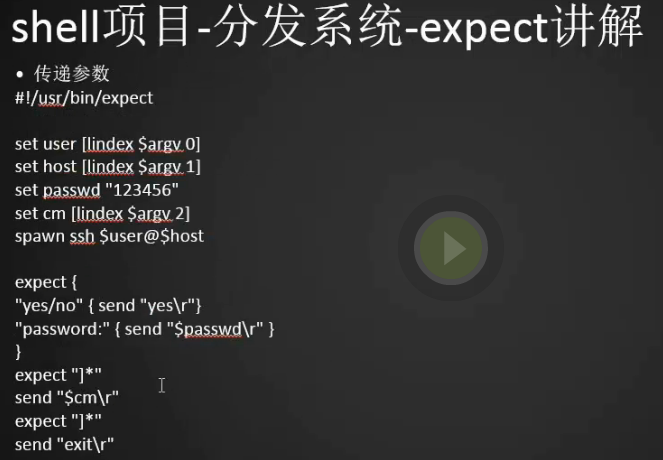
1. expect是可以传递参数的,就像shell我们有$1 $2
#!/usr/bin/expect
set user [lindex $argv 0] # 第一个参数
set host [lindex $argv 1] # 第二个参数
set passwd "root"
set cm [lindex $argv 2] #第三个参数,我就是我们要执行的命令
spawn ssh $user@$host
expect {
"yes/no" { send "yes\r"}
"password:" { send "$passwd\r" }
}
expect "]*"
send "$cm\r"
expect "]*"
send "exit\r"
2.给脚本权限并执行ls
[root@localhost ~]# chmod a+x 3.expect
[root@localhost ~]# ./3.expect root 10.21.95.58 ls
spawn ssh root@10.21.95.58
root@10.21.95.58's password:
Last login: Fri Mar 23 11:00:55 2018 from 10.21.95.122
[root@sunyujun02 ~]# ls
1.txt do linux 公共 图片 音乐
anaconda-ks.cfg done lnmp-install.log 模板 文档 桌面
a.txt echo rsyncd 视频 下载
[root@sunyujun02 ~]# [root@localhost ~]#
3.执行多条命令
[root@sunyujun02 ~]# [root@localhost ~]# ./3.expect root 10.21.95.58 "ls;w;vmstat 1"
spawn ssh root@10.21.95.58
root@10.21.95.58's password:
Last login: Fri Mar 23 11:05:34 2018 from 10.21.95.122
[root@sunyujun02 ~]# ls;w;vmstat 1
1.txt do linux 公共 图片 音乐
anaconda-ks.cfg done lnmp-install.log 模板 文档 桌面
a.txt echo rsyncd 视频 下载
w: 66 column window is too narrow
procs -----------memory---------- ---swap-- -----io---- -system-- ------cpu-----
r b swpd free buff cache si so bi bo in cs us sy id wa st
3 0 197536 267956 40 263476 0 1 49 3 45 76 0 0 99 0 0
0 0 197536 267972 40 263484 0 0 0 0 79 158 0 0 100 0 0
0 0 197536 267940 40 263484 0 0 0 0 58 105 0 0 100 0 0
0 0 197536 267940 40 263484 0 0 0 0 78 134 1 0 99 0 0
^C[root@localhost ~]#
expect脚本同步文件
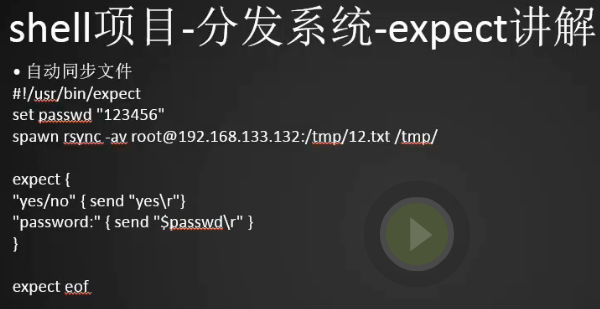
1.将远程58服务器上/tmp/12.txt文件同步到当前服务器122下的tmp目录下
#!/usr/bin/expect
set passwd "root"
spawn rsync -av root@10.21.95.58:/tmp/12.txt /tmp/
expect {
"yes/no" { send "yes\r"}
"password:" { send "$passwd\r" }
}
expect eof
2.在58服务器上建立12.txt文件
[root@sunyujun02 ~]# touch /tmp/12.txt
[root@sunyujun02 ~]# echo 12 > /tmp/12.txt
[root@sunyujun02 ~]# cat /tmp/12.txt
12
[root@sunyujun02 ~]#
3.给执行权限并执行脚本,12.txt文件同步成功
[root@localhost ~]# chmod a+x 4.expect
[root@localhost ~]# ./4.expect
spawn rsync -av root@10.21.95.58:/tmp/12.txt /tmp/
root@10.21.95.58's password:
receiving incremental file list
12.txt sent 30 bytes received 82 bytes 224.00 bytes/sec
total size is 3 speedup is 0.03
[root@localhost ~]# cat /tmp/12.txt
12
[root@localhost ~]#
4.我们将脚本中的expect eof注释掉看看有什么差异,发现还没有来得及传输呢就直接退出了,所以需要加上,尤其是在传输文件的时候一定要加上
[root@localhost ~]# vim 4.expect
#!/usr/bin/expect
set passwd "root"
spawn rsync -av root@10.21.95.58:/tmp/12.txt /tmp/
expect {
"yes/no" { send "yes\r"}
"password:" { send "$passwd\r" }
}
#expect eof
[root@localhost ~]# ./4.expect
spawn rsync -av root@10.21.95.58:/tmp/12.txt /tmp/
root@10.21.95.58's password: [root@localhost ~]#
expect脚本指定host和要同步的文件
1.我们执行下面的命令会有默认10秒超时停止的情况,那么怎么在脚本中设置超时时间呢
[root@localhost ~]# ./3.expect root 10.21.95.58 "vmstat 1"
2.设置脚本超时时间单位秒,如果设置永不超时可以写-1,这样vmstat命令就可以一直执行了
#!/usr/bin/expect
set user [lindex $argv 0]
set host [lindex $argv 1]
set passwd "root"
set cm [lindex $argv 2]
spawn ssh $user@$host
expect {
"yes/no" { send "yes\r"}
"password:" { send "$passwd\r" }
}
expect "]*"
send "$cm\r"
set timeout 3
expect "]*"
send "exit\r"
3.将本地122服务器 /tmp/12.txt文件同步到58服务器的/tmp/12.txt
[root@localhost ~]# vim 5.expect
#!/usr/bin/expect
set passwd "root"
set host [lindex $argv 0]
set file [lindex $argv 1]
spawn rsync -av $file root@$host:$file
expect {
"yes/no" { send "yes\r"}
"password:" { send "$passwd\r" }
}
expect eof
[root@localhost ~]# chmod a+x 5.expect
[root@localhost ~]# ./5.expect 10.21.95.122 "/tmp/12.txt"
spawn rsync -av /tmp/12.txt root@10.21.95.122:/tmp/12.txt
root@10.21.95.122's password:
sending incremental file list sent 31 bytes received 12 bytes 28.67 bytes/sec
total size is 3 speedup is 0.07
[root@localhost ~]#
构建文件分发系统
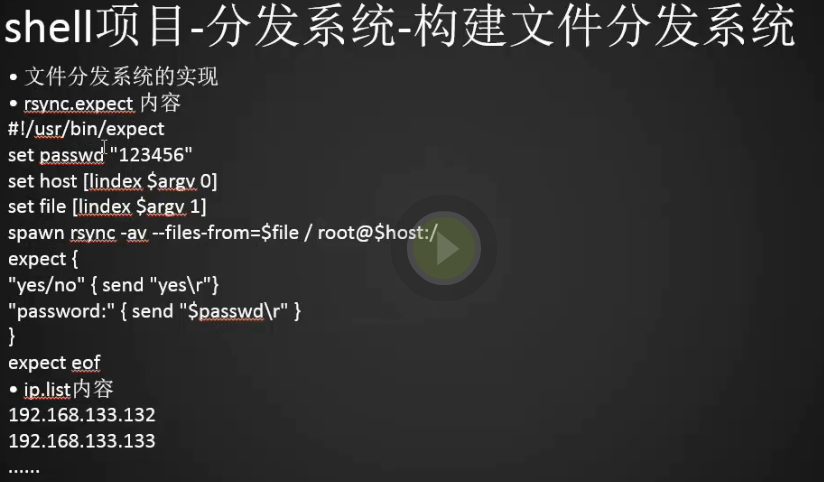
1.核心命令,执行这个命令就可以将文件列表里面的数据(需要将文件路径写到文件列表里面list.txt,里面的文件路径必须是绝对路径)同步到远程服务器
rsync -av --files-from=list.txt / root@host:/
2.创建rsync.expect文件
[root@centos-02 ~]# vim rsync.expect
[root@centos-02 ~]#
#!/usr/bin/expect
set passwd "root"
set host [lindex $argv 0]
set file [lindex $argv 1] (指的是文件列表file.list)
spawn rsync -avR --files-from=$file / root@$host:/ (R是当目标服务器没有当前文件目录时会自动创建)
expect {
"yes/no" { send "yes\r"}
"password:" { send "$passwd\r" }
}
expect eof
3.创建file.list文件,并写上两个同步文件的路径,文件里面的内容为文件名
[root@centos-02 ~]# vim /tmp/file.list
[root@centos-02 ~]# cat /tmp/file.list
/tmp/123.txt
/tmp/456.txt
[root@centos-02 ~]#
4.可能同步到不止一台服务器,所以需要创建ip列表文件,前提是这两台机器的密码是一样的,如果不一样脚本中需要分别指定机器的密码(这样有一个问题,expect文件一旦暴露,密码将泄露,最好搞成秘钥认证登录,就不用输入密码这步脚本了),
[root@centos-02 ~]# vim /tmp/ip.list
[root@centos-02 ~]# cat /tmp/ip.list
127.0.0.1
192.168.133.66
[root@centos-02 ~]#
5.创建rsync.sh,作用就是遍历一下ip地址
[root@centos-02 ~]# vim rsync.sh
[root@centos-02 ~]# cat rsync.sh
#!/bin/bash
for ip in `cat /tmp/ip.list`
do
./rsync.expect $ip /tmp/file.list
done
[root@centos-02 ~]# chmod a+x ./rsync.expect
[root@centos-02 ~]#
6.执行shell脚本(一定用保证两边都安装了rsync包)
[root@centos-02 ~]# sh -x rsync.sh
++ cat /tmp/ip.list
+ for ip in '`cat /tmp/ip.list`'
+ ./rsync.expect 192.168.133.66 /tmp/file.list
spawn rsync -avR --files-from=/tmp/file.list / root@192.168.133.66:/
root@192.168.133.66's password:
building file list ... done
tmp/
tmp/123.txt
tmp/456.txt sent 165 bytes received 53 bytes 145.33 bytes/sec
total size is 8 speedup is 0.04
+ for ip in '`cat /tmp/ip.list`'
+ ./rsync.expect 127.0.0.1 /tmp/file.list
spawn rsync -avR --files-from=/tmp/file.list / root@127.0.0.1:/
root@127.0.0.1's password:
building file list ... done sent 68 bytes received 12 bytes 53.33 bytes/sec
total size is 8 speedup is 0.10
[root@centos-02 ~]#
7.查看远程服务器上是否同步了文件
[root@centos-03 /]# ls -l /tmp/
总用量 8
-rw-r--r-- 1 root root 4 3月 23 23:36 123.txt
-rw-r--r-- 1 root root 4 3月 23 23:37 456.txt
drwx------ 3 root root 17 3月 23 23:24 systemd-private-7b6b3a19f79e438685bb4af38b25fb33-vmtoolsd.service-722O8i
[root@centos-03 /]#
批量远程执行命令
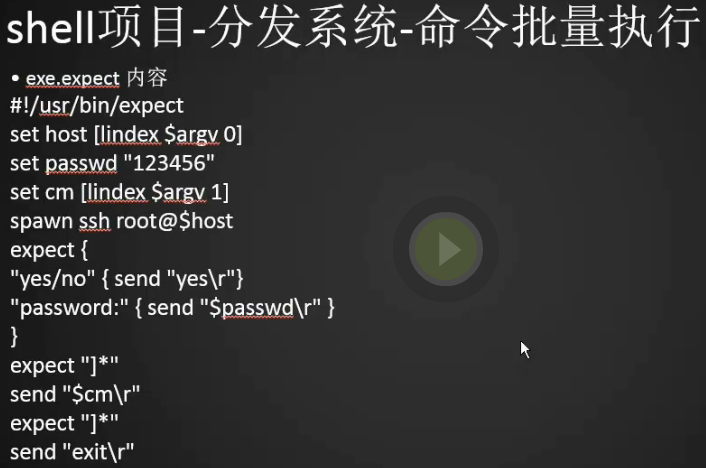
1.定义expect脚本
[root@centos-02 ~]# vim exec.expect
[root@centos-02 ~]# cat exec.expect
#!/usr/bin/expect
set host [lindex $argv 0]
set passwd "root"
set cm [lindex $argv 1]
spawn ssh root@$host
expect {
"yes/no" { send "yes\r"}
"password:" { send "$passwd\r" }
}
expect "]*"
send "$cm\r"
expect "]*"
send "exit\r"
[root@centos-02 ~]#
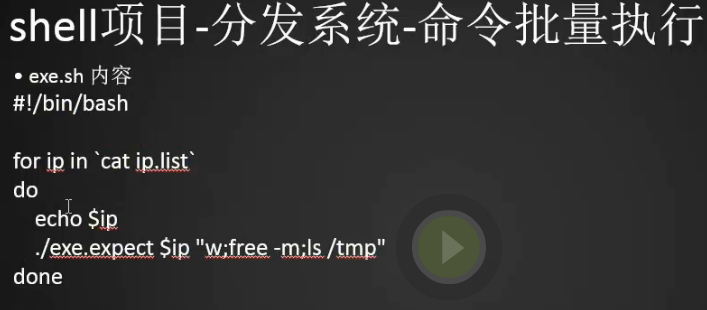
2.定义shell脚本
[root@centos-02 ~]# cat exec.sh
#!/bin/bash
for ip in `cat /tmp/ip.list`
do
./exec.expect $ip "hostname"
done
3.给权限并执行shell
[root@centos-02 ~]# chmod a+x exec.expect
[root@centos-02 ~]#
[root@centos-02 ~]# sh exec.sh
spawn ssh root@192.168.133.66
root@192.168.133.66's password:
Last login: Sat Mar 24 01:45:07 2018 from 192.168.133.88
[root@centos-03 ~]# spawn ssh root@127.0.0.1
root@127.0.0.1's password:
Last login: Sat Mar 24 01:45:08 2018 from localhost
[root@centos-02 ~]# hostname
centos-02
[root@centos-02 ~]# [root@centos-02 ~]#
Shell编程二的更多相关文章
- shell编程(二)
case判断 前面了解了shell编程的if判断,其实除了if判断,还有case判断. case语法: case VAR in case1) command1 ;; case2) command2 ; ...
- linux运维、架构之路-shell编程(二)
一.流程控制语句 1.if语句 ①if单分支:一个条件一个结果 1 2 3 4 if 条件 then 命令 fi ②if双分支:一个条件两个结果 1 2 3 4 5 6 if 条件 ...
- Shell编程(二)——shell的基础知识及常用命令
shell的基础知识 一.bash有以下特点: 1.记录命令历史 2.指令和文件名补全 3.别名 alias rm='rm -i' 4.通配符 * 0个或多个字符 ?匹配一个字符 5 输入输出重定向 ...
- Linux上天之路(十七)之Shell编程二
一.shell常用工具 grep 1.作用 Linux系统中grep命令是一种强大的文本搜索工具,它能使用正则表达式搜索文本,并把匹 配的行打印出来.grep全称是Global Regular Exp ...
- Linux Shell编程二
以"``"符号包含的内容不是字符串,而是代表这是一个shell命令. echo "today is" `date` 前面是字符,后面`date`表示执行date ...
- shell编程(二)之算术运算
bash中的算术运算 +.-./.%.* 实现算术运算 1. let var=算术表达式 2. var=$[算术表达式] 3. var=$((算术表达式)) 4. var=$(expr arg1 ar ...
- 【shell】shell编程(一)-入门
如今,不会Linux的程序员都不意思说自己是程序员,而不会shell编程就不能说自己会Linux.说起来似乎shell编程很屌啊,然而不用担心,其实shell编程真的很简单.背景 什么是shell编程 ...
- Linux shell脚本编程(二)
Linux shell脚本编程(二) 练习:求100以内所有偶数之和; 使用至少三种方法实现; 示例1: #!/bin/bash # declare -i sum=0 #声明一个变量求和,初始值为0 ...
- (C#)Windows Shell 编程系列4 - 上下文菜单(iContextMenu)(二)嵌入菜单和执行命令
原文(C#)Windows Shell 编程系列4 - 上下文菜单(iContextMenu)(二)嵌入菜单和执行命令 (本系列文章由柠檬的(lc_mtt)原创,转载请注明出处,谢谢-) 接上一节:( ...
随机推荐
- Android工具:Hierarchy Viewer
Hierarchy Viewer 用途: 即可以用来优化自己的布局,也可以用来参考别人优秀的布局 打开方式: 运行工程,然后在\android-sdk-windows\tools目录下双击hierar ...
- shell-网上lnmp一键安装讲解
shell-网上lnmp一键安装讲解 #!/bin/bash PATH=/bin:/sbin:/usr/bin:/usr/sbin:/usr/local/bin:/usr/local/sbin:~/b ...
- FIS的安装
FIS是专为解决前端开发中自动化工具.性能优化.模块化框架.开发规范.代码部署.开发流程等问题的前端工程化构建工具. 最重要的是,它是国产的!还是百度产的~~~亲切吧~~官网:http://fis.b ...
- 使用Hexo快速搭建一个博客,并部署到github
本文旨在记录一下我在通过hexo搭建一个博客,并将其部署在github上面的过程,也供我自己在以后的使用过程中能够快速学习和参考.需要看更详细或者官方文档的可以点击Hexo官方文档进行查看. 安装前提 ...
- sqlmap的二次开发
1.sqlmapapi的帮助信息. -s 启动sqlmap作为服务器 -h 指定sqlmap作为服务器的IP地址,默认127.0.0.1 -p 指定sqlmap服务器的端口,默认端口为8775 2.启 ...
- jQuery 当页面 ID 不唯一时,寻找元素
$(需要寻找元素的父层).find(元素ID,元素Class)
- c/c++在windows下获取时间和计算时间差的几种方法总结 【转】
http://blog.csdn.net/coder_xia/article/details/6566708 一.标准C和C++都可用 1.获取时间用time_t time( time_t * tim ...
- python中在ubuntu中安装虚拟环境及环境配置
python中在ubuntu中安装虚拟环境及环境配置 1.升级python包管理工具pip pip install --upgrade pip 备注:当你想升级一个包的时候 `pip install ...
- Bayesian statistics
文件夹 1Bayesian model selection贝叶斯模型选择 1奥卡姆剃刀Occams razor原理 2Computing the marginal likelihood evidenc ...
- scala sbt 添加国内镜像
FROM: http://www.4wei.cn/archives/1002417 sbt运行时经常需要下载大量的jar包,默认连接到maven官网,速度通常比较慢.在`~/.sbt/`下添加一个`r ...