我的 Input框 不可能这么可爱
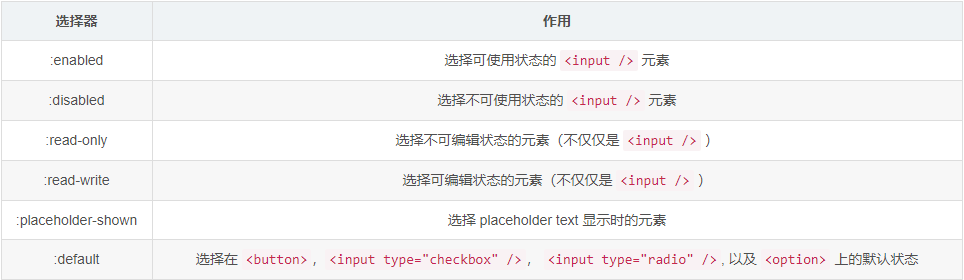

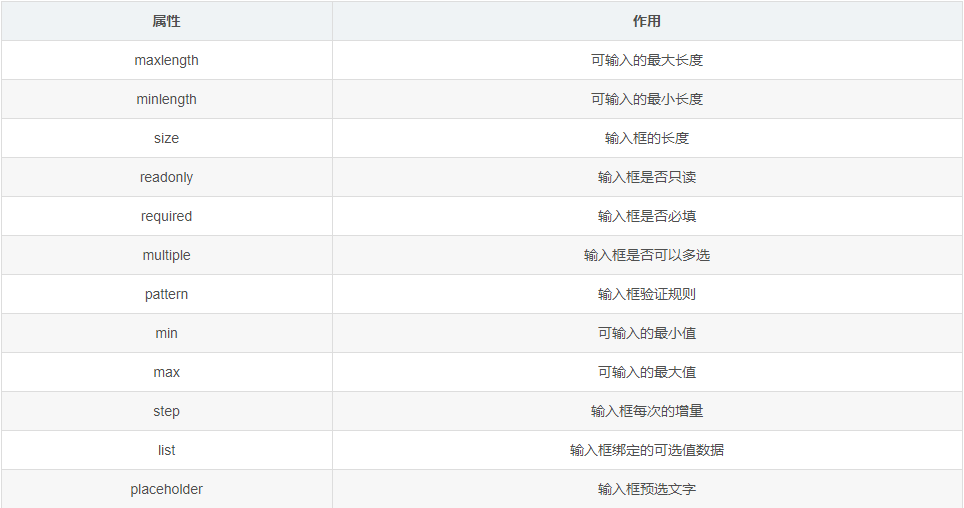
<style>
:root {
--error-color: red;
}
.form > input {
margin-bottom: 10px;
}
.form > .f-tips {
color: var(--error-color);
display: none;
}
input[type="text"]:invalid ~ input[type="submit"],
input[type="password"]:invalid ~ input[type="submit"] {
display: none;
}
input[required]:focus:invalid + span {
display: inline;
}
input[required]:empty + span {
display: none;
}
input[required]:invalid:not(:placeholder-shown) + span {
display: inline;
}
</style>
<form class="form" id="form" method="get" action="/api/form">
账号:
<input data-title="账号" placeholder="请输入正确的账号" pattern="\w{6,10}"
name="account" type="text" required />
<span class="f-tips">请输入正确的账号</span>
<br />
密码:
<input data-title="密码" placeholder="请输入正确的密码" pattern="\w{6,10}"
name="password" type="password" required />
<span class="f-tips">请输入正确的密码</span>
<br />
<input name="button" type="submit" value="提交" />
</form>
<style>
:root {
--error-color: red;
}
.form > input {
margin-bottom: 10px;
}
.form > .f-tips {
color: var(--error-color);
display: none;
}
</style>
<form class="form" id="form" method="get" action="/api/form">
账号:
<input data-title="账号" placeholder="请输入正确的账号" pattern="\w{6,10}"
name="account" type="text" required />
<span class="f-tips">请输入正确的账号</span>
<br />
密码:
<input data-title="密码" placeholder="请输入正确的密码" pattern="\w{6,10}"
name="password" type="password" required />
<span class="f-tips">请输入正确的密码</span>
<br />
<input name="button" type="submit" value="提交" />
</form>
<label>
<!--
当前pattern的内容就是验证input[name="part"]的value的,
其规则如同里面的正则一样,匹配input[name="part"]的value是否是一个数字+3个大写字母
-->
<input pattern="[0-9][A-Z]{3}" name="part" />
</label>
|
|
/^[a-zA-Z0-9.!#$%&'*+\/=?^_`{|}~-]+@[a-zA-Z0-9](?:[a-zA-Z0-9-]{0,61}[a-zA-Z0-9])?(?:\.[a-zA-Z0-9](?:[a-zA-Z0-9-]{0,61}[a-zA-Z0-9])?)*$/
|
input[type="text"]:invalid ~ input[type="submit"],
input[type="password"]:invalid ~ input[type="submit"] {
display: none;
}
input[required]:focus:invalid + span {
display: inline;
}
input[required]:empty + span {
display: none;
}
input[required]:invalid:not(:placeholder-shown) + span {
display: inline;
}
<style>
body {
background: #333;
color: #fff;
padding: 20px;
text-align: center;
}
input {
margin-right: .25em;
width: 30px;
height: 30px;
}
label {
position: relative;
top: 1px;
font-size: 30px;
}
</style>
<form>
<input type="checkbox" id="checkbox">
<label for="option">点击左边</label>
</form>
<script>
'use strict';
checkbox.addEventListener('click', ev => {
if (ev.target.readOnly) {
ev.target.checked = ev.target.readOnly = false;
} else if (!ev.target.checked) {
ev.target.readOnly = ev.target.indeterminate = true;
};
});
</script>
<input type="text" list="names" multiple />
<datalist id="names">
<option value="kris">
<option value="陈大鱼头">
<option value="深圳金城武">
</datalist>
<input type="email" list="emails" multiple />
<datalist id="emails">
<option value="chenjinwen77@foxmail.com" label="kris">
<option value="chenjinwen77@gmail.com" label="kris">
</datalist>
<input type="date" list="dates" />
<datalist id="dates">
<option value="2019-09-03">
</datalist>
我的 Input框 不可能这么可爱的更多相关文章
- input框focus时的美化效果
<!DOCTYPE html> <html lang="en"> <head> <meta charset="UTF-8&quo ...
- javascript onblur事件阻塞选中input框
先上问题实例: <!DOCTYPE html> <html> <head> <meta charset="utf-8"> <t ...
- 如何让input框自动获得焦点
项目中有个需求 一个用扫描枪输入的input框 为了避免每次都需要人为点击 需要做成当打开页面时该input框自动获取焦点 <input type="text" name= ...
- 类似input框内最右边添加图标,有清空功能
<html> <head> <meta http-equiv="Content-Type" content="text/html; char ...
- php页面输出时,js设置input框的选中值
/* 设置表单的值 */ function setValue(name, value) { var first = name.substr(0, 1), input, i = 0, val; if ( ...
- [Selenium] 使用Javascript选中Input框里的内容,然后清空
当我们需要清空Input框里的内容,直接使用el.clear()方法又行不通时,可以使用Javascript先去选中内容,然后再使用el.clear()方法:
- input固定定位后,当input框获取到焦点时,会离开手机软键盘的解决方法
前些天做页面时候遇到这样一个问题,将input框用position:fixed固定定位在最底部的时候,当Input获取焦点的时候,input框离开了手机软键盘,而不是吸附在软键盘上,效果如下图: 找了 ...
- 单个input框上传多个文件操作
HTML页面: <div class="form-group thumb"> <label class="control-label col-xs-12 ...
- Input框去掉蓝色边框
Input框去掉蓝色边框: <input type="text" name="" value="" class="Inpt& ...
随机推荐
- SQLite AUTOINCREMENT
只有integer字段可以设置autoincrement.int不行.integer是无符号整型.
- egg-sequelize --- nodejs
项目 egg + sequelize + mysql2 项目结构 配置 安装模块 npm install --save egg-sequelize npm install --save egg-cor ...
- 前端技术之:常见前端Web框架
Express 声称是快速.自由.小巧的Node.js Web框架,官网地址如下: https://expressjs.com/ https://github.com/expressjs/expres ...
- Numpy 排序和使用索引
# 导包 import numpy as np 排序 .sort() x = np.arange(16) # array([ 0, 1, 2, 3, 4, 5, 6, 7, 8, 9, 10, 11, ...
- MySQL系列:走进数据库,相关概念你都明白吗?
数据库,一个我们常常提到的名词,但是你有没有想过,它到底是什么意思呢,而我们常说的 MySQL.Oracle 等又到底指什么呢? 数据库 数据库(DataBase),简称 DB,是数据库是存储数据的集 ...
- JDBC报错:The server time zone value 'Öйú±ê׼ʱ¼ä' is unrecognized or represents more than one time zone
报错原因:查阅资料发现这都是因为安装mysql的时候时区设置的不正确 mysql默认的是美国的时区,而我们中国大陆要比他们迟8小时,采用+8:00格式 解决方法: 1.修改MySQL的配置文件,MyS ...
- Microsoft Visual C++ 14.0 is required问题解决
当我们在windows下安装包或者软件时会出现: Microsoft Visual C++ b'v14.0 is required 错误解决办法 直接下载安装visualstudio: https:/ ...
- 深入理解计算机系统 第二章 信息的表示和处理 part2
上一周遗留问题的解决 问题:原码.反码.补码是只针对有符号数吗?无符号数有没有这三种编码方式? 得到的答案:对于无符号数,原码.反码和补码是一致的 进一步,由于有符号数是以补码的形式存储在计算机中 ...
- 结合参数接收响应转换原理讲解SpringBoot常用注解
一.常用注解回顾 1.1 @RequestBody与@ResponseBody //注意并不要求@RequestBody与@ResponseBody成对使用. public @ResponseBody ...
- Maven系列第6篇:生命周期和插件详解,此篇看过之后在maven的理解上可以超越同级别90%的人!
maven系列目标:从入门开始开始掌握一个高级开发所需要的maven技能. 这是maven系列第6篇. 整个maven系列的内容前后是有依赖的,如果之前没有接触过maven,建议从第一篇看起,本文尾部 ...
