vue2.0 仿手机新闻站(六)详情页制作
1.结构
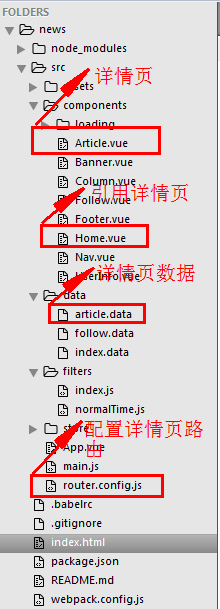
2.配置详情页路由


router.config.js
/**
* 配置 路由
*/
// 导入组件
import Home from './components/Home.vue'
import Follow from './components/Follow.vue'
import Column from './components/Column.vue'
import UserInfo from './components/UserInfo.vue'
import Article from './components/Article.vue' // 导出路由数组
export default [
{ // 首页
path:'/home',
component:Home
},
{ // 关注页
path:'/follow',
component:Follow
},
{ // 栏目页
path:'/column',
component:Column
},
{ // 我的页
path:'/user-info',
component:UserInfo
},
{ // 文章详情页
path:'/article/:id',
component:Article
},
{ // 配置默认路由
path:'/',
redirect:'/home' // 路由重定向
},
{
path:'*',
redirect:'/home' // 路由重定向
}
]
3.通过 router-link路由 跳转详情页
Home.vue
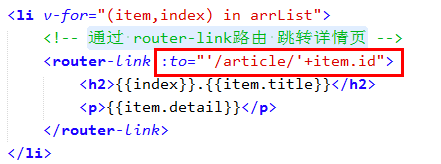
<!-- 首页 -->
<template>
<div id="home">
<div class="content mt30">
<div class="newsList">
<ul>
<li v-for="(item,index) in arrList">
<!-- 通过 router-link路由 跳转详情页 -->
<router-link :to="'/article/'+item.id">
<h2>{{index}}.{{item.title}}</h2>
<p>{{item.detail}}</p>
</router-link>
</li>
</ul>
</div>
</div>
</div>
</template> <script>
export default{
data(){
return {
arrList:[]
}
},
mounted(){
// 获取数据
this.fetchData();
},
methods:{
fetchData(){
var _this = this;
// this 为 vue的实例
this.$http.get('src/data/index.data').then(function(res){
_this.arrList = res.data;
}).catch(function(err){
console.log('Home',err);
});
}
}
}
</script> <style scoped>
.mt30{
margin-top: 30px;
}
</style>
4.通过 正则 获取 path 中的 id, 并 通过 id 获取该详情页信息

Article.vue
<!-- 文章详情页 -->
<template>
<div id="article">
<div class="nav">
<ul>
<li class="l-btn" onclick="window.history.go(-1)"></li>
</ul>
</div>
<!-- 内容部分 -->
<div class="content">
<div class="header clear">
<h2><img :src="articleData.author_face" alt="" /></h2>
<p>百度</p>
</div>
<div class="cont">
<h3>{{articleData.title}}</h3>
<div class="time">
<p>{{articleData.time}}<span><img src="../assets/img/zan.png" alt="" /></span></p>
</div>
<div class="text-box" v-html="articleData.content"></div>
</div>
</div>
<!-- 底部 -->
<div class="foot-btn">
<ul>
<li class="say"><a href="javascript:;">
<i></i><span>0</span>
</a></li>
<li class="zan"><a href="javascript:;">
<i></i><span>0</span>
</a></li>
<li class="xing"><a href="javascript:;">
<i><img src="../assets/img/xing.png" alt="" /></i>
</a></li>
<li class="fx"><a href="javascript:;">
<i><img src="../assets/img/fx.png" alt="" /></i>
</a></li>
</ul>
</div>
</div>
</template> <script>
export default{
data(){
return{
// articleData 是个json
articleData:{}
}
},
mounted(){
// console.log(this.$route.path); 例如: /article/1
// 获取 path 中的id
var reg = /\/article\/(\d+)/;
var id = this.$route.path.match(reg)[1];
console.log(id);
this.fetchData(id);
},
methods:{
fetchData(id){
var _this = this;
this.$http.get('../src/data/article.data').then(function(res){
_this.articleData = res.data[id];
}).catch(function(err) {
console.log('文章详情页',err);
})
}
}
}
</script> <style scoped>
html,body{ overflow-x: hidden; }
.nav{width:100%; position:fixed;top:0;left:0; background:#fff; border-bottom:1px solid #e8eaec; z-index:99;}
.nav ul{width:6.4rem;height:0.45rem; padding-top:0.15rem; margin:0 auto;}
.nav ul li{width:0.29rem;height:0.31rem; background:url(../assets/img/history.png) no-repeat 0 0; background-size:100%; margin:0 0 0 0.38rem;} .content{max-width:6.4rem; margin:0 auto; margin-top:0.6rem; background:#f2f4f5; padding-bottom:0.85rem;}
.content .header{ padding:0.39rem 0.28rem 0.15rem 0.28rem; height:auto; background: none}
.header h2{ float:left; margin-right:0.18rem;}
.header p{ float:left; margin-top:0.18rem; font-size:0.3rem;} .content .cont{ padding:0 0.38rem; color:#494d4d;}
.cont h3{ font-size:0.4rem; line-height:0.6rem; padding-bottom:0.25rem; border-bottom:1px solid #494d4d;}
.cont .time{height:0.24rem; line-height:0.24rem; margin:0.26rem 0; }
.time p{ float:left;position:relative;}
.time span{width:0.33rem;height:0.32rem; position:absolute; top:-0.02rem;right:-0.35rem;}
.time span img{width:100%;height:100%;} .cont .text-box{ font-size:0.25rem;}
.text-box p{ line-height:0.45rem; margin-bottom:0.1rem;}
.foot-btn{width:100%;height:0.8rem; background:#fff; border-top:1px solid #e8eaec; position:fixed; left:0;bottom:0;}
.foot-btn ul{width:6.4rem; margin:0 auto;height:0.52rem; margin-top:0.16rem;}
.foot-btn ul li{ float:left;}
.foot-btn ul li a{width:100%;height:100%; display:block;}
.foot-btn ul .say{width:2.03rem;height:0.52rem; border-right:1px solid #e8eaec;}
.say i{width:0.36rem;height:0.26rem; background:url(../assets/img/say.png) no-repeat 0 0; background-size:100%; float:left; margin-left:0.7rem; margin-top:0.13rem;}
.say span{height:0.26rem; float:left; line-height:0.26rem; margin-left:0.16rem; margin-top:0.13rem;}
.foot-btn ul .zan{width:1.86rem;height:0.52rem; border-right:1px solid #e8eaec;}
.zan i{width:0.36rem;height:0.28rem; background:url(../assets/img/zan1.png) no-repeat 0 0; background-size:100%; float:left; margin-left:0.54rem; margin-top:0.13rem;}
.zan span{height:0.26rem; float:left; line-height:0.26rem; margin-left:0.16rem; margin-top:0.13rem;}
.foot-btn ul .xing{width:1.2rem;height:0.52rem; border-right:1px solid #e8eaec;}
.xing i{width:0.34rem;height:0.24rem; margin:0 auto; display:block; padding-top:0.1rem;}
.xing i img{width:100%;}
.foot-btn ul .fx{width:1.25rem;height:0.52rem;}
.fx i{width:0.33rem;height:0.08rem;display:block; margin:0 auto; padding-top:0.15rem;}
.fx i img{width:100%;}
</style>
5.效果图
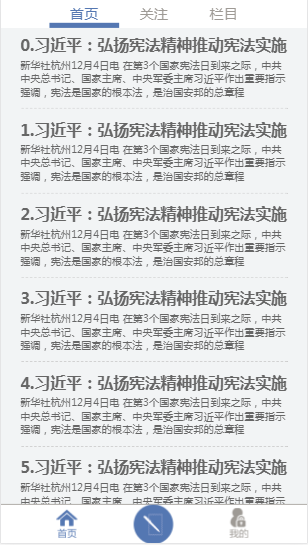
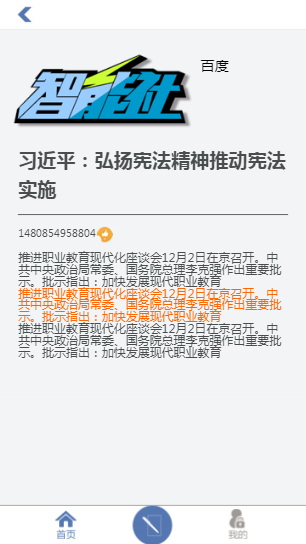
vue2.0 仿手机新闻站(六)详情页制作的更多相关文章
- vue2.0 仿手机新闻站(一)项目开发流程
vue仿手机新闻站: 1.拿到静态页面,直接用vue边布局,边写 2.假数据 没有用任何UI组件,切图完成 做项目基本流程: 1.规划组件结构 Nav.vue Header.vue Home.vue ...
- vue2.0 仿手机新闻站(七)过滤器、动画效果
1.全局过滤器 (1)normalTime.js 自定义 将 时间戳 转换成 日期格式 过滤器 /** * 将 时间戳 转换成 日期格式 */ export const normalTime = ( ...
- vue2.0 仿手机新闻站(五)全局的 loading 组件
1.组件结构 index.js const LoadingComponent = require('./Loading.vue') const loading = { install: functio ...
- vue2.0 仿手机新闻站(四)axios
1.axios的配置 main.js import Vue from 'vue' import App from './App.vue' // 引入 路由 import VueRouter from ...
- vue2.0 仿手机新闻站(二)项目结构搭建 及 路由配置
1.项目结构 $ vue init webpack-simple news $ npm install vuex vue-router axios style-loader css-loader -D ...
- vue2.0 仿手机新闻站(三)通过 vuex 进行状态管理
1.创建 store 结构 2.main.js 引入 vuex 3. App.vue 组件使用 vuex <template> <div id="app"&g ...
- 项目vue2.0仿外卖APP(六)
goods 商品列表页开发 布局编写 除了商品之外还有购物车,还有个详情页,挺复杂的. 两栏布局:左侧固定宽度,右侧自适应,还是用flex. 因为内容可能会超过手机高度,超过就隐藏.左右两侧的内容是可 ...
- Vue2.0仿饿了么webapp单页面应用
Vue2.0仿饿了么webapp单页面应用 声明: 代码源于 黄轶老师在慕课网上的教学视频,我自己用vue2.0重写了该项目,喜欢的同学可以去支持老师的课程:http://coding.imooc.c ...
- 第六章 “我要点爆”微信小程序云开发实例之爆文详情页制作
爆文详情页制作 从首页中数据列表打开相应详情页面的方法: 给数据列表中每个数据项加一个点击事件,同时将当前数据项的id暂时记录在本地,然后跳转到详情页面detail goopen: function ...
随机推荐
- ELF反调试初探
ELF反调试初探 http://www.freebuf.com/sectool/83509.html ELF(Executable and Linkable Format)是Unix及类Unix系统下 ...
- python请求带cookie
先获得cookie到文件 import cookielib import urllib2 #设置保存cookie的文件,同级目录下的cookie.txt filename = 'cookie.txt' ...
- css 文字垂直居中问题
CSS 文字垂直居中问题 问题:在 div 中文字居中问题: 当使用 line-height:100%%; 时,文字没有居中,如下: html: <div id="header_log ...
- jQuery性能优化【转】
原文发布时间为:2010-10-22 -- 来源于本人的百度文章 [由搬家工具导入] 之前,我们减少字节数和请求次数以及加载顺序以使页面加载的更快。如今,我们越来越多的注意到另一个影响网站性能的部分- ...
- JavaScript计算字符串中包含几个给定字符
原文发布时间为:2009-05-04 -- 来源于本人的百度文章 [由搬家工具导入] 下面以 逗号 为例子: <html> <head><title>JavaScr ...
- bugs view:
Expecially those business bugs! I should check better especially when data changes! This place requi ...
- 解决mariadb数据库服务无法开启
我的系统Manjaro linux,安装的数据库为mariadb 10.1 1.安装数据库 pacman -S mariadb 2.配置数据库启动环境: mysql_install_db --user ...
- Codeforces 707C. Pythagorean Triples-推公式的数学题
两道C题题解,能推出来公式简直是无敌. http://codeforces.com/problemset/problem/707/C codeforces707C. Pythagorean Tripl ...
- 过滤器解决hibernate中懒加载问题
使用过滤器解决懒加载问题需要我们对过滤器的生命周期有深刻的理解 1.浏览器发送一个请求 2.请求通过过滤器执行dofilter之前的代码 3.浏览器通过过滤器到达Servlet(注意我们这里的serv ...
- 洛谷 P1014 Cantor表【蛇皮矩阵/找规律/模拟】
题目描述 现代数学的著名证明之一是Georg Cantor证明了有理数是可枚举的.他是用下面这一张表来证明这一命题的: 1/1 1/2 1/3 1/4 1/5 … 2/1 2/2 2/3 2/4 … ...
