使用WCF的Trace与Message Log功能
原创地址:http://www.cnblogs.com/jfzhu/p/4030008.html
转载请注明出处
前面介绍过如何创建一个WCF Service http://www.cnblogs.com/jfzhu/p/4025448.html,本文介绍一下如何开启与查看WCF的Message Log和Trace Log。
(一)使用WCF Service Configuration Editor开启Trace与Message Log功能
如果安装了Visual Studio,我们可以使用WCF Service Configuration Editor来开启WCF的Trace和Message Log的功能。Trace和Log既可以在客户端做,也可以在服务器端做。
有两种方式可以打开WCF Service Configuration Editor
(1)Visual Studio Tools –> WCF Service Configuration Editor:
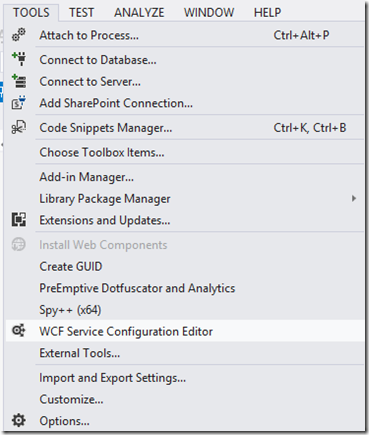
(2)直接在Solution Explorer中右键点击app.config –> Edit WCF Configuration:
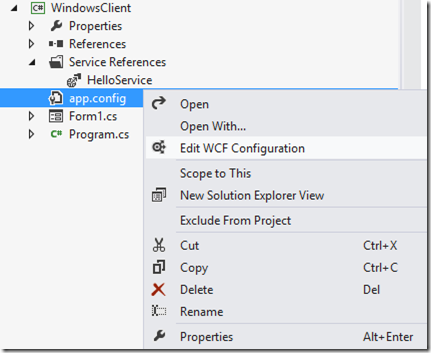
打开WCF Service Configuration Editor后,我们需要点击
- Enable Log Auto-Flush
- Enable MessageLogging
- Enable Tracing
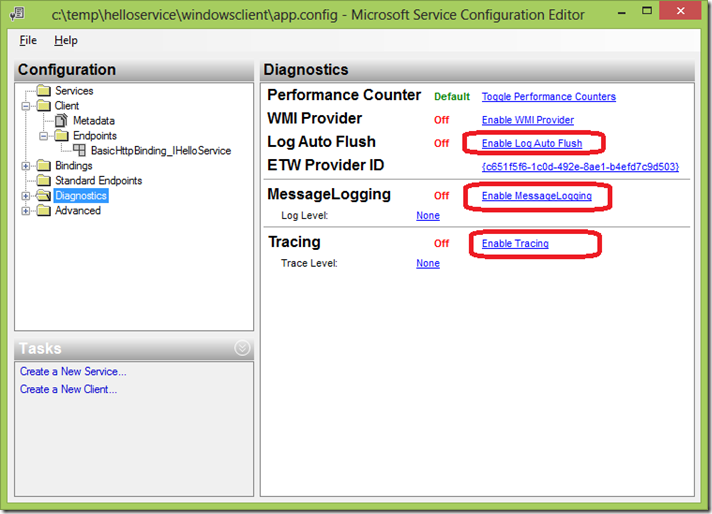
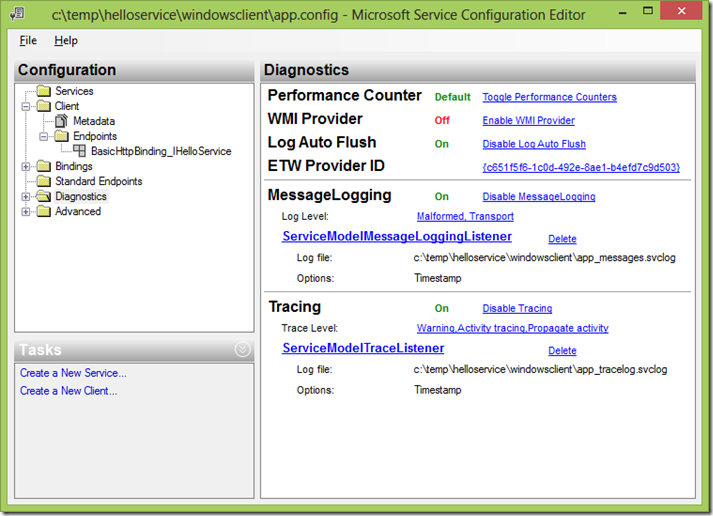
还要将LogEntireMessage改为True:
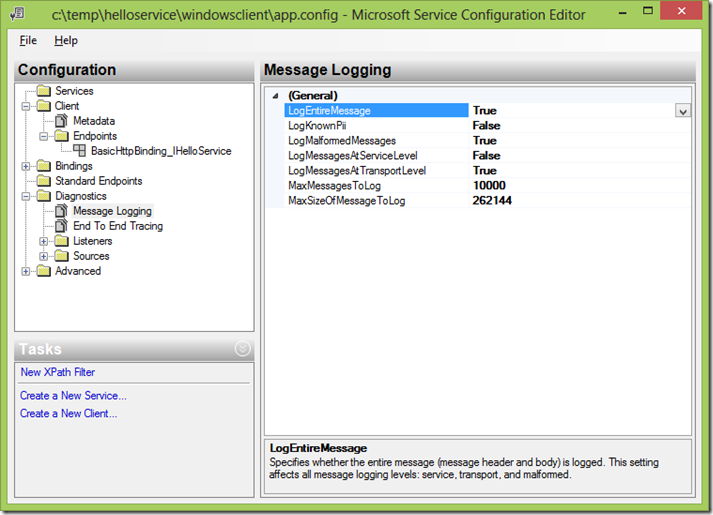
保存配置文件,可以看到文件夹中多了两个文件,一个是message log文件,另一个是trace log文件:
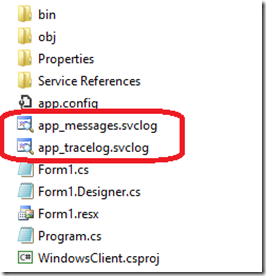
(二)调用WCF Service
演示的解决方案如下:
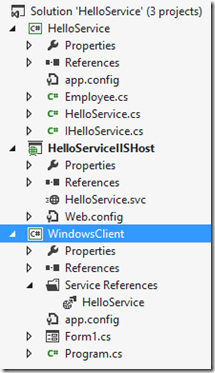
Employee.cs:
namespace HelloService
{
[DataContract(Namespace="http://jfzhu.com/2014/10/16/Employee")]
public class Employee
{
private int id;
private string name;
private DateTime birthdate; [DataMember(Name="Id", Order=)]
public int Id
{
get { return id; }
set { id = value; }
} [DataMember(Order = )]
public string Name
{
get { return name; }
set { name = value; }
} [DataMember(Order = )]
public DateTime Birthdate
{
get { return birthdate; }
set { birthdate = value; }
}
}
}
IHelloService.cs
namespace HelloService
{
[ServiceContract(Name = "IHelloService")]
public interface IHelloService
{
[OperationContract(Name="GetMessage")]
string GetMessage(string name); [OperationContract]
Employee GetEmployee(int id);
}
}
HelloService.cs
namespace HelloService
{
public class HelloService : IHelloService
{
public string GetMessage(string name)
{
return "Hello " + name;
} public Employee GetEmployee(int id)
{
return new Employee() { Id = id, Name="Neil Klugman", Birthdate=new DateTime(, , )};
}
}
}
Host的web.config
<?xml version="1.0" encoding="utf-8"?>
<configuration>
<system.serviceModel>
<diagnostics>
<messageLogging logEntireMessage="true" logMalformedMessages="true"
logMessagesAtTransportLevel="true" />
</diagnostics>
<services>
<service name="HelloService.HelloService" behaviorConfiguration="metaBehavior">
<endpoint address="HelloService" binding="basicHttpBinding" contract="HelloService.IHelloService"></endpoint>
<endpoint address="mex" binding="mexHttpBinding" contract="IMetadataExchange"></endpoint>
<host>
<baseAddresses>
<add baseAddress="http://localhost:8080"/>
</baseAddresses>
</host>
</service>
</services>
<behaviors>
<serviceBehaviors>
<behavior name="metaBehavior">
<serviceMetadata httpGetEnabled="true"/>
</behavior>
</serviceBehaviors>
</behaviors>
</system.serviceModel>
</configuration>
Client的Form1.cs
namespace WindowsClient
{
public partial class Form1 : Form
{
public Form1()
{
InitializeComponent();
} private void buttonGetMessage_Click(object sender, EventArgs e)
{
HelloService.HelloServiceClient client = new HelloService.HelloServiceClient();
labelGetMessage.Text = client.GetMessage(textBoxGetMessage.Text);
} private void buttonGetEmployee_Click(object sender, EventArgs e)
{
HelloService.HelloServiceClient client = new HelloService.HelloServiceClient();
HelloService.Employee employee = client.GetEmployee(Convert.ToInt32(textBoxGetEmployee.Text));
labelId.Text = "Id: " + employee.Id.ToString();
labelName.Text = "Name: " + employee.Name;
labelBirthdate.Text = "Birthdate: " + employee.Birthdate.ToString("yyyy-MM-dd");
}
}
}
Client的app.config
<?xml version="1.0" encoding="utf-8" ?>
<configuration>
<system.diagnostics>
<sources>
<source name="System.ServiceModel.MessageLogging" switchValue="Warning,ActivityTracing">
<listeners>
<add type="System.Diagnostics.DefaultTraceListener" name="Default">
<filter type="" />
</add>
<add name="ServiceModelMessageLoggingListener">
<filter type="" />
</add>
</listeners>
</source>
<source propagateActivity="true" name="System.ServiceModel" switchValue="Warning,ActivityTracing">
<listeners>
<add type="System.Diagnostics.DefaultTraceListener" name="Default">
<filter type="" />
</add>
<add name="ServiceModelTraceListener">
<filter type="" />
</add>
</listeners>
</source>
</sources>
<sharedListeners>
<add initializeData="c:\temp\helloservice\windowsclient\app_messages.svclog"
type="System.Diagnostics.XmlWriterTraceListener, System, Version=4.0.0.0, Culture=neutral, PublicKeyToken=b77a5c561934e089"
name="ServiceModelMessageLoggingListener" traceOutputOptions="Timestamp">
<filter type="" />
</add>
<add initializeData="c:\temp\helloservice\windowsclient\app_tracelog.svclog"
type="System.Diagnostics.XmlWriterTraceListener, System, Version=4.0.0.0, Culture=neutral, PublicKeyToken=b77a5c561934e089"
name="ServiceModelTraceListener" traceOutputOptions="Timestamp">
<filter type="" />
</add>
</sharedListeners>
<trace autoflush="true" />
</system.diagnostics>
<system.serviceModel>
<diagnostics>
<messageLogging logEntireMessage="true" logMalformedMessages="true"
logMessagesAtTransportLevel="true" />
</diagnostics>
<bindings>
<basicHttpBinding>
<binding name="BasicHttpBinding_IHelloService" />
</basicHttpBinding>
</bindings>
<client>
<endpoint address="http://192.168.6.47:8080/HelloService.svc/HelloService"
binding="basicHttpBinding" bindingConfiguration="BasicHttpBinding_IHelloService"
contract="HelloService.IHelloService" name="BasicHttpBinding_IHelloService" />
</client>
</system.serviceModel>
</configuration>
可以看到整个<system.diagnostics>部分都是用来配置Message Log和Trace Log的。
运行客户端,分别点击GetMessage按钮和GetEmployee按钮,调用两个WCF Service。
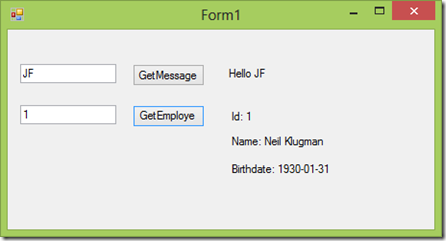
(三)使用Microsoft Service Trace Viewer查看Message Log
使用Microsoft Service Trace Viewer来看Message Log文件app_messages.svclog(除了直接双击文件可以打开查看之外,也可以在VS Command Prompt上键入命令 SVCTRACEVIWER)。
因为调用了两次WCF Service,所以在左边面板看到两个Activity。
右边面板上面的第一条记录是Request,第二条记录是Reponse。
GetMessage的request
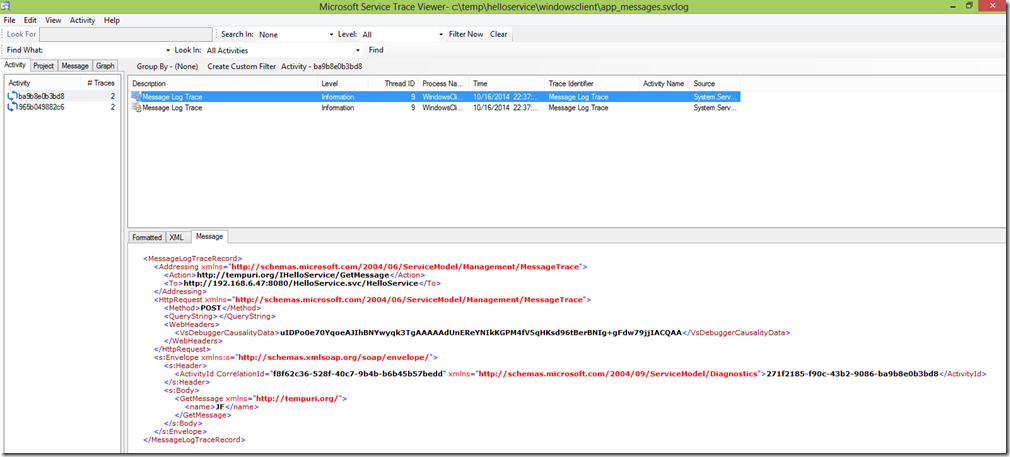
<MessageLogTraceRecord>
<Addressing xmlns="http://schemas.microsoft.com/2004/06/ServiceModel/Management/MessageTrace">
<Action>http://tempuri.org/IHelloService/GetMessage</Action>
<To>http://192.168.6.47:8080/HelloService.svc/HelloService</To>
</Addressing>
<HttpRequest xmlns="http://schemas.microsoft.com/2004/06/ServiceModel/Management/MessageTrace">
<Method>POST</Method>
<QueryString></QueryString>
<WebHeaders>
<VsDebuggerCausalityData>uIDPo0e70YqoeAJIhBNYwyqk3TgAAAAAdUnEReYNIkKGPM4fV5qHKsd96tBerBNIg+gFdw79jjIACQAA</VsDebuggerCausalityData>
</WebHeaders>
</HttpRequest>
<s:Envelope xmlns:s="http://schemas.xmlsoap.org/soap/envelope/">
<s:Header>
<ActivityId CorrelationId="f8f62c36-528f-40c7-9b4b-b6b45b57bedd" xmlns="http://schemas.microsoft.com/2004/09/ServiceModel/Diagnostics">271f2185-f90c-43b2-9086-ba9b8e0b3bd8</ActivityId>
</s:Header>
<s:Body>
<GetMessage xmlns="http://tempuri.org/">
<name>JF</name>
</GetMessage>
</s:Body>
</s:Envelope>
</MessageLogTraceRecord>
GetMessage的response
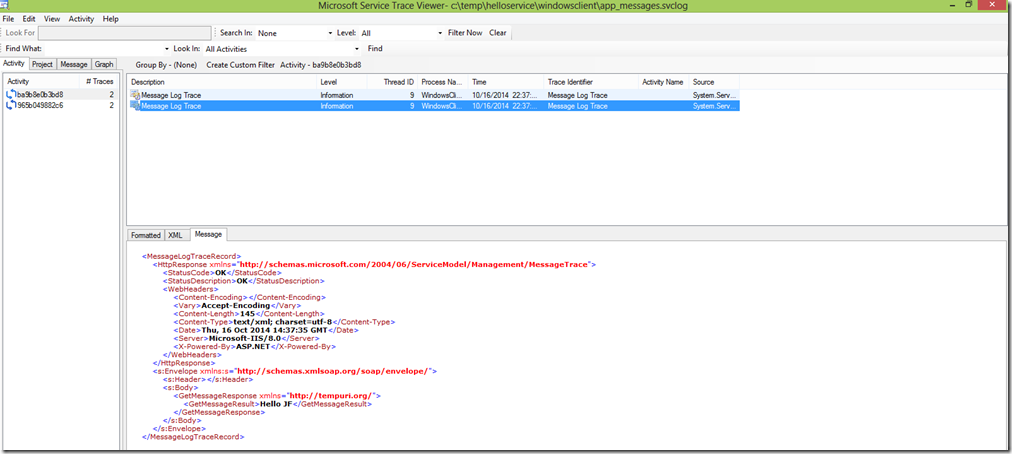
<MessageLogTraceRecord>
<HttpResponse xmlns="http://schemas.microsoft.com/2004/06/ServiceModel/Management/MessageTrace">
<StatusCode>OK</StatusCode>
<StatusDescription>OK</StatusDescription>
<WebHeaders>
<Content-Encoding></Content-Encoding>
<Vary>Accept-Encoding</Vary>
<Content-Length>145</Content-Length>
<Content-Type>text/xml; charset=utf-8</Content-Type>
<Date>Thu, 16 Oct 2014 14:37:35 GMT</Date>
<Server>Microsoft-IIS/8.0</Server>
<X-Powered-By>ASP.NET</X-Powered-By>
</WebHeaders>
</HttpResponse>
<s:Envelope xmlns:s="http://schemas.xmlsoap.org/soap/envelope/">
<s:Header></s:Header>
<s:Body>
<GetMessageResponse xmlns="http://tempuri.org/">
<GetMessageResult>Hello JF</GetMessageResult>
</GetMessageResponse>
</s:Body>
</s:Envelope>
</MessageLogTraceRecord>
GetEmployee的request
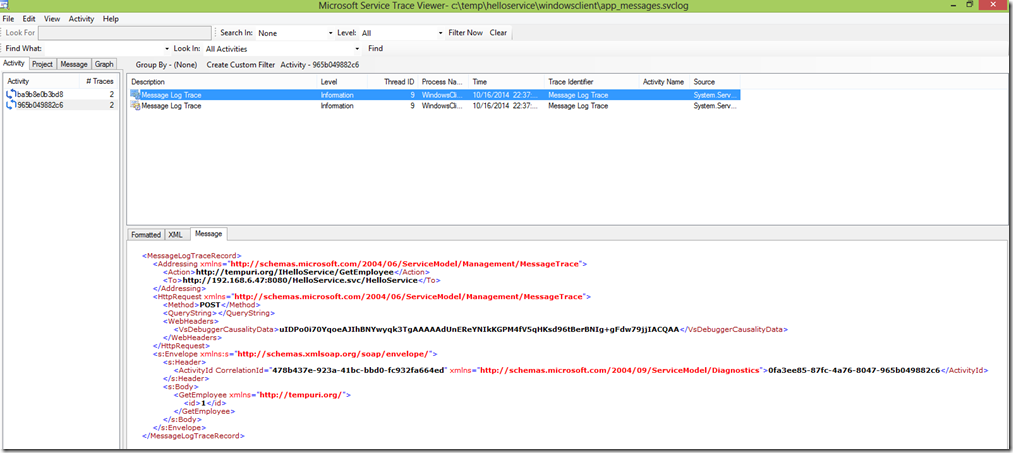
<MessageLogTraceRecord>
<Addressing xmlns="http://schemas.microsoft.com/2004/06/ServiceModel/Management/MessageTrace">
<Action>http://tempuri.org/IHelloService/GetEmployee</Action>
<To>http://192.168.6.47:8080/HelloService.svc/HelloService</To>
</Addressing>
<HttpRequest xmlns="http://schemas.microsoft.com/2004/06/ServiceModel/Management/MessageTrace">
<Method>POST</Method>
<QueryString></QueryString>
<WebHeaders>
<VsDebuggerCausalityData>uIDPo0i70YqoeAJIhBNYwyqk3TgAAAAAdUnEReYNIkKGPM4fV5qHKsd96tBerBNIg+gFdw79jjIACQAA</VsDebuggerCausalityData>
</WebHeaders>
</HttpRequest>
<s:Envelope xmlns:s="http://schemas.xmlsoap.org/soap/envelope/">
<s:Header>
<ActivityId CorrelationId="478b437e-923a-41bc-bbd0-fc932fa664ed" xmlns="http://schemas.microsoft.com/2004/09/ServiceModel/Diagnostics">0fa3ee85-87fc-4a76-8047-965b049882c6</ActivityId>
</s:Header>
<s:Body>
<GetEmployee xmlns="http://tempuri.org/">
<id>1</id>
</GetEmployee>
</s:Body>
</s:Envelope>
</MessageLogTraceRecord>
GetEmployee的response
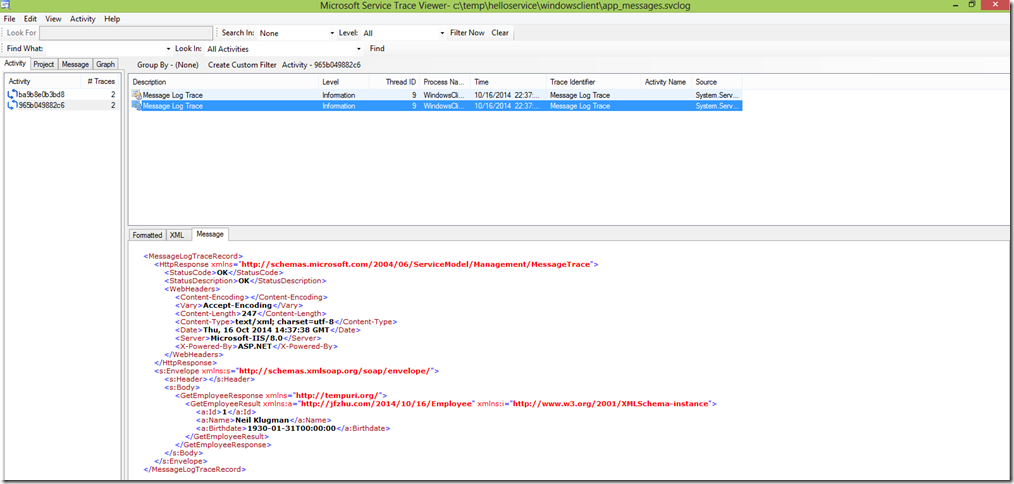
<MessageLogTraceRecord>
<HttpResponse xmlns="http://schemas.microsoft.com/2004/06/ServiceModel/Management/MessageTrace">
<StatusCode>OK</StatusCode>
<StatusDescription>OK</StatusDescription>
<WebHeaders>
<Content-Encoding></Content-Encoding>
<Vary>Accept-Encoding</Vary>
<Content-Length>247</Content-Length>
<Content-Type>text/xml; charset=utf-8</Content-Type>
<Date>Thu, 16 Oct 2014 14:37:38 GMT</Date>
<Server>Microsoft-IIS/8.0</Server>
<X-Powered-By>ASP.NET</X-Powered-By>
</WebHeaders>
</HttpResponse>
<s:Envelope xmlns:s="http://schemas.xmlsoap.org/soap/envelope/">
<s:Header></s:Header>
<s:Body>
<GetEmployeeResponse xmlns="http://tempuri.org/">
<GetEmployeeResult xmlns:a="http://jfzhu.com/2014/10/16/Employee" xmlns:i="http://www.w3.org/2001/XMLSchema-instance">
<a:Id>1</a:Id>
<a:Name>Neil Klugman</a:Name>
<a:Birthdate>1930-01-31T00:00:00</a:Birthdate>
</GetEmployeeResult>
</GetEmployeeResponse>
</s:Body>
</s:Envelope>
</MessageLogTraceRecord>
(四)使用Fiddler来查看Message Log
如果使用Fiddler来查看Message Log的话,就不需要使用WCF Service Configuration Editor开启Log功能了。下图Fiddler中左边面板的两条记录分表表示两次WCF Service的调用。
右边面板上半部分表示request,下半部分表示response,基本和Microsoft Service Trace Viewer的布局差不多。
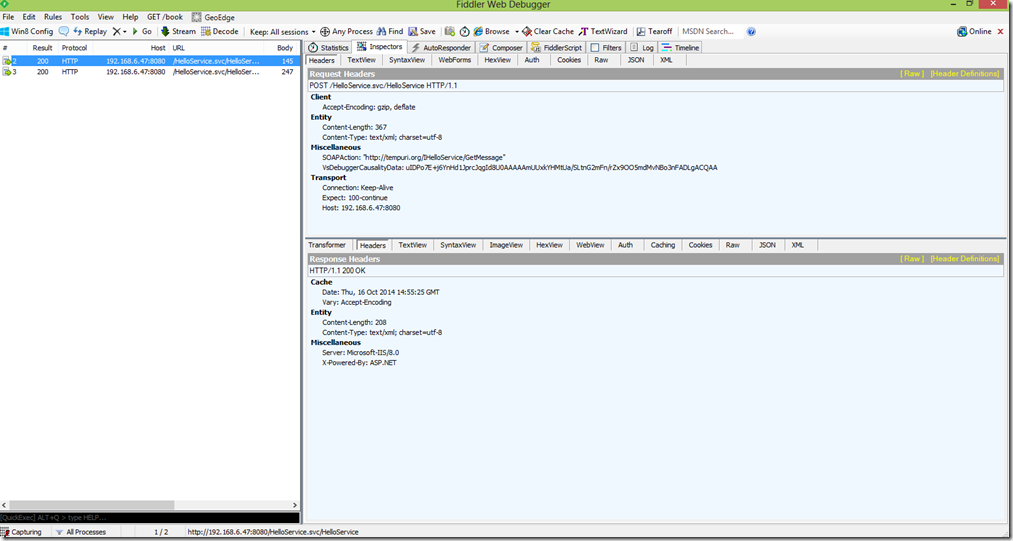
GetMessage的调用:
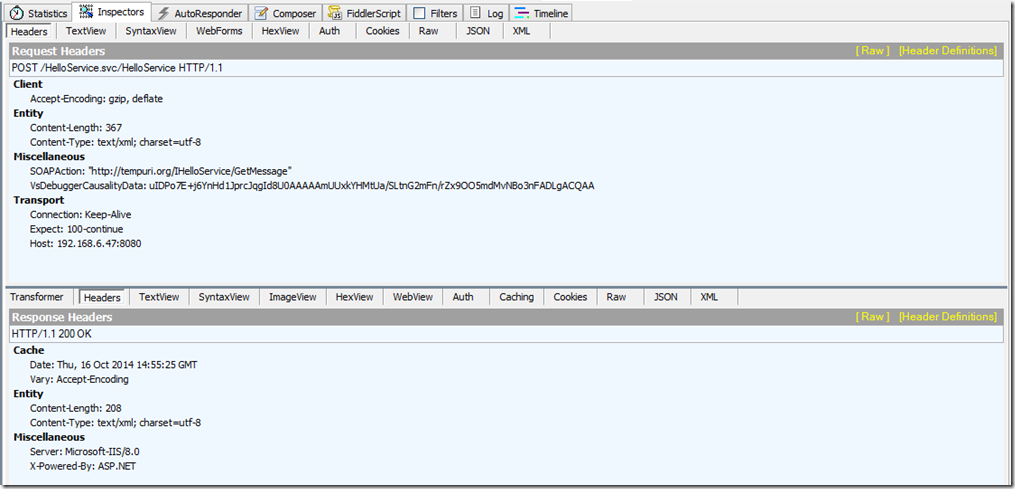
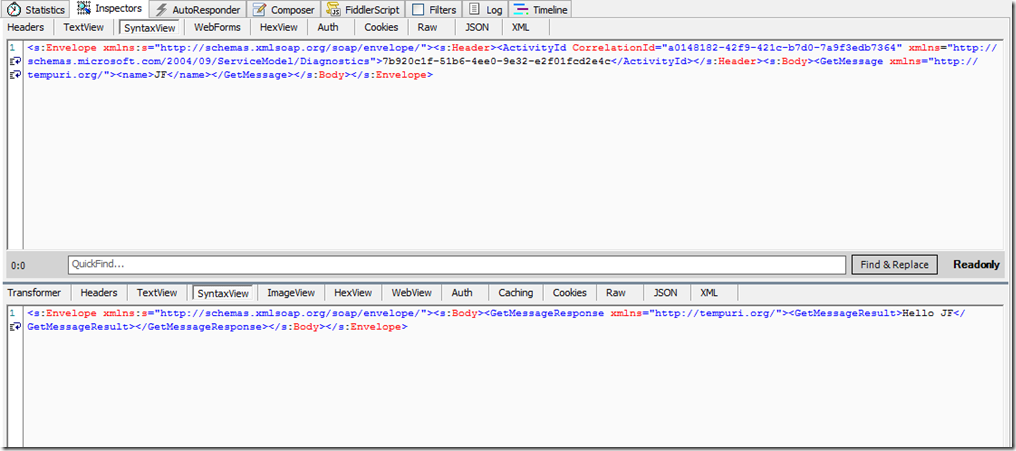
request:
<s:Envelope xmlns:s="http://schemas.xmlsoap.org/soap/envelope/">
<s:Header>
<ActivityId CorrelationId="a0148182-42f9-421c-b7d0-7a9f3edb7364" xmlns="http://schemas.microsoft.com/2004/09/ServiceModel/Diagnostics">7b920c1f-51b6-4ee0-9e32-e2f01fcd2e4c</ActivityId>
</s:Header>
<s:Body>
<GetMessage xmlns="http://tempuri.org/">
<name>JF</name>
</GetMessage>
</s:Body>
</s:Envelope>
response:
<s:Envelope xmlns:s="http://schemas.xmlsoap.org/soap/envelope/">
<s:Body>
<GetMessageResponse xmlns="http://tempuri.org/">
<GetMessageResult>Hello JF</GetMessageResult>
</GetMessageResponse>
</s:Body>
</s:Envelope>
GetEmployee的调用:
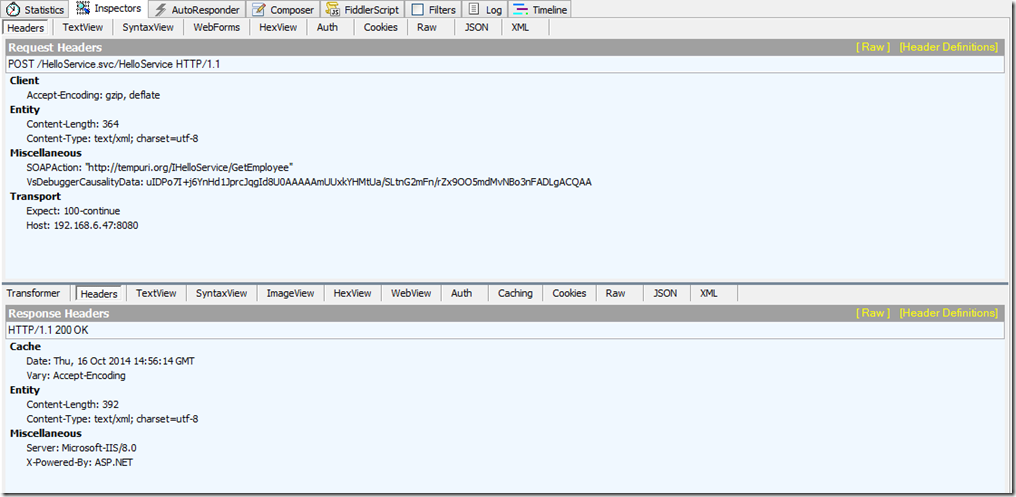
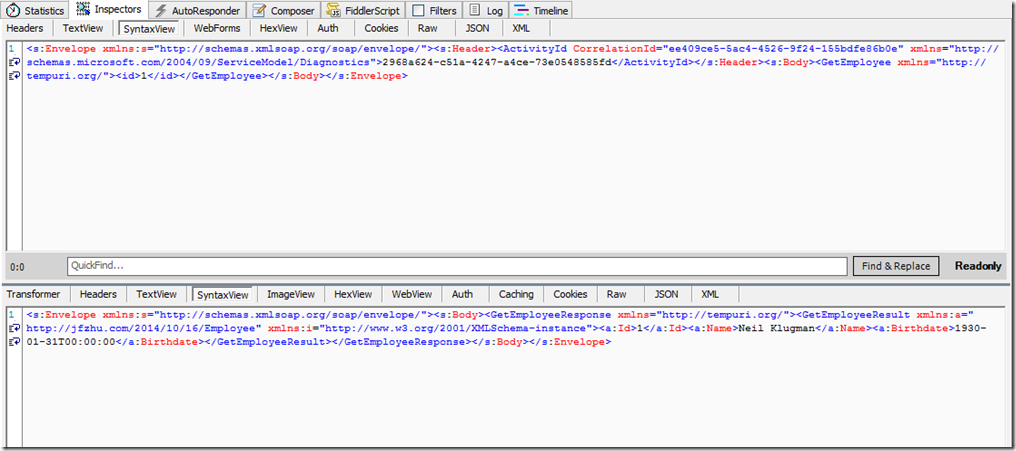
request:
<s:Envelope xmlns:s="http://schemas.xmlsoap.org/soap/envelope/">
<s:Header>
<ActivityId CorrelationId="ee409ce5-5ac4-4526-9f24-155bdfe86b0e" xmlns="http://schemas.microsoft.com/2004/09/ServiceModel/Diagnostics">2968a624-c51a-4247-a4ce-73e0548585fd</ActivityId>
</s:Header>
<s:Body>
<GetEmployee xmlns="http://tempuri.org/">
<id>1</id>
</GetEmployee>
</s:Body>
</s:Envelope>
response:
<s:Envelope xmlns:s="http://schemas.xmlsoap.org/soap/envelope/">
<s:Body>
<GetEmployeeResponse xmlns="http://tempuri.org/">
<GetEmployeeResult xmlns:a="http://jfzhu.com/2014/10/16/Employee" xmlns:i="http://www.w3.org/2001/XMLSchema-instance">
<a:Id>1</a:Id>
<a:Name>Neil Klugman</a:Name>
<a:Birthdate>1930-01-31T00:00:00</a:Birthdate>
</GetEmployeeResult>
</GetEmployeeResponse>
</s:Body>
</s:Envelope>
(五)总结
- Visual Studio提供了自己的Message Log和Trace Log的功能,本文主要演示了如何开启他们,以及如何查看Message Log。
- 开启这些功能可以使用WCF Service Configuration Editor。
- 查看这些Log可以使用Microsoft Service Trace Viewer。
- Logging功能可以在客户端做也可以在服务器端做。
- 不使用微软提供的工具,使用Fiddler也可以监控到调用WCF Service时发送和收到的消息。
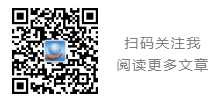
使用WCF的Trace与Message Log功能的更多相关文章
- 关于Quartz.NET作业调度框架的一点小小的封装,实现伪AOP写LOG功能
Quartz.NET是一个非常强大的作业调度框架,适用于各种定时执行的业务处理等,类似于WINDOWS自带的任务计划程序,其中运用Cron表达式来实现各种定时触发条件是我认为最为惊喜的地方. Quar ...
- how to do error handing with WCF by using attributes to log your errors z
There are multiple ways to do error handling in WCF as listed by Pedram Rezaei Blog. The default way ...
- XDebug 自动开启PHP Stack Trace, 导致PHP Log 超1G
昨天早上突然发现测试服务器空间满了,用du挨个文件夹查看,发现是php debug log占地极大,有的log直接有1G,打开后发现极其多的php stack trace. 立刻到主服务器查看,主服务 ...
- firefox的console log功能
http://www.ruanyifeng.com/blog/2011/03/firebug_console_tutorial.html Firebug是网页开发的利器,能够极大地提升工作效率. 但是 ...
- 如何修改SVN已提交项目的message log
直接在TortoiseSVN中修改过往日志,会提示: DAV request failed;it's possible that the repository's pre-revprop-change ...
- WCF安全3-Transport与Message安全模式
概述: WCF的安全传输主要涉及认证.消息一致性和机密性三个主题.WCF采用两种不同的机制来解决这三个涉及传输安全的问题,一般将它们成为不同的安全模式,即Transport安全模式和Message安全 ...
- Log功能
目录控制开关,若存在则创建log文件,输出. 宏函数,若debug打开,则输出. 多线程输出到同一文件. 通过mutex控制多个进程同时创建log文件.
- scrapy 的log功能
只需要在配置文件 setting.py文件中加入LOG_FILE = "mySpider.log"LOG_LEVEL = "INFO" Scrapy提供5层lo ...
- 使用Vuex打开log功能
vuex是一个比较好用的数据流管理库,可以用统一的流程来处理状态数据,但是,也正是因为这些流程,我们需要打一些log来观察流程是否会出现问题,具体方法如下: import Vue from 'vue' ...
随机推荐
- 用opencsv文件读写CSV文件
首先明白csv文件长啥样儿: 用excel打开就变成表格了,看不到细节 推荐用其它简单粗暴一点儿的编辑器,比如Notepad++, csv文件内容如下: csv文件默认用逗号分隔各列. 有了基础的了解 ...
- IDEA快捷键+使用小技巧
一 常用快捷键 Alt+回车 导入包,自动修正,当引入的类需要异常捕获的时候 Ctrl+Shift+Space 自动补全代码,"new"字符,还可以引入强制转换的 Ctrl-Alt ...
- sql按字符截取字段
字段A=’F:\photo\Winter Leaves.jpg’ 要求:分段截取每段字符[字段A不能为TEXT类型,否则报错] 解决方法: ---截取字符串A的第一个\左边的字符串 ) 输出结果:F: ...
- 网站banner写法
css .banner{ width: %; height: 375px; background: url(X.jpg) no-repeat center;} html <div class=& ...
- 递推+高精度 UVA 10497 Sweet Child Makes Trouble(可爱的孩子惹麻烦)
题目链接 题意: n个物品全部乱序排列(都不在原来的位置)的方案数. 思路: dp[i]表示i个物品都乱序排序的方案数,所以状态转移方程.考虑i-1个物品乱序,放入第i个物品一定要和i-1个的其中一个 ...
- 16-01-25---Servlet复习笔记(01)
Servlet ServletAPI中有4个java包 javax.servlet 包含Servlet与Servlet容器之间契约的类和接口 javax.servlet.http 包含HT ...
- HTML5 学习笔记(二)——HTML5新增属性与表单元素
目录 一.HTML5新增属性 1.1.contextmenu 1.2.contentEditable 1.3.hidden 1.4.draggable 1.5.data-* 1.6.placehold ...
- 半吊子学习Swift--天气预报程序-准备工作
MacBookPro买完快半年了,当初想着买个本本学点ios,买完就看了几天的教程[捂脸],最近发现人都要废了,想重新开始学习Swift并将每天的进程通过博客发布来督促自己. 由于文笔不好,接触Swi ...
- bzoj1026数位dp
基础的数位dp 但是ce了一发,(abs难道不是cmath里的吗?改成bits/stdc++.h就过了) #include <bits/stdc++.h> using namespace ...
- 【HDU】1599 find the mincost route
题意 \(n(1 \le n \le 100)\)个点\(m(1 \le m \le 1000)\)条加权边的无负环无向图,求一个最小环. 分析 加入有一个环,其编号最大的点为\(L\),那么这个环可 ...
