JavaScript特效之图片特效放大,缩小,旋转
效果图如下:
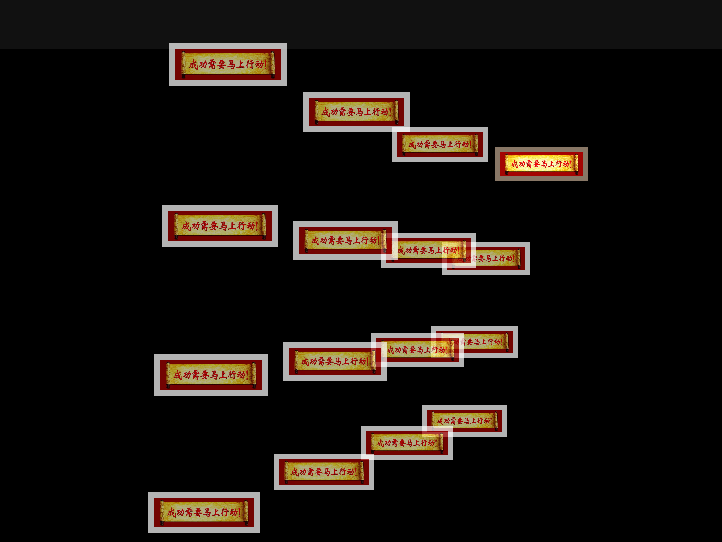
效果代码如下:
<!doctype html>
<html lang="en">
<head>
<meta charset="UTF-8">
<meta name="Generator" content="EditPlus®">
<meta name="Author" content="">
<meta name="Keywords" content="">
<meta name="Description" content="">
<title>Document</title> <style type="text/css">
html {
overflow: hidden;
}
body {
position: absolute;
margin: 0px;
padding: 0px;
background: #111;
width: 100%;
height: 100%;
}
#screen {
position: absolute;
left: 10%;
top: 10%;
width: 80%;
height: 80%;
background: #000;
}
#screen img {
position: absolute;
cursor: pointer;
visibility: hidden;
width: 0px;
height: 0px;
}
#screen .tvover {
border: solid #876;
opacity: 1;
filter: alpha(opacity=100);
}
#screen .tvout {
border: solid #fff;
opacity: 0.7;
}
#bankImages {
display: none;
}
</style> <script type="text/javascript">
var Library = {};
Library.ease = function () {
this.target = 0;
this.position = 0;
this.move = function (target, speed)
{
this.position += (target - this.position) * speed;
}
} var tv = {
O : [],
screen : {},
grid : {
size : 4,
borderSize : 6,
zoomed : false
},
angle : {
x : new Library.ease(),
y : new Library.ease()
},
camera : {
x : new Library.ease(),
y : new Library.ease(),
zoom : new Library.ease(),
focalLength : 750
}, init : function ()
{
this.screen.obj = document.getElementById('screen');
var img = document.getElementById('bankImages').getElementsByTagName('img');
this.screen.obj.onselectstart = function () { return false; }
this.screen.obj.ondrag = function () { return false; }
var ni = 0;
var n = (tv.grid.size / 2) - .5;
for (var y = -n; y <= n; y++)
{
for (var x = -n; x <= n; x++)
{
var o = document.createElement('img');
var i = img[(ni++) % img.length];
o.className = 'tvout';
o.src = i.src;
tv.screen.obj.appendChild(o);
o.point3D = {
x : x,
y : y,
z : new Library.ease()
};
o.point2D = {};
o.ratioImage = 1;
tv.O.push(o);
o.onmouseover = function ()
{
if (!tv.grid.zoomed)
{
if (tv.o)
{
tv.o.point3D.z.target = 0;
tv.o.className = 'tvout';
}
this.className = 'tvover';
this.point3D.z.target = -.5;
tv.o = this;
}
}
o.onclick = function ()
{
if (!tv.grid.zoomed)
{
tv.camera.x.target = this.point3D.x;
tv.camera.y.target = this.point3D.y;
tv.camera.zoom.target = tv.screen.w * 1.25;
tv.grid.zoomed = this;
} else {
if (this == tv.grid.zoomed){
tv.camera.x.target = 0;
tv.camera.y.target = 0;
tv.camera.zoom.target = tv.screen.w / (tv.grid.size + .1);
tv.grid.zoomed = false;
}
}
}
o.calc = function ()
{
this.point3D.z.move(this.point3D.z.target, .5);
var x = (this.point3D.x - tv.camera.x.position) * tv.camera.zoom.position;
var y = (this.point3D.y - tv.camera.y.position) * tv.camera.zoom.position;
var z = this.point3D.z.position * tv.camera.zoom.position;
var xy = tv.angle.cx * y - tv.angle.sx * z;
var xz = tv.angle.sx * y + tv.angle.cx * z;
var yz = tv.angle.cy * xz - tv.angle.sy * x;
var yx = tv.angle.sy * xz + tv.angle.cy * x;
this.point2D.scale = tv.camera.focalLength / (tv.camera.focalLength + yz);
this.point2D.x = yx * this.point2D.scale;
this.point2D.y = xy * this.point2D.scale;
this.point2D.w = Math.round(
Math.max(
0,
this.point2D.scale * tv.camera.zoom.position * .8
)
);
if (this.ratioImage > 1)
this.point2D.h = Math.round(this.point2D.w / this.ratioImage);
else
{
this.point2D.h = this.point2D.w;
this.point2D.w = Math.round(this.point2D.h * this.ratioImage);
}
}
o.draw = function ()
{
if (this.complete)
{
if (!this.loaded)
{
if (!this.img)
{
this.img = new Image();
this.img.src = this.src;
}
if (this.img.complete)
{
this.style.visibility = 'visible';
this.ratioImage = this.img.width / this.img.height;
this.loaded = true;
this.img = false;
}
}
this.style.left = Math.round(
this.point2D.x * this.point2D.scale +
tv.screen.w - this.point2D.w * .5
) + 'px';
this.style.top = Math.round(
this.point2D.y * this.point2D.scale +
tv.screen.h - this.point2D.h * .5
) + 'px';
this.style.width = this.point2D.w + 'px';
this.style.height = this.point2D.h + 'px';
this.style.borderWidth = Math.round(
Math.max(
this.point2D.w,
this.point2D.h
) * tv.grid.borderSize * .01
) + 'px';
this.style.zIndex = Math.floor(this.point2D.scale * 100);
}
}
}
}
tv.resize();
mouse.y = tv.screen.y + tv.screen.h;
mouse.x = tv.screen.x + tv.screen.w;
tv.run();
},
resize : function ()
{
var o = tv.screen.obj;
tv.screen.w = o.offsetWidth / 2;
tv.screen.h = o.offsetHeight / 2;
tv.camera.zoom.target = tv.screen.w / (tv.grid.size + .1);
for (tv.screen.x = 0, tv.screen.y = 0; o != null; o = o.offsetParent)
{
tv.screen.x += o.offsetLeft;
tv.screen.y += o.offsetTop;
}
}, run : function ()
{
tv.angle.x.move(-(mouse.y - tv.screen.h - tv.screen.y) * .0025, .1);
tv.angle.y.move( (mouse.x - tv.screen.w - tv.screen.x) * .0025, .1);
tv.camera.x.move(tv.camera.x.target, tv.grid.zoomed ? .25 : .025);
tv.camera.y.move(tv.camera.y.target, tv.grid.zoomed ? .25 : .025);
tv.camera.zoom.move(tv.camera.zoom.target, .05);
tv.angle.cx = Math.cos(tv.angle.x.position);
tv.angle.sx = Math.sin(tv.angle.x.position);
tv.angle.cy = Math.cos(tv.angle.y.position);
tv.angle.sy = Math.sin(tv.angle.y.position);
for (var i = 0, o; o = tv.O[i]; i++)
{
o.calc();
o.draw();
}
setTimeout(tv.run, 32);
}
} var mouse = {
x : 0,
y : 0
}
document.onmousemove = function(e)
{
if (window.event) e = window.event;
mouse.x = e.clientX;
mouse.y = e.clientY;
return false;
} </script>
</head>
<body>
<div id="screen"></div>
<div id="bankImages">
<!--这里为了演示速度多,只调用了两张图片,用时候你可以加上你的图片--> <img src="D:/Documents/Pictures/神祗.jpg" width="830" height="242" border="0" alt="">
</div>
<script type="text/javascript">
onresize = tv.resize;
tv.init();
</script> </body>
</html>
JavaScript特效之图片特效放大,缩小,旋转的更多相关文章
- JS控制图片拖动 放大 缩小 旋转 支持滚轮放大缩小 IE有效
<html> <head> <title>图片拖动,放大,缩小,转向</title> <script type="text/ja ...
- Android DIY之路 (一) 指定区域多图片合成 放大 缩小 镜像 旋转 等(转)
惯例先看效果图 // 注意做类似这种模板功能时候 方位由后台数据提供,这里我们用假数据 4个点 或者xy 加区域来做示例 //一开始我们公司用的是透明盖住 操作图片 但发现 局限性较大.后来直接限定区 ...
- JS中图片的放大缩小没反应
这段代码无反应: 代码如下: <script type="text/javascript"> onload = function () { document.getEl ...
- jquery 实现点击图片居住放大缩小
该功能是基于jquery实现的,所以 第一步则是引入jquery jquery下载地址:https://jquery.com/download/ 或者使用此时调试的版本(3版本) /*! jQuery ...
- WPF多点触摸放大缩小旋转
原文:WPF多点触摸放大缩小旋转 版权声明:本文为博主原创文章,需要转载尽管转载. https://blog.csdn.net/z5976749/article/details/40118437 如果 ...
- Android 本地/网路下载图片实现放大缩小
Android 本地加载/网路下载图片实现放大缩小拖拉效果,自定义控件. package com.example.ImageViewCustom; import android.app.Activi ...
- Java界面程序实现图片的放大缩小
Java界面程序实现图片的放大缩小.这个程序简单地实现了图片的打开.保存.放大一倍.缩小一倍和固定缩放尺寸,但是并没有过多的涵盖对图片的细节处理,只是简单地实现了图片大小的放缩. 思维导图如下: 效果 ...
- 用css3实现图片的放大缩小
记录一个公用的css实现图片的放大缩小 @keyframes scaleDraw { /*定义关键帧.scaleDrew是需要绑定到选择器的关键帧名称*/ 0%{ transform: scale(1 ...
- [jQuery]地图浏览:如何实现图片的放大缩小和点击之后的位置居中
HTML代码: <!DOCTYPE html> <html> <head> <script src="http://ajax.googleapis. ...
- 猫猫学IOS(二)UI之button操作 点击变换 移动 放大缩小 旋转
不多说,先上图片看效果,猫猫分享.必须精品 原创文章.欢迎转载.转载请注明:翟乃玉的博客 地址:viewmode=contents">http://blog.csdn.net/u013 ...
随机推荐
- (蓝桥)2017C/C++A组第七题正则问题
#include<iostream> #include<memory.h> #include<stack> #include<string> using ...
- UCloud 的安全秘钥
UCloud 的安全秘钥(困难) 1200ms 262144K 每个 UCloud 用户会构造一个由数字序列组成的秘钥,用于对服务器进行各种操作.作为一家安全可信的云计算平台,秘钥的安全性至关重要.因 ...
- ubuntu 14.04 gcc/g++版本降低
Matlab 2014a支持的gcc/g++版本是4.7x,而ubuntu 14.04以及更高版本默认安装的版本都是4.8及以上,因此需要降低gcc/g++版本,方法如下: 1 安装 $ sudo a ...
- Likecloud-吃、吃、吃(洛谷 1508)
题目背景 问世间,青春期为何物? 答曰:“甲亢,甲亢,再甲亢:挨饿,挨饿,再挨饿!” 题目描述 正处在某一特定时期之中的李大水牛由于消化系统比较发达,最近一直处在饥饿的状态中.某日上课,正当他饿得头昏 ...
- CODEVS1079 回家 (最短路)
真是语死早,题目看了两遍才看懂. 按照题目要求建边,从'Z'开始跑最短路即可. Program CODEVS1079; ..,..] of longint; d:..] of longint; pd: ...
- Linux排查java程序占用cpu过高的线程代码
分几步骤: 1.通过top,查出占用CPU过高的java进程 ,比如: pid :6666 2.通过ps -mp 6666 -o THREAD,tid,time| sort -n -k1 -r 查看此 ...
- [Cocos2d-x v3.x]Mac OX 创建新的Cocos2d-x 3.0 项目
文章内容来自于: http://cocos2d-x.org/wiki/How_to_Start_A_New_Cocos2D-X_Game Mac OS X 10.9 Software Requirem ...
- LA 4329(树状数组)
算法竞赛入门经典 p197 题目大意: 一条大街上住着n个乒乓球爱好者.常常比赛切磋技术.每一个人都有一个不同的技能值a[i].每场比赛须要3个人:两名选手,一名裁判.他们有个奇怪的约定,裁判必须住在 ...
- 天了噜,我国4G用户超过2亿了!
近期,看到工信部一组统计数据,小编整个人都不好了,数据显示,2015年5月我国4G用户净增2281.6万,总数超过2亿户. 没错,卡是换成了4G卡,还是那句话,然并卵,用的还是3G手机.开的还是2G网 ...
- HDU 5347(MZL's chemistry-打表)
MZL's chemistry Time Limit: 2000/1000 MS (Java/Others) Memory Limit: 65536/65536 K (Java/Others) ...
