Core Animation一些Demo总结 (动态切换图片、大转盘、图片折叠、进度条等动画效果)
前一篇总结了Core Animation的一些基础知识,这一篇主要是Core Animation 的一些应用,涉及到CAShapeLayer、CAReplicatorLayer等图层的知识。
先看效果图:
1、切换图片:
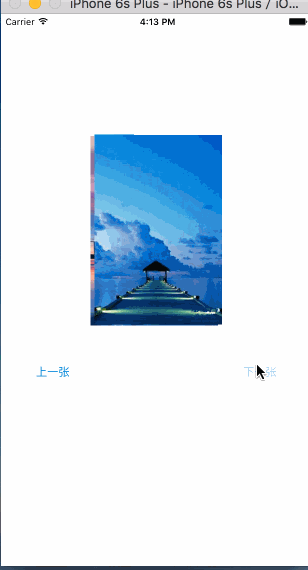
2、彩票转盘

3、图片折叠

4、进度条旋转
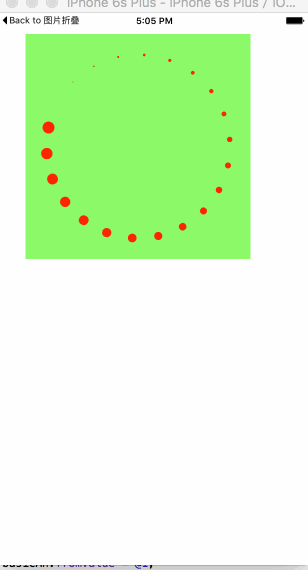
5、粒子效果
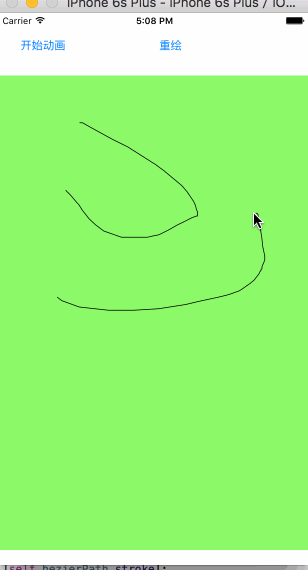
一、切换图片
看起来很复杂的动画,通过少量的计算和编码就可以简单的实现。要做到这一步,必须是需要研究iOS开发中的Core Animation和Core Graphics框架的。日常工作中,对于很多东西不求甚解,只是拿过来用,甚至都不研究、封装一下别人代码,这种做法是很不好的。我喜欢自己造轮子,轮子造多了,开发经验与思维也就提升上去了。
这个动画实现是比较简单的,利用了CABasicAnimation、CAKeyframeAnimation和CAAnimationGroup。看似是两张图片各自有着自己不同的动画,实际不过是一个动画方法,其平移方向与旋转角度的不同。
我是用了CABasicAnimation设置了view的zPosition值,CAKeyframeAnimation对象设计了图片的位移与旋转动画,然后将之放到CAAnimationGroup对象里面,开始动画。
这里有一个注意点,那就是Core Animation设置的动画位移、旋转、缩放都只是一个假象,实际上的view该怎么还是怎么样,并未真正有过变化。所以,在动画结束后,想要正确的效果,那么需要设置view的zPosition值,这个值越大,view越在前面(z轴方向上的“前面”)。
代码:
#import "ViewController.h" @interface ViewController ()
@property (nonatomic, strong) NSMutableArray *images;
@property (nonatomic, assign) int currentIndex; @property (weak, nonatomic) IBOutlet UIImageView *currentImageView;
@property (weak, nonatomic) IBOutlet UIImageView *behindImageView; @end @implementation ViewController - (NSMutableArray *)images
{
if (_images == nil) {
_images = [NSMutableArray array]; for (int i = 1; i <= 7; i++) {
UIImage *image = [UIImage imageNamed: [NSString stringWithFormat:@"%d",i]];
[_images addObject:image];
}
}
return _images;
} - (void)viewDidLoad
{
[super viewDidLoad]; self.currentIndex = 0;
self.currentImageView.image = self.images[_currentIndex];
} - (void)addAnimateWithPoint:(CGPoint )point angle:(CGFloat)angle fromZ:(CGFloat)fromZ toZ:(CGFloat)toZ view:(UIView *)view
{
CABasicAnimation *zPosition = [[CABasicAnimation alloc] init];
zPosition.keyPath = @"zPosition";
zPosition.fromValue = @(fromZ);
zPosition.toValue = @(toZ);
zPosition.duration = 1.2; CAKeyframeAnimation *rotation = [[CAKeyframeAnimation alloc] init];
rotation.keyPath = @"transform.rotation";
rotation.values = @[@(0), @(angle), @(0)];
rotation.duration = 2;
rotation.timingFunctions = @[
[CAMediaTimingFunction functionWithName:kCAMediaTimingFunctionEaseInEaseOut],
[CAMediaTimingFunction functionWithName:kCAMediaTimingFunctionEaseInEaseOut]]; CAKeyframeAnimation *position = [[CAKeyframeAnimation alloc] init];
position.keyPath = @"position";
// CGPointMake(110, -20)
position.values = @[
[NSValue valueWithCGPoint:CGPointZero],
[NSValue valueWithCGPoint:point],
[NSValue valueWithCGPoint:CGPointZero]
]; position.timingFunctions = @[
[CAMediaTimingFunction functionWithName:kCAMediaTimingFunctionEaseInEaseOut],
[CAMediaTimingFunction functionWithName:kCAMediaTimingFunctionEaseInEaseOut]
]; position.additive = YES;
position.duration = 1.2; CAAnimationGroup *animateGroup = [[CAAnimationGroup alloc] init];
animateGroup.animations = @[zPosition, rotation, position];
// animateGroup.beginTime = 0.5;
animateGroup.delegate = self;
animateGroup.duration = 1.2;
[animateGroup setValue:view forKey:@"view"];
[view.layer addAnimation:animateGroup forKey:nil]; view.layer.zPosition = toZ; } - (void)animationDidStop:(CAAnimation *)anim finished:(BOOL)flag
{
CAAnimationGroup *group = [anim valueForKey:@"view"];
if (group != nil) {
self.currentImageView.image = self.images[_currentIndex];
self.currentImageView.layer.zPosition = 1;
self.behindImageView.image = nil;
self.behindImageView.layer.zPosition = -1;
}
}
- (IBAction)previous:(id)sender {
self.currentIndex = (self.currentIndex + 1) % self.images.count;
self.behindImageView.image = self.images[_currentIndex]; [self addAnimateWithPoint:CGPointMake(-90, 20) angle:0.15 fromZ:-1 toZ:1 view:self.behindImageView];
[self addAnimateWithPoint:CGPointMake(90, -20) angle:-0.15 fromZ:1 toZ:-1 view:self.currentImageView];
} - (IBAction)next:(id)sender {
self.currentIndex = (self.currentIndex + 6) % self.images.count;
self.behindImageView.image = self.images[_currentIndex];
[self addAnimateWithPoint:CGPointMake(-90, 20) angle:-0.15 fromZ:-1 toZ:1 view:self.behindImageView];
[self addAnimateWithPoint:CGPointMake(90, -20) angle:0.15 fromZ:1 toZ:-1 view:self.currentImageView];
}
@end
Github地址:https://github.com/wzpziyi1/Core-AnimationTest-Two
二、彩票转盘
这个动画的实现主要难点在于Button的摆放,只要摆放好button,其他就是简单的添加动画的一个过程。
12个星座,那么需要12个button。在摆放它们的时候,我是将一个个button的anchorPoint设置为(0.5, 1),将button的position设置为中心圆的圆心,然后设置transform来旋转它们,是的达到围绕一个圆摆放的目的。
需要知道的是,一般来说,控件的anchorPoint就是控件的中心点,所以在我们做旋转、平移等操作的时候,也就是在围绕中心点的一系列操作。但是,很多时候,只是围绕中心点来设置动画的话,会很复杂,CALayer提供了一个anchorPoint属性,可以让我们自由的改变其数值,从而实现比较复杂的动画。
还有就是button的点击事件,事实上由于一个扇形区域是上边大,下边小,要是不做相应的限制,当用户点击下面的区域时,很可能不是选中当前的button,因此要做一定的限制。这里我是自定义了一个button,在里面重写了hitTest: WwthEvent: 方法,这个方法可以设置你所要监听事件的区域范围。
代码:
#import "ZYWheelView.h" #define ZYImageW 40 #define ZYImageH 46 @interface ZYButton : UIButton @end @implementation ZYButton /**
* 重写此方法,截取button的点击
*
*/
- (UIView *)hitTest:(CGPoint)point withEvent:(UIEvent *)event
{
CGFloat btnW = self.bounds.size.width;
CGFloat btnH = self.bounds.size.height; CGFloat x = 0;
CGFloat y = btnH / 2;
CGFloat w = btnW;
CGFloat h = y;
CGRect rect = CGRectMake(x, y, w, h);
if (CGRectContainsPoint(rect, point)) {
return nil;
}else{
return [super hitTest:point withEvent:event];
}
} - (CGRect)imageRectForContentRect:(CGRect)contentRect
{
CGFloat imageX = (contentRect.size.width - ZYImageW ) * 0.5;
CGFloat imageY = 18;
return CGRectMake(imageX, imageY, ZYImageW, ZYImageH);
} - (void)setHighlighted:(BOOL)highlighted
{ } @end @interface ZYWheelView ()
@property (weak, nonatomic) IBOutlet UIImageView *wheelView; @property (nonatomic, weak) UIButton *lastSelectedBtn; @property (nonatomic, strong) CADisplayLink *timer;
@end @implementation ZYWheelView + (instancetype)wheelView
{
return [[[NSBundle mainBundle] loadNibNamed:@"ZYWheelView" owner:nil options:nil] lastObject];
} - (void)awakeFromNib
{
self.wheelView.userInteractionEnabled = YES;
CGFloat angle = 2 * M_PI / 12.0; UIImage *normalImage = [UIImage imageNamed:@"LuckyAstrology"];
UIImage *selectedImage = [UIImage imageNamed:@"LuckyAstrologyPressed"]; for (int bi = 0; bi < 12; bi++) {
ZYButton *btn = [[ZYButton alloc] init];
[btn setBackgroundImage:[UIImage imageNamed:@"LuckyRototeSelected"] forState:UIControlStateSelected]; // 切割图片,将切割好的图片设置到按钮上
// CGImage中rect是当做像素来使用
// UIKit 中是点坐标系
// 坐标系的特点:如果在非retain屏上 1个点等于1个像素
// 在retain屏上1个点等于2个像素
CGFloat imageH = ZYImageH * [UIScreen mainScreen].scale;
CGFloat imageW = ZYImageW * [UIScreen mainScreen].scale;
CGFloat imageY = 0;
CGFloat imageX = bi * imageW;
CGRect rect = CGRectMake(imageX, imageY, imageW, imageH); CGImageRef normalRef = CGImageCreateWithImageInRect(normalImage.CGImage, rect);
CGImageRef selectedRef = CGImageCreateWithImageInRect(selectedImage.CGImage, rect); [btn setImage:[UIImage imageWithCGImage:normalRef] forState:UIControlStateNormal];
[btn setImage:[UIImage imageWithCGImage:selectedRef] forState:UIControlStateSelected]; btn.bounds = CGRectMake(0, 0, 58, 143); btn.layer.anchorPoint = CGPointMake(0.5, 1); btn.layer.position = CGPointMake(self.frame.size.width * 0.5, self.frame.size.height * 0.5); btn.transform = CGAffineTransformMakeRotation(angle * bi); [btn addTarget:self action:@selector(clickBtn:) forControlEvents:UIControlEventTouchUpInside]; [self.wheelView addSubview:btn];
}
[self startRotating];
} - (void)startRotating
{ if (self.timer) return;
self.timer = [CADisplayLink displayLinkWithTarget:self selector:@selector(updateTimer)];
[self.timer addToRunLoop:[NSRunLoop mainRunLoop] forMode:NSRunLoopCommonModes];
} - (void)stopRotating
{
[self.timer invalidate];
self.timer = nil;
} - (void)clickBtn:(UIButton *)btn
{
self.lastSelectedBtn.selected = NO;
btn.selected = YES;
self.lastSelectedBtn = btn;
} - (IBAction)clickCenterBtn:(id)sender { self.userInteractionEnabled = NO;
[self stopRotating];
CABasicAnimation *basicAnimation = [CABasicAnimation animationWithKeyPath:@"transform.rotation"];
basicAnimation.toValue = @(M_PI * 2 * 5);
basicAnimation.duration = 2;
basicAnimation.timingFunction = [CAMediaTimingFunction functionWithName:kCAMediaTimingFunctionEaseInEaseOut];
// basicAnimation.removedOnCompletion = NO;
// basicAnimation.fillMode = kCAFillModeForwards;
basicAnimation.delegate = self;
[self.wheelView.layer addAnimation:basicAnimation forKey:nil]; } - (void)animationDidStop:(CAAnimation *)anim finished:(BOOL)flag
{
self.userInteractionEnabled = YES; // 根据选中的按钮获取旋转的度数,
// 通过transform获取角度
CGFloat angle = atan2(self.lastSelectedBtn.transform.b, self.lastSelectedBtn.transform.a); // 从实际上旋转转盘
self.wheelView.transform = CGAffineTransformMakeRotation(-angle); dispatch_after(dispatch_time(DISPATCH_TIME_NOW, (int64_t)(1 * NSEC_PER_SEC)), dispatch_get_main_queue(), ^{
[self startRotating];
}); } - (void)updateTimer
{
self.wheelView.transform = CGAffineTransformRotate(self.wheelView.transform, M_PI / 200);
} - (void)dealloc
{
[self stopRotating];
} @end
Github地址:https://github.com/wzpziyi1/Core-AnimationTest-Three
3、图片折叠
这个效果看起来很炫酷,但实际做起来是比较简单的。需要三个View,两个UIImageView,一个接受拖拽action的View。CALayer里面有个contentRect属性,它可以设置layer里面的显示内容,利用这个属性,我们可以做在下载图片时,下载一点展示一点的效果。 在这里,我用这个属性来这是两张UIImageView各自展示一半的图片,然后将这两张ImageView拼接在一起,显示完整的图片。
在一个覆盖这张完整图片的View上添加拖拽手势,以实现动画过程。
这里有一个新的图层需要学习下,CAGradientLayer,它是用来做颜色渐变的,用法与CALayer的用法相似:
属性代码:
CAGradientLayer *gradientLayer = [CAGradientLayer layer];
gradientLayer.frame = self.bottomView.bounds; gradientLayer.opacity = 0; gradientLayer.colors = @[(id)[UIColor clearColor].CGColor, (id)[UIColor blackColor].CGColor]; self.gradientLayer = gradientLayer; [self.bottomView.layer addSublayer:gradientLayer]; // 设置渐变颜色
// gradientL.colors = @[(id)[UIColor redColor].CGColor,(id)[UIColor greenColor].CGColor,(id)[UIColor yellowColor].CGColor]; // 设置渐变定位点
// gradientL.locations = @[@0.1,@0.4,@0.5]; // 设置渐变开始点,取值0~1
// gradientL.startPoint = CGPointMake(0, 1);
设置好之后,在pan手势的方法里面不断改变gradientLayer的opacity即可达到想要的效果。
CATransform3D有个m34属性,可以设置透视度,一般将这个值设置为- 1 / 500.0,特定需求可以微调这个值。
代码:
#import "ViewController.h" @interface ViewController ()
@property (weak, nonatomic) IBOutlet UIImageView *topView;
@property (weak, nonatomic) IBOutlet UIImageView *bottomView;
@property (weak, nonatomic) IBOutlet UIView *containView; @property (nonatomic, weak) CAGradientLayer *gradientLayer; @end @implementation ViewController - (void)viewDidLoad {
[super viewDidLoad];
// Do any additional setup after loading the view, typically from a nib. [self setupOtherView]; //设置渐变的阴影
[self setupShadow];
} - (void)setupOtherView
{
//设置contentsRect用来表示图片显示的大小,可以做边下载边显示的UI效果,取值是(0--1)
self.topView.layer.contentsRect = CGRectMake(0, 0, 1, 0.5);
self.topView.layer.anchorPoint = CGPointMake(0.5, 1); self.bottomView.layer.contentsRect = CGRectMake(0, 0.5, 1, 0.5);
self.bottomView.layer.anchorPoint = CGPointMake(0.5, 0); UIPanGestureRecognizer *gesture = [[UIPanGestureRecognizer alloc] initWithTarget:self action:@selector(pan:)];
[self.containView addGestureRecognizer:gesture];
} - (void)setupShadow
{
CAGradientLayer *gradientLayer = [CAGradientLayer layer];
gradientLayer.frame = self.bottomView.bounds; gradientLayer.opacity = 0; gradientLayer.colors = @[(id)[UIColor clearColor].CGColor, (id)[UIColor blackColor].CGColor]; self.gradientLayer = gradientLayer; [self.bottomView.layer addSublayer:gradientLayer]; // 设置渐变颜色
// gradientL.colors = @[(id)[UIColor redColor].CGColor,(id)[UIColor greenColor].CGColor,(id)[UIColor yellowColor].CGColor]; // 设置渐变定位点
// gradientL.locations = @[@0.1,@0.4,@0.5]; // 设置渐变开始点,取值0~1
// gradientL.startPoint = CGPointMake(0, 1);
} - (void)pan:(UIPanGestureRecognizer *)recognizer
{
CGFloat y = [recognizer translationInView:self.containView].y; if (y >= 300) y = 300; if (y <= -300) y = -300; // 旋转角度,往下逆时针旋转
CGFloat angle = -y / 320.0 * M_PI; self.topView.layer.transform = CATransform3DIdentity; CATransform3D transfrom = CATransform3DIdentity; transfrom.m34 = -1 / 500.0; self.topView.layer.transform = CATransform3DRotate(transfrom, angle, 1, 0, 0); self.gradientLayer.opacity = y / 300.0; if (recognizer.state == UIGestureRecognizerStateEnded) { // 弹簧效果的动画
// SpringWithDamping:弹性系数,越小,弹簧效果越明显
[UIView animateWithDuration:0.5 delay:0 usingSpringWithDamping:0.3 initialSpringVelocity:11 options:UIViewAnimationOptionCurveEaseInOut animations:^{
self.topView.layer.transform = CATransform3DIdentity;
self.gradientLayer.opacity = 0;
} completion:nil];
}
} @end
Github地址:https://github.com/wzpziyi1/Core-AnimationTest-Four
4、旋转进度条
圆圈旋转一般都是放在HUD上吧。记得以前我也做过一个类似的功能,那时候还没现在这样的知识储备,只能是用CAKeyframeAnimation做,让美工做出了一根顶部是一个小白点,除此之外,很长的那部分是为clearColor的小矩形,然后我设置它的anchorPoint,给 CAKeyframeAnimation添加一个圆形的path,然后围绕这个path旋转,做是勉强做出来,但是很不好看吧。
现在可以有更好的选择了,CAReplicatorLayer(复制图层)。我们可以在复制图层里面添加一个instance图层,如果设置了复制图层的instanceCount,假如让instanceCount == 5, 那么复制图层会自动帮我们复制5个跟instance图层一样的图层(事实上,我们可以在一开始就给instance图层设置动画,那么在复制的时候,一样会把动画也复制过来),除此之外,还可以设置复制图层里面的instance图层的transfrom,从而实现一定的布局。复制图层里面还有一个instanceDelay,它表示延迟多少时间开始动画等等。
这个Demo就是用了上面所说的实现的,代码:
#import "ViewController.h" @interface ViewController () @property (weak, nonatomic) IBOutlet UIView *containView;
@end @implementation ViewController - (void)viewDidLoad {
[super viewDidLoad];
// Do any additional setup after loading the view, typically from a nib. [self setupReplicatorLayerAndAnimation];
} - (void)setupReplicatorLayerAndAnimation
{
CAReplicatorLayer *replicatorLayer = [CAReplicatorLayer layer];
replicatorLayer.frame = self.containView.layer.bounds;
[self.containView.layer addSublayer:replicatorLayer]; CALayer *layer = [CALayer layer];
layer.frame = CGRectMake(self.containView.frame.size.width * 0.5, 20, 16, 16);
layer.backgroundColor = [UIColor redColor].CGColor;
layer.cornerRadius = layer.frame.size.width / 2; //这一句可以将初始过程移除掉
layer.transform = CATransform3DMakeScale(0, 0, 0); [replicatorLayer addSublayer:layer]; replicatorLayer.instanceCount = 22; CABasicAnimation *basicAn = [CABasicAnimation animationWithKeyPath:@"transform.scale"]; basicAn.fromValue = @1;
basicAn.toValue = @0; basicAn.duration = 1; basicAn.repeatCount = MAXFLOAT; [layer addAnimation:basicAn forKey:nil]; replicatorLayer.instanceDelay = basicAn.duration / (double)replicatorLayer.instanceCount; replicatorLayer.instanceTransform = CATransform3DMakeRotation(2 * M_PI / replicatorLayer.instanceCount, 0, 0, 1);
} @end
Github地址:https://github.com/wzpziyi1/Core-Animation-Test-Five
5、粒子效果
这个东西就是CAReplicatorLayer(复制图层)和Core Graphics的结合吧,我是采用UIBezierPath来绘制线条,然后将绘制好的path赋值给小球的animation路径,然后将小球添加到复制图层,设置下instanceCount,设置下延迟时间,效果就出来了。
代码:
#import "ZYDrawView.h" @interface ZYDrawView ()
@property (nonatomic, strong) UIBezierPath *bezierPath; @property (nonatomic, weak) CAReplicatorLayer *replicatorLayer; @property (nonatomic, weak) CALayer *norLayer;
@end static int _count = 0; @implementation ZYDrawView - (UIBezierPath *)bezierPath
{
if (_bezierPath == nil) {
_bezierPath = [[UIBezierPath alloc] init];
}
return _bezierPath;
} - (void)awakeFromNib
{
CAReplicatorLayer *replicatorLayer = [CAReplicatorLayer layer];
replicatorLayer.frame = self.bounds;
[self.layer addSublayer:replicatorLayer]; CALayer *layer = [CALayer layer]; layer.frame = CGRectMake(0, -200, 10, 10);
layer.cornerRadius = layer.frame.size.width * 0.5;
layer.backgroundColor = [UIColor redColor].CGColor; [replicatorLayer addSublayer:layer]; self.replicatorLayer = replicatorLayer;
self.norLayer = layer;
} - (void)touchesBegan:(NSSet<UITouch *> *)touches withEvent:(UIEvent *)event
{
CGPoint curPoint = [[touches anyObject] locationInView:self]; [self.bezierPath moveToPoint:curPoint]; } - (void)touchesMoved:(NSSet<UITouch *> *)touches withEvent:(UIEvent *)event
{
_count++;
CGPoint curPoint = [[touches anyObject] locationInView:self]; [self.bezierPath addLineToPoint:curPoint]; [self setNeedsDisplay];
} - (void)startAnimation
{
CAKeyframeAnimation *keyframeAn = [CAKeyframeAnimation animationWithKeyPath:@"position"]; keyframeAn.path = self.bezierPath.CGPath; keyframeAn.duration = 4; keyframeAn.repeatCount = MAXFLOAT; [self.norLayer addAnimation:keyframeAn forKey:nil]; self.replicatorLayer.instanceCount = _count; self.replicatorLayer.instanceDelay = 0.1;
} - (void)reDraw
{
_bezierPath = nil;
_count = 1;
[self.norLayer removeAllAnimations]; [self setNeedsDisplay];
} - (void)drawRect:(CGRect)rect
{
[self.bezierPath stroke];
} @end
Github地址:https://github.com/wzpziyi1/Core-Animation-Test-Six
Core Animation一些Demo总结 (动态切换图片、大转盘、图片折叠、进度条等动画效果)的更多相关文章
- 自制window下core animation引擎 - demo第二弹 - 仿QQ电脑管家加速小火箭
一年前想写一个像cocoa那样,可以方便层动画开发的引擎,写着写着又逆向它的QuartzCore.framework,也就是CoreAnimation的底层,已经大半年没有搞windows这个引擎.大 ...
- Core Animation学习总结
文件夹: The Layer Beneath The Layer Tree(图层树) The Backing Image(寄宿层) Layer Geometry(图层几何学) Visual Effec ...
- iOS——Core Animation 知识摘抄(四)
原文地址http://www.cocoachina.com/ios/20150106/10840.html 延迟解压 一旦图片文件被加载就必须要进行解码,解码过程是一个相当复杂的任务,需要消耗非常长的 ...
- Core Animation编程指南
本文是<Core Animation Programming Guide>2013-01-28更新版本的译文.本文略去了原文中关于OS X平台上Core Animation相关内容.因为原 ...
- 核心动画——Core Animation
一. CALayer (一). CALayer简单介绍 在iOS中,你能看得见摸得着的东西基本上都是UIView,比方一个button.一个文本标签.一个文本输入框.一个图标等等.这些都是UIView ...
- Core Animation之多种动画效果
前面介绍了Core Animation基础知识,还有CALayer的简单使用,最终还是有要动画的滴,这里列出几个动画效果,参考下能加深对Core Animation的认识和理解 1.把图片移到右下角变 ...
- 简析iOS动画原理及实现——Core Animation
本文转载至 http://www.tuicool.com/articles/e2qaYjA 原文 https://tech.imdada.cn/2016/06/21/ios-core-animati ...
- Qt实现炫酷启动图-动态进度条
目录 一.简述 二.动效进度条 1.光效进度条 2.延迟到达进度条 3.接口说明 三.启动图 1.实现思路 2.背景图切换 四.测试 1.构造启动图 2.背景图 3.其他信息 4.事件循环 五.源码 ...
- 为网格布局图片打造的超炫 CSS 加载动画
今天,我想与大家分享一些专门为网格布局的图像制作的很酷的 CSS 加载动画效果.您可以把这些效果用在你的作品集,博客或任何你想要的网页中.设置很简单.我们使用了下面这些工具库来实现这个效果: Norm ...
随机推荐
- Oracle EBS的BIP报表中显示特殊字体
http://oracleseeker.com/2009/08/25/font_mapping_setup_for_special_character_print_in_oracle_ebs_bip/ ...
- Java入门 任务表
Java IO Java ,MySQL Java Internet 线程,同步 冒泡法排序 1.
- 解决VS2013+IE11调试DevExpress ASP.NET MVC的性能问题
将一个MVC项目从12.2升级到14.2,VS2012升到2013,发现使用IE11调试非常慢卡死,CPU占用100%,后来经过排除,发现只有DevExpress的MVC项目有这个问题. 最后在Dev ...
- [HtmlUnit]Fetch Dynamic Html/Content Created By Javascript/Ajax
import com.gargoylesoftware.htmlunit.*; import com.gargoylesoftware.htmlunit.html.HtmlPage; import j ...
- 转:DataSet、DataTable、DataRow、DataColumn区别及使用实例
DataSet 表示数据在内存中的缓存. 属性 Tables 获取包含在 DataSet 中的表的集合. ds.Tables["sjxx"] DataTable 表示内存中数据的 ...
- Scala:条件表达式的好处
条件表达式的好处之一是:让代码更简洁,例如在一个需要根据不同条件收集不同值的场景中,多数语言提供的代码如下: ; ) { tmp = xxx; } ) { tmp = yyy; } else { tm ...
- jenkins2 hello pipeline
文章来自:http://www.ciandcd.com 文中的代码来自可以从github下载: https://github.com/ciandcd 根据前面的2篇文章,我们已经安装和配置好了je ...
- CLIQUE 聚类算法以及Java实现+多线程
CLIQUE(Clustering In QUEst)是一种简单的基于网格的聚类方法,用于发现子空间中基于密度的簇.CLIQUE把每个维划分成不重叠的区间,从而把数据对象的整个嵌入空间划分成单元.它使 ...
- python数据采集与多线程效率分析
以前一直使用PHP写爬虫,用Snoopy配合simple_html_dom用起来也挺好的,至少能够解决问题. PHP一直没有一个好用的多线程机制,虽然可以使用一些trick的手段来实现并行的效果(例如 ...
- Nodejs学习笔记(十一)--- 数据采集器示例(request和cheerio)
目录 写在之前 示例 示例要求 采集器 加入代理 请求https 写在之后... 写在之前 很多人都有做数据采集的需求,用不同的语言,不同的方式都能实现,我以前也用C#写过,主要还是发送各类请求和正则 ...
