centos6.7 安装Docker
一、查看系统版本
[root@localhost ~]# cat /etc/redhat-release
CentOS release 6.7 (Final)
二、安装EPEL
1.进入centos6系列EPEL下载地址
http://download.fedoraproject.org/pub/epel/6/i386/repoview/epel-release.html
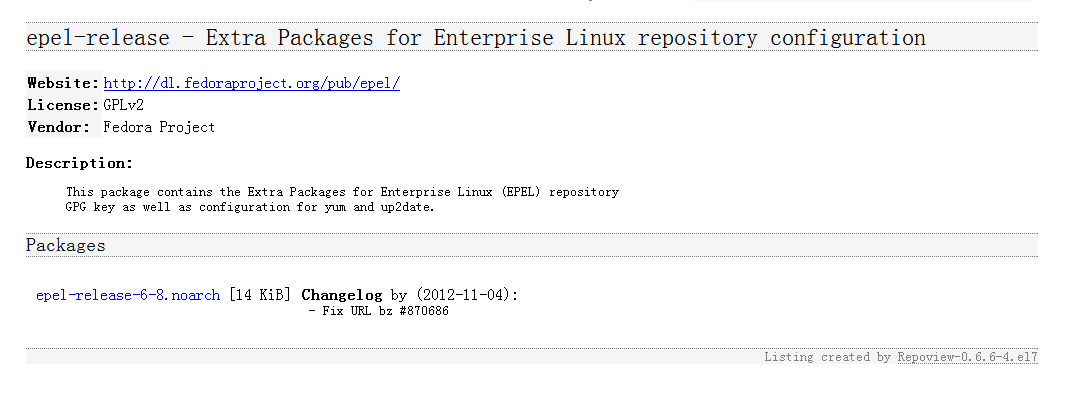
2. wget下载
[root@localhost ~]# wget http://download.fedoraproject.org/pub/epel/6/i386/epel-release-6-8.noarch.rpm
--2015-09-10 17:50:49-- http://download.fedoraproject.org/pub/epel/6/i386/epel-release-6-8.noarch.rpm
正在解析主机 download.fedoraproject.org... 67.219.144.68, 209.132.181.16, 66.35.62.162, ...
正在连接 download.fedoraproject.org|67.219.144.68|:80... 已连接。
已发出 HTTP 请求,正在等待回应... 302 Found
位置:http://mirrors.opencas.cn/epel/6/i386/epel-release-6-8.noarch.rpm [跟随至新的 URL]
--2015-09-10 17:50:50-- http://mirrors.opencas.cn/epel/6/i386/epel-release-6-8.noarch.rpm
正在解析主机 mirrors.opencas.cn... 159.226.11.160, 2001:cc0:2004:1:225:90ff:fe00:fe8b, 2001:cc0:2004:1:225:90ff:fe3a:e6b5
正在连接 mirrors.opencas.cn|159.226.11.160|:80... 已连接。
已发出 HTTP 请求,正在等待回应... 200 OK
长度:14540 (14K) [application/x-redhat-package-manager]
正在保存至: “epel-release-6-8.noarch.rpm” 100%[=======================================================================================================>] 14,540 12.9K/s in 1.1s 2015-09-10 17:50:56 (12.9 KB/s) - 已保存 “epel-release-6-8.noarch.rpm” [14540/14540])
3.rpm安装EPEL(我已经安装过了,所以显示已经安装了)
[root@localhost ~]# rpm -ivh epel-release-6-8.noarch.rpm
warning: epel-release-6-8.noarch.rpm: Header V3 RSA/SHA256 Signature, key ID 0608b895: NOKEY
Preparing... ########################################### [100%]
package epel-release-6-8.noarch is already installed
4.安装好EPEL 源后,用yum 命令来检查是否添加到源列表
root@localhost ~]# yum repolist
已加载插件:fastestmirror, refresh-packagekit, security
Loading mirror speeds from cached hostfile
* base: centos.ustc.edu.cn
* epel: mirror01.idc.hinet.net
* extras: mirrors.163.com
* updates: mirrors.163.com
仓库标识 仓库名称 状态
base CentOS-6 - Base 6,575
*epel Extra Packages for Enterprise Linux 6 - x86_64 11,766
extras CentOS-6 - Extras 35
updates CentOS-6 - Updates 298
repolist: 18,674
5.bingo,已经添加。进行缓存。
[root@localhost ~]# yum makecache
已加载插件:fastestmirror, refresh-packagekit, security
Loading mirror speeds from cached hostfile
Could not get metalink https://mirrors.fedoraproject.org/metalink?repo=epel-6&arch=x86_64 error was
12: Timeout on https://mirrors.fedoraproject.org/metalink?repo=epel-6&arch=x86_64: (28, 'Operation too slow. Less than 1 bytes/sec transfered the last 30 seconds')
* base: mirrors.hust.edu.cn
* epel: ftp.cuhk.edu.hk
* extras: centos.ustc.edu.cn
* updates: centos.ustc.edu.cn
base | 3.7 kB 00:00
extras | 3.4 kB 00:00
updates | 3.4 kB 00:00
元数据缓存已建立
三、禁用selinux
1.查看selinux状态
[root@localhost ~]# cat /etc/selinux/config # This file controls the state of SELinux on the system.
# SELINUX= can take one of these three values:
# enforcing - SELinux security policy is enforced.
# permissive - SELinux prints warnings instead of enforcing.
# disabled - No SELinux policy is loaded.
SELINUX=enforcing
# SELINUXTYPE= can take one of these two values:
# targeted - Targeted processes are protected,
# mls - Multi Level Security protection.
SELINUXTYPE=targeted
2.修改该配置文件中将enforcing替换为disabled
[root@localhost ~]# cat /etc/selinux/config # This file controls the state of SELinux on the system.
# SELINUX= can take one of these three values:
# enforcing - SELinux security policy is enforced.
# permissive - SELinux prints warnings instead of enforcing.
# disabled - No SELinux policy is loaded.
SELINUX=disabled
# SELINUXTYPE= can take one of these two values:
# targeted - Targeted processes are protected,
# mls - Multi Level Security protection.
SELINUXTYPE=targeted
3.reboot重启一下系统,使生效。
四、准备就绪,安装docker-io,摸摸哒。
[root@localhost ~]# yum install docker-io
已加载插件:fastestmirror, refresh-packagekit, security
设置安装进程
Loading mirror speeds from cached hostfile
* base: mirrors.hust.edu.cn
* epel: ftp.cuhk.edu.hk
* extras: mirrors.163.com
* updates: mirrors.163.com
解决依赖关系
--> 执行事务检查
---> Package docker-io.x86_64 0:1.7.1-2.el6 will be 安装
--> 处理依赖关系 lxc,它被软件包 docker-io-1.7.1-2.el6.x86_64 需要
--> 处理依赖关系 libcgroup,它被软件包 docker-io-1.7.1-2.el6.x86_64 需要
--> 执行事务检查
---> Package libcgroup.x86_64 0:0.40.rc1-16.el6 will be 安装
---> Package lxc.x86_64 0:1.0.7-2.el6 will be 安装
--> 处理依赖关系 lua-lxc(x86-64) = 1.0.7-2.el6,它被软件包 lxc-1.0.7-2.el6.x86_64 需要
--> 处理依赖关系 lua-alt-getopt,它被软件包 lxc-1.0.7-2.el6.x86_64 需要
--> 处理依赖关系 liblxc.so.1()(64bit),它被软件包 lxc-1.0.7-2.el6.x86_64 需要
--> 执行事务检查
---> Package lua-alt-getopt.noarch 0:0.7.0-1.el6 will be 安装
---> Package lua-lxc.x86_64 0:1.0.7-2.el6 will be 安装
--> 处理依赖关系 lua-filesystem,它被软件包 lua-lxc-1.0.7-2.el6.x86_64 需要
---> Package lxc-libs.x86_64 0:1.0.7-2.el6 will be 安装
--> 执行事务检查
---> Package lua-filesystem.x86_64 0:1.4.2-1.el6 will be 安装
--> 完成依赖关系计算 依赖关系解决 =================================================================================================================================================
软件包 架构 版本 仓库 大小
=================================================================================================================================================
正在安装:
docker-io x86_64 1.7.1-2.el6 epel 4.6 M
为依赖而安装:
libcgroup x86_64 0.40.rc1-16.el6 base 129 k
lua-alt-getopt noarch 0.7.0-1.el6 epel 6.9 k
lua-filesystem x86_64 1.4.2-1.el6 epel 24 k
lua-lxc x86_64 1.0.7-2.el6 epel 15 k
lxc x86_64 1.0.7-2.el6 epel 120 k
lxc-libs x86_64 1.0.7-2.el6 epel 250 k 事务概要
=================================================================================================================================================
Install 7 Package(s) 总下载量:5.1 M
Installed size: 20 M
确定吗?[y/N]:
还需要我解释么,一路y下去。
启动我们的宝贝docker
[root@localhost ~]# /etc/init.d/docker start
Starting cgconfig service: [确定]
Starting docker: [确定]
查看docker进程
[root@localhost ~]# ps -ef | grep docker
root 3602 1 0 18:26 pts/0 00:00:00 /usr/bin/docker -d
root 3745 3429 0 18:27 pts/0 00:00:00 grep docker
查看安装的docker版本
Status: Downloaded newer image for centos:latest
[root@localhost ~]# docker version
Client version: 1.7.1
Client API version: 1.19
Go version (client): go1.4.2
Git commit (client): 786b29d/1.7.1
OS/Arch (client): linux/amd64
Server version: 1.7.1
Server API version: 1.19
Go version (server): go1.4.2
Git commit (server): 786b29d/1.7.1
OS/Arch (server): linux/amd64
注意:
我在这里并没有升级系统内核
[root@localhost ~]# uname -r
2.6.32-573.3.1.el6.x86_64
docker官方文档说要求Linux kernel至少3.8以上。
在一个新的终端里守护模式运行docker时,会出现warning
[root@localhost ~]# docker -d
WARN[0000] You are running linux kernel version 2.6.32-573.3.1.el6.x86_64, which might be unstable running docker. Please upgrade your kernel to 3.10.0.
但是目前表示我可以正常使用。
centos6.7 安装Docker的更多相关文章
- 实战CENTOS6.5安装docker并创建asp.net mvc 5 镜像,运行MVC 网站
Docker,容器,让研发.测试.生产同一环境,可在linux平台上混合使用JAVA与net 程序 Centos6.5安装docker 参考http://my.oschina.net/kcw/blog ...
- 1.centos6.8安装docker
简介环境安装依赖安装步骤1.删除旧版本的docker2.安装docker2.1 yum安装docker2.2 tar安装2.3 在线脚本事实证明以上的安装方式都行不通 参考文档:https://doc ...
- centos6.5安装docker(亲测)
centos6.5下安装docker的过程办法 在看了网上N多复制粘贴的文章,又尝试无效后,我把我最终成功的办法发出来,希望能帮到拼命干环境的你. 操作环境: centos6.5(Final) 内核: ...
- docker入门之:centos6.5 安装docker
centos6.5 : 使用EPEL库安装docker: # sudo yum install -y http://mirrors.yun-idc.com/epel/6/i386/epel-rele ...
- CentOS6.8安装Docker
在CentOS6.8上安装Docker 1.Docker使用EPEL发布,RHEL系的OS首先要确保已经持有EPEL仓库,否则先检查OS的版本,然后安装相应的EOEL包:如下命令: yum insta ...
- centos6.5linux安装docker之升级内核
一.运行docker Linux内核版本需要在3.8以上,针对centos6.5 内核为2.6的系统需要先升级内核.不然会特别卡 在yum的ELRepo源中,有mainline(4.5).long-t ...
- 阿里云ECS服务器centos6.x安装docker问题盘点
1.首先在centos6.x和centos7.x中yum安装docker的区分. centos6.x: yum install docker-io centos7.x: yum install doc ...
- [Docker] 在CentOS6.8 安装 Docker
运行docker Linux内核版本需要在3.8以上,针对centos6.5 内核为2.6的系统需要先升级内核.不然会特别卡,退出容器. # 查看当前版本: cat /etc/issue # 导入pu ...
- centos6下安装docker
安装docker对内核版本的要求很高,需要内核3.10以上. 一.docker卸载 查看内核版本: 如果不升级内核到3.10安装docker,后面会有很多奇怪的问题,像我就是拉取不到镜像. 以下我是r ...
随机推荐
- JQ关于浏览器宽高的获取方式
JQ关于浏览器宽高的获取方式 alert($(window).height()); //浏览器时下窗口可视区域高度alert($(document).height()); //浏览器时下窗口文档的高度 ...
- csharp: Export DataSet into Excel and import all the Excel sheets to DataSet
/// <summary> /// Export DataSet into Excel /// </summary> /// <param name="send ...
- JQuery插件validate的Remote使用
JQuery.validate.js 在表单验证中经常使用,初学,对于其中Remote的使用说明一下. 1. 基本解释 JQuery主要用于DOM树和CSS树的检索和后面的操作的一套方法,JQuery ...
- How to Build Office Developer Tools Projects with TFS Team Build 2012
Introduction Microsoft Visual Studio 2012 provides a new set of tools for developing apps for Office ...
- 配置SharePoint使用ADFS
1. 如果网站应用程序没有使用声明式验证 $wpp = Get-SPWebApplication <URL> $wpp.UseClaimsAuthentication = 1 $wpp.U ...
- C++标准库string类型
string类型支持长度可变的字符串,C++标准库将负责管理与存储字符相关的内存,以及提供各种有用的操作.标准库string类型的目的就是满足对字符串的一般应用. 本文地址:http://www.cn ...
- App开发流程之配置Info.plist文件
Info.plist文件控制应用的全局配置,例如bundle name,display name. 先来看一下默认创建的Info.plist文件 右键左侧的Info.plist文件,可以open as ...
- 用二进制大对象类型Blob实现图片入库与出库的操作
package readclobDemo.bao; import java.io.FileInputStream; import java.io.FileNotFoundException; impo ...
- Xcode的内存清理
1.删除Xcode中多余的证书provisioning profile 手动删除: 打开finder,然后在最上面的前往中前往下方的路径,就可以看到你xcode运行到现在使用过的证书provision ...
- css中font-family的中文字体
说到css中的font-family,相信很多朋友经常用,但不知道当你遇到引用中文字体的时候你会怎么写?最近特别关注了下,发现最常用的基本有三种类型: 1.直接中文: 2.英文形式: 3.unicod ...
