Git操作记录、腾讯工蜂
腾讯工蜂:
http://git.code.tencent.com
登录-->>创建项目-->>获取仓库路径
https://git.code.tencent.com/dangzhengtao/MyAppTest.git

Git官网下载: https://git-scm.com/downloads
Git是目前世界上最先进的分布式版本控制系统
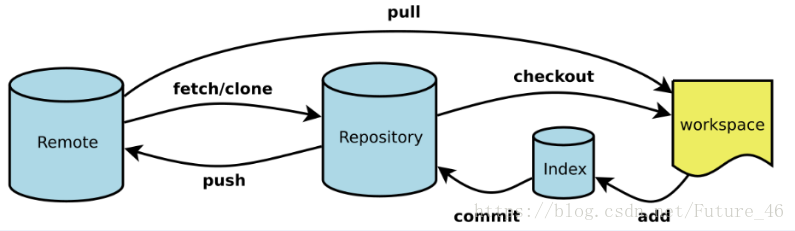
Workspace:工作区
Index / Stage:暂存区
Repository:仓库区(或本地仓库)
Remote:远程仓库
安装完成后打开Git Bash
git config --global user.name "用户名"
git config --global user.email "邮箱"
注意:git config --global 参数,有了这个参数,表示你这台机器上所有的Git仓库都会使用这个配置,当然你也可以对某个仓库指定的不同的用户名和邮箱。

输入:git init 初始化git仓库 本地目录文件夹下会生成.git文件夹
输入: git add.(命令里有个点)将当前目录所有文件标记为需要入库的新文件 (如果是更新单个文件 则需要输入文件名)
输入:git status 查看当前仓库状态
本地代码推送到远程git仓库。
输入:git remote add origin https://git.qcloud.com/cbuttonst/test.git 添加远程仓库地址。
如果add的url不小心输错了,可以使用:git remote set-url origin https://xxx 重新设置成新的url。
输入:git pull --rebase origin master 这时会提示你输入用户名(腾讯工蜂中的用户名),回车之后会弹出一个密码输入框(密码也是注册账号过程中你自己填写的)。这一步时将远程仓库文件拉到本地仓库,更新本地仓库。会出现下列信息。
输入命令:git push -u origin master 推送本地代码到远程git仓库,
初始化
# 在当前目录新建一个Git代码库$ git init# 新建一个目录,将其初始化为Git代码库$ git init git_test# 下载一个项目和它的整个代码历史$ git clone http://git.code.oa.com/jaelintu/git_test
增加/删除文件
# 添加指定文件到暂存区$ git add file1 file2...# 添加指定目录到暂存区,包括子目录$ git add dir# 添加当前目录的所有文件到暂存区$ git add .# 添加每个变化前,都会要求确认# 对于同一个文件的多处变化,可以实现分次提交$ git add -p# 删除工作区文件,并且将这次删除放入暂存区$ git rm file1 file2 ...
代码提交
# 提交暂存区到仓库区$ git commit -m "message"# 提交暂存区的指定文件到仓库区$ git commit file1 file2 ... -m "message"# 提交工作区自上次commit之后的变化,直接到仓库区$ git commit -a# 提交时显示所有diff信息$ git commit -v# 使用一次新的commit,替代上一次提交# 如果代码没有任何新变化,则用来改写上一次commit的提交信息$ git commit --amend -m "message"# 重做上一次commit,并包括指定文件的新变化$ git commit --amend file1 file2 ...
分支
# 列出所有本地分支$ git branch# 列出所有远程分支$ git branch -r# 列出所有本地分支和远程分支$ git branch -a# 新建一个分支,但依然停留在当前分支$ git branch name# 新建一个分支,并切换到该分支$ git checkout -b branch# 新建一个分支,指向指定commit$ git branch name commit_SHA# 新建一个分支,与指定的远程分支建立追踪关系$ git branch --track name orgin/name# 切换到指定分支,并更新工作区$ git checkout name# 切换到上一个分支$ git checkout -# 建立追踪关系,在现有分支与指定的远程分支之间$ git branch --set-upstream name origin/name# 合并指定分支到当前分支$ git merge branch-name# 选择一个commit,合并进当前分支$ git cherry-pick commit_SHA# 删除分支$ git branch -d branch-name# 删除远程分支$ git push origin --delete branch-name$ git branch -dr remote/branch
tags
# 列出所有tag$ git tag# 新建一个tag在当前commit$ git tag tag-name# 新建一个tag在指定commit$ git tag tag-name commit-SHA# 删除本地tag$ git tag -d tag-name# 删除远程tag$ git push origin :refs/tags/tag-Name# 查看tag信息$ git show tag-name# 提交指定tag$ git push origin tag-name# 提交所有tag$ git push origin --tags# 新建一个分支,指向某个tag$ git checkout -b branch-name tag-name
查看信息
# 显示有变更的文件$ git status# 显示当前分支的版本历史$ git log# 显示commit历史,以及每次commit发生变更的文件$ git log --stat# 搜索提交历史,根据关键词$ git log -S [keyword]# 显示某个commit之后的所有变动$ git log (tag-name||commit-SHA) HEAD# 显示某个文件的版本历史,包括文件改名$ git log --follow file$ git whatchanged file# 显示指定文件相关的每一次diff$ git log -p file# 显示过去5次提交$ git log -5 --pretty --oneline# 显示所有提交过的用户,按提交次数排序$ git shortlog -sn# 显示指定文件是什么人在什么时间修改过$ git blame file# 显示暂存区和工作区的代码差异$ git diff# 显示暂存区和上一个commit的差异$ git diff --cached file# 显示工作区与当前分支最新commit之间的差异$ git diff HEAD# 显示两次提交之间的差异$ git diff [first-branch]...[second-branch]# 显示今天你写了多少行代码$ git diff --shortstat "@{0 day ago}"# 显示某次提交的元数据和内容变化$ git show commit-SHA# 显示某次提交发生变化的文件$ git show --name-only commit-SHA# 显示某次提交时,某个文件的内容$ git show commit-SHA:filename# 显示当前分支的最近几次提交$ git reflog# 从本地master拉取代码更新当前分支:branch 一般为master$ git rebase branch-name
远程同步
# 下载远程仓库的所有变动$ git fetch origin# 显示所有远程仓库$ git remote -v# 显示某个远程仓库的信息$ git remote show origin# 增加一个新的远程仓库,并命名$ git remote add shortname url# 取回远程仓库的变化,并与本地分支合并$ git pull origin branch-name# 上传本地指定分支到远程仓库$ git push origin branch-name# 强行推送当前分支到远程仓库,即使有冲突$ git push origin --force# 推送所有分支到远程仓库$ git push origin --all
撤销
# 恢复暂存区的指定文件到工作区$ git checkout file# 恢复某个commit的指定文件到暂存区和工作区$ git checkout commit-SHA file# 恢复暂存区的所有文件到工作区$ git checkout .# 重置暂存区的指定文件,与上一次commit保持一致,但工作区不变$ git reset file# 重置暂存区与工作区,与上一次commit保持一致$ git reset --hard# 重置当前分支的指针为指定commit,同时重置暂存区,但工作区不变$ git reset commit-SHA# 重置当前分支的HEAD为指定commit,同时重置暂存区和工作区,与指定commit一致$ git reset --hard commit-SHA# 重置当前HEAD为指定commit,但保持暂存区和工作区不变$ git reset --keep commit-SHA# 新建一个commit,用来撤销指定commit# 后者的所有变化都将被前者抵消,并且应用到当前分支$ git revert commit-SHA# 暂时将未提交的变化移除,稍后再移入$ git stash$ git stash pop
冲突解决
rebase过程中,也许会出现冲突(conflict)
- git会停止rebase,需要解决冲突
- 解决完,使用
git add添加冲突的文件,更新暂存区 git rebase --continue继续剩下的rebasegit rebase --abort终止rebase行为,并且feature会回到rebase开始之前的状态
$ git rebase developCONFLICT (content): Rebase conflict in readme.txtAutomatic rebase failed; fix conflicts and then commit the result.$ git statusOn branch featureYou have unmerged paths.(fix conflicts and run "git rebase --continue")(use "git merge --abort" to abort the merge)Unmerged paths:(use "git add <file>..." to mark resolution)both modified: readme.txtno changes added to commit (use "git add" and/or "git commit -a")
查看readme.md 内容
Git tracks changes of files.<<<<<<< HEADCreating a new branch is quick & simple.=======Creating a new branch is quick AND simple.>>>>>>> feature
选择保留HEAD或者feature的版本
Git tracks changes of files.Creating a new branch is quick AND simple.
在提交:
$ git add readme.md$ git rebase --contine
推荐的Git GUI工具
1. Source Tree(号称最好用):特色支持git flow,一键创建工作流
- 免费功能
- 强大:无论你是新手还是重度用户,SourceTree 都会让你觉得很顺手。对于非常重度用户,Source Tree还支持自定义脚本的执行
- 同时支持 Windows 和 Mac 操作系统
- 同时支持 Git 和 Mercurial 两种 VCS
- 内置GitHub, BitBucket 和 Stash 的支持:直接绑定帐号即可操作远程repo
2. Tortoise git:文件的右键菜单很容易上手
- 免费
- 只支持Windows:与文件管理器良好集成
- 中文界面
- 与Tortoise SVN相同的体验
Git操作记录、腾讯工蜂的更多相关文章
- Git操作记录
记录一些用过的操作 增加远程推送分支 git remote add orgin http://xxxxx.git 直接新建本地分支,将远程分支提取出来. git checkout -t origin/ ...
- 个人常用Git操作记录
本地分支与远程分支建立联系 Git - 新建本地分支与远程分支关联问题 查看本地分支与远程分支关系: git branch -vv 当前分支与远程分支建立关系: git branch --set-up ...
- git操作记录(如何回退到某个历史版本,如何提交部分文件等方法)
当前项目使用git管理代码,在使用的过程中会遇到一些问题,这里记录下 1.合并代码后 在合并组员的代码后会出现下面的界面,开始的时候都会关闭,重新打开,乐此不疲到忍无可忍 解决方法: 出现这种界面是要 ...
- jenkins中通过git发版操作记录
之前说到的jenkins自动化构建发版是通过svn方式,今天这里介绍下通过git方式发本的操作记录. 一.不管是通过svn发版还是git发版,都要首先下载svn或git插件.登陆jenkins,依次点 ...
- 腾讯工蜂Git关联Jenkins Hooks
现在国内外Git平台非常多,最近维护的腾讯工蜂免费公网版本git.code.tencent.com,免注册(建议使用微信登录,舒服)即可使用私有仓库.对小型团队体验还不错,如果要关联Jenkins进行 ...
- centos下升级git版本的操作记录
在使用git pull.git push.git clone的时候,或者在使用jenkins发版的时候,可能会报类似如下的错误: error: The requested URL returned e ...
- centos6下升级git版本的操作记录
编译go_ethereum的时候出现了错误 然后发现是自己的git没有升级成功 因为编译需要高版本的git版本 所以会编译不成功 之后执行 root@uatjenkins01 ~]# git - ...
- git reflog查看所有操作记录
git reflog 可以查看所有分支的所有操作记录(包括(包括commit和reset的操作),包括已经被删除的commit记录,git log则不能察看已经删除了的commit记录 具体一个例子, ...
- 转:centos下升级git版本的操作记录
https://www.cnblogs.com/kevingrace/p/8252517.html 在使用git pull.git push.git clone的时候,或者在使用jenkins发版的时 ...
随机推荐
- Swagger2 模拟请求头
前几天开发项目的时候,使用了Restful风格的接口.进行开发的时候,模拟请求头,带Token的时候遇到了一些问题.因为Api接口使用Swagger2进行搭建,所以找到了Swagger2 模拟head ...
- python 操作excle 之第三方库 openpyxl学习
目录 python 操作excle 之第三方库 openpyxl学习 安装 pip install openpyxl 英文文档链接 : 点击这里~ 1,定位excel 2,读取excle中的内容 3, ...
- 四十一.redis主从复制 RDB/AOF持久化 数据类型
把redis集群里的主机 恢复为独立的redis服务器(51-58) ]# redis-cli -h 192.168.4.51 -p 6351 shutdown ]# rm -rf /var/lib ...
- Bzoj 1280: Emmy卖猪pigs
1280: Emmy卖猪pigs Time Limit: 1 Sec Memory Limit: 162 MBSubmit: 279 Solved: 182[Submit][Status][Dis ...
- 搭建自己的博客(十三):为博客后台添加ckeditor富文本编辑器
使用django默认的编辑器感觉功能太少了,所以集成一下富文本编辑器. 1.安装和使用 (1).安装 pip install django-ckeditor (2).注册应用 在django的sett ...
- Unity使用Xcode将项目打包成IPA
https://blog.csdn.net/Superficialtise/article/details/79699813 Unity是个开放性的平台,打包时也可以选择多种打包类型,几乎包含了所有的 ...
- 服务器之poll
poll服务器方法采用将监听端口用数组存放起来,这样就不需要轮询的监听整个文件描述符了 #include <poll.h> int poll(struct pollfd *fds, nfd ...
- 修改rabbitmq web-UI端口号
一.拷贝配置文件 [root@test03 ~]# cd /usr/share/doc/rabbitmq-server-3.6.15/ [root@test03 rabbitmq-server-3.6 ...
- Linux fdisk命令创建扩展分区过程
[root@localhost ~]# fdisk /dev/sdb …省略部分输出… Command (m for help): n #新建立分区 Command action e extended ...
- qt 创建程序目录
voidinitDir() { QStringuserFilePath=QStandardPaths::writableLocation(QStandardPaths::DocumentsLocati ...
