WPF3D学习,立方体的绘制
以此为一个好的开始吧!一直都太懒,坚持写文章是个不错的开始!碰巧最近在研究WPF3D这块的知识,也为了练练自己的写作水平,整理这篇文章。新手上路,多多关照!
本文先以一个简单的立方体来系统的阐述WPF中三维场景中的各元素。
先来说一些基础的东西。
三位坐标系
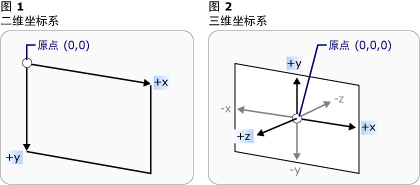
在3-D坐标系中,原点位于呈现区域的中心(即容器中心),x 轴上的正值朝右,但是 y 轴上的正值朝上,z 轴上的正值从原点向外朝向观察者。
照相机
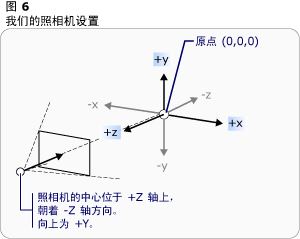
在接下来要介绍的示例中,我们用到的是PerspectiveCamera照相机。
PerspectiveCamera 指定3-D模型到2-D可视图面的投影。此投影包括透视缩短。换言之,PerspectiveCamera
描述各个面均聚集到某个水平点的平截体。对象离摄像机越近就显得越大,离得越远则显得越小。
立方体的创建
就此开始我们的示例。
3D场景
创建一个3D场景。
<Window
xmlns="http://schemas.microsoft.com/winfx/2006/xaml/presentation"
xmlns:x="http://schemas.microsoft.com/winfx/2006/xaml"
xmlns:d="http://schemas.microsoft.com/expression/blend/2008" xmlns:mc="http://schemas.openxmlformats.org/markup-compatibility/2006" mc:Ignorable="d" x:Class="WpfApplication1.MainWindow"
Title="MainWindow" Height="350" Width="525">
<Grid>
<Viewport3D x:Name="Cube">
</Viewport3D>
</Grid>
</Window>
照相机
既然是3D场景,那当然得有观察的方向了,也就是照相机了。在3D场景中添加照相机。这里我们使用透视相机PerspectiveCamera 。
<Grid>
<Viewport3D>
<Viewport3D.Camera>
<PerspectiveCamera Position="0,0,8" x:Name="camera"></PerspectiveCamera>
</Viewport3D.Camera>
</Viewport3D>
</Grid>
PerspectiveCamera 有很多属性,常用的有以下几个:
| Position | 获取或设置以世界坐标表示的摄像机位置。 (继承自ProjectionCamera。) |
| FieldOfView | 获取或设置一个值,该值表示摄像机的水平视角。 |
| LookDirection | 获取或设置定义摄像机在世界坐标中的拍摄方向的 Vector3D。(继承自ProjectionCamera。) |
| NearPlaneDistance | 获取或设置一个值,该值指定到摄像机近端剪裁平面的摄像机的距离。(继承自ProjectionCamera。) |
| FarPlaneDistance | 获取或设置一个值,该值指定到摄像机远端剪裁平面的摄像机的距离。 (继承自 ProjectionCamera。) |
| UpDirection | 获取或设置定义摄像机向上方向的 Vector3D。(继承自ProjectionCamera。) |
我们现在从基本的做起,只定义了Position的属性。(0,0,8)意思为照相机距离屏幕为8.
模型
照相机也有了,现在就开始定义立方体模型了。大家都知道立方体有6个面,所以我们要定义6个GeometryModel3D。
<Viewport3D>
<Viewport3D.Camera>
<PerspectiveCamera Position="0,0,8" x:Name="camera"></PerspectiveCamera>
</Viewport3D.Camera>
<Viewport3D.Children>
<ModelVisual3D>
<ModelVisual3D.Content>
<Model3DGroup >
<GeometryModel3D>
<GeometryModel3D.Material>
<DiffuseMaterial Brush="Green"/>
</GeometryModel3D.Material>
<GeometryModel3D.Geometry>
<MeshGeometry3D Positions="0,0,0 2,0,0 2,2,0 0,2,0"
TriangleIndices="0,1,2 0,2,3">
</MeshGeometry3D>
</GeometryModel3D.Geometry>
</GeometryModel3D>
</Model3DGroup>
</ModelVisual3D.Content>
</ModelVisual3D>
</Viewport3D.Children>
</Viewport3D>
Material是你要为模型填充的纹理,我们使用了绿色来填充。
MeshGeometry3D 用于生成3-D形状的三角形基元。这个说明太抽象,就是说你该定义你的模型框架了。
Positions="0,0,0 2,0,0 2,2,0 0,2,0" 定义了四个点。
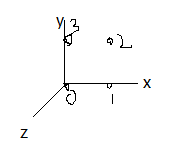
有了这四个点,就应该开始绘制三角形基元,就是要把点串起来。TriangleIndices="0,1,2 0,2,3",意思是将0、1、2这三个顶点连起来组成一个三角形,将0、2、3这三个顶点连起来组成另一个三角。这里有一个技巧,我姑且这样理解,在建立三角形时,如果是逆时针连接顶点,那么建立的三角形就是面向视野的,如果是顺时针连接,就是背向视野的(向外),大家可以试一下TriangleIndices="0,3,2 0,2,1"。这样就绘制出如下图所示的一个面了。
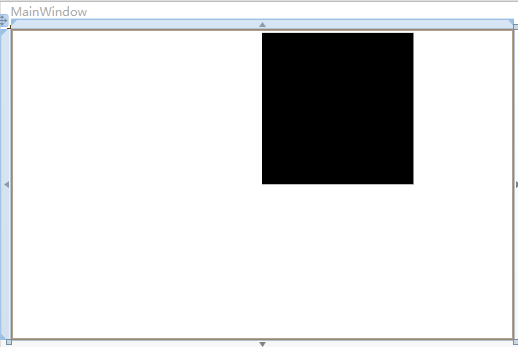
我们定义的是绿色,为什么是黑色的呢。天黑了,当然都是黑色的了!我们缺少光。
<Viewport3D>
<Viewport3D.Camera>
<PerspectiveCamera Position="0,0,8" x:Name="camera"></PerspectiveCamera>
</Viewport3D.Camera>
<Viewport3D.Children>
<ModelVisual3D>
<ModelVisual3D.Content>
<Model3DGroup >
<GeometryModel3D>
<GeometryModel3D.Material>
<DiffuseMaterial Brush="Green"/>
</GeometryModel3D.Material>
<GeometryModel3D.Geometry>
<MeshGeometry3D Positions="0,0,0 2,0,0 2,2,0 0,2,0"
TriangleIndices="0,1,2 0,2,3">
</MeshGeometry3D>
</GeometryModel3D.Geometry>
</GeometryModel3D>
</Model3DGroup>
</ModelVisual3D.Content>
</ModelVisual3D>
<ModelVisual3D x:Name="light">
<ModelVisual3D.Content>
<AmbientLight></AmbientLight>
</ModelVisual3D.Content>
</ModelVisual3D>
</Viewport3D.Children>
</Viewport3D>
加上红色的那段代码,就有光了,有光了,就变绿了。
接下来给大家几种光,具体的大家可以自己试试。
AmbientLight:它所提供的环境光以一致的方式照亮所有的对象,而与对象的位置或方向无关。
DirectionalLight:像远处的光源那样照亮。 将方向光的 Direction 指定为 Vector3D,但是没有为方向光指定位置。
PointLight:像近处的光源那样照亮。 PointLight 具有一个位置并从该位置投射光。 场景中的对象是根据对象相对于光源的位置和距离而被照亮的。 PointLightBase 公开Range 属性,该属性确定一个距离,超过该距离后模型将无法由光源照亮。 PointLight 还公开了多个衰减属性,这些属性确定光源的亮度如何随距离的增加而减小。 您可以为光源的衰减指定恒定、线性或二次内插算法。
SpotLight:从 PointLight 继承。 Spotlight 的照亮方式与 PointLight 类似,但是它既具有位置又具有方向。 它们在 InnerConeAngle 和 OuterConeAngle 属性所设置的锥形区域(以度为单位指定)中投射光。
好了,至此已经做出来一个面了。那接下来重复上述动作,把其他五个面画全。
<Grid >
<Viewport3D Margin="10">
<Viewport3D.Camera>
<PerspectiveCamera Position="0,0,8" x:Name="camera"></PerspectiveCamera>
</Viewport3D.Camera>
<Viewport3D.Children>
<ModelVisual3D>
<ModelVisual3D.Content>
<Model3DGroup >
<GeometryModel3D x:Name="F1">
<GeometryModel3D.Material>
<DiffuseMaterial Brush="Green"/>
</GeometryModel3D.Material>
<GeometryModel3D.Geometry>
<MeshGeometry3D Positions="0,0,0 2,0,0 2,2,0 0,2,0"
TriangleIndices="0,2,1 0,3,2">
</MeshGeometry3D>
</GeometryModel3D.Geometry>
</GeometryModel3D>
<GeometryModel3D x:Name="F2">
<GeometryModel3D.Material>
<DiffuseMaterial Brush="Blue"/>
</GeometryModel3D.Material>
<GeometryModel3D.Geometry>
<MeshGeometry3D Positions="0,0,0 0,0,2 0,2,2 0,2,0"
TriangleIndices="0,1,2 0,2,3">
</MeshGeometry3D>
</GeometryModel3D.Geometry>
</GeometryModel3D>
<GeometryModel3D x:Name="F3">
<GeometryModel3D.Material>
<DiffuseMaterial Brush="Gray"/>
</GeometryModel3D.Material>
<GeometryModel3D.Geometry>
<MeshGeometry3D Positions="0,0,0 0,0,2 2,0,2 2,0,0"
TriangleIndices="0,2,1 0,3,2">
</MeshGeometry3D>
</GeometryModel3D.Geometry>
</GeometryModel3D>
<GeometryModel3D x:Name="F4">
<GeometryModel3D.Material>
<DiffuseMaterial Brush="Bisque"/>
</GeometryModel3D.Material>
<GeometryModel3D.Geometry>
<MeshGeometry3D Positions="2,0,0 2,2,0 2,2,2 2,0,2"
TriangleIndices="0,1,2 0,2,3">
</MeshGeometry3D>
</GeometryModel3D.Geometry>
</GeometryModel3D>
<GeometryModel3D x:Name="F5">
<GeometryModel3D.Material>
<DiffuseMaterial Brush="Yellow"/>
</GeometryModel3D.Material>
<GeometryModel3D.Geometry>
<MeshGeometry3D Positions="0,2,2 2,2,2 2,2,0 0,2,0"
TriangleIndices="0,1,2 0,2,3">
</MeshGeometry3D>
</GeometryModel3D.Geometry>
</GeometryModel3D>
<GeometryModel3D x:Name="F6">
<GeometryModel3D.Material>
<DiffuseMaterial Brush="Red"/>
</GeometryModel3D.Material>
<GeometryModel3D.Geometry>
<MeshGeometry3D Positions="0,2,2 2,2,2 0,0,2 2,0,2"
TriangleIndices="0,2,3 0,3,1">
</MeshGeometry3D>
</GeometryModel3D.Geometry>
</GeometryModel3D>
</Model3DGroup>
</ModelVisual3D.Content>
</ModelVisual3D>
<ModelVisual3D x:Name="light">
<ModelVisual3D.Content>
<AmbientLight></AmbientLight>
</ModelVisual3D.Content>
</ModelVisual3D>
</Viewport3D.Children>
</Viewport3D>
</Grid>
至此,立方体模型已经建立。大家可以用blend(点击XAML中的ModelVisual3D节点,出现三维坐标),来回转动试试!
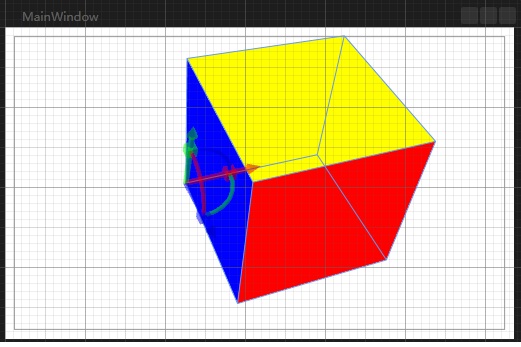
上面那个因为每个面的填充色不同,所以分为6个面来构造立方体。
那么如果一个所有面都是绿色的立方体如何构建呢,还要那么麻烦吗。我们理解到Position代表顶点,一个立方体有8个顶点。那么从这8个顶点来构建立方体可以吗?
<Grid >
<Viewport3D Margin="10">
<Viewport3D.Camera>
<PerspectiveCamera Position="0,0,8" x:Name="camera"></PerspectiveCamera>
</Viewport3D.Camera>
<Viewport3D.Children>
<ModelVisual3D>
<ModelVisual3D.Content>
<GeometryModel3D x:Name="F1">
<GeometryModel3D.Material>
<DiffuseMaterial Brush="Green"/>
</GeometryModel3D.Material>
<GeometryModel3D.Geometry>
<MeshGeometry3D Positions="0,0,0 2,0,0 2,2,0 0,2,0 0,2,2 0,0,2 2,0,2 2,2,2"
TriangleIndices="0,2,1 0,3,2 0,4,3 0,5,4 0,1,6 0,6,5 3,4,7 3,7,2 4,5,6 4,6,7 7,6,1 7,1,2">
</MeshGeometry3D>
</GeometryModel3D.Geometry>
</GeometryModel3D>
</ModelVisual3D.Content>
</ModelVisual3D>
<ModelVisual3D x:Name="light">
<ModelVisual3D.Content>
<AmbientLight></AmbientLight>
</ModelVisual3D.Content>
</ModelVisual3D>
</Viewport3D.Children>
</Viewport3D>
</Grid>
blend中查看图如下(经过变换的):
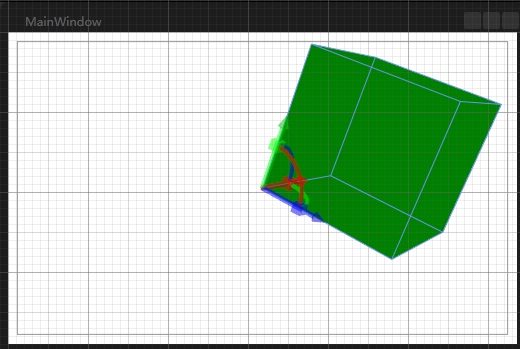
好了,立方体的构造到此结束。
p.s 不容易呀,第一次自己写博客,不好了别喷,费了我俩小时!我也是刚学这个WPF的3D的,后续进行动画添加,3D控制了,我也会坚持记录下来!新手上路,大小神莫笑哈!
WPF3D学习,立方体的绘制的更多相关文章
- Direct3D11学习:(七)绘图基础——彩色立方体的绘制
转载请注明出处:http://www.cnblogs.com/Ray1024 一.概述 在前面的几篇文章中,我们详细介绍了Direct3D渲染所需要的数学基础和渲染管道理论知识.从这篇文章开始,我们就 ...
- HTML5学习总结——canvas绘制象棋(canvas绘图)
一.HTML5学习总结——canvas绘制象棋 1.第一次:canvas绘制象棋(笨方法)示例代码: <!DOCTYPE html> <html> <head> & ...
- iOS学习——Quartz2D学习之UIKit绘制
iOS学习——Quartz2D学习之UIKit绘制 1.总述 在IOS中绘图技术主要包括:UIKit.Quartz 2D.Core Animation和OpenGL ES.其中Core Animati ...
- OpenGL入门学习 课程 (三) 绘制几何图形的一些细节问题
http://oulehui.blog.163.com/blog/static/79614698201191832753312/ 先回顾一下我们都学习了些什么: 第一课,编写第一个OpenGL程序第二 ...
- Unity3D学习笔记2——绘制一个带纹理的面
目录 1. 概述 2. 详论 2.1. 网格(Mesh) 2.1.1. 顶点 2.1.2. 顶点索引 2.2. 材质(Material) 2.2.1. 创建材质 2.2.2. 使用材质 2.3. 光照 ...
- Win32汇编学习(5):绘制文本2
这次我们将学习有关文本的诸多属性如字体和颜色等. 理论: Windows 的颜色系统是用RGB值来表示的,R 代表红色,G 代表绿色,B 代表蓝色.如果您想指定一种颜色就必须给该颜色赋相关的 RGB ...
- Win32汇编学习(4):绘制文本
这次,我们将学习如何在窗口的客户区"绘制"字符串.我们还将学习关于"设备环境"的概念. 理论: "绘制"字符串 Windows 中的文本是一 ...
- Reshape以及向量机分类学习和等高线绘制代码
首先科普一下python里面对于数组的处理,就是如果获取数组大小,以及数组元素数量,这个概念是不一样的,就是一个size和len处理不用.老规矩,上代码: arr2 = np.array([-19.5 ...
- WebGL学习笔记二——绘制基本图元
webGL的基本图元点.线.三角形 gl.drawArrays(mode, first,count) first,代表从第几个点开始绘制即顶点的起始位置 count,代表绘制的点的数量. mode,代 ...
随机推荐
- mysqladmin在SuSE linux系统中--sleep參数使用不准确问题
我们都知道,在MySQL中.能够使用mysqladmin命令的extended-status选项来查看MySQL的执行状态,比方获取我们经常关注的几个值: # mysqladmin -uroot -p ...
- CentOS 6.4下编译安装MySQL 5.6.16
一.卸载旧版本号MySql 1.rpm卸载: 1> 检查安装包: rpm -qa | grep mysql 2> 普通删除: rpm -e mysql-5.6.16.rpm 3> 强 ...
- Advanced Data Structures
Advanced Data Structures Advanced Data Structures
- 搭建自己的XenServer+CloudStack云平台,提供IaaS服务(一)环境搭建
目标 搭建一个完整的基于XenServer和CloudStack的虚拟化平台,提供IaaS服务. 搭建三台安装了XenServer的服务器 搭建一台安装了CloudStack的服务器用以管理云平台 搭 ...
- 实现自己的http server - loop_in_codes - C++博客
实现自己的http server - loop_in_codes - C++博客 实现自己的http server Write your own http server author : Kevin ...
- TR90眼镜_百度百科
TR90眼镜_百度百科 TR90眼镜
- Perl语言学习笔记 9 正则表达式处理文本
1.更换 s/PATTERN/REPLACE/; #返回是否更换成功布尔值 能够使用捕获变量,如:s/(\w)/$1/ 匹配失败则不做不论什么处理 2.定界符 对于没有左右之分的定界符.反复三次就可以 ...
- CentOS 7单用户模式修改root密码
CentOS 7的单用户模式和6.5稍有不同 把ro改成 "rw init=/sysroot/bin/sh". 完成之后按 "Ctrl+x" chroot /s ...
- 红黑树-Python实现
#coding:utf8 #author:HaxtraZ #description:红黑树,python实现 RED = 'red' BLACK = 'black' class RBT: def __ ...
- BZOJ 1176([Balkan2007]Mokia-CDQ分治-分治询问)
1176: [Balkan2007]Mokia Time Limit: 30 Sec Memory Limit: 162 MB Submit: 185 Solved: 94 [ Submit] ...
