Seaching TreeVIew WPF
项目中有一个树形结构的资源,需要支持搜索功能,搜索出来的结果还是需要按照树形结构展示,下面是简单实现的demo。
1.首先创建TreeViewItem的ViewModel,一般情况下,树形结构都包含DisplayName,Deepth,Parent,Children,Id, IndexCode,Visibility等属性,具体代码如下所示:
using System;
using System.Collections.Generic;
using System.Collections.ObjectModel;
using System.Linq;
using System.Text;
using System.Threading.Tasks;
using System.Windows; namespace TreeViewDemo
{
public class TreeViewItemVM : NotifyPropertyChangedBase
{
public TreeViewItemVM ()
{
Visible = Visibility.Visible;
} private TreeViewItemVM parent;
public TreeViewItemVM Parent
{
get
{
return this.parent;
}
set
{
if (this.parent != value)
{
this.parent = value;
this.OnPropertyChanged(() => this.Parent);
}
}
} private ObservableCollection<TreeViewItemVM> children;
public ObservableCollection<TreeViewItemVM> Children
{
get
{
return this.children;
}
set
{
if (this.children != value)
{
this.children = value;
this.OnPropertyChanged(() => this.Children);
}
}
} private string id;
public string ID
{
get
{
return this.id;
}
set
{
if (this.id != value)
{
this.id = value;
this.OnPropertyChanged(() => this.ID);
}
}
} private string indexCode;
public string IndexCode
{
get { return indexCode; }
set
{
if (indexCode != value)
{
indexCode = value;
this.OnPropertyChanged(() => IndexCode);
}
}
} private string displayName;
public string DisplayName
{
get
{
return this.displayName;
}
set
{
if (this.displayName != value)
{
this.displayName = value;
this.OnPropertyChanged(() => this.DisplayName);
}
}
} private int deepth;
public int Deepth
{
get
{
return this.deepth;
}
set
{
if (this.deepth != value)
{
this.deepth = value;
this.OnPropertyChanged(() => this.Deepth);
}
}
} private bool hasChildren;
public bool HasChildren
{
get
{
return this.hasChildren;
}
set
{
if (this.hasChildren != value)
{
this.hasChildren = value;
this.OnPropertyChanged(() => this.HasChildren);
}
}
} private NodeType type;
public NodeType Type
{
get { return type; }
set
{
if (type != value)
{
type = value;
OnPropertyChanged(() => this.Type);
}
}
} private Visibility visible;
public Visibility Visible
{
get { return visible; }
set
{
if (visible != value)
{
visible = value;
OnPropertyChanged(() => this.Visible);
}
}
} public bool NameContains(string filter)
{
if (string.IsNullOrWhiteSpace(filter))
{
return true;
} return DisplayName.ToLowerInvariant().Contains(filter.ToLowerInvariant());
}
}
}
2.创建TreeViewViewModel,其中定义了用于过滤的属性Filter,以及过滤函数,并在构造函数中初始化一些测试数据,具体代码如下:
using System;
using System.Collections.Generic;
using System.Collections.ObjectModel;
using System.ComponentModel;
using System.Linq;
using System.Text;
using System.Threading.Tasks;
using System.Windows.Data; namespace TreeViewDemo
{
public class TreeViewViewModel : NotifyPropertyChangedBase
{
public static TreeViewViewModel Instance = new TreeViewViewModel(); private TreeViewViewModel()
{
Filter = string.Empty; Root = new TreeViewItemVM()
{
Deepth = ,
DisplayName = "五号线",
HasChildren = true,
Type = NodeType.Unit,
ID = "",
Children = new ObservableCollection<TreeViewItemVM>() {
new TreeViewItemVM() { DisplayName = "站台", Deepth = , HasChildren = true, ID = "", Type = NodeType.Region,
Children = new ObservableCollection<TreeViewItemVM>(){
new TreeViewItemVM() { DisplayName = "Camera 01", Deepth = , HasChildren = false, ID = "",Type = NodeType.Camera },
new TreeViewItemVM() { DisplayName = "Camera 02", Deepth = , HasChildren = false, ID = "",Type = NodeType.Camera },
new TreeViewItemVM() { DisplayName = "Camera 03", Deepth = , HasChildren = false, ID = "",Type = NodeType.Camera },
new TreeViewItemVM() { DisplayName = "Camera 04", Deepth = , HasChildren = false, ID = "",Type = NodeType.Camera },
new TreeViewItemVM() { DisplayName = "Camera 05", Deepth = , HasChildren = false, ID = "", Type = NodeType.Camera},
}},
new TreeViewItemVM() { DisplayName = "进出口", Deepth = , HasChildren = true, ID = "", Type = NodeType.Region,
Children = new ObservableCollection<TreeViewItemVM>(){
new TreeViewItemVM() { DisplayName = "Camera 11", Deepth = , HasChildren = false, ID = "",Type = NodeType.Camera },
new TreeViewItemVM() { DisplayName = "Camera 12", Deepth = , HasChildren = false, ID = "",Type = NodeType.Camera },
new TreeViewItemVM() { DisplayName = "Camera 13", Deepth = , HasChildren = false, ID = "",Type = NodeType.Camera },
new TreeViewItemVM() { DisplayName = "Camera 14", Deepth = , HasChildren = false, ID = "", Type = NodeType.Camera},
new TreeViewItemVM() { DisplayName = "Camera 15", Deepth = , HasChildren = false, ID = "", Type = NodeType.Camera},
}},
}
}; InitTreeView();
} private ObservableCollection<TreeViewItemVM> selectedCameras = new ObservableCollection<TreeViewItemVM>(); private TreeViewItemVM root;
public TreeViewItemVM Root
{
get
{
return this.root;
}
set
{
if (this.root != value)
{
this.root = value;
this.OnPropertyChanged(() => this.Root);
}
}
} /// <summary>
/// 过滤字段
/// </summary>
private string filter;
public string Filter
{
get
{
return this.filter;
}
set
{
if (this.filter != value)
{ this.filter = value;
this.OnPropertyChanged(() => this.Filter); this.Refresh();
}
}
} /// <summary>
/// View
/// </summary>
protected ICollectionView view;
public ICollectionView View
{
get
{
return this.view;
}
set
{
if (this.view != value)
{
this.view = value;
this.OnPropertyChanged(() => this.View);
}
}
} /// <summary>
/// 刷新View
/// </summary>
public void Refresh()
{
if (this.View != null)
{
this.View.Refresh();
}
} private bool DoFilter(Object obj)
{
TreeViewItemVM item = obj as TreeViewItemVM;
if (item == null)
{
return true;
} bool result = false;
foreach (var node in item.Children)
{
result = TreeItemDoFilter(node) || result;
} return result || item.NameContains(this.Filter);
} private bool TreeItemDoFilter(TreeViewItemVM vm)
{
if (vm == null)
{
return true;
} bool result = false;
if (vm.Type == NodeType.Region || vm.Type == NodeType.Unit)
{
foreach (var item in vm.Children)
{
result = TreeItemDoFilter(item) || result;
}
} if (result || vm.NameContains(this.Filter))
{
result = true;
vm.Visible = System.Windows.Visibility.Visible;
}
else
{
vm.Visible = System.Windows.Visibility.Collapsed;
} return result;
} public void InitTreeView()
{
this.View = CollectionViewSource.GetDefaultView(this.Root.Children);
this.View.Filter = this.DoFilter;
this.Refresh();
}
}
}
3.在界面添加一个TreeView,并添加一个简单的Style,将ViewModel中必要数据进行绑定:
<Window x:Class="TreeViewDemo.MainWindow"
xmlns="http://schemas.microsoft.com/winfx/2006/xaml/presentation"
xmlns:x="http://schemas.microsoft.com/winfx/2006/xaml"
Title="MainWindow" Height="" Width="">
<Window.Resources>
<Style x:Key="style" TargetType="{x:Type TreeViewItem}">
<Setter Property="Template">
<Setter.Value>
<ControlTemplate TargetType="{x:Type TreeViewItem}">
<Grid Visibility="{Binding Visible}" Background="{Binding Background}">
<ContentPresenter ContentSource="Header"/>
</Grid> <ControlTemplate.Triggers>
<Trigger Property="IsSelected" Value="true">
<Setter Property="Background" Value="Green"/>
</Trigger>
</ControlTemplate.Triggers>
</ControlTemplate>
</Setter.Value>
</Setter>
</Style>
</Window.Resources>
<Grid>
<Grid.RowDefinitions>
<RowDefinition Height="Auto"/>
<RowDefinition Height="*"/>
</Grid.RowDefinitions> <TextBox x:Name="searchTxt" Width="" HorizontalAlignment="Center" Height=""
Margin="" Text="{Binding Filter, Mode=TwoWay, UpdateSourceTrigger=PropertyChanged}"/> <TreeView
Grid.Row=""
ItemsSource="{Binding View}">
<TreeView.ItemTemplate>
<HierarchicalDataTemplate ItemContainerStyle ="{StaticResource style}" ItemsSource="{Binding Children}">
<Grid Height="" >
<TextBlock
x:Name="txt"
VerticalAlignment="Center"
Text="{Binding DisplayName}"
TextTrimming="CharacterEllipsis"
ToolTip="{Binding DisplayName}" />
</Grid>
</HierarchicalDataTemplate>
</TreeView.ItemTemplate>
</TreeView>
</Grid>
</Window>
4.在给界面绑定具体的数据
using System.Windows; namespace TreeViewDemo
{
/// <summary>
/// MainWindow.xaml 的交互逻辑
/// </summary>
public partial class MainWindow : Window
{
public MainWindow()
{
InitializeComponent();
this.Loaded += MainWindow_Loaded;
} void MainWindow_Loaded(object sender, RoutedEventArgs e)
{
this.DataContext = TreeViewViewModel.Instance;
}
}
}
5.运行结果:
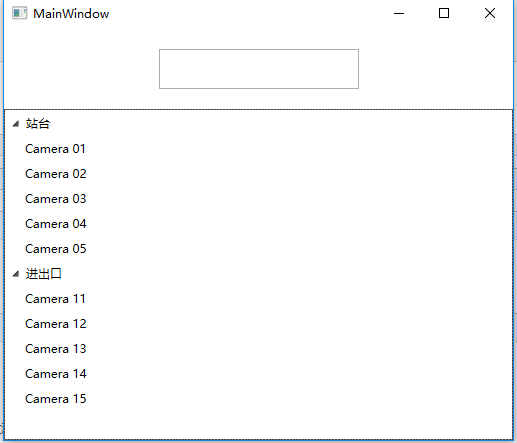

Seaching TreeVIew WPF的更多相关文章
- [译]聊聊C#中的泛型的使用(新手勿入) Seaching TreeVIew WPF 可编辑树Ztree的使用(包括对后台数据库的增删改查) 字段和属性的区别 C# 遍历Dictionary并修改其中的Value 学习笔记——异步 程序员常说的「哈希表」是个什么鬼?
[译]聊聊C#中的泛型的使用(新手勿入) 写在前面 今天忙里偷闲在浏览外文的时候看到一篇讲C#中泛型的使用的文章,因此加上本人的理解以及四级没过的英语水平斗胆给大伙进行了翻译,当然在翻译的过程中发 ...
- 简单的通用TreeView(WPF)
工作中要为很多类创建TreeView, 很多时候仅仅是因为要显示字段不同, 就得Ctrl+C.Ctrl+V复制一份几乎相同的代码, 这难免让人生厌, 于是希望像泛型集合的扩展方法那样, 可以在使用的时 ...
- TreeView —WPF—MVVM—HierarchicalDataTemplate
摘要:采用HierarchicalDataTemplate数据模板和treeview在MVVM模式下实现行政区划树, 支持勾选.勾选父节点,子节点回全部自动勾选:子节点部分勾选时,父节点半勾选:子节点 ...
- WinForm控件使用文章收藏整理完成
对C# WinForm开发系列收集的控件使用方面进行整理, 加入了一些文章, 不断补充充实, 完善这方面. 基础 - 常用控件 C# WinForm开发系列 - CheckBox/Button/Lab ...
- C# WinForm控件、自定义控件整理(大全)
转:http://www.cnblogs.com/top5/archive/2010/04/29/1724039.html 对C# WinForm开发系列收集的控件使用方面进行整理, 加入了一些文章, ...
- C#winform自定义控件大全
对C# WinForm开发系列收集的控件使用方面进行整理, 加入了一些文章, 不断补充充实, 完善这方面. 基础 - 常用控件 C# WinForm开发系列 - CheckBox/Button/Lab ...
- winform基础控件总结
转自:http://www.cnblogs.com/top5/archive/2010/04/29/1724039.html 基础 - 常用控件 C# WinForm开发系列 - CheckBox/B ...
- WPF 自定义列表筛选 自定义TreeView模板 自定义ListBox模板
有很多项目,都有数据筛选的操作.下面提供一个案例,给大家做参考. 左侧是数据源,搜索框加TreeView控件,右侧是ListBox控件.在左侧数据列点击添加数据,然后点击确定,得到所筛选的数据. 下面 ...
- [WPF系列]-TreeView的常用事项
引言 项目经常会用Treeview来组织一些具有层级结构的数据,本节就将项目使用Treeview常见的问题作一个总结. DataBinding数据绑定 DataTemplate自定义 <Hier ...
随机推荐
- 1.about
1)about Evarobot a.Evarobot Tech Specs 2)应用场景 Using a PC running visualisation/monitoring software a ...
- 如何用TFS build definition添加自动建立nuget package 步骤
参考网址:https://www.visualstudio.com/en-us/docs/build/steps/package/nuget-packager https://docs.nuget.o ...
- python 部分数据处理代码
# -*- coding:utf8 -*- import os import jieba.posseg as pseg # -*- coding:utf8 -*- import os def spl ...
- idea下使用lombok
转载 https://blog.csdn.net/u013177446/article/details/53943365 (1)pom引入依赖 <dependency> <group ...
- Django框架之序列化和上传文件
一.Django的序列化(对于ajax请求) Django中的序列化主要应用在将数据库中检索的数据返回给客户端用户,特别的Ajax请求一般返回的为Json格式. 1)django序列化的使用方法 . ...
- Git工具和GitHub的使用
一.Git工具的安装 1)centos系统下安装 1.1)查看环境 [root@gitlab ~]# rpm -qa centos-release centos-release--4.1708.el7 ...
- markdown中自己偶尔需要的小技巧
慢慢积累,需要时搜索,并记录与此. 1.写文章时,由于markdown不负责首行缩进,所以“空格”需要特殊的方法去实现,最简单方便的是--输入全角空格(切换全角输入,点空格) 2.markdown中注 ...
- 应用整合CAS服务器方法
概要 在开发WEB程序时需要整合CAS实现单点登录,下面介绍一下应用整合CAS服务器的过程. 在开始之前,我们确定CAS服务器已经搭建完毕. 实现步骤 1.新建一个maven项目,引入casclien ...
- idea intellij对Spring进行单元测试
1.加入Junit4及SpringJUnit4支持 <!-- junit --> <dependency> <groupId>junit</groupId&g ...
- Andorid第一次作业
一.作业截图 二.项目路径 https://git.coding.net/bestimbalance/Android.git 三.小组成员 邢路: https://www.cnblogs.com/x ...
