cesium入门示例-3dTiles加载
数据转换工具采用cesiumlab1.5.17版本,转换后的3dTiles加载显示比较简单,通过Cesium.Cesium3DTileset接口指定url即可,3dTiles文件可与js前端代码放置一起,也可是远程服务器上的地址。如下:
- //故宫
- var palaceTileset = new Cesium.Cesium3DTileset({
- url: './TestData/output/DAEPalace/tileset.json'
- //或者url: 'http://ip:port/www/DAEPalace/tileset.json'
- })
- viewer.scene.primitives.add(palaceTileset);
通过上述代码加载的三维模型位置和高度可能不符合预期,需要进行调整,调整代码如下:
- var height = -30; //根据地形设置调整高度
- palaceTileset.readyPromise.then(function(argument) {
- //贴地显示
- var cartographic = Cesium.Cartographic.fromCartesian(dayantaTileset.boundingSphere.center);
- var surface = Cesium.Cartesian3.fromRadians(cartographic.longitude, cartographic.latitude, cartographic.height);
- var offset = Cesium.Cartesian3.fromRadians(cartographic.longitude, cartographic.latitude, cartographic.height + height);
- var translation = Cesium.Cartesian3.subtract(offset, surface, new Cesium.Cartesian3());
- palaceTileset.modelMatrix = Cesium.Matrix4.fromTranslation(translation);
- })
或者通过指定经纬高调整模型位置:
- var longitude = 116.3908443995411;
- var latitude = 39.91600579431837;
- height = 60.38590702090875;
- var heading = 2;
- palaceTileset.readyPromise.then(function(argument) {
- //经纬度、高转笛卡尔坐标
- var position = Cesium.Cartesian3.fromDegrees(longitude, latitude, height);
- var mat = Cesium.Transforms.eastNorthUpToFixedFrame(position);
- var rotationX = Cesium.Matrix4.fromRotationTranslation(Cesium.Matrix3.fromRotationZ(Cesium.Math.toRadians(heading)));
- Cesium.Matrix4.multiply(mat, rotationX, mat);
- palaceTileset._root.transform = mat;
- })
显示效果如下:
1、三维模型显示
由DAE格式模型转换而来,DAE文件与纹理图片在同一级文件夹下,可成功转换出待纹理的3dTiles,否则找不到纹理图片就只有白模;

2、倾斜摄影场景显示
由osgb数据转换而来,cesiumlab中转换时要选择data目录,如下图:
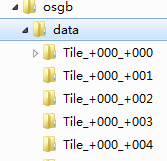
加载显示结果如下:
3、矢量建筑物显示
由shapefile格式的建筑物多边形数据转换而来,包含建筑物高度信息,矢量物批量显示,不用调整建筑物位置,显示效果如下:
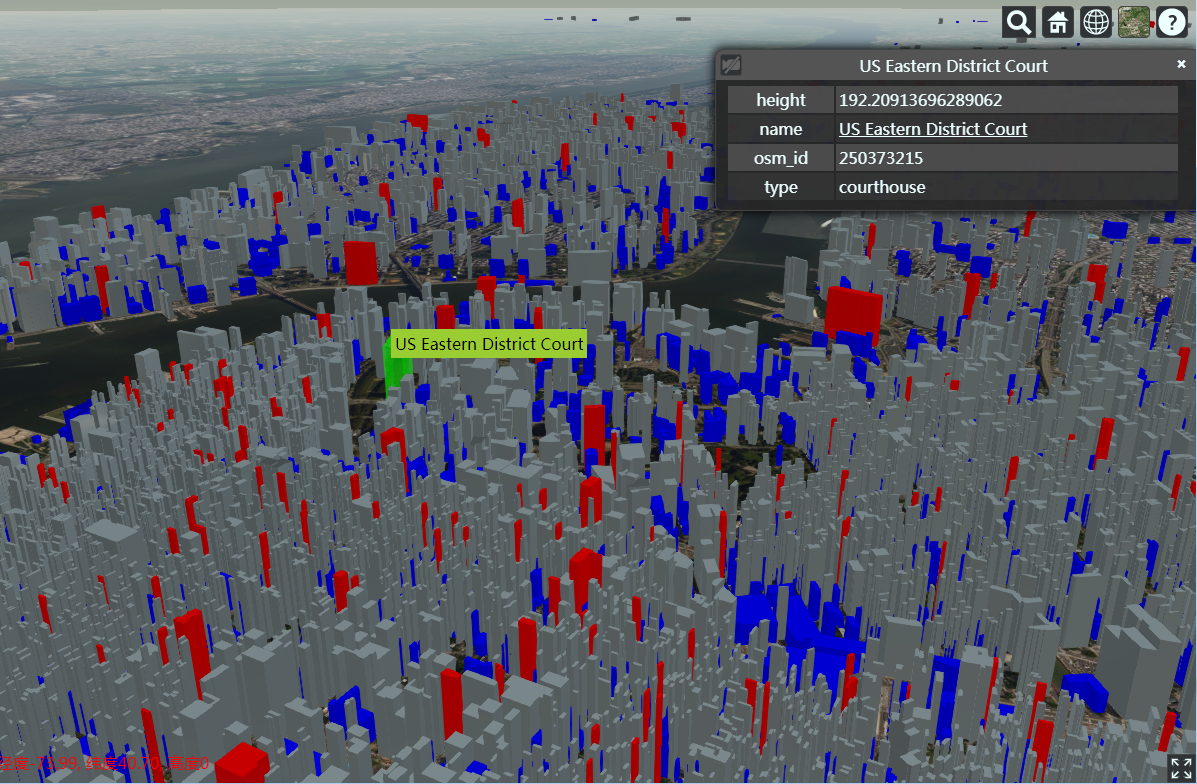
建筑物按高度用颜色区分,设置了tileset的样式如下:
- //注意这个颜色的设置
- tileset.style = new Cesium.Cesium3DTileStyle({
- color: {
- conditions: [
- ['${height} >= 200', 'color("red", 1)'],
- ['${height} >= 100', 'rgba(150, 150, 150, 1)'],
- ['true', 'color("blue")']
- ]
- }
- });
其中height为shapefile中存储建筑物高度的属性字段名称,建筑物选择显示属性信息通过侦听鼠标MOVE和LEFT_CLICK事件,查询要素获得,实现代码如下:
- // HTML overlay for showing feature name on mouseover
- var nameOverlay = document.createElement('div');
- viewer.container.appendChild(nameOverlay);
- nameOverlay.className = 'backdrop';
- nameOverlay.style.display = 'none';
- nameOverlay.style.position = 'absolute';
- nameOverlay.style.bottom = '0';
- nameOverlay.style.left = '0';
- nameOverlay.style['pointer-events'] = 'none';
- nameOverlay.style.padding = '4px';
- nameOverlay.style.backgroundColor = 'yellowgreen';
- // Information about the currently selected feature
- var selected = {
- feature: undefined,
- originalColor: new Cesium.Color()
- };
- // An entity object which will hold info about the currently selected feature for infobox display
- var selectedEntity = new Cesium.Entity();
- // Get default left click handler for when a feature is not picked on left click
- var clickHandler = viewer.screenSpaceEventHandler.getInputAction(Cesium.ScreenSpaceEventType.LEFT_CLICK);
- // Change the feature color.
- // Information about the currently highlighted feature
- var highlighted = {
- feature: undefined,
- originalColor: new Cesium.Color()
- };
- // Color a feature yellow on hover.
- viewer.screenSpaceEventHandler.setInputAction(function onMouseMove(movement) {
- // If a feature was previously highlighted, undo the highlight
- if(Cesium.defined(highlighted.feature)) {
- highlighted.feature.color = highlighted.originalColor;
- highlighted.feature = undefined;
- }
- // Pick a new feature
- var pickedFeature = viewer.scene.pick(movement.endPosition);
- if(!Cesium.defined(pickedFeature) || !Cesium.defined(pickedFeature.getProperty)) {
- nameOverlay.style.display = 'none';
- return;
- }
- // A feature was picked, so show it's overlay content
- nameOverlay.style.display = 'block';
- nameOverlay.style.bottom = viewer.canvas.clientHeight - movement.endPosition.y + 'px';
- nameOverlay.style.left = movement.endPosition.x + 'px';
- var name = pickedFeature.getProperty('name');
- if(!Cesium.defined(name)) {
- name = pickedFeature.getProperty('id');
- }
- nameOverlay.textContent = name;
- // Highlight the feature if it's not already selected.
- if(pickedFeature !== selected.feature) {
- highlighted.feature = pickedFeature;
- Cesium.Color.clone(pickedFeature.color, highlighted.originalColor);
- pickedFeature.color = Cesium.Color.YELLOW.withAlpha(0.5);
- }
- }, Cesium.ScreenSpaceEventType.MOUSE_MOVE);
- // Color a feature on selection and show metadata in the InfoBox.
- viewer.screenSpaceEventHandler.setInputAction(function onLeftClick(movement) {
- // If a feature was previously selected, undo the highlight
- if(Cesium.defined(selected.feature)) {
- selected.feature.color = selected.originalColor;
- selected.feature = undefined;
- }
- // Pick a new feature
- var pickedFeature = viewer.scene.pick(movement.position);
- if(!Cesium.defined(pickedFeature) || !Cesium.defined(pickedFeature.getProperty)) {
- clickHandler(movement);
- return;
- }
- // Select the feature if it's not already selected
- if(selected.feature === pickedFeature) {
- return;
- }
- selected.feature = pickedFeature;
- console.log(pickedFeature.content.tile.boundingSphere.center);
- console.log(pickedFeature.tileset.boundingSphere.center);
- // Save the selected feature's original color
- if(pickedFeature === highlighted.feature) {
- Cesium.Color.clone(highlighted.originalColor, selected.originalColor);
- highlighted.feature = undefined;
- } else {
- Cesium.Color.clone(pickedFeature.color, selected.originalColor);
- }
- // Highlight newly selected feature
- pickedFeature.color = Cesium.Color.LIME.withAlpha(0.5);
- // Set feature infobox description
- var featureName = pickedFeature.getProperty('name');
- selectedEntity.name = featureName;
- selectedEntity.description = 'Loading <div class="cesium-infoBox-loading"></div>';
- selectedEntity.description = '<table class="cesium-infoBox-defaultTable"><tbody>';
- var propertyNames = pickedFeature.getPropertyNames();
- var length = propertyNames.length;
- for(var i = 0; i < length; ++i) {
- var propertyName = propertyNames[i];
- selectedEntity.description += '<tr><th>' + propertyName + '</th><td>' + pickedFeature.getProperty(propertyName) + '</td></tr>';
- }
- selectedEntity.description += '</tbody></table>';
- viewer.selectedEntity = selectedEntity;
- }, Cesium.ScreenSpaceEventType.LEFT_CLICK);
cesium入门示例-3dTiles加载的更多相关文章
- cesium入门示例-矢量化单体分类
实现楼层的分层选择和属性信息展示,该功能基于大雁塔倾斜数据实现单体化分类显示. 数据准备: 1.大雁塔倾斜数据,已转换为3dTiles,参考cesium入门示例-3dTiles加载的第2节osgb数据 ...
- cesium入门示例-测量工具
作为cesium入门示例级别的最后一篇,参考cesium-长度测量和面积测量实现测量工具封装,修改了其中的距离测量函数,计算贴地距离,并对事件内部处理做了调整.包括贴地距离测量.面积测量.结果清除. ...
- cesium入门示例-HelloWorld
示例准备: 在Cesium ion官网(https://cesium.com/)上注册用户,获取AccessToken,在js代码入口设置Cesium.Ion.defaultAccessToken,即 ...
- cesium js学习一加载三维模型【转】
http://blog.csdn.net/tangyajun_168/article/details/50936698 最近项目中用到室外三维模型与室内三维地图交互,室外三维模型的加载我们采用了ces ...
- Android系统编程入门系列之加载界面Activity
上回说到应用初始化加载及其生命周期,在Android系统调用Applicaiton.onCreate()之后,继续创建并加载清单文件中注册的首个界面即主Activity,也可称之为入口界面.主Acti ...
- DevExpress WPF入门指南:加载动画的应用
LoadingDecorator是一个容器控件用于显示 long-loading 的内容.内容还没加载完成的时候会显示一个加载指示器,加载完成后指示器消失,如下图所示: 开启LoadingDecora ...
- 科学计算三维可视化---TVTK入门(数据加载)
一:数据加载 大多数可视化应用的数据并非是在TVTK库中构建的,很多都是通过接口读取外部数据文件 (一)使用vtkSTLReader来读取外部文件 .stl 文件是在计算机图形应用系统中,用于表示三角 ...
- 【iOS入门】UITableView加载图片
学习带图片的列表 官方 LazyTableImages demo http://download.csdn.net/detail/jlyidianyuan/5726749 分析源码是学习的好方法. ...
- MeteoInfoLab脚本示例:加载地图图层
应用最广泛的的地图数据应该是shape格式,网络上有很多免费下载资源.MeteoInfoLab中读取shape文件的函数是shaperead,参数即文件名,返回数据包含图形和属性信息的图层对象.矢量图 ...
随机推荐
- 多分类度量gini index
第一份工作时, 基于 gini index 写了一份决策树代码叫ctree, 用于广告推荐. 今天想起来, 好像应该有开源的其他方法了. 参考 https://www.cnblogs.com/mlhy ...
- Java中:>>>和>>区别
>>>表示不带符号向右移动二进制数,移动后前面统统补0:两个箭头表示带符号移动, 没有<<<这种运算符,因为左移都是补零,没有正负数的区别. 如 -12 的二进制为 ...
- 题解-------P4053 [JSOI2007]建筑抢修
传送门 贪心+左偏树 贪心思路:先修快炸的楼 所以我们可以按照$T2$从大到小做一遍排序,然后从$1\cdots n$一个一个去修,如果这栋楼不能修(也就是当前时间已经超过$T2_{i}$),那我们就 ...
- Opencv笔记(五)——把鼠标当画笔
学习目标: 学习使用 OpenCV 处理鼠标事件 学会使用函数cv2.setMouseCallback() 简单演示: 首先我们来创建一个鼠标事件回调函数,但鼠标事件发生是他就会被执 ...
- Spring技术内幕
一.Spring设计目的 通过Spring容器管理JavaBean使原来对象→对象的关系转变为对象→容器→对象的关系,从而实现对象的解耦合和面向接口开发,充分支持OO思想. 二.Sprin ...
- 微信公众平台三种IP白名单场景及设置问题
在开发使用微信公众平台时,目前遇到有三处需要配置IP白名单. 1.微信公众平台,“获取access_token”接口新增IP白名单保护,官网:https://mp.weixin.qq.com/cgi- ...
- vim模式及基础命令
VIM基本介绍vi和在修改vim命令是linux中强大的文本编辑器,由于linux系统一切皆文件,而配置一个服务就是在修改其配置文件的参数vim其实是vi的升级版yum install -y vim ...
- python学习笔记(23)-异常处理
#异常处理与调试 #异常:在运行代码过程中遇到的任何错误,带有error字样的都是异常 #异常处理,对代码中所有可能出现的异常进行的处理 #1.处理某个错误 2,处理某个类型的错误 3 有错就抓 一. ...
- MySQL数据库简单操作
title date tags layout MySQL简单操作 2018-07-16 Linux post 登录mysql mysql -h 主机名 -u 用户名 -p 查看所有数据库 show d ...
- 64)PHP,变量的生命周期
在20day 05 假如我目前在的地址是上面的那个index.php?p=back&c=Admin&a=check 这个请求里面申请的所有事 或者是你申请的所有变量或者是全局变量都 ...
