201771010123汪慧和《面向对象程序设计Java》第十四周实验总结
一、理论部分
1、Swing和MVC设计模式
(1)设计模式初识
(2)模式—试图—控制器模式
(3)Swing组件的模型—试图—控制器分析
2、Java组件有内容、外观、行为三个主要元素;这三个主要元素与模型—试图—控制器模式的三部分的对应关系为:
(1)内容——模型(作用:存储内容)
(2)外观——视图(作用:显示内容)
(3)行为——控制器(作用:处理用户输入)
3、模式—试图—控制器设计模式是Java组件设计中比较通用的设计模式,要想有效利用一些更高级的组件,必须了解组件底层的体系结构。
4、布局管理器
(1)为了设计美观合理的GUI界面,需要考虑组件在容器组件中的位置和相互关系,就需要学习布局设计的知识。
(2)在java的GUI应用程序界面设计中,布局控制通过为容器设置布局管理器来实现。
(3)布局管理器是一组类:a.实现java.awt.LayoutManager接口。b.决定容器中组件的位置和大小。
5、五种布局管理器
(1)FlowLayout:流布局。
(2)BorderLayout:边框布局管理。
(3)GridLayout:网格布局。
(4)GridBagLayout:网格组布局。
(5)CardLayout:卡片布局。
6、每个容器对象在没有设置新的布局前,在容器中添加组件都按照该容器的缺省布局排列。通过setLayout()方法为容器设置新的布局。
7、菜单
首先创建一个菜单栏 菜单栏是一个可以添加到容器组件任何位置 的组件。通常放置在框架的顶部。 JMenuBarmenuBar=new JMenuBar();
(1)调用框架的setJMenuBar方法可将一个菜单栏对 象添加到框架上 frame.setJMenuBar(menuBar);
(2)创建菜单对象,并将菜单对象添加到菜单栏中 JMenueditMenu=new Jmenu("Edit"); menuBar.add(editMenu);
(3)向菜单对象添加一个菜单项。向菜单对象添加一个菜单项。 JMenItempasteItem=new JMenItem(); editMenu.add(pasteItem);
(4)向菜单对象添加分隔符行。 editMenu.addSeperator(); 向菜单对象项添加子菜单。 JMenuoptionsMenu=new Jmenu(“option”); editMenu.add(optionsMenu);
二、实验部分
1、实验目的与要求
(1) 掌握GUI布局管理器用法;
(2) 掌握各类Java Swing组件用途及常用API;
2、实验内容和步骤
实验1: 导入第12章示例程序,测试程序并进行组内讨论。
测试程序1
l 在elipse IDE中运行教材479页程序12-1,结合运行结果理解程序;
l 掌握各种布局管理器的用法;
l 理解GUI界面中事件处理技术的用途。
l 在布局管理应用代码处添加注释;
import java.awt.*;
import javax.swing.*; /**
* @version 1.34 2015-06-12
* @author Cay Horstmann
*/
public class Calculator
{
public static void main(String[] args)
{
EventQueue.invokeLater(() -> {
CalculatorFrame frame = new CalculatorFrame();
frame.setTitle("Calculator");
frame.setDefaultCloseOperation(JFrame.EXIT_ON_CLOSE);
frame.setVisible(true);
});
}
}
package calculator; import javax.swing.*; /**
* 一个带有计算器面板的框架。
*/
public class CalculatorFrame extends JFrame
{
public CalculatorFrame()
{
add(new CalculatorPanel());
pack();
}
}
package calculator; import java.awt.*;
import java.awt.event.*;
import javax.swing.*; /**
* 具有计算器按钮和结果显示的面板。
*/
public class CalculatorPanel extends JPanel
{
private JButton display;
private JPanel panel;
private double result;
private String lastCommand;
private boolean start; public CalculatorPanel()
{
setLayout(new BorderLayout()); result = 0;
lastCommand = "=";
start = true; // 添加显示 display = new JButton("0");
display.setEnabled(false);
add(display, BorderLayout.NORTH); ActionListener insert = new InsertAction();
ActionListener command = new CommandAction(); // 在4×4网格中添加按钮 panel = new JPanel();
panel.setLayout(new GridLayout(4, 4)); addButton("0", insert);
addButton("1", insert);
addButton("2", insert);
addButton("3", command); addButton("4", insert);
addButton("5", insert);
addButton("6", insert);
addButton("7", command); addButton("8", insert);
addButton("9", insert);
addButton("3", insert);
addButton("/", command); addButton("*", insert);
addButton(".", insert);
addButton("=", command);
addButton("+", command); add(panel, BorderLayout.SOUTH);
// display = new JButton("验证");
// display.setEnabled(true);
// add(display, BorderLayout.CENTER);
//
// display = new JButton("验证1");
// display.setEnabled(true);
// add(display, BorderLayout.WEST);
//
// display = new JButton("验证2");
// display.setEnabled(true);
// add(display, BorderLayout.EAST); } /**
* 向中心面板添加一个按钮。
* @param 标签的按钮标签
* @param 监听器按钮侦听器
*/
private void addButton(String label, ActionListener listener)
{
JButton button = new JButton(label);
button.addActionListener(listener);
panel.add(button);
} /**
* 此操作将按钮操作字符串插入到显示文本的末尾
*/
private class InsertAction implements ActionListener
{
public void actionPerformed(ActionEvent event)
{
String input = event.getActionCommand();
if (start)
{
display.setText("");
start = false;
}
display.setText(display.getText() + input);
}
} /**
* 此操作执行按钮操作字符串所表示的命令。
*/
private class CommandAction implements ActionListener
{
public void actionPerformed(ActionEvent event)
{
String command = event.getActionCommand(); if (start)
{
if (command.equals("-"))
{
display.setText(command);
start = false;
}
else lastCommand = command;
}
else
{
calculate(Double.parseDouble(display.getText()));
lastCommand = command;
start = true;
}
}
} /**
* 执行悬而未决的计算。
* @param x值与先前结果一起累积。
*/
public void calculate(double x)
{
if (lastCommand.equals("+")) result += x;
else if (lastCommand.equals("-")) result -= x;
else if (lastCommand.equals("*")) result *= x;
else if (lastCommand.equals("/")) result /= x;
else if (lastCommand.equals("=")) result = x;
display.setText("" + result);
}
}
实验结果如下图所示:

测试程序2
l 在elipse IDE中调试运行教材486页程序12-2,结合运行结果理解程序;
l 掌握各种文本组件的用法;
l 记录示例代码阅读理解中存在的问题与疑惑。
package text; import java.awt.*;
import javax.swing.*; /**
* @version 1.41 2015-06-12
* @author Cay Horstmann
*/
public class TextComponentTest
{
public static void main(String[] args)
{
EventQueue.invokeLater(() -> {
JFrame frame = new TextComponentFrame();
frame.setTitle("TextComponentTest");
frame.setDefaultCloseOperation(JFrame.EXIT_ON_CLOSE);
frame.setVisible(true);
});
}
}
package text; import java.awt.BorderLayout;
import java.awt.GridLayout; import javax.swing.JButton;
import javax.swing.JFrame;
import javax.swing.JLabel;
import javax.swing.JPanel;
import javax.swing.JPasswordField;
import javax.swing.JScrollPane;
import javax.swing.JTextArea;
import javax.swing.JTextField;
import javax.swing.SwingConstants; /**
* 具有文本文本组件的框架.
*/
public class TextComponentFrame extends JFrame
{
public static final int TEXTAREA_ROWS = 8;
public static final int TEXTAREA_COLUMNS = 20; public TextComponentFrame()
{
JTextField textField = new JTextField();
JPasswordField passwordField = new JPasswordField(); JPanel northPanel = new JPanel();
northPanel.setLayout(new GridLayout(2, 2));
northPanel.add(new JLabel("User name: ", SwingConstants.RIGHT));
northPanel.add(textField);
northPanel.add(new JLabel("Password: ", SwingConstants.RIGHT));
northPanel.add(passwordField); add(northPanel, BorderLayout.NORTH); JTextArea textArea = new JTextArea(TEXTAREA_ROWS, TEXTAREA_COLUMNS);
JScrollPane scrollPane = new JScrollPane(textArea); add(scrollPane, BorderLayout.CENTER); // 添加按钮将文本追加到文本区域 JPanel southPanel = new JPanel(); JButton insertButton = new JButton("Insert");
southPanel.add(insertButton);
insertButton.addActionListener(event ->
textArea.append("User name: " + textField.getText() + " Password: "
+ new String(passwordField.getPassword()) + "\n")); add(southPanel, BorderLayout.SOUTH);
pack();
}
}
实验结果如下图所示:
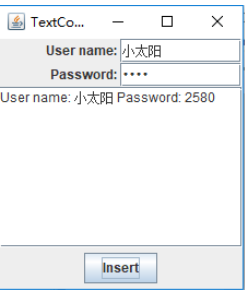
测试程序3
l 在elipse IDE中调试运行教材489页程序12-3,结合运行结果理解程序;
l 掌握复选框组件的用法;
l 记录示例代码阅读理解中存在的问题与疑惑。
package checkBox; import java.awt.*;
import javax.swing.*; /**
* @version 1.34 2015-06-12
* @author Cay Horstmann
*/
public class CheckBoxTest
{
public static void main(String[] args)
{
EventQueue.invokeLater(() -> {
JFrame frame = new CheckBoxFrame();
frame.setTitle("CheckBoxTest");
frame.setDefaultCloseOperation(JFrame.EXIT_ON_CLOSE);
frame.setVisible(true);
});
}
}
package checkBox; import java.awt.*;
import java.awt.event.*;
import javax.swing.*; /**
* 带有样本文本标签的框和用于选择字体的复选框
* attributes.
*/
public class CheckBoxFrame extends JFrame
{
private JLabel label;
private JCheckBox bold;
private JCheckBox italic;
private static final int FONTSIZE = 24; public CheckBoxFrame()
{
// 添加示例文本标签 label = new JLabel("The quick brown fox jumps over the lazy dog.");
label.setFont(new Font("Serif", Font.BOLD, FONTSIZE));
add(label, BorderLayout.CENTER); // 此侦听器设置字体属性
// 到复选框状态的标签 ActionListener listener = event -> {
int mode = 0;
if (bold.isSelected()) mode += Font.BOLD;
if (italic.isSelected()) mode += Font.ITALIC;
label.setFont(new Font("Serif", mode, FONTSIZE));
}; // 添加复选框 JPanel buttonPanel = new JPanel(); bold = new JCheckBox("Bold");
bold.addActionListener(listener);
bold.setSelected(true);
buttonPanel.add(bold); italic = new JCheckBox("Italic");
italic.addActionListener(listener);
buttonPanel.add(italic); add(buttonPanel, BorderLayout.SOUTH);
pack();
}
}
实验结果如下图所示:
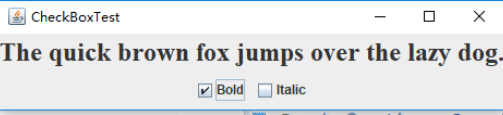
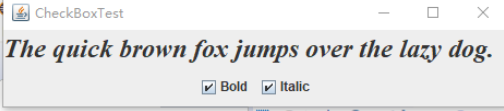
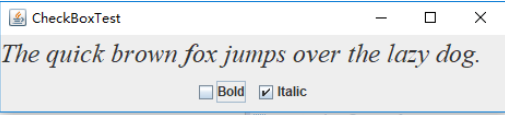
测试程序4
l 在elipse IDE中调试运行教材491页程序12-4,运行结果理解程序;
l 掌握单选按钮组件的用法;
l 记录示例代码阅读理解中存在的问题与疑惑。
package radioButton; import java.awt.*;
import javax.swing.*; /**
* @version 1.34 2015-06-12
* @author Cay Horstmann
*/
public class RadioButtonTest
{
public static void main(String[] args)
{
EventQueue.invokeLater(() -> {
JFrame frame = new RadioButtonFrame();
frame.setTitle("RadioButtonTest");
frame.setDefaultCloseOperation(JFrame.EXIT_ON_CLOSE);
frame.setVisible(true);
});
}
}
package radioButton; import java.awt.*;
import java.awt.event.*;
import javax.swing.*; /**
* 带有样本文本标签和单选按钮以选择字体大小的框架。
*/
public class RadioButtonFrame extends JFrame
{
private JPanel buttonPanel;
private ButtonGroup group;
private JLabel label;
private static final int DEFAULT_SIZE = 36; public RadioButtonFrame()
{
// 添加示例文本标签 label = new JLabel("The quick brown fox jumps over the lazy dog.");
label.setFont(new Font("Serif", Font.PLAIN, DEFAULT_SIZE));
add(label, BorderLayout.CENTER); // 添加单选按钮 buttonPanel = new JPanel();
group = new ButtonGroup(); addRadioButton("Small", 8);
addRadioButton("Medium", 12);
addRadioButton("Large", 18);
addRadioButton("Extra large", 36); add(buttonPanel, BorderLayout.SOUTH);
pack();
} /**
* 添加一个设置示例文本字体大小的单选按钮。
* @param 命名按钮上出现的字符串
* @param 设置此按钮设置的字体大小
*/
public void addRadioButton(String name, int size)
{
boolean selected = size == DEFAULT_SIZE;
JRadioButton button = new JRadioButton(name, selected);
group.add(button);
buttonPanel.add(button); // 此侦听器设置标签字体大小。
ActionListener listener = event -> label.setFont(new Font("Serif", Font.PLAIN, size)); button.addActionListener(listener);
}
}
实验结果如下图所示:




测试程序5
l 在elipse IDE中调试运行教材494页程序12-5,结合运行结果理解程序;
l 掌握边框的用法;
l 记录示例代码阅读理解中存在的问题与疑惑。
package border; import java.awt.*;
import javax.swing.*; /**
* @version 1.34 2015-06-13
* @author Cay Horstmann
*/
public class BorderTest
{
public static void main(String[] args)
{
EventQueue.invokeLater(() -> {
JFrame frame = new BorderFrame();
frame.setTitle("BorderTest");
frame.setDefaultCloseOperation(JFrame.EXIT_ON_CLOSE);
frame.setVisible(true);
});
}
}
package border; import java.awt.*;
import javax.swing.*;
import javax.swing.border.*; /**
* 用单选按钮选择边框样式的框架
*/
public class BorderFrame extends JFrame
{
private JPanel demoPanel;
private JPanel buttonPanel;
private ButtonGroup group; public BorderFrame()
{
demoPanel = new JPanel();
buttonPanel = new JPanel();
group = new ButtonGroup(); addRadioButton("Lowered bevel", BorderFactory.createLoweredBevelBorder());
addRadioButton("Raised bevel", BorderFactory.createRaisedBevelBorder());
addRadioButton("Etched", BorderFactory.createEtchedBorder());
addRadioButton("Line", BorderFactory.createLineBorder(Color.BLUE));
addRadioButton("Matte", BorderFactory.createMatteBorder(10, 10, 10, 10, Color.BLUE));
addRadioButton("Empty", BorderFactory.createEmptyBorder()); Border etched = BorderFactory.createEtchedBorder();
Border titled = BorderFactory.createTitledBorder(etched, "Border types");
buttonPanel.setBorder(titled); setLayout(new GridLayout(2, 1));
add(buttonPanel);
add(demoPanel);
pack();
} public void addRadioButton(String buttonName, Border b)
{
JRadioButton button = new JRadioButton(buttonName);
button.addActionListener(event -> demoPanel.setBorder(b));
group.add(button);
buttonPanel.add(button);
}
}
实验结果如下图所示:
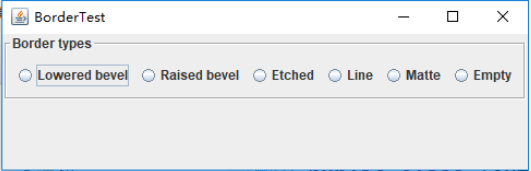
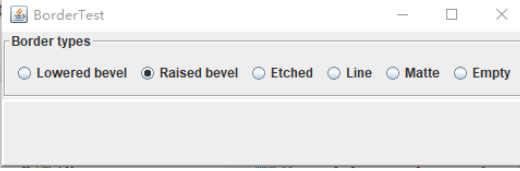
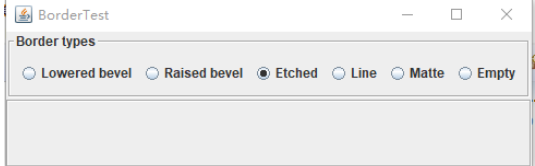
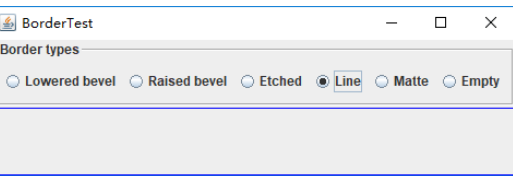
测试程序6
l 在elipse IDE中调试运行教材498页程序12-6,结合运行结果理解程序;
l 掌握组合框组件的用法;
l 记录示例代码阅读理解中存在的问题与疑惑。
package comboBox; import java.awt.*;
import javax.swing.*; /**
* @version 1.35 2015-06-12
* @author Cay Horstmann
*/
public class ComboBoxTest
{
public static void main(String[] args)
{
EventQueue.invokeLater(() -> {
JFrame frame = new ComboBoxFrame();
frame.setTitle("ComboBoxTest");
frame.setDefaultCloseOperation(JFrame.EXIT_ON_CLOSE);
frame.setVisible(true);
});
}
}
package comboBox; import java.awt.BorderLayout;
import java.awt.Font; import javax.swing.JComboBox;
import javax.swing.JFrame;
import javax.swing.JLabel;
import javax.swing.JPanel; /**
* 具有样本文本标签和选择字体面的组合框的框架。
*/
public class ComboBoxFrame extends JFrame
{
private JComboBox<String> faceCombo;
private JLabel label;
private static final int DEFAULT_SIZE = 24; public ComboBoxFrame()
{
// 添加示例文本标签 label = new JLabel("The quick brown fox jumps over the lazy dog.");
label.setFont(new Font("Serif", Font.PLAIN, DEFAULT_SIZE));
add(label, BorderLayout.CENTER); // 制作组合框并添加面部名称 faceCombo = new JComboBox<>();
faceCombo.addItem("Serif");
faceCombo.addItem("SansSerif");
faceCombo.addItem("Monospaced");
faceCombo.addItem("Dialog");
faceCombo.addItem("DialogInput"); // 组合框侦听器将标签字体更改为选定的面部名称。 faceCombo.addActionListener(event ->
label.setFont(
new Font(faceCombo.getItemAt(faceCombo.getSelectedIndex()),
Font.PLAIN, DEFAULT_SIZE))); // 将组合框添加到框架的南部边界的面板上 JPanel comboPanel = new JPanel();
comboPanel.add(faceCombo);
add(comboPanel, BorderLayout.SOUTH);
pack();
}
}
实验结果如下图所示:
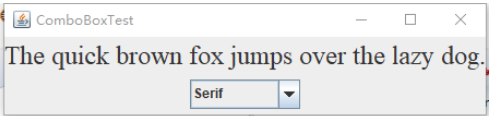
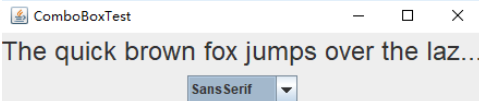
测试程序7
l 在elipse IDE中调试运行教材501页程序12-7,结合运行结果理解程序;
l 掌握滑动条组件的用法;
l 记录示例代码阅读理解中存在的问题与疑惑。
package slider; import java.awt.*;
import javax.swing.*; /**
* @version 1.15 2015-06-12
* @author Cay Horstmann
*/
public class SliderTest
{
public static void main(String[] args)
{
EventQueue.invokeLater(() -> {
SliderFrame frame = new SliderFrame();
frame.setTitle("SliderTest");
frame.setDefaultCloseOperation(JFrame.EXIT_ON_CLOSE);
frame.setVisible(true);
});
}
}
package slider; import java.awt.*;
import java.util.*;
import javax.swing.*;
import javax.swing.event.*; /**
* 一个具有许多滑块和文本字段的滑块值的框架。
*/
public class SliderFrame extends JFrame
{
private JPanel sliderPanel;
private JTextField textField;
private ChangeListener listener; public SliderFrame()
{
sliderPanel = new JPanel();
sliderPanel.setLayout(new GridBagLayout()); // 所有滑块的公用侦听器
listener = event -> {
// 当滑块值改变时更新文本字段
JSlider source = (JSlider) event.getSource();
textField.setText("" + source.getValue());
}; // 添加普通滑块 JSlider slider = new JSlider();
addSlider(slider, "Plain"); // 添加有主和小蜱的滑块 slider = new JSlider();
slider.setPaintTicks(true);
slider.setMajorTickSpacing(20);
slider.setMinorTickSpacing(5);
addSlider(slider, "Ticks"); // 添加一个滑动到滴答的滑块
slider = new JSlider();
slider.setPaintTicks(true);
slider.setSnapToTicks(true);
slider.setMajorTickSpacing(20);
slider.setMinorTickSpacing(5);
addSlider(slider, "Snap to ticks"); // 添加没有磁道的滑块 slider = new JSlider();
slider.setPaintTicks(true);
slider.setMajorTickSpacing(20);
slider.setMinorTickSpacing(5);
slider.setPaintTrack(false);
addSlider(slider, "No track"); // 添加倒置滑块
slider = new JSlider();
slider.setPaintTicks(true);
slider.setMajorTickSpacing(20);
slider.setMinorTickSpacing(5);
slider.setInverted(true);
addSlider(slider, "Inverted"); // 添加带有数字标签的滑块 slider = new JSlider();
slider.setPaintTicks(true);
slider.setPaintLabels(true);
slider.setMajorTickSpacing(20);
slider.setMinorTickSpacing(5);
addSlider(slider, "Labels"); // 添加带有字母标签的滑块
slider = new JSlider();
slider.setPaintLabels(true);
slider.setPaintTicks(true);
slider.setMajorTickSpacing(20);
slider.setMinorTickSpacing(5); Dictionary<Integer, Component> labelTable = new Hashtable<>();
labelTable.put(0, new JLabel("A"));
labelTable.put(20, new JLabel("B"));
labelTable.put(40, new JLabel("C"));
labelTable.put(60, new JLabel("D"));
labelTable.put(80, new JLabel("E"));
labelTable.put(100, new JLabel("F")); slider.setLabelTable(labelTable);
addSlider(slider, "Custom labels"); // 添加带有图标标签的滑块 slider = new JSlider();
slider.setPaintTicks(true);
slider.setPaintLabels(true);
slider.setSnapToTicks(true);
slider.setMajorTickSpacing(20);
slider.setMinorTickSpacing(20); labelTable = new Hashtable<Integer, Component>(); // 添加卡片图像 labelTable.put(0, new JLabel(new ImageIcon("nine.gif")));
labelTable.put(20, new JLabel(new ImageIcon("ten.gif")));
labelTable.put(40, new JLabel(new ImageIcon("jack.gif")));
labelTable.put(60, new JLabel(new ImageIcon("queen.gif")));
labelTable.put(80, new JLabel(new ImageIcon("king.gif")));
labelTable.put(100, new JLabel(new ImageIcon("ace.gif"))); slider.setLabelTable(labelTable);
addSlider(slider, "Icon labels"); // 添加显示滑块值的文本字段 textField = new JTextField();
add(sliderPanel, BorderLayout.CENTER);
add(textField, BorderLayout.SOUTH);
pack();
} /**
* 向滑块面板添加滑块并钩住听者
* @param S滑块
* @param 描述滑块描述
*/
public void addSlider(JSlider s, String description)
{
s.addChangeListener(listener);
JPanel panel = new JPanel();
panel.add(s);
panel.add(new JLabel(description));
panel.setAlignmentX(Component.LEFT_ALIGNMENT);
GridBagConstraints gbc = new GridBagConstraints();
gbc.gridy = sliderPanel.getComponentCount();
gbc.anchor = GridBagConstraints.WEST;
sliderPanel.add(panel, gbc);
}
}
实验结果如下图所示:
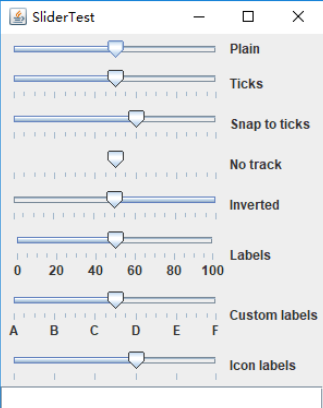
测试程序8
l 在elipse IDE中调试运行教材512页程序12-8,结合运行结果理解程序;
l 掌握菜单的创建、菜单事件监听器、复选框和单选按钮菜单项、弹出菜单以及快捷键和加速器的用法。
l 记录示例代码阅读理解中存在的问题与疑惑。
package menu; import java.awt.*;
import javax.swing.*; /**
* @version 1.24 2012-06-12
* @author Cay Horstmann
*/
public class MenuTest
{
public static void main(String[] args)
{
EventQueue.invokeLater(() -> {
JFrame frame = new MenuFrame();
frame.setTitle("MenuTest");
frame.setDefaultCloseOperation(JFrame.EXIT_ON_CLOSE);
frame.setVisible(true);
});
}
}
package menu; import java.awt.event.*;
import javax.swing.*; /**
* 一个带有示例菜单栏的框架。
*/
public class MenuFrame extends JFrame
{
private static final int DEFAULT_WIDTH = 300;
private static final int DEFAULT_HEIGHT = 200;
private Action saveAction;
private Action saveAsAction;
private JCheckBoxMenuItem readonlyItem;
private JPopupMenu popup; /**
* 将动作名称打印到Studio.OUT的示例动作。
*/
class TestAction extends AbstractAction
{
public TestAction(String name)
{
super(name);
} public void actionPerformed(ActionEvent event)
{
System.out.println(getValue(Action.NAME) + " selected.");
}
} public MenuFrame()
{
setSize(DEFAULT_WIDTH, DEFAULT_HEIGHT); JMenu fileMenu = new JMenu("File");
fileMenu.add(new TestAction("New")); // 演示加速器
JMenuItem openItem = fileMenu.add(new TestAction("Open"));
openItem.setAccelerator(KeyStroke.getKeyStroke("ctrl O")); fileMenu.addSeparator(); saveAction = new TestAction("Save");
JMenuItem saveItem = fileMenu.add(saveAction);
saveItem.setAccelerator(KeyStroke.getKeyStroke("ctrl S")); saveAsAction = new TestAction("Save As");
fileMenu.add(saveAsAction);
fileMenu.addSeparator(); fileMenu.add(new AbstractAction("Exit")
{
public void actionPerformed(ActionEvent event)
{
System.exit(0);
}
}); // 演示复选框和单选按钮菜单 readonlyItem = new JCheckBoxMenuItem("Read-only");
readonlyItem.addActionListener(new ActionListener()
{
public void actionPerformed(ActionEvent event)
{
boolean saveOk = !readonlyItem.isSelected();
saveAction.setEnabled(saveOk);
saveAsAction.setEnabled(saveOk);
}
}); ButtonGroup group = new ButtonGroup(); JRadioButtonMenuItem insertItem = new JRadioButtonMenuItem("Insert");
insertItem.setSelected(true);
JRadioButtonMenuItem overtypeItem = new JRadioButtonMenuItem("Overtype"); group.add(insertItem);
group.add(overtypeItem); // 演示图标 Action cutAction = new TestAction("Cut");
cutAction.putValue(Action.SMALL_ICON, new ImageIcon("cut.gif"));
Action copyAction = new TestAction("Copy");
copyAction.putValue(Action.SMALL_ICON, new ImageIcon("copy.gif"));
Action pasteAction = new TestAction("Paste");
pasteAction.putValue(Action.SMALL_ICON, new ImageIcon("paste.gif")); JMenu editMenu = new JMenu("Edit");
editMenu.add(cutAction);
editMenu.add(copyAction);
editMenu.add(pasteAction); // 演示嵌套菜单 JMenu optionMenu = new JMenu("Options"); optionMenu.add(readonlyItem);
optionMenu.addSeparator();
optionMenu.add(insertItem);
optionMenu.add(overtypeItem); editMenu.addSeparator();
editMenu.add(optionMenu); // 助记符演示 JMenu helpMenu = new JMenu("Help");
helpMenu.setMnemonic('H'); JMenuItem indexItem = new JMenuItem("Index");
indexItem.setMnemonic('I');
helpMenu.add(indexItem); // 还可以将助记键添加到动作中。
Action aboutAction = new TestAction("About");
aboutAction.putValue(Action.MNEMONIC_KEY, new Integer('A'));
helpMenu.add(aboutAction); // 将所有顶级菜单添加到菜单栏 JMenuBar menuBar = new JMenuBar();
setJMenuBar(menuBar); menuBar.add(fileMenu);
menuBar.add(editMenu);
menuBar.add(helpMenu); // 演示弹出窗口 popup = new JPopupMenu();
popup.add(cutAction);
popup.add(copyAction);
popup.add(pasteAction); JPanel panel = new JPanel();
panel.setComponentPopupMenu(popup);
add(panel);
}
}
实验结果如下图所示:
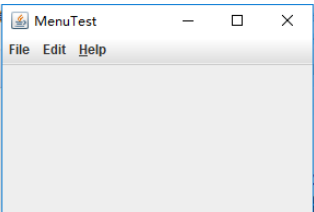
实验总结:
测试程序9
l 在elipse IDE中调试运行教材517页程序12-9,结合运行结果理解程序;
l 掌握工具栏和工具提示的用法;
l 记录示例代码阅读理解中存在的问题与疑惑。
package toolBar; import java.awt.*;
import javax.swing.*; /**
* @version 1.14 2015-06-12
* @author Cay Horstmann
*/
public class ToolBarTest
{
public static void main(String[] args)
{
EventQueue.invokeLater(() -> {
ToolBarFrame frame = new ToolBarFrame();
frame.setTitle("ToolBarTest");
frame.setDefaultCloseOperation(JFrame.EXIT_ON_CLOSE);
frame.setVisible(true);
});
}
}
package toolBar; import java.awt.*;
import java.awt.event.*;
import javax.swing.*; /**
* 带有工具栏和菜单的框架,用于颜色变化。
*/
public class ToolBarFrame extends JFrame
{
private static final int DEFAULT_WIDTH = 300;
private static final int DEFAULT_HEIGHT = 200;
private JPanel panel; public ToolBarFrame()
{
setSize(DEFAULT_WIDTH, DEFAULT_HEIGHT); // 添加颜色变化面板 panel = new JPanel();
add(panel, BorderLayout.CENTER); // 设置动作
Action blueAction = new ColorAction("Blue", new ImageIcon("blue-ball.gif"), Color.BLUE);
Action yellowAction = new ColorAction("Yellow", new ImageIcon("yellow-ball.gif"),
Color.YELLOW);
Action redAction = new ColorAction("Red", new ImageIcon("red-ball.gif"), Color.RED); Action exitAction = new AbstractAction("Exit", new ImageIcon("exit.gif"))
{
public void actionPerformed(ActionEvent event)
{
System.exit(0);
}
};
exitAction.putValue(Action.SHORT_DESCRIPTION, "Exit"); // 填充工具栏 JToolBar bar = new JToolBar();
bar.add(blueAction);
bar.add(yellowAction);
bar.add(redAction);
bar.addSeparator();
bar.add(exitAction);
add(bar, BorderLayout.NORTH); // 填充菜单 JMenu menu = new JMenu("Color");
menu.add(yellowAction);
menu.add(blueAction);
menu.add(redAction);
menu.add(exitAction);
JMenuBar menuBar = new JMenuBar();
menuBar.add(menu);
setJMenuBar(menuBar);
} /**
* 颜色动作将帧的背景设置为给定的颜色。
*/
class ColorAction extends AbstractAction
{
public ColorAction(String name, Icon icon, Color c)
{
putValue(Action.NAME, name);
putValue(Action.SMALL_ICON, icon);
putValue(Action.SHORT_DESCRIPTION, name + " background");
putValue("Color", c);
} public void actionPerformed(ActionEvent event)
{
Color c = (Color) getValue("Color");
panel.setBackground(c);
}
}
}
实验结果如下图所示:
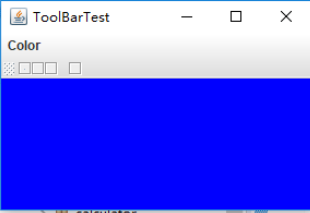
测试程序10
l 在elipse IDE中调试运行教材524页程序12-10、12-11,结合运行结果理解程序,了解GridbagLayout的用法。
l 在elipse IDE中调试运行教材533页程序12-12,结合程序运行结果理解程序,了解GroupLayout的用法。
l 记录示例代码阅读理解中存在的问题与疑惑。
package gridbag; import java.awt.EventQueue; import javax.swing.JFrame; /**
* @version 1.35 2015-06-12
* @author Cay Horstmann
*/
public class GridBagLayoutTest
{
public static void main(String[] args)
{
EventQueue.invokeLater(() -> {
JFrame frame = new FontFrame();
frame.setTitle("GridBagLayoutTest");
frame.setDefaultCloseOperation(JFrame.EXIT_ON_CLOSE);
frame.setVisible(true);
});
}
}
package gridbag; import java.awt.*; /**
* This class simplifies the use of the GridBagConstraints class.
* @version 1.01 2004-05-06
* @author Cay Horstmann
*/
public class GBC extends GridBagConstraints
{
/**
* Constructs a GBC with a given gridx and gridy position and all other grid
* bag constraint values set to the default.
* @param gridx the gridx position
* @param gridy the gridy position
*/
public GBC(int gridx, int gridy)
{
this.gridx = gridx;
this.gridy = gridy;
} /**
* Constructs a GBC with given gridx, gridy, gridwidth, gridheight and all
* other grid bag constraint values set to the default.
* @param gridx the gridx position
* @param gridy the gridy position
* @param gridwidth the cell span in x-direction
* @param gridheight the cell span in y-direction
*/
public GBC(int gridx, int gridy, int gridwidth, int gridheight)
{
this.gridx = gridx;
this.gridy = gridy;
this.gridwidth = gridwidth;
this.gridheight = gridheight;
} /**
* Sets the anchor.
* @param anchor the anchor value
* @return this object for further modification
*/
public GBC setAnchor(int anchor)
{
this.anchor = anchor;
return this;
} /**
* Sets the fill direction.
* @param fill the fill direction
* @return this object for further modification
*/
public GBC setFill(int fill)
{
this.fill = fill;
return this;
} /**
* Sets the cell weights.
* @param weightx the cell weight in x-direction
* @param weighty the cell weight in y-direction
* @return this object for further modification
*/
public GBC setWeight(double weightx, double weighty)
{
this.weightx = weightx;
this.weighty = weighty;
return this;
} /**
* Sets the insets of this cell.
* @param distance the spacing to use in all directions
* @return this object for further modification
*/
public GBC setInsets(int distance)
{
this.insets = new Insets(distance, distance, distance, distance);
return this;
} /**
* Sets the insets of this cell.
* @param top the spacing to use on top
* @param left the spacing to use to the left
* @param bottom the spacing to use on the bottom
* @param right the spacing to use to the right
* @return this object for further modification
*/
public GBC setInsets(int top, int left, int bottom, int right)
{
this.insets = new Insets(top, left, bottom, right);
return this;
} /**
* Sets the internal padding
* @param ipadx the internal padding in x-direction
* @param ipady the internal padding in y-direction
* @return this object for further modification
*/
public GBC setIpad(int ipadx, int ipady)
{
this.ipadx = ipadx;
this.ipady = ipady;
return this;
}
}
package gridbag; import java.awt.Font;
import java.awt.GridBagLayout;
import java.awt.event.ActionListener; import javax.swing.BorderFactory;
import javax.swing.JCheckBox;
import javax.swing.JComboBox;
import javax.swing.JFrame;
import javax.swing.JLabel;
import javax.swing.JTextArea; /**
* A frame that uses a grid bag layout to arrange font selection components.
*/
public class FontFrame extends JFrame
{
public static final int TEXT_ROWS = 10;
public static final int TEXT_COLUMNS = 20; private JComboBox<String> face;
private JComboBox<Integer> size;
private JCheckBox bold;
private JCheckBox italic;
private JTextArea sample; public FontFrame()
{
GridBagLayout layout = new GridBagLayout();
setLayout(layout); ActionListener listener = event -> updateSample(); // construct components JLabel faceLabel = new JLabel("Face: "); face = new JComboBox<>(new String[] { "Serif", "SansSerif", "Monospaced",
"Dialog", "DialogInput" }); face.addActionListener(listener); JLabel sizeLabel = new JLabel("Size: "); size = new JComboBox<>(new Integer[] { 8, 10, 12, 15, 18, 24, 36, 48 }); size.addActionListener(listener); bold = new JCheckBox("Bold");
bold.addActionListener(listener); italic = new JCheckBox("Italic");
italic.addActionListener(listener); sample = new JTextArea(TEXT_ROWS, TEXT_COLUMNS);
sample.setText("The quick brown fox jumps over the lazy dog");
sample.setEditable(false);
sample.setLineWrap(true);
sample.setBorder(BorderFactory.createEtchedBorder()); // add components to grid, using GBC convenience class add(faceLabel, new GBC(0, 0).setAnchor(GBC.EAST));
add(face, new GBC(1, 0).setFill(GBC.HORIZONTAL).setWeight(100, 0)
.setInsets(1));
add(sizeLabel, new GBC(0, 1).setAnchor(GBC.EAST));
add(size, new GBC(1, 1).setFill(GBC.HORIZONTAL).setWeight(100, 0)
.setInsets(1));
add(bold, new GBC(0, 2, 2, 1).setAnchor(GBC.CENTER).setWeight(100, 100));
add(italic, new GBC(0, 3, 2, 1).setAnchor(GBC.CENTER).setWeight(100, 100));
add(sample, new GBC(2, 0, 1, 4).setFill(GBC.BOTH).setWeight(100, 100));
pack();
updateSample();
} public void updateSample()
{
String fontFace = (String) face.getSelectedItem();
int fontStyle = (bold.isSelected() ? Font.BOLD : 0)
+ (italic.isSelected() ? Font.ITALIC : 0);
int fontSize = size.getItemAt(size.getSelectedIndex());
Font font = new Font(fontFace, fontStyle, fontSize);
sample.setFont(font);
sample.repaint();
}
}
实验结果如下图所示:

测试程序11
l 在elipse IDE中调试运行教材539页程序12-13、12-14,结合运行结果理解程序;
l 掌握定制布局管理器的用法。
l 记录示例代码阅读理解中存在的问题与疑惑。
package circleLayout; import java.awt.*; /**
* A layout manager that lays out components along a circle.
*/
public class CircleLayout implements LayoutManager
{
//初始化
private int minWidth = 0;
private int minHeight = 0;
private int preferredWidth = 0;
private int preferredHeight = 0;
private boolean sizesSet = false;
private int maxComponentWidth = 0;
private int maxComponentHeight = 0;
//从布局添加组件
public void addLayoutComponent(String name, Component comp)
{
}//空方法
//从布局移除指定组件
public void removeLayoutComponent(Component comp)
{
} public void setSizes(Container parent)//方法
{
if (sizesSet) return;//如果sizesSet为false执行,且只执行一次
int n = parent.getComponentCount();
//如果为ture则重新赋值
preferredWidth = 0;
preferredHeight = 0;
minWidth = 0;
minHeight = 0;
maxComponentWidth = 0;
maxComponentHeight = 0; // 计算最大部件宽度和高度
// 并将优选尺寸设置为部件尺寸的总和。 for (int i = 0; i < n; i++)
{
Component c = parent.getComponent(i);
if (c.isVisible())//可视则去执行
{
Dimension d = c.getPreferredSize();
//最大值为d.width和d.height,其他值为0
maxComponentWidth = Math.max(maxComponentWidth, d.width);
maxComponentHeight = Math.max(maxComponentHeight, d.height);
preferredWidth += d.width;
preferredHeight += d.height;
}
}
//最小值为最完美值的一半
minWidth = preferredWidth / 2;
minHeight = preferredHeight / 2;
sizesSet = true;
} public Dimension preferredLayoutSize(Container parent)
{
setSizes(parent);
Insets insets = parent.getInsets();
int width = preferredWidth + insets.left + insets.right;
int height = preferredHeight + insets.top + insets.bottom;
return new Dimension(width, height);
}
//给定指定容器所包含的组件,计算该容器的最小大小维数。
public Dimension minimumLayoutSize(Container parent)
{
setSizes(parent);
Insets insets = parent.getInsets();
int width = minWidth + insets.left + insets.right;
int height = minHeight + insets.top + insets.bottom;
return new Dimension(width, height);//参数的指定
}
//布置指定容器
public void layoutContainer(Container parent)
{
setSizes(parent); // 圆的计算中心 Insets insets = parent.getInsets();
int containerWidth = parent.getSize().width - insets.left - insets.right;
int containerHeight = parent.getSize().height - insets.top - insets.bottom; int xcenter = insets.left + containerWidth / 2;
int ycenter = insets.top + containerHeight / 2; //计算圆的半径 int xradius = (containerWidth - maxComponentWidth) / 2;
int yradius = (containerHeight - maxComponentHeight) / 2;
int radius = Math.min(xradius, yradius); // 沿着圆圈布置组件 int n = parent.getComponentCount();
for (int i = 0; i < n; i++)
{
Component c = parent.getComponent(i);
if (c.isVisible())
{
double angle = 2 * Math.PI * i / n; // 分量中心点
int x = xcenter + (int) (Math.cos(angle) * radius);
int y = ycenter + (int) (Math.sin(angle) * radius); // 移动组件,使其中心为( x , y )
// 并且它的尺寸是它的优选尺寸
Dimension d = c.getPreferredSize();
c.setBounds(x - d.width / 2, y - d.height / 2, d.width, d.height);
}
}
}
}
package circleLayout; import javax.swing.*; /**
* A frame that shows buttons arranged along a circle.
*/
public class CircleLayoutFrame extends JFrame
{
public CircleLayoutFrame()
{
setLayout(new CircleLayout());
//添加按钮
add(new JButton("Yellow"));
add(new JButton("Blue"));
add(new JButton("Red"));
add(new JButton("Green"));
add(new JButton("Orange"));
add(new JButton("Fuchsia"));
add(new JButton("Indigo"));
pack();
}
}
package circleLayout; import java.awt.*;
import javax.swing.*; /**
* @version 1.33 2015-06-12
* @author Cay Horstmann
*/
public class CircleLayoutTest
{
public static void main(String[] args)
{
EventQueue.invokeLater(() -> {
JFrame frame = new CircleLayoutFrame();
frame.setTitle("CircleLayoutTest");
frame.setDefaultCloseOperation(JFrame.EXIT_ON_CLOSE);
frame.setVisible(true);
});
}
}
实验结果如下图所示:
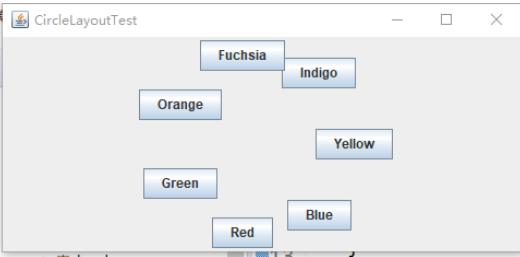
测试程序12
l 在elipse IDE中调试运行教材544页程序12-15、12-16,结合运行结果理解程序;
l 掌握选项对话框的用法。
l 记录示例代码阅读理解中存在的问题与疑惑。
package optionDialog; import java.awt.*;
import javax.swing.*; /**
* @version 1.34 2015-06-12
* @author Cay Horstmann
*/
public class OptionDialogTest
{
public static void main(String[] args)
{
EventQueue.invokeLater(() -> {
JFrame frame = new OptionDialogFrame();
frame.setTitle("OptionDialogTest");
frame.setDefaultCloseOperation(JFrame.EXIT_ON_CLOSE);
frame.setVisible(true);
});
}
}
package optionDialog; import java.awt.*;
import javax.swing.*; /**
* @version 1.34 2015-06-12
* @author Cay Horstmann
*/
public class OptionDialogTest
{
public static void main(String[] args)
{
EventQueue.invokeLater(() -> {
JFrame frame = new OptionDialogFrame();
frame.setTitle("OptionDialogTest");
frame.setDefaultCloseOperation(JFrame.EXIT_ON_CLOSE);
frame.setVisible(true);
});
}
}
package optionDialog; import javax.swing.*; /**
* A panel with radio buttons inside a titled border.
*/
public class ButtonPanel extends JPanel
{
private ButtonGroup group; /**
* Constructs a button panel.
* @param title the title shown in the border
* @param options an array of radio button labels
*/
public ButtonPanel(String title, String... options)
{
setBorder(BorderFactory.createTitledBorder(BorderFactory.createEtchedBorder(), title));
setLayout(new BoxLayout(this, BoxLayout.Y_AXIS));
group = new ButtonGroup(); // make one radio button for each option
for (String option : options)
{
JRadioButton b = new JRadioButton(option);
b.setActionCommand(option);
add(b);
group.add(b);
b.setSelected(option == options[0]);
}
} /**
* Gets the currently selected option.
* @return the label of the currently selected radio button.
*/
public String getSelection()
{
return group.getSelection().getActionCommand();
}
}
package optionDialog; import java.awt.*;
import java.awt.event.*;
import java.awt.geom.*;
import java.util.*;
import javax.swing.*; /**
* A frame that contains settings for selecting various option dialogs.
*/
public class OptionDialogFrame extends JFrame
{
private ButtonPanel typePanel;
private ButtonPanel messagePanel;
private ButtonPanel messageTypePanel;
private ButtonPanel optionTypePanel;
private ButtonPanel optionsPanel;
private ButtonPanel inputPanel;
private String messageString = "Message";
private Icon messageIcon = new ImageIcon("blue-ball.gif");
private Object messageObject = new Date();
private Component messageComponent = new SampleComponent(); public OptionDialogFrame()
{
JPanel gridPanel = new JPanel();
gridPanel.setLayout(new GridLayout(2, 3)); typePanel = new ButtonPanel("Type", "Message", "Confirm", "Option", "Input");
messageTypePanel = new ButtonPanel("Message Type", "ERROR_MESSAGE", "INFORMATION_MESSAGE",
"WARNING_MESSAGE", "QUESTION_MESSAGE", "PLAIN_MESSAGE");
messagePanel = new ButtonPanel("Message", "String", "Icon", "Component", "Other",
"Object[]");
optionTypePanel = new ButtonPanel("Confirm", "DEFAULT_OPTION", "YES_NO_OPTION",
"YES_NO_CANCEL_OPTION", "OK_CANCEL_OPTION");
optionsPanel = new ButtonPanel("Option", "String[]", "Icon[]", "Object[]");
inputPanel = new ButtonPanel("Input", "Text field", "Combo box"); gridPanel.add(typePanel);
gridPanel.add(messageTypePanel);
gridPanel.add(messagePanel);
gridPanel.add(optionTypePanel);
gridPanel.add(optionsPanel);
gridPanel.add(inputPanel); // add a panel with a Show button JPanel showPanel = new JPanel();
JButton showButton = new JButton("Show");
showButton.addActionListener(new ShowAction());
showPanel.add(showButton); add(gridPanel, BorderLayout.CENTER);
add(showPanel, BorderLayout.SOUTH);
pack();
} /**
* Gets the currently selected message.
* @return a string, icon, component, or object array, depending on the Message panel selection
*/
public Object getMessage()
{
String s = messagePanel.getSelection();
if (s.equals("String")) return messageString;
else if (s.equals("Icon")) return messageIcon;
else if (s.equals("Component")) return messageComponent;
else if (s.equals("Object[]")) return new Object[] { messageString, messageIcon,
messageComponent, messageObject };
else if (s.equals("Other")) return messageObject;
else return null;
} /**
* Gets the currently selected options.
* @return an array of strings, icons, or objects, depending on the Option panel selection
*/
public Object[] getOptions()
{
String s = optionsPanel.getSelection();
if (s.equals("String[]")) return new String[] { "Yellow", "Blue", "Red" };
else if (s.equals("Icon[]")) return new Icon[] { new ImageIcon("yellow-ball.gif"),
new ImageIcon("blue-ball.gif"), new ImageIcon("red-ball.gif") };
else if (s.equals("Object[]")) return new Object[] { messageString, messageIcon,
messageComponent, messageObject };
else return null;
} /**
* Gets the selected message or option type
* @param panel the Message Type or Confirm panel
* @return the selected XXX_MESSAGE or XXX_OPTION constant from the JOptionPane class
*/
public int getType(ButtonPanel panel)
{
String s = panel.getSelection();
try
{
return JOptionPane.class.getField(s).getInt(null);
}
catch (Exception e)
{
return -1;
}
} /**
* The action listener for the Show button shows a Confirm, Input, Message, or Option dialog
* depending on the Type panel selection.
*/
private class ShowAction implements ActionListener
{
public void actionPerformed(ActionEvent event)
{
if (typePanel.getSelection().equals("Confirm")) JOptionPane.showConfirmDialog(
OptionDialogFrame.this, getMessage(), "Title", getType(optionTypePanel),
getType(messageTypePanel));
else if (typePanel.getSelection().equals("Input"))
{
if (inputPanel.getSelection().equals("Text field")) JOptionPane.showInputDialog(
OptionDialogFrame.this, getMessage(), "Title", getType(messageTypePanel));
else JOptionPane.showInputDialog(OptionDialogFrame.this, getMessage(), "Title",
getType(messageTypePanel), null, new String[] { "Yellow", "Blue", "Red" },
"Blue");
}
else if (typePanel.getSelection().equals("Message")) JOptionPane.showMessageDialog(
OptionDialogFrame.this, getMessage(), "Title", getType(messageTypePanel));
else if (typePanel.getSelection().equals("Option")) JOptionPane.showOptionDialog(
OptionDialogFrame.this, getMessage(), "Title", getType(optionTypePanel),
getType(messageTypePanel), null, getOptions(), getOptions()[0]);
}
}
} /**
* A component with a painted surface
*/ class SampleComponent extends JComponent
{
public void paintComponent(Graphics g)
{
Graphics2D g2 = (Graphics2D) g;
Rectangle2D rect = new Rectangle2D.Double(0, 0, getWidth() - 1, getHeight() - 1);
g2.setPaint(Color.YELLOW);
g2.fill(rect);
g2.setPaint(Color.BLUE);
g2.draw(rect);
} public Dimension getPreferredSize()
{
return new Dimension(10, 10);
}
}
实验结果如下图所示:

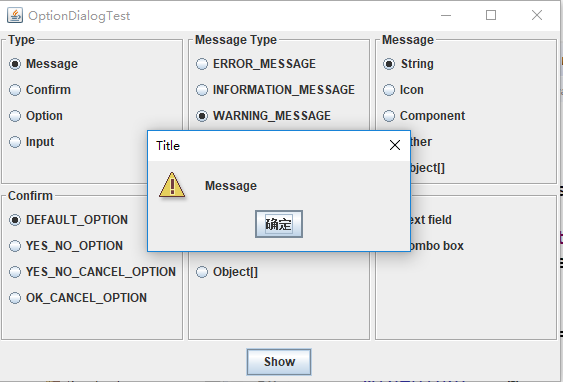
测试程序13
l 在elipse IDE中调试运行教材552页程序12-17、12-18,结合运行结果理解程序;
l 掌握对话框的创建方法;
l 记录示例代码阅读理解中存在的问题与疑惑。
package dialog; import java.awt.*;
import javax.swing.*; /**
* @version 1.34 2012-06-12
* @author Cay Horstmann
*/
public class DialogTest
{
public static void main(String[] args)
{
EventQueue.invokeLater(() -> {
JFrame frame = new DialogFrame();
frame.setTitle("DialogTest");
frame.setDefaultCloseOperation(JFrame.EXIT_ON_CLOSE);
frame.setVisible(true);
});
}
}
package dialog; import javax.swing.JFrame;
import javax.swing.JMenu;
import javax.swing.JMenuBar;
import javax.swing.JMenuItem; /**
* A frame with a menu whose File->About action shows a dialog.
*/
public class DialogFrame extends JFrame
{
private static final int DEFAULT_WIDTH = 300;
private static final int DEFAULT_HEIGHT = 200;
private AboutDialog dialog; public DialogFrame()
{
setSize(DEFAULT_WIDTH, DEFAULT_HEIGHT); // Construct a File menu. JMenuBar menuBar = new JMenuBar();
setJMenuBar(menuBar);
JMenu fileMenu = new JMenu("File");
menuBar.add(fileMenu); // Add About and Exit menu items. // The About item shows the About dialog. JMenuItem aboutItem = new JMenuItem("About");
aboutItem.addActionListener(event -> {
if (dialog == null) // first time
dialog = new AboutDialog(DialogFrame.this);
dialog.setVisible(true); // pop up dialog
});
fileMenu.add(aboutItem); // The Exit item exits the program. JMenuItem exitItem = new JMenuItem("Exit");
exitItem.addActionListener(event -> System.exit(0));
fileMenu.add(exitItem);
}
}
package dialog; import java.awt.BorderLayout; import javax.swing.JButton;
import javax.swing.JDialog;
import javax.swing.JFrame;
import javax.swing.JLabel;
import javax.swing.JPanel; /**
* A sample modal dialog that displays a message and waits for the user to click the OK button.
*/
public class AboutDialog extends JDialog
{
public AboutDialog(JFrame owner)
{
super(owner, "About DialogTest", true); // add HTML label to center add(
new JLabel(
"<html><h1><i>Core Java</i></h1><hr>By Cay Horstmann</html>"),
BorderLayout.CENTER); // OK button closes the dialog JButton ok = new JButton("OK");
ok.addActionListener(event -> setVisible(false)); // add OK button to southern border JPanel panel = new JPanel();
panel.add(ok);
add(panel, BorderLayout.SOUTH); pack();
}
}
实验结果如下图所示:
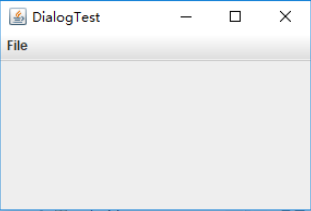
测试程序14
l 在elipse IDE中调试运行教材556页程序12-19、12-20,结合运行结果理解程序;
l 掌握对话框的数据交换用法;
l 记录示例代码阅读理解中存在的问题与疑惑。
package dataExchange; import java.awt.*;
import java.awt.event.*;
import javax.swing.*; /**
* A frame with a menu whose File->Connect action shows a password dialog.
*/
public class DataExchangeFrame extends JFrame
{
public static final int TEXT_ROWS = 20;
public static final int TEXT_COLUMNS = 40;
private PasswordChooser dialog = null;
private JTextArea textArea; public DataExchangeFrame()
{
// 建构档案选单 JMenuBar mbar = new JMenuBar();
setJMenuBar(mbar);
JMenu fileMenu = new JMenu("File");
mbar.add(fileMenu); //添加连接和退出菜单项
JMenuItem connectItem = new JMenuItem("Connect");
connectItem.addActionListener(new ConnectAction());
fileMenu.add(connectItem); // 退出项退出程序 JMenuItem exitItem = new JMenuItem("Exit");
exitItem.addActionListener(event -> System.exit(0));
fileMenu.add(exitItem); textArea = new JTextArea(TEXT_ROWS, TEXT_COLUMNS);
add(new JScrollPane(textArea), BorderLayout.CENTER);
pack();
} /**
* The Connect action pops up the password dialog.
*/
private class ConnectAction implements ActionListener
{
public void actionPerformed(ActionEvent event)
{
// 如果第一次,构造对话框 if (dialog == null) dialog = new PasswordChooser(); //设定预设值
dialog.setUser(new User("yourname", null)); //弹出对话框
if (dialog.showDialog(DataExchangeFrame.this, "Connect"))
{
// 如果接受,则检索用户输入
User u = dialog.getUser();
textArea.append("user name = " + u.getName() + ", password = "
+ (new String(u.getPassword())) + "\n");
}
}
}
}
package dataExchange; import java.awt.*;
import javax.swing.*; /**
* @version 1.34 2015-06-12
* @author Cay Horstmann
*/
public class DataExchangeTest
{
public static void main(String[] args)
{
EventQueue.invokeLater(() -> {
JFrame frame = new DataExchangeFrame();
frame.setTitle("DataExchangeTest");
frame.setDefaultCloseOperation(JFrame.EXIT_ON_CLOSE);
frame.setVisible(true);
});
}
}
package dataExchange; import java.awt.BorderLayout;
import java.awt.Component;
import java.awt.Frame;
import java.awt.GridLayout; import javax.swing.JButton;
import javax.swing.JDialog;
import javax.swing.JLabel;
import javax.swing.JPanel;
import javax.swing.JPasswordField;
import javax.swing.JTextField;
import javax.swing.SwingUtilities; /**
* A password chooser that is shown inside a dialog
*/
public class PasswordChooser extends JPanel
{
private JTextField username;
private JPasswordField password;
private JButton okButton;
private boolean ok;
private JDialog dialog; public PasswordChooser()
{
setLayout(new BorderLayout()); // 构造带有用户名和密码字段的面板 JPanel panel = new JPanel();
panel.setLayout(new GridLayout(2, 2));
panel.add(new JLabel("User name:"));
panel.add(username = new JTextField(""));
panel.add(new JLabel("Password:"));
panel.add(password = new JPasswordField(""));
add(panel, BorderLayout.CENTER); //创建“确定”并取消终止对话框的按钮 okButton = new JButton("Ok");
okButton.addActionListener(event -> {
ok = true;
dialog.setVisible(false);
}); JButton cancelButton = new JButton("Cancel");
cancelButton.addActionListener(event -> dialog.setVisible(false)); // 添加按钮到南部边界 JPanel buttonPanel = new JPanel();
buttonPanel.add(okButton);
buttonPanel.add(cancelButton);
add(buttonPanel, BorderLayout.SOUTH);
} /**
* Sets the dialog defaults.
* @param u the default user information
*/
public void setUser(User u)
{
username.setText(u.getName());
} /**
* Gets the dialog entries.
* @return a User object whose state represents the dialog entries
*/
public User getUser()
{
return new User(username.getText(), password.getPassword());
} /**
* Show the chooser panel in a dialog
* @param parent a component in the owner frame or null
* @param title the dialog window title
*/
public boolean showDialog(Component parent, String title)
{
ok = false; // 找到所有者框架
Frame owner = null;
if (parent instanceof Frame)
owner = (Frame) parent;
else
owner = (Frame) SwingUtilities.getAncestorOfClass(Frame.class, parent); // 如果第一次,或者所有者已经改变,请创建新的对话框 if (dialog == null || dialog.getOwner() != owner)
{
dialog = new JDialog(owner, true);
dialog.add(this);
dialog.getRootPane().setDefaultButton(okButton);
dialog.pack();
} // 设定标题及显示对话框 dialog.setTitle(title);
dialog.setVisible(true);
return ok;
}
}
package dataExchange; /**
* A user has a name and password. For security reasons, the password is stored as a char[], not a
* String.
*/
public class User
{
private String name;
private char[] password; public User(String aName, char[] aPassword)
{
name = aName;
password = aPassword;
} public String getName()
{
return name;
} public char[] getPassword()
{
return password;
} public void setName(String aName)
{
name = aName;
} public void setPassword(char[] aPassword)
{
password = aPassword;
}
}
实验结果如下图所示:
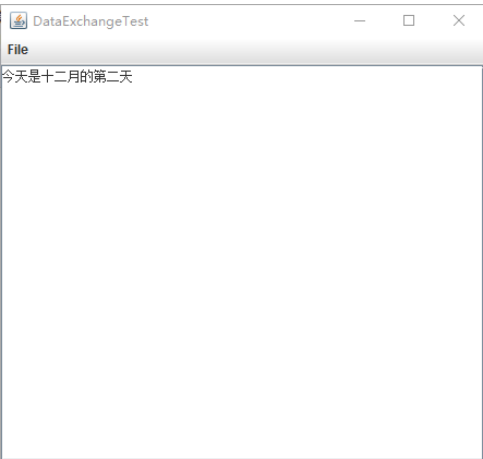
测试程序15
l 在elipse IDE中调试运行教材556页程序12-21、12-2212-23,结合程序运行结果理解程序;
l 掌握文件对话框的用法;
l 记录示例代码阅读理解中存在的问题与疑惑。
package fileChooser; import java.awt.*;
import javax.swing.*; /**
* @version 1.25 2015-06-12
* @author Cay Horstmann
*/
public class FileChooserTest
{
public static void main(String[] args)
{
EventQueue.invokeLater(() -> {
JFrame frame = new ImageViewerFrame();
frame.setTitle("FileChooserTest");
frame.setDefaultCloseOperation(JFrame.EXIT_ON_CLOSE);
frame.setVisible(true);
});
}
}
package fileChooser; import java.io.*;
import javax.swing.*;
import javax.swing.filechooser.*;
import javax.swing.filechooser.FileFilter; /**
* A file view that displays an icon for all files that match a file filter.
*/
public class FileIconView extends FileView
{
private FileFilter filter;
private Icon icon; /**
* Constructs a FileIconView.
* @param aFilter a file filter--all files that this filter accepts will be shown
* with the icon.
* @param anIcon--the icon shown with all accepted files.
*/
public FileIconView(FileFilter aFilter, Icon anIcon)
{
filter = aFilter;
icon = anIcon;
} public Icon getIcon(File f)
{
if (!f.isDirectory() && filter.accept(f)) return icon;
else return null;
}
}
package fileChooser; import java.awt.*;
import java.io.*; import javax.swing.*; /**
* A file chooser accessory that previews images.
*/
public class ImagePreviewer extends JLabel
{
/**
* Constructs an ImagePreviewer.
* @param chooser the file chooser whose property changes trigger an image
* change in this previewer
*/
public ImagePreviewer(JFileChooser chooser)
{
setPreferredSize(new Dimension(100, 100));
setBorder(BorderFactory.createEtchedBorder()); chooser.addPropertyChangeListener(event -> {
if (event.getPropertyName() == JFileChooser.SELECTED_FILE_CHANGED_PROPERTY)
{
//用户选择了一个新文件
File f = (File) event.getNewValue();
if (f == null)
{
setIcon(null);
return;
} //将影像读取成图示
ImageIcon icon = new ImageIcon(f.getPath()); // 如果图标太大,无法安装,请缩放
if (icon.getIconWidth() > getWidth())
icon = new ImageIcon(icon.getImage().getScaledInstance(
getWidth(), -1, Image.SCALE_DEFAULT)); setIcon(icon);
}
});
}
}
package fileChooser; import java.io.*; import javax.swing.*;
import javax.swing.filechooser.*;
import javax.swing.filechooser.FileFilter; /**
* A frame that has a menu for loading an image and a display area for the
* loaded image.
*/
public class ImageViewerFrame extends JFrame
{
private static final int DEFAULT_WIDTH = 300;
private static final int DEFAULT_HEIGHT = 400;
private JLabel label;
private JFileChooser chooser; public ImageViewerFrame()
{
setSize(DEFAULT_WIDTH, DEFAULT_HEIGHT); // 设置菜单栏
JMenuBar menuBar = new JMenuBar();
setJMenuBar(menuBar); JMenu menu = new JMenu("File");
menuBar.add(menu); JMenuItem openItem = new JMenuItem("Open");
menu.add(openItem);
openItem.addActionListener(event -> {
chooser.setCurrentDirectory(new File(".")); // 显示文件选择器对话框
int result = chooser.showOpenDialog(ImageViewerFrame.this); // 如果图像文件被接受,将其设置为标签的图标
if (result == JFileChooser.APPROVE_OPTION)
{
String name = chooser.getSelectedFile().getPath();
label.setIcon(new ImageIcon(name));
pack();
}
}); JMenuItem exitItem = new JMenuItem("Exit");
menu.add(exitItem);
exitItem.addActionListener(event -> System.exit(0)); //使用标签显示影像
label = new JLabel();
add(label); // 设置文件选择器
chooser = new JFileChooser(); //接受所有以之结尾的影像档案。JPG。杰伯图形交换格式
FileFilter filter = new FileNameExtensionFilter(
"Image files", "jpg", "jpeg", "gif");
chooser.setFileFilter(filter); chooser.setAccessory(new ImagePreviewer(chooser)); chooser.setFileView(new FileIconView(filter, new ImageIcon("palette.gif")));
}
}
实验结果如下图所示:
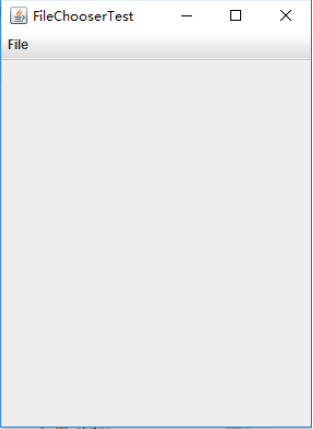
测试程序16
l 在elipse IDE中调试运行教材570页程序12-24,结合运行结果理解程序;
l 了解颜色选择器的用法。
l 记录示例代码阅读理解中存在的问题与疑惑。
package colorChooser; import javax.swing.*; /**
* A frame with a color chooser panel
*/
public class ColorChooserFrame extends JFrame
{
private static final int DEFAULT_WIDTH = 300;
private static final int DEFAULT_HEIGHT = 200; public ColorChooserFrame()
{
setSize(DEFAULT_WIDTH, DEFAULT_HEIGHT); // 添加颜色选择器面板到框架 ColorChooserPanel panel = new ColorChooserPanel();
add(panel);
}
}
package colorChooser; import java.awt.Color;
import java.awt.Frame;
import java.awt.event.ActionEvent;
import java.awt.event.ActionListener; import javax.swing.JButton;
import javax.swing.JColorChooser;
import javax.swing.JDialog;
import javax.swing.JPanel; /**
* A panel with buttons to pop up three types of color choosers
*/
public class ColorChooserPanel extends JPanel
{
public ColorChooserPanel()
{
JButton modalButton = new JButton("Modal");
modalButton.addActionListener(new ModalListener());
add(modalButton); JButton modelessButton = new JButton("Modeless");
modelessButton.addActionListener(new ModelessListener());
add(modelessButton); JButton immediateButton = new JButton("Immediate");
immediateButton.addActionListener(new ImmediateListener());
add(immediateButton);
} /**
* This listener pops up a modal color chooser
*/
private class ModalListener implements ActionListener
{
public void actionPerformed(ActionEvent event)
{
Color defaultColor = getBackground();
Color selected = JColorChooser.showDialog(ColorChooserPanel.this, "Set background",
defaultColor);
if (selected != null) setBackground(selected);
}
} /**
* This listener pops up a modeless color chooser. The panel color is changed when the user
* clicks the OK button.
*/
private class ModelessListener implements ActionListener
{
private JDialog dialog;
private JColorChooser chooser; public ModelessListener()
{
chooser = new JColorChooser();
dialog = JColorChooser.createDialog(ColorChooserPanel.this, "Background Color",
false /* not modal */, chooser,
event -> setBackground(chooser.getColor()),
null /* no Cancel button listener */);
} public void actionPerformed(ActionEvent event)
{
chooser.setColor(getBackground());
dialog.setVisible(true);
}
} /**
* This listener pops up a modeless color chooser. The panel color is changed immediately when
* the user picks a new color.
*/
private class ImmediateListener implements ActionListener
{
private JDialog dialog;
private JColorChooser chooser; public ImmediateListener()
{
chooser = new JColorChooser();
chooser.getSelectionModel().addChangeListener(
event -> setBackground(chooser.getColor())); dialog = new JDialog((Frame) null, false /* not modal */);
dialog.add(chooser);
dialog.pack();
} public void actionPerformed(ActionEvent event)
{
chooser.setColor(getBackground());
dialog.setVisible(true);
}
}
}
package colorChooser; import java.awt.*;
import javax.swing.*; /**
* @version 1.04 2015-06-12
* @author Cay Horstmann
*/
public class ColorChooserTest
{
public static void main(String[] args)
{
EventQueue.invokeLater(() -> {
JFrame frame = new ColorChooserFrame();
frame.setTitle("ColorChooserTest");
frame.setDefaultCloseOperation(JFrame.EXIT_ON_CLOSE);
frame.setVisible(true);
});
}
实验结果如下图所示:

实验2:组内讨论反思本组负责程序,理解程序总体结构,梳理程序GUI设计中应用的相关组件,整理相关组件的API,对程序中组件应用的相关代码添加注释。
实验3:组间协同学习:在本班课程QQ群内,各位同学对实验1中存在的问题进行提问,提问时注明实验1中的测试程序编号,负责对应程序的小组需及时对群内提问进行回答。
三、实验总结
我们小组负责的是第11个程序,即定制布局管理器,通过运行程序后加上学长的讲解对程序有了有了深刻认知,理解了代码。可以通过构造空方法让用户去写入。定制布局管理器必须实现LayoutManager接口,并且需要覆盖5个方法,分别是:(1)voidaddLayoutComponent(String s,Component c);(2)void removeLayoutComponent(Component c);(3)Dimension preferredLayoutSize(Container parent);(4)Dimension minimumLayoutSize(Container parent);(5)void layoutContainer(Container parent);在添加或者删除一个组建时会调用前面两个方法。如果不需要保存组件的任何附加信息,那么可以让这两个方法什么都不做,即空方法。在本章的学习中也存在很多问题,知识容量过大,理解知识需要较多时间,自己在课余时间会加强学习。
201771010123汪慧和《面向对象程序设计Java》第十四周实验总结的更多相关文章
- 汪慧和201771010123《面向对象程序设计JAVA》第四周实验总结
第一部分:理论知识学习部分 1.类 类(class)是具有相同属性和行为的一组对象的集合,是构造程序的基本单元,是构造对象的模板或蓝图. 2.对象 对象:即数据,对象有三个特性——1.行为 2.状态 ...
- 201777010217-金云馨《面向对象程序设计Java》第四周总结学习
2019面向对象程序设计(Java)第4周学习指导及要求 项目 内容 这个作业属于哪个课程 <任课教师博客主页链接>https://www.cnblogs.com/nwnu-daizh/ ...
- 201771010123汪慧和《面向对象程序设计JAVA》第九周实验总结
一.理论部分 1.异常 (1)异常处理的任务就是将控制权从错误产生的地方转移给能够处理这种情况的错误处理器. (2)程序中可能出现的错误和问题:a.用户输入错误.b.设备错误.c.物理限制.d.代码错 ...
- 201521123122 《java程序设计》第十四周学习总结
## 201521123122 <java程序设计>第十四周实验总结 ## 1. 本周学习总结 1.1 以你喜欢的方式(思维导图或其他)归纳总结多数据库相关内容. 2. 书面作业 1. M ...
- 201771010134杨其菊《面向对象程序设计java》第十周学习总结
第8章泛型程序设计学习总结 第一部分:理论知识 主要内容: 什么是泛型程序设计 泛型类的声明及实例化的方法 泛型方法的定义 ...
- 20155322 2016-2017-2 《Java面向对象程序设计》第十二周课堂练习之Arrays和String单元测试
20155322 2016-2017-2 <Java面向对象程序设计>第十二周课堂练习之Arrays和String单元测试 练习目地 在IDEA中以TDD的方式对String类和Array ...
- 201771010118马昕璐《面向对象程序设计java》第八周学习总结
第一部分:理论知识学习部分 1.接口 在Java程序设计语言中,接口不是类,而是对类的一组需求描述,由常量和一组抽象方法组成.Java为了克服单继承的缺点,Java使用了接口,一个类可以实现一个或多个 ...
- 201771010134杨其菊《面向对象程序设计java》第八周学习总结
第八周学习总结 第一部分:理论知识 一.接口.lambda和内部类: Comparator与comparable接口: 1.comparable接口的方法是compareTo,只有一个参数:comp ...
- 201521123061 《Java程序设计》第十四周学习总结
201521123061 <Java程序设计>第十四周学习总结 1. 本周学习总结 1.1 以你喜欢的方式(思维导图或其他)归纳总结多数据库相关内容. 2. 书面作业 1. MySQL数据 ...
- 201521123072《java程序设计》第十四周学习总结
201521123072<java程序设计>第十四周学习总结 1. 本周学习总结 1.1 以你喜欢的方式(思维导图或其他)归纳总结多数据库相关内容. 2. 书面作业 1. MySQL数据库 ...
随机推荐
- Redar Chart_Study
1.Select a theme 2.Experiment with visual customization 3.Edit groups and categories 4.Creat a scrip ...
- 蓝牙 BLE 协议学习: 000-有关概念介绍
背景 在学校内就用过蓝牙技术参加过比赛(并拿了奖):而蓝牙作为物联网中比较常见的协议,有必要进行深入的学习.此后的文章会以 ble(v4.0) 进行学习. 介绍 蓝牙技术最初由电信巨头爱立信公司于 1 ...
- vim修改缩进问题
- BVS安全检测之检查Linux是否口令生存周期
口令生存周期的配置文件为 /etc/login.defs vim 打开该文件,命令模式下输入 /PASS_MAX_DAYS 找到该配置信息的位置 我的Linux操作系统默认显示的是99999,说明我当 ...
- oracle的存储过程和函数有什么区别?
Oracle中的函数与存储过程的区别: A:函数必须有返回值,而过程没有. B:函数可以单独执行.而过程必须通过execute执行. C:函数可以嵌入到SQL语句中执行.而过程不行. 其实我 ...
- php截取指定两个字符之间的字符串
//截取指定两个字符之间的字符串 public function cut($begin,$end,$str){ $b = mb_strpos($str,$begin) + mb_strlen($beg ...
- Metasploit学习笔记——客户端渗透攻击
1.浏览器渗透攻击实例——MS11-050安全漏洞 示例代码如下 msf > use windows/browser/ms11_050_mshtml_cobjectelement msf exp ...
- writeObiect与序列化反序列化
在写仿QQ聊天工具中,客户端与服务端之间的通信一开始是采用的是InputStream和OutputStream,这导致在数据传输过程中,登录信息,注册信息等难以区分,这时我给传输的数据加了标识来分辨信 ...
- P1040 有几个PAT
转跳点:
- 统计返回的Decimal/long型数据转换问题
mysql数据库在进行统计时候,返回的count()是个long型,sum()返回的是bigDecimal类型,前段需要的是int型故而需要进行转换. <select id="getD ...
