WPF 简易的跑马灯效果
最近项目上要用到跑马灯的效果,和网上不太相同的是,网上大部分都是连续的,而我们要求的是不连续的。
也就是是,界面上就展示4项(展示项数可变),如果有7项要展示的话,则不断的在4个空格里左跳,当然,衔接上效果不是很好看。
然后,需要支持点击以后进行移除掉不再显示的内容。
效果如下:
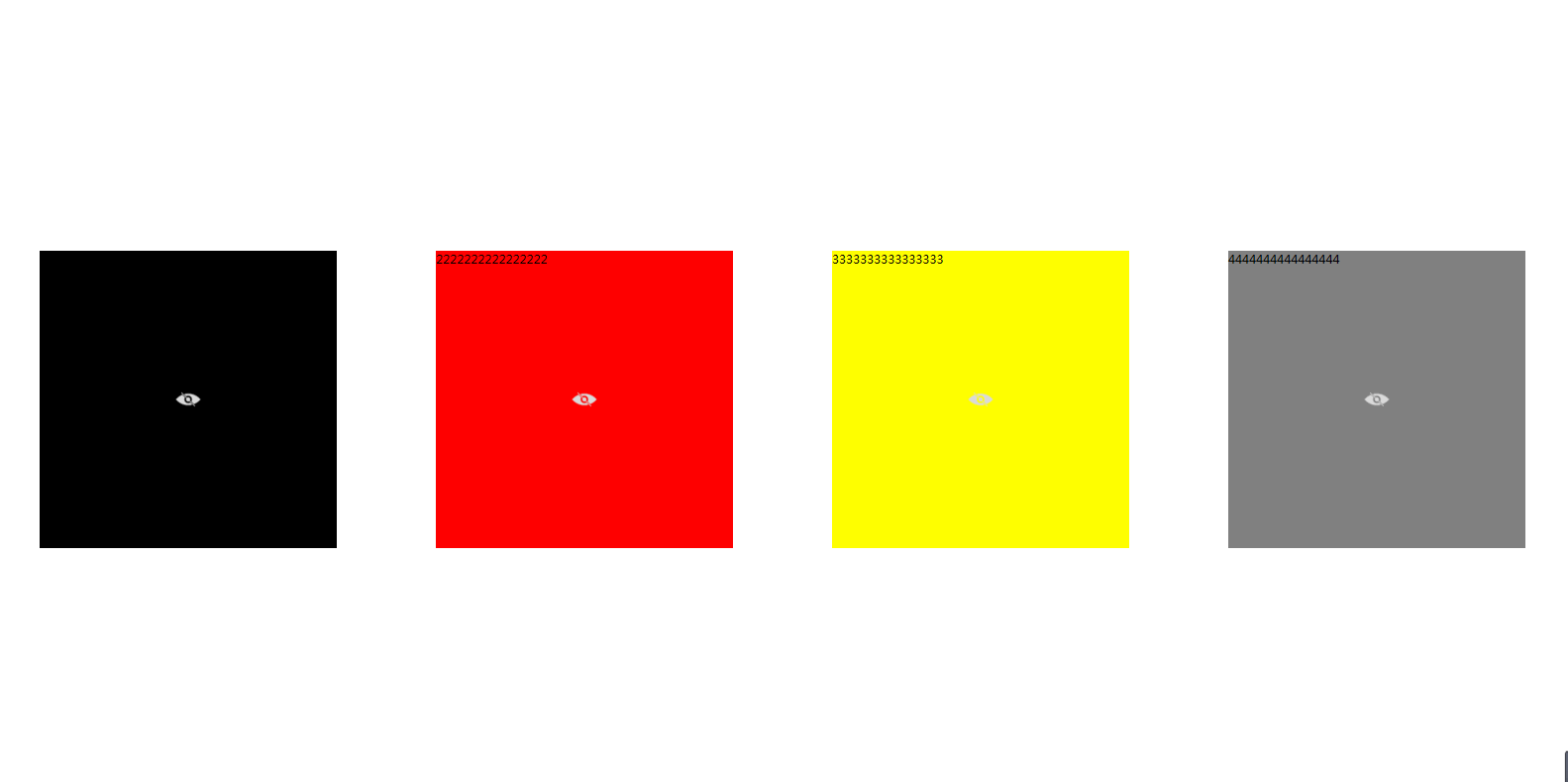
思路大致如下:
1、最外层用一个ViewBox,为了可以填充调用此控件的地方,这样可以方便自动拉伸
<Viewbox x:Name="viewbox_main" Height="{Binding Path=ActualHeight}" Width="{Binding Path=ActualWidth}" MouseLeave="grid_main_MouseLeave" MouseMove="grid_main_MouseMove" HorizontalAlignment="Stretch" VerticalAlignment="Stretch" Stretch="Fill"/>
2、定义三个变量,一个是Count值,是为了设定要展示的UserControl的个数的,例如默认是4个,如效果图,当然,设置成5的话,就是5个了;一个List<Grid>是为了放入展示控件的列表,一个List<UserControl>是用来放所有要用于跑马灯里的控件的。
3、设置一个Canvas,放入到最外层的Viewbox中,用于跑马灯时候用(这也是常用的跑马灯控件Canvas)
//给Canvas设置一些属性
canvas_board.VerticalAlignment = VerticalAlignment.Stretch;
canvas_board.HorizontalAlignment = HorizontalAlignment.Stretch;
canvas_board.Width = this.viewbox_main.ActualWidth;
canvas_board.Height = this.viewbox_main.ActualHeight;
canvas_board.ClipToBounds = true;
//用viewbox可以支持拉伸
this.viewbox_main.Child = canvas_board;
4、将要循环的Grid放入到Canvas里,这里的Grid的个数,要比展示的个数大一个,也就是Count+1个值,因为滚动的时候,其实是在最外面有一个的,这样保证了循环的走动。至于两个控件之间的Margin这个就是要设置Grid的了,到时候控件是直接扔进Grid里的
//循环将Grid加入到要展示的列表里
for (int i = ; i < Uc_Count + ; i++)
{
Grid grid = new Grid();
grid.Width = canvas_board.Width / Uc_Count - ;
grid.Height = canvas_board.Height - ;
grid.Margin = new Thickness();
this.canvas_board.Children.Add(grid);
grid.SetValue(Canvas.TopProperty, 0.0);
grid.SetValue(Canvas.LeftProperty, i * (grid.Width + )); UcListForShow.Add(grid);
}
5、给每个Grid增加一个动画效果,就是向左移动的效果
for (int i = ; i < UcListForShow.Count; i++)
{
//设置滚动时候的效果
DoubleAnimationUsingKeyFrames daukf_uc = new DoubleAnimationUsingKeyFrames();
LinearDoubleKeyFrame k1_uc = new LinearDoubleKeyFrame(i * (UcListForShow[i].Width + ), KeyTime.FromTimeSpan(TimeSpan.FromSeconds()));
LinearDoubleKeyFrame k2_uc = new LinearDoubleKeyFrame((i - ) * (UcListForShow[i].Width + ), KeyTime.FromTimeSpan(TimeSpan.FromSeconds(2.5)));
daukf_uc.KeyFrames.Add(k1_uc);
daukf_uc.KeyFrames.Add(k2_uc);
storyboard_imgs.Children.Add(daukf_uc);
Storyboard.SetTarget(daukf_uc, UcListForShow[i]);
Storyboard.SetTargetProperty(daukf_uc, new PropertyPath("(Canvas.Left)"));
}
6、滚动的时候,要计算UserControl到底是添加到了哪个Grid里面,也就是哪个控件作为了第一位。
我们设置一个索引值scroll_index,默认的时候,scroll_index=0,这是初始的状态,当滚动起来以后,scroll_index = scroll_index + 1 - Uc_Count;
然后,判断,循环的时候,是否是展示列表的末尾了,如果是的话,则要填充的控件是scroll_index %UcListSum.Count(滚动索引,对总数直接取余数),如果不是的话则是scroll_index++ % UcListSum.Count(滚动索引++,对总数直接取余数)
scroll_index = scroll_index + - Uc_Count; for (int i = ; i < UcListForShow.Count; i++)
{
UcListForShow[i].SetValue(Canvas.LeftProperty, i * (UcListForShow[i].Width + ));
UserControl uc;
if (i == UcListForShow.Count - )
{
uc = UcListSum[scroll_index % UcListSum.Count];
}
else
{
uc = UcListSum[scroll_index++ % UcListSum.Count];
}
if (uc.Parent != null)
{
(uc.Parent as Grid).Children.Clear();//将Usercontrol从原来的里面移除掉,要不然会抛错,Usercontrol已属于另一个控件
}
UcListForShow[i].Children.Clear();
UcListForShow[i].Children.Add(uc);
//将隐藏按钮加入到Grid里
Button btn = new Button();
btn.Style = (dictionary["hidenStyle"] as Style);//从样式文件里读取到Button的样式
btn.Tag = UcListForShow[i].Children;//给Tag赋值,这样方便查找
btn.Click += Btn_Click;//注册隐藏事件
UcListForShow[i].Children.Add(btn);
}
代码中,需要注意的是(uc.Parent as Grid).Children.Clear(),如果不移除的话,则会提示,已经属于另一个,所以,要从parent里面移除掉。
7、Button的隐藏事件,当Button点击以后,则要进行隐藏,其实也就是将总数里面,减除掉不再显示的那一项
private void Btn_Click(object sender, RoutedEventArgs e)
{
if ((sender as Button).Tag != null)
{
UcListSum.Remove((((sender as Button).Tag as UIElementCollection)[] as UserControl));
}
if (UcListSum.Count == Uc_Count)//当列表数和要展示的数目相同的时候,就停止掉动画效果
{
storyboard_imgs.Completed -= Storyboard_imgs_Completed;
storyboard_imgs.Stop();
for (int i = ; i < Uc_Count; i++)
{
UcListForShow[i].Children.Clear();
if (UcListSum[i].Parent != null)
{
(UcListSum[i].Parent as Grid).Children.Clear();
}
UcListForShow[i].Children.Add(UcListSum[i]);
}
return;
}
}
所有代码如下:
using System;
using System.Collections.Generic;
using System.Linq;
using System.Text;
using System.Windows;
using System.Windows.Controls;
using System.Windows.Data;
using System.Windows.Documents;
using System.Windows.Input;
using System.Windows.Media;
using System.Windows.Media.Animation;
using System.Windows.Media.Imaging;
using System.Windows.Navigation;
using System.Windows.Shapes; namespace MarqueeUserControl
{
/// <summary>
/// MarqueeUC.xaml 的交互逻辑
/// </summary>
public partial class MarqueeUC : UserControl
{
ResourceDictionary dictionary;
public MarqueeUC()
{
InitializeComponent();
//读取样式文件
dictionary = new ResourceDictionary { Source = new Uri("/MarqueeUserControl;component/MarqueeUserControlDictionary.xaml", UriKind.Relative) };
}
#region 属性
private int _uc_Count = ;
/// <summary>
/// 用来展示几个
/// </summary>
public int Uc_Count
{
get
{
return _uc_Count;
} set
{
_uc_Count = value;
}
} private List<Grid> _ucListForShow = new List<Grid>();
/// <summary>
/// 用来展示的控件列表
/// </summary>
private List<Grid> UcListForShow
{
get
{
return _ucListForShow;
} set
{
_ucListForShow = value;
}
} private List<UserControl> _ucListSum = new List<UserControl>();
/// <summary>
/// 要添加的控件的列表
/// </summary>
public List<UserControl> UcListSum
{
get
{
return _ucListSum;
} set
{
_ucListSum = value;
}
} #endregion
Canvas canvas_board = new Canvas();
Storyboard storyboard_imgs = new Storyboard();
int scroll_index = ;//滚动索引
double scroll_width;//滚动宽度 void GridLayout()
{
if (Uc_Count == )//如果这个值没有赋值的话,则默认显示四个
{
Uc_Count = ;
}
//给Canvas设置一些属性
canvas_board.VerticalAlignment = VerticalAlignment.Stretch;
canvas_board.HorizontalAlignment = HorizontalAlignment.Stretch;
canvas_board.Width = this.viewbox_main.ActualWidth;
canvas_board.Height = this.viewbox_main.ActualHeight;
canvas_board.ClipToBounds = true;
//用viewbox可以支持拉伸
this.viewbox_main.Child = canvas_board;
//循环将Grid加入到要展示的列表里
for (int i = ; i < Uc_Count + ; i++)
{
Grid grid = new Grid();
grid.Width = canvas_board.Width / Uc_Count - ;
grid.Height = canvas_board.Height - ;
grid.Margin = new Thickness();
this.canvas_board.Children.Add(grid);
grid.SetValue(Canvas.TopProperty, 0.0);
grid.SetValue(Canvas.LeftProperty, i * (grid.Width + )); UcListForShow.Add(grid);
}
} void StoryLoad()
{
for (int i = ; i < UcListForShow.Count; i++)
{//设置滚动时候的效果
DoubleAnimationUsingKeyFrames daukf_uc = new DoubleAnimationUsingKeyFrames();
LinearDoubleKeyFrame k1_uc = new LinearDoubleKeyFrame(i * (UcListForShow[i].Width + ), KeyTime.FromTimeSpan(TimeSpan.FromSeconds()));
LinearDoubleKeyFrame k2_uc = new LinearDoubleKeyFrame((i - ) * (UcListForShow[i].Width + ), KeyTime.FromTimeSpan(TimeSpan.FromSeconds(2.5)));
daukf_uc.KeyFrames.Add(k1_uc);
daukf_uc.KeyFrames.Add(k2_uc);
storyboard_imgs.Children.Add(daukf_uc);
Storyboard.SetTarget(daukf_uc, UcListForShow[i]);
Storyboard.SetTargetProperty(daukf_uc, new PropertyPath("(Canvas.Left)"));
} storyboard_imgs.FillBehavior = FillBehavior.Stop;
storyboard_imgs.Completed += Storyboard_imgs_Completed;
storyboard_imgs.Begin();
} private void Storyboard_imgs_Completed(object sender, EventArgs e)
{ scroll_index = scroll_index + - Uc_Count; for (int i = ; i < UcListForShow.Count; i++)
{
UcListForShow[i].SetValue(Canvas.LeftProperty, i * (UcListForShow[i].Width + ));
UserControl uc;
if (i == UcListForShow.Count - )
{
uc = UcListSum[scroll_index % UcListSum.Count];
}
else
{
uc = UcListSum[scroll_index++ % UcListSum.Count];
}
if (uc.Parent != null)
{
(uc.Parent as Grid).Children.Clear();//将Usercontrol从原来的里面移除掉,要不然会抛错,Usercontrol已属于另一个控件
}
UcListForShow[i].Children.Clear();
UcListForShow[i].Children.Add(uc);
//将隐藏按钮加入到Grid里
Button btn = new Button();
btn.Style = (dictionary["hidenStyle"] as Style);//从样式文件里读取到Button的样式
btn.Tag = UcListForShow[i].Children;//给Tag赋值,这样方便查找
btn.Click += Btn_Click;//注册隐藏事件
UcListForShow[i].Children.Add(btn);
} storyboard_imgs.Begin();
} private void Btn_Click(object sender, RoutedEventArgs e)
{
if ((sender as Button).Tag != null)
{
UcListSum.Remove((((sender as Button).Tag as UIElementCollection)[] as UserControl));
}
if (UcListSum.Count == Uc_Count)//当列表数和要展示的数目相同的时候,就停止掉动画效果
{
storyboard_imgs.Completed -= Storyboard_imgs_Completed;
storyboard_imgs.Stop();
for (int i = ; i < Uc_Count; i++)
{
UcListForShow[i].Children.Clear();
if (UcListSum[i].Parent != null)
{
(UcListSum[i].Parent as Grid).Children.Clear();
}
UcListForShow[i].Children.Add(UcListSum[i]);
}
return;
}
} public void StartMar()
{
GridLayout(); scroll_width = this.canvas_board.Width; for (int i = ; i < UcListForShow.Count; i++)
{
UserControl uc;
if (i == UcListForShow.Count - )
{
uc = UcListSum[scroll_index % UcListSum.Count];
}
else
{
uc = UcListSum[scroll_index++ % UcListSum.Count];
}
if (uc.Parent != null)
{
(uc.Parent as Grid).Children.Clear();
}
UcListForShow[i].Children.Clear();
UcListForShow[i].Children.Add(uc);
}
StoryLoad();
} private void grid_main_MouseLeave(object sender, MouseEventArgs e)
{
if (storyboard_imgs.GetCurrentState() == ClockState.Stopped)//如果是停止的状态,则直接返回,不再起作用
{
return;
}
if (storyboard_imgs.GetIsPaused() == true)//如果是暂停状态的话,则开始
{
storyboard_imgs.Begin();
}
} private void grid_main_MouseMove(object sender, MouseEventArgs e)
{
if (storyboard_imgs.GetIsPaused() == false)
{
storyboard_imgs.Pause();
}
}
}
}
MarqueeUC
<ResourceDictionary xmlns="http://schemas.microsoft.com/winfx/2006/xaml/presentation"
xmlns:x="http://schemas.microsoft.com/winfx/2006/xaml"
xmlns:local="clr-namespace:MarqueeUserControl">
<Style TargetType="Button" x:Key="hidenStyle">
<Setter Property="Background" Value="Transparent"/>
<Setter Property="HorizontalAlignment" Value="Center"/>
<Setter Property="VerticalAlignment" Value="Center"/>
<Setter Property="Width" Value="25"/>
<Setter Property="Height" Value="25"/>
<Setter Property="BorderBrush" Value="Transparent"/>
<Setter Property="BorderThickness" Value="0"/>
<Setter Property="Template"><!--把Image放到Template里作为Content显示,如果是单独给Content设置图片的话,则只有一个按钮显示图片,其他的不显示-->
<Setter.Value>
<ControlTemplate TargetType="{x:Type Button}">
<Border>
<Image Source="hiden.png"/>
</Border>
</ControlTemplate>
</Setter.Value>
</Setter>
</Style>
</ResourceDictionary>
MarqueeUserControlDictionary
没有解决的问题
想给Button增加鼠标悬停的时候,显示,移除的时候隐藏,但是发现不好使,原因是当MouseOver上去的时候,虽然Visibility的值变了,但是只有到下一次的时候,Button的值才被附上,而此时,已经MouseLeave了,请哪位大神指导一下,看看这个显示和隐藏怎么做。
WPF 简易的跑马灯效果的更多相关文章
- WPF 实现跑马灯效果的Label控件,数据绑定方式实现
原文:WPF 实现跑马灯效果的Label控件,数据绑定方式实现 项目中需要使用数据绑定的方式实现跑马灯效果的Label,故重构了Label控件:具体代码如下 using System; using S ...
- JavaScript小实例-文字跑马灯效果
我们常常能看到显示屏上字体的滚动以及手机弹幕等,下面所示代码就是一个简易的文字跑马灯的效果: <!DOCTYPE html> <html> <head lang=&quo ...
- TextView跑马灯效果
转载:http://www.2cto.com/kf/201409/330658.html 一.只想让TextView显示一行,但是文字超过TextView的长度怎么办?在开头显示省略号 android ...
- Android_TextView之跑马灯效果
对于android控件中的TextView,相信大家一定不陌生,在显示文本内容时十分方便.不过我在使用时遇到一个小问题,就是当文字交多时,如何为用户进行展示.今天就为大家介绍一种解决方案--跑马灯效果 ...
- android中实现跑马灯效果以及AutoCompleteTestView与MultiAutoCompleteTextView的学习
跑马灯效果 1.用过属性的方式实现跑马灯效果 属性: android:singleLine="true" 这个属性是设置TextView文本中文字 ...
- Android 实现多行文本跑马灯效果
Android TextView 实现跑马灯的效果很简单,只要加三个属性就可以了. android:ellipsize="marquee" android:focusable=&q ...
- android:ellipsize实现跑马灯效果总结(转)
最近无意间看到了涉及到跑马灯效果的代码,于是在网上查阅了很多资料,在这里对自己看的一些文章进行一下总结,顺便加上自己的一些体会. 让我们一步步逐渐向下. 首先我们要实现走马灯这样一个效果,通常来说 ...
- flex 简单跑马灯效果(竖着显示)
<mx:Move id="move_area" target="{VBox_AreaWarning}"/> //move效果,模拟跑马灯 <s ...
- Dom操作--跑马灯效果
这里给园友们演示的是Dom操作实现跑马灯效果,相信我们很多人都用Winform实现过跑马灯效果,其中的关键就是Tirm控件,那么在Dom操作中是用setInterval方法来实现隔一段时间执行一段代码 ...
随机推荐
- let 和 const 关键字
看了阮老师的ES6入门再加上自己的一些理解整理出的学习笔记 let关键字 跟var相比,不会提升为全局变量,始终是块级作用域{} 注意点: 1: 不能在同一个块级作用域内声明同名变量 2: (如果当前 ...
- CI框架浅析(二)
该文延续上篇文章: CI框架浅析(一) 在CI框架的核心库中,CodeIgniter.php负责加载所有需要的类库,第一个加载的是公共库 core/Common.php Common.php 负责加载 ...
- Dubbo的使用简介
Dubbo是什么 官方定义 DUBBO是一个分布式服务框架,致力于提供高性能和透明化的RPC远程服务调用方案,是阿里巴巴SOA服务化治理方案的核心框架,每天为2,000+个服务提供3,000,000, ...
- CSS3 & SVG 制作钟表
在线演示 源码下载
- Html5浏览器支持
HTML5 浏览器支持 把 HTML5 元素定义为块级元素 语义块级displayblock实例 header, section, footer, aside, nav, main, article, ...
- 关于使用mybatis的几点总结
mybatis的几点总结 1.关于resultType和resultMap的使用 查询结果集统一采用resultType,不要采用resultMap,因为resultMap需要写许多的表字段和实体类的 ...
- ThinkPHP框架之空控制器
HOME代表的是模块 前台可以用Home 后台用Admin Model View Controller 统称为MVC Model 是数据模型 主要是和数据库打交道的 View代表显 ...
- hdu2767强连通加缩点
https://vjudge.net/contest/156688#problem/B 题目说了一大堆,前面的没有用,就是让你判断要加几条边才能强连通,用到缩点的知识 二重循环,判断邻接表下一个点是不 ...
- 基于django做HTTP代理服务器
计算机网络的一次小实验,最后一共用了不到100行 实现了: a) 网站过滤:允许/不允许访问某些网站: b) 用户过滤:支持/不支持某些用户访问外部网站: c) 网站引导:将用户对某个网站的访问引导至 ...
- luogu P1015 回文数
题目描述: 若一个数(首位不为零)从左向右读与从右向左读都一样,我们就将其称之为回文数. 例如:给定一个10进制数56,将56加65(即把56从右向左读),得到121是一个回文数. 又如:对于10进制 ...
