spider csdn blog part II
继续上次的笔记, 继续完善csdn博文的提取.
发现了非常好的模块. html2docx
结果展示:
运行之后, 直接生成docx文档. 截个图如下:
结果已经基本满意了!!!
在编写过程中的一些感想.
获取网站响应:
决定放弃requests, 采用 selenium.webdriver.
后者就是模拟浏览器操作. 可以应对许多需要登录的, 防止爬取的网站
超时控制(等待网站响应), 操作网页等功能也非常强大.定位页面元素:
在定位页面元素方面: 有太多的方法可以选择. 最后决定就用一种. webdriver方法.
放弃etree, BeautifulSoup, 还有直接用re模块的提取.好好学习并掌握webdriver一种办法, 就可以了. 它的功能已经非常强大了,
也支持用xpath来锁定页面元素.webdriver支持 网页面里注入javascript脚本来完成任务. (网络开发里的前端技术)
为了与html2docx衔接, 这里利用了
selenium.webdriver.WebElemnt.get_attribute('outHTML')方法获取元素的html
BeautifulSoup对象的prettify()方法, 来生成合法的完整的页面元素的html源码.
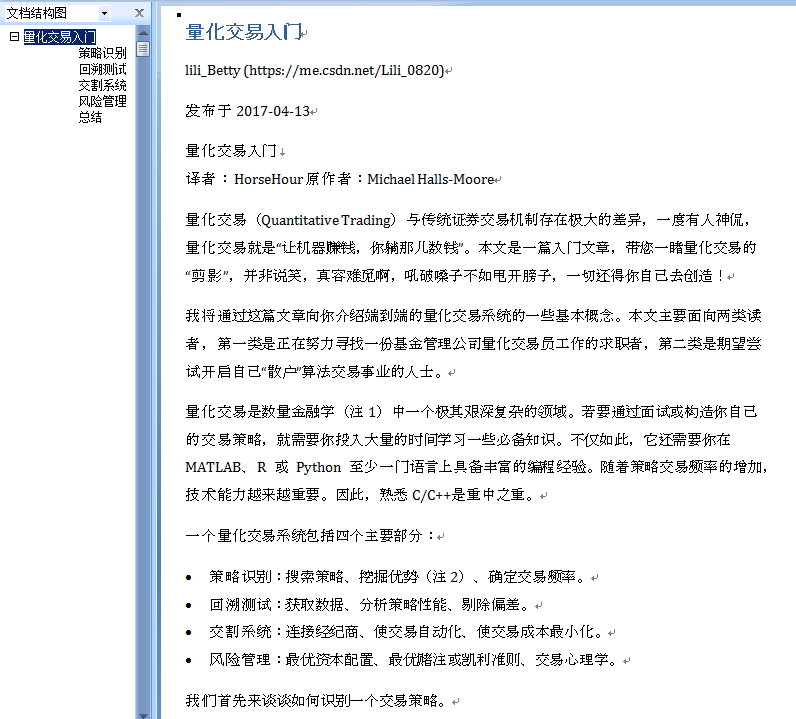
代码:
import os; type(os)import time; type(time)import reanys = '.*?' # 任意长的字符串, 贪婪型的import random; type(random)#import requests#from lxml import etreefrom selenium import webdriverchrome_options = webdriver.ChromeOptions()chrome_options.binary_location = r'C:\Users\Administrator\AppData\Roaming\360se6\Application\360se.exe'chrome_options.add_argument(r'--lang=zh-CN') # 这里添加一些启动的参数import logginglogging.basicConfig(level=logging.INFO,format= '%(asctime)s - %(name)s - %(levelname)s : %(message)s',#format='%(asctime)s %(filename)s [line:%(lineno)d] %(levelname)s %(message)s',)logger = logging.getLogger(__name__)#logger.info("Start print log")#logger.debug("Do something")#logger.warning("Something maybe fail.")#logger.info("Finish")from bs4 import BeautifulSoupfrom html2docx import html2docxfrom selenium.webdriver.support.ui import WebDriverWaitfrom selenium.webdriver.common.by import Byfrom selenium.webdriver.support import expected_conditions as ECtype(By)type(EC)def itm(): return int(time.time())def insert_title(title:'html w/o Body tag',article:'html with Body tag'):'''在article这个完整的合法的html网页里, 在它的头部插入标题部分(title).标题部分: 包括文章标题行+作者行+发布日期'''merged = re.sub('(<html>\n\s*<body>)','<html>\n <body>\n' + title,article,flags=re.S,)return mergeddef get_it_wait_untill(browser, element_func='title', sleep_time=80, arg=''):'''selenium内核的锁定页面元素, 然后取之. 比如:获取网页标题获取整个网页的源文件获取指定页面元素:by_idby_xpathExample:>>> get_it_wait_untill(browser, 'title')>>> get_it_wait_untill(browser, 'page_source')>>> get_it_wait_untill(browser, element_func='find_element_by_id',arg='content_views',)>>> get_it_wait_untill(browser, element_func='find_element_by_xpath',arg='//section[@class="content article-content"]',)'''prop = str(type(getattr(browser, element_func)))#python的很多内置的函数, 是使用C语言写出来的,要看C语言的源代码if prop == "<class 'str'>":element = WebDriverWait(browser, sleep_time).until(lambda x: getattr(x, element_func))#elif callable(getattr(browser, element_func)):elif prop == "<class 'method'>":element = WebDriverWait(browser, sleep_time).until(lambda x: getattr(x, element_func)(arg))return elementdef get_csdn_blog(url='https://blog.csdn.net/Lili_0820/article/details/70155949',sleep_time=40,):'''爬取csdn blog文章参数:url: str,sleep_time: int, wait time in secondsExample:>>> get_csdn_blog()'''logger.info(f'当前网页的url: {url}')browser = webdriver.Chrome(options=chrome_options)browser.implicitly_wait(200)#timeout_wait = WebDriverWait(browser, 2*5) # 10secbrowser.get(url)timeout_wait = WebDriverWait(browser, sleep_time) # 10sec;type(timeout_wait)'''我们需要确保: 网页信息已经全部加载, 否则可能提取不到有用信息.Sets a sticky timeout to implicitly wait for an element to be found,or a command to complete.This method only needs to be called one time per session.当浏览器(webdriver实例)在定位元素的时候,我们可以设置一个隐式的超时等待时间,如果超过这个设定的时间还不能锁定元素, 那么就报错或者继续执行.本方法在整个对话期内, 只需调用一次.'''title = WebDriverWait(browser, sleep_time).until(lambda x: x.title)logger.info(f'提取网页标题: {title}')html= WebDriverWait(browser, sleep_time).until(lambda x: x.page_source)#html = browser.page_source#需要花点时间#time.sleep(sleep_time) # 太粗暴简单了title = browser.find_element_by_xpath('//h1[@class="title-article"]').textpub_date = browser.find_element_by_xpath('//div[@class="article-bar-top"]').textauthor_url = browser.find_element_by_xpath('//div[@class="article-bar-top"] /a[1]').get_attribute('href')pub_date = re.findall('\n(.*?)阅读数.*?收藏', pub_date,re.S)[0]author, pub_date = re.findall('(.*?) (发布.*?) ', pub_date, re.S)[0]insertion = f'''<h1> {title} </h1><p> {author} ({author_url}) </p><p> {pub_date} </p>'''content_we = browser.find_element_by_id('content_views') # selenium.webelementtext = content_we.text; type(text)logger.info('网页源码的长度和博文的长度分别是: {1} {0}'.format(len(text), len(html)))content_html = content_we.get_attribute('outerHTML')content_html = BeautifulSoup(content_html, 'lxml').prettify()content_html = insert_title(insertion, content_html)# 规范化: 输出文件名# if '|' in title: title2=title.replace('|', '')# title2 = title2.replace('QuantStart','')# title2 = title2.replace(' ','_')outf=f'{title}_{itm()}.docx'buffer = html2docx(content_html, title=title)with open(outf, "wb") as fh: fh.write(buffer.getvalue())if os.path.exists(outf): print( f'{outf} created!!!')# re方法'''pattern = 'id="content_views" class="markdown_views.*?>' + \'(.*?)' + \'<link href="https://csdnimg.cn/release/' + \'phoenix/mdeditor/markdown_views'a = re.findall(pattern, html, re.S)a = a[0]a = re.findall(f'{anys}(<p>{anys})</div>{anys}', a, re.S)[0]'''# etree方法'''tree = etree.HTML(html)cv_etree = tree.xpath('//div[@id="content_views"]')[0]text = cv_etree.xpath('*/text()')cv_html = etree.tostring(cv_etree, encoding='unicode')'''browser.close()browser.quit()#return aif __name__=='__main__':pass# url='https://blog.csdn.net/Lili_0820/article/details/70155949'# get_csdn_blog(url, sleep_time=80)
spider csdn blog part II的更多相关文章
- spider csdn博客和quantstart文章
spider csdn博客和quantstart文章 功能 提取csdn博客文章 提取quantstart.com 博客文章, Micheal Hall-Moore 创办的网站 特色功能就是: 想把原 ...
- 仿CSDN Blog返回页面顶部功能
只修改了2个地方: 1,返回的速度-->改成了慢慢回去.(原来是一闪而返回) 2,返回顶部图标出现的时机-->改成了只要不在顶部就显示出来.(原来是向下滚动500px后才显示) 注意:JS ...
- 用word发CSDN blog,免去插图片的烦恼
目前大部分的博客作者在用Word写博客这件事情上都会遇到以下3个痛点: 1.所有博客平台关闭了文档发布接口,用户无法使用Word,Windows Live Writer等工具来发布博客.使用Word写 ...
- 用Word 写csdn blog
目前大部分的博客作者在用Word写博客这件事情上都会遇到以下3个痛点: 1.所有博客平台关闭了文档发布接口,用户无法使用Word,Windows Live Writer等工具来发布博客.使用Word写 ...
- 用word发CSDN blog
目前大部分的博客作者在用Word写博客这件事情上都会遇到以下3个痛点: 1.所有博客平台关闭了文档发布接口,用户无法使用Word,Windows Live Writer等工具来发布博客.使用Word写 ...
- 使用Genymotion调试出现错误INSTALL_FAILED_CPU_ABI_INCOMPATIBLE解决办法【转自wjr2012的csdn blog】
点击下载Genymotion-ARM-Translation.zip 将你的虚拟器运行起来,将下载好的zip包用鼠标拖到虚拟机窗口中,出现确认对跨框点OK就行.然后重启你的虚拟机.
- 怎么样CSDN Blog投机和增加流量?
所谓推测装置,以提高它们的可见性,最近比较顾得上,这样一来打字游戏.一方面,练习打字速度 .在又一个方面中,以了解诱导的理论 版权声明:本文博客原创文章,博客,未经同意,不得转载.
- 博客导出工具(C++实现,支持sina,csdn,自定义列表)
操作系统:windowAll 编程工具:visual studio 2013 编程语言:VC++ 最近博文更新的较频繁,为了防止账号异常引起csdn博文丢失,所以花了点时间做了个小工具来导出博文,用做 ...
- python爬虫CSDN文章抓取
版权声明:本文为博主原创文章.未经博主同意不得转载. https://blog.csdn.net/nealgavin/article/details/27230679 CSDN原则上不让非人浏览訪问. ...
随机推荐
- global.fun.php
<?php /** 所有公共函数文件*/ /** 序列化*/function _serialize($obj){ return base64_encode(gzcompress( ...
- mac上mamp用navigate连接不上
参考 http://blog.sina.com.cn/s/blog_6742643c0100r9qp.html
- MacBook 启用或停用 root 用户
启用或停用 root 用户 选取苹果菜单 () >“系统偏好设置”,然后点按“用户与群组”(或“帐户”). 点按 ,然后输入管理员名称和密码. 点按“登录选项”. 点按“加入”(或“编辑”). ...
- mysql8.0 安装版没有my.ini
这时候,打开 benchmark,看一下实际路径就好了
- 2019.8.14 NOIP模拟测试21 反思总结
模拟测试20的还没改完先咕着 各种细节问题=错失190pts T1大约三分钟搞出了式子,迅速码完,T2写了一半的时候怕最后被卡评测滚去交了,然后右端点没有初始化为n…但是这样还有80pts,而我后来还 ...
- db link的查看创建与删除 1
1.查看dblink select owner,object_name from dba_objects where object_type='DATABASE LINK'; 或者 select * ...
- Codeforces 1150D(字符串dp)
反思 三维的dp压根没看出来,看题解以后思路又很直观,找几道字符串dp练练才行 序列自动机和优化一维略 /* __ __ * ____| |_____| |____ * | | * | __ | * ...
- golang学习资料必备
核心资料库 https://github.com/yangwenmai/learning-golang
- reverse 的用法
直接对数组或是数据结构使用 #include<bits/stdc++.h> using namespace std; ]={,,,,,};//申请6个元素,下标从0开始,最后一个下标是5 ...
- QT_string转char*
char* convertQString2char(const QString &str) { QByteArray ba = str.toUtf8(); char * pathChar = ...
