Solrcloud+tomcat+zookeeper
准备两台服务器,目录结构如下
| 主机名 | IP地址 | tomcat安装路径 | zookeeper安装路径 | solr安装路径 | java安装路径 |
| sht-sgmhadoopnn-01 | 172.16.101.55 | /usr/local/apache-tomcat-6.0.36 | /usr/local/contentplatform/zookeeper | /usr/local/contentplatform/solr/solr | /usr/java/jdk1.6.0_45 |
| sht-sgmhadoopnn-02 | 172.16.101.56 | /usr/local/apache-tomcat-6.0.36 | /usr/local/contentplatform/zookeeper | /usr/local/contentplatform/solr/solr | /usr/java/jdk1.6.0_45 |
软件准备
jdk
http://download.oracle.com/otn/java/jdk/6u45-b06/jdk-6u45-linux-x64.bin
zookeeper
http://archive.apache.org/dist/zookeeper/zookeeper-3.4.6/zookeeper-3.4.6.tar.gz
tomcat
http://archive.apache.org/dist/tomcat/tomcat-6/v6.0.36/bin/apache-tomcat-6.0.36.tar.gz
solr
https://archive.apache.org/dist/lucene/solr/4.4.0/solr-4.4.0.tgz
1.jdk安装
$ echo $JAVA_HOME
/usr/java/jdk1..0_45
2. zookeeper安装
$ wget http://archive.apache.org/dist/zookeeper/zookeeper-3.4.6/zookeeper-3.4.6.tar.gz
$ tar -zxf zookeeper-3.4..tar.gz
$ cd zookeeper-3.4.
$ mkdir data
$ echo > data/myid
$ cd conf
$ cp zoo_sample.cfg zoo.cfg
$ cat zoo.cfg
tickTime=
initLimit=
syncLimit=
dataDir=/usr/local/contentplatform/zookeeper-3.4./data
clientPort=
server.=sht-sgmhadoopnn-::
server.=sht-sgmhadoopnn-::
将zookeeper目录复制到sht-sgmhadoopnn-02上并将myid值修改为2
$ rsync -az --progress /usr/local/contentplatform/zookeeper-3.4. tnuser@sht-sgmhadoopnn-:/usr/local/contentplatform/
分别启动两个节点的zookeeper
$ /usr/local/contentplatform/zookeeper-3.4./bin/zkServer.sh start
查看两节点的zookeeper角色
$ /usr/local/contentplatform/zookeeper-3.4./bin/zkServer.sh status
JMX enabled by default
Using config: /usr/local/contentplatform/zookeeper-3.4./bin/../conf/zoo.cfg
Mode: follower
$ /usr/local/contentplatform/zookeeper-3.4./bin/zkServer.sh status
JMX enabled by default
Using config: /usr/local/contentplatform/zookeeper-3.4./bin/../conf/zoo.cfg
Mode: leader
3.solr安装
$ wget https://archive.apache.org/dist/lucene/solr/4.4.0/solr-4.4.0.tgz
$ tar -zxf solr-4.4..tgz
$ mkdir solr
$ cp -r solr-4.4./example/* solr/
复制solr目录solr到sht-sgmhadoopnn-02上
$ rsync -az --progress /usr/local/contentplatform/solr tnuser@sht-sgmhadoopnn-:/usr/local/contentplatform/
4. tomcat安装
$ wget http://archive.apache.org/dist/tomcat/tomcat-6/v6.0.36/bin/apache-tomcat-6.0.36.tar.gz
$ tar -zxf apache-tomcat-6.0..tar.gz
5. 配置solr与tomcat
tomcat配置文件catalina.sh,添加zookeeper交互
JAVA_HOME=/usr/java/jdk1..0_45
JAVA_OPTS="$JAVA_OPTS -Xms1000M -Xmx1000M -Duser.language=en -Dsolr.solr.home=/usr/local/contentplatform/solr/solr -DhostContext=solr -Dbootstrap_conf=true -Dhostport=8983 -DzkHost=sht-sgmhadoopnn-01:9983,sht-sgmhadoopnn-01:9983 -DnumShards=2"
echo "Java Options: $JAVA_OPTS"
tomcat配置文件server.xml,修改solr访问端口
<Connector port="8983" protocol="HTTP/1.1"
connectionTimeout="20000"
redirectPort="8443" />
将solr的war包复制到tomcat目录
$ unzip /usr/local/contentplatform/solr/webapps/solr.war -d /usr/local/apache-tomcat-6.0./webapps/solr
添加solr常用的jar包到tomcat
$ cp -r /usr/local/contentplatform/solr-4.4./dist/*.jar /usr/local/apache-tomcat-6.0.36/webapps/solr/WEB-INF/lib/
$ cp -r /usr/local/contentplatform/solr-4.4.0/contrib/velocity/lib/*.jar /usr/local/apache-tomcat-6.0.36/webapps/solr/WEB-INF/lib/
$ cp -r /usr/local/contentplatform/solr-4.4.0/contrib/extraction/lib/*.jar /usr/local/apache-tomcat-6.0.36/webapps/solr/WEB-INF/lib/
$ cp -r /usr/local/contentplatform/solr-4.4.0/example/lib/*.jar /usr/local/apache-tomcat-6.0.36/webapps/solr/WEB-INF/lib/
$ cp -r /usr/local/contentplatform/solr-4.4.0/example/lib/ext/*.jar /usr/local/apache-tomcat-6.0.36/webapps/solr/WEB-INF/lib/
下载常用的mysql、postgresql的jdbc包到tomcat
$ wget https://jdbc.postgresql.org/download/postgresql-42.2.6.jre6.jar
$ wget https://dev.mysql.com/get/Downloads/Connector-J/mysql-connector-java-5.1.48.tar.gz
修改solr/WEB-INF/web.xml,添加solr的home目录
<env-entry>
<env-entry-name>solr/home</env-entry-name>
<env-entry-value>/usr/local/contentplatform/solr/solr</env-entry-value>
<env-entry-type>java.lang.String</env-entry-type>
</env-entry>
复制tomcat目录到sht-sgmhadoopnn-02上
$ rsync -az --progress /usr/local/apache-tomcat-6.0. tnuser@sht-sgmhadoopnn-:/usr/local/
启动tomcat
$ /usr/local/apache-tomcat-6.0./bin/catalina.sh start
6. 验证solrcloud
http://172.16.101.55:8983/solr
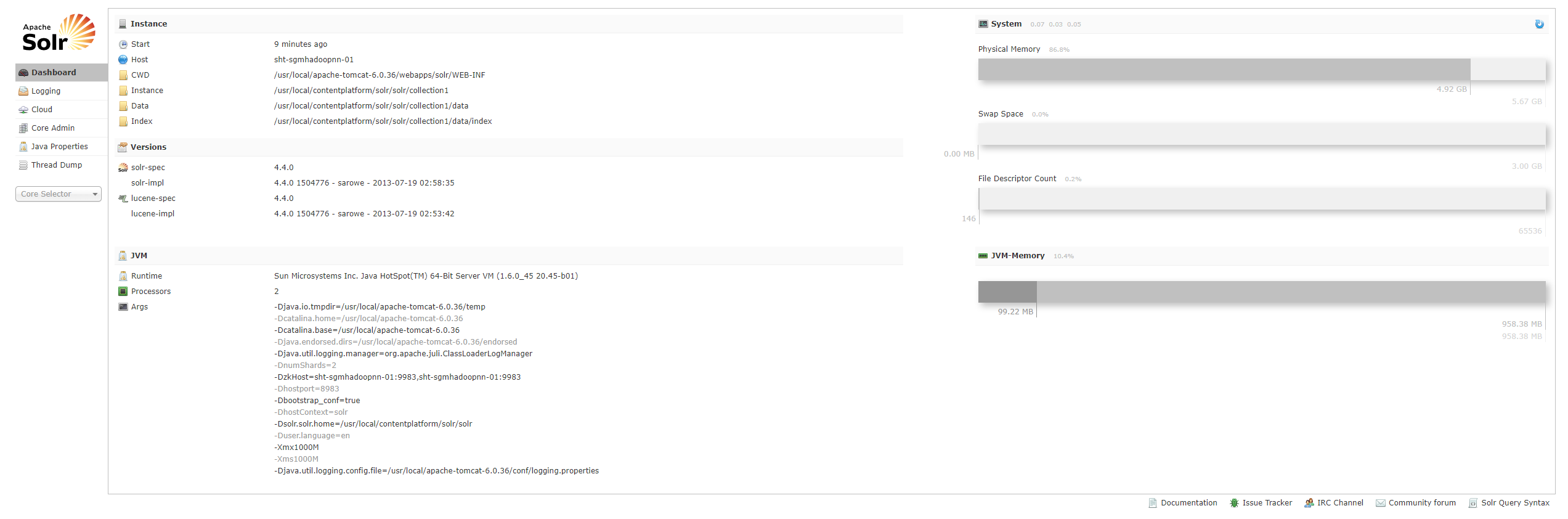
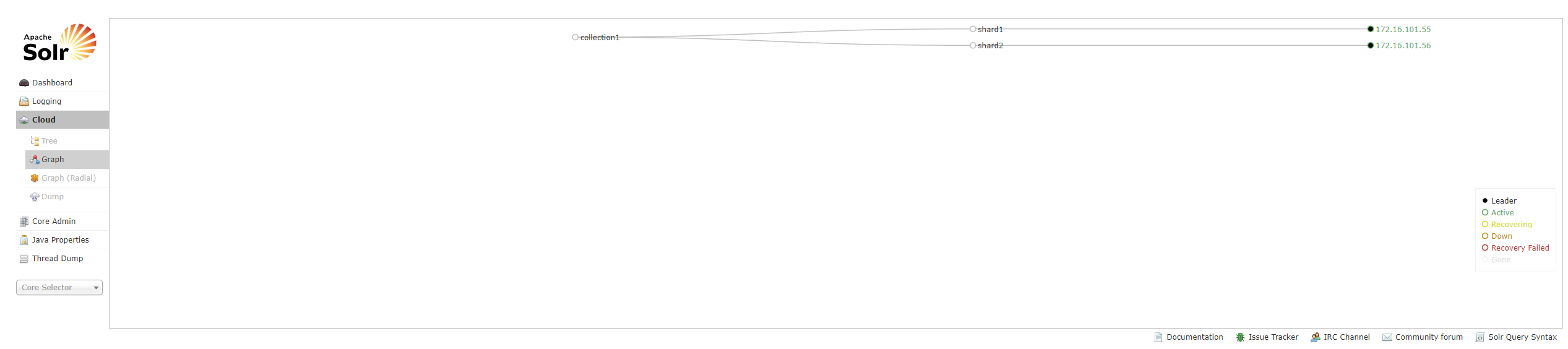
http://172.16.101.56:8983/solr/
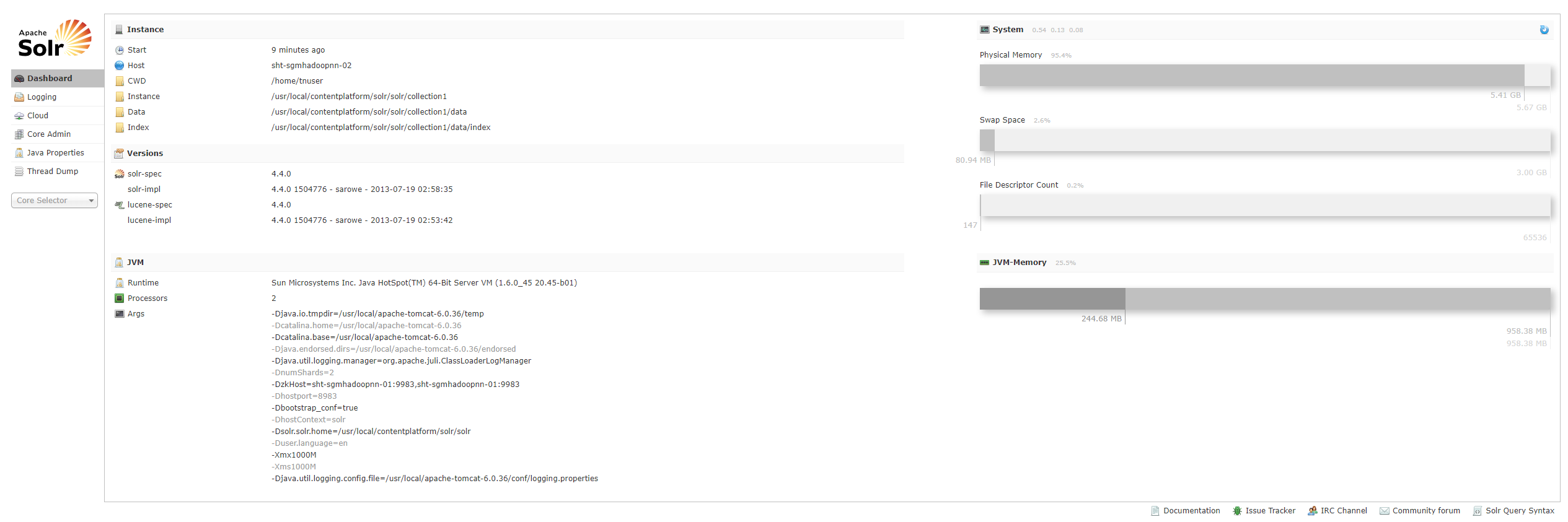
新建collection
http://172.16.101.55:8983/solr/admin/collections?action=CREATE&name=collection2&numShards=2
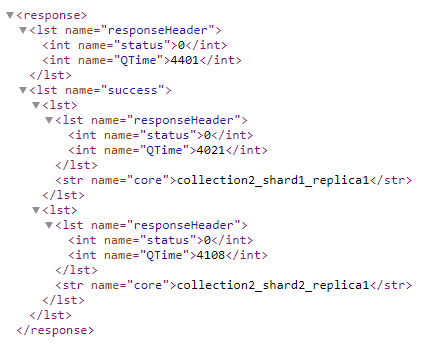
查看新建的collection

删除新建的collection
http://172.16.101.55:8983/solr/admin/collections?action=CREATE&name=content_datar&numShards=2&collection.configName=collection1
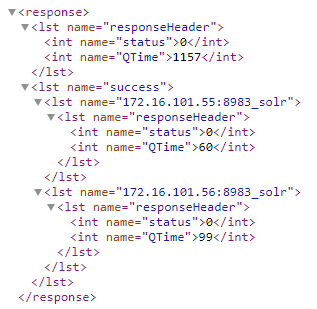
7. 将postgresql表导入到solrcloud
先查看postgresql表结构
uber_geocoder=# \d twn_addr_compact
Table "uber_geocoder_tw_15q3_v2.twn_addr_compact"
Column | Type | Modifiers
----------------------+---------------+-----------
id | bigint | not null
door_range | text[] |
address_points | public.hstore |
street_names | public.hstore |
country | public.hstore |
state | public.hstore |
county | public.hstore |
city | public.hstore |
locality | public.hstore |
sub_locality | public.hstore |
neighbourhood | public.hstore |
postal_code | text |
rich_postal_code | text[] |
rich_postal_code_lat | text[] |
intersected_way_ids | text |
hilbert_key | bigint |
unidb_ids | bigint[] |
md5 | bigint |
Indexes:
"pk_twn_addr_compact" PRIMARY KEY, btree (id)
"hilbert_uber_geocoder_tw_15q3_v2_twn_addr_compact" btree (hilbert_key) uber_geocoder=# select count(*) from twn_addr_compact;
count
--------
258902
(1 row)
新建collection “uber_geocoder”
http://172.16.101.55:8983/solr/admin/collections?action=CREATE&name=uber_geocoder&numShards=2
sht-sgmhadoopnn-01查看
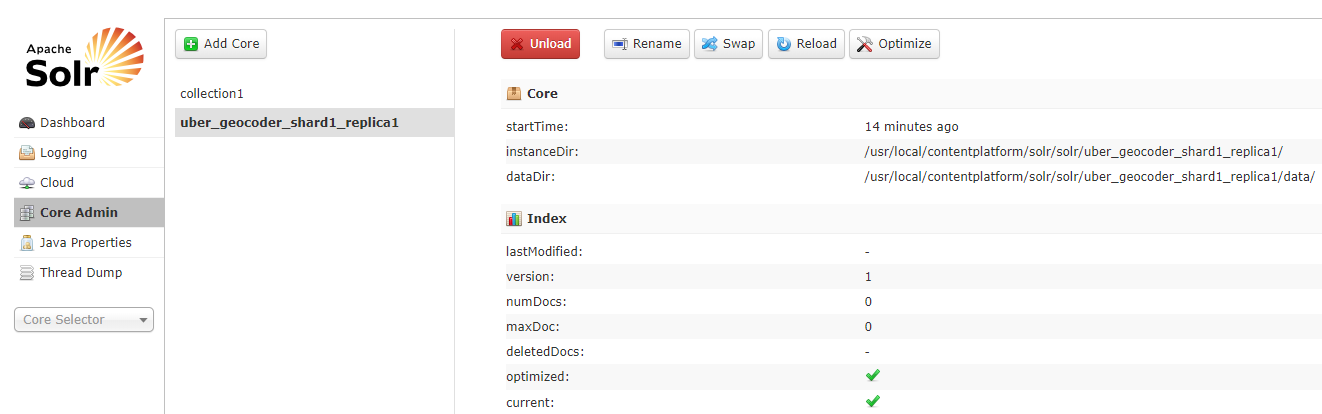
sht-sgmhadoopnn-02查看
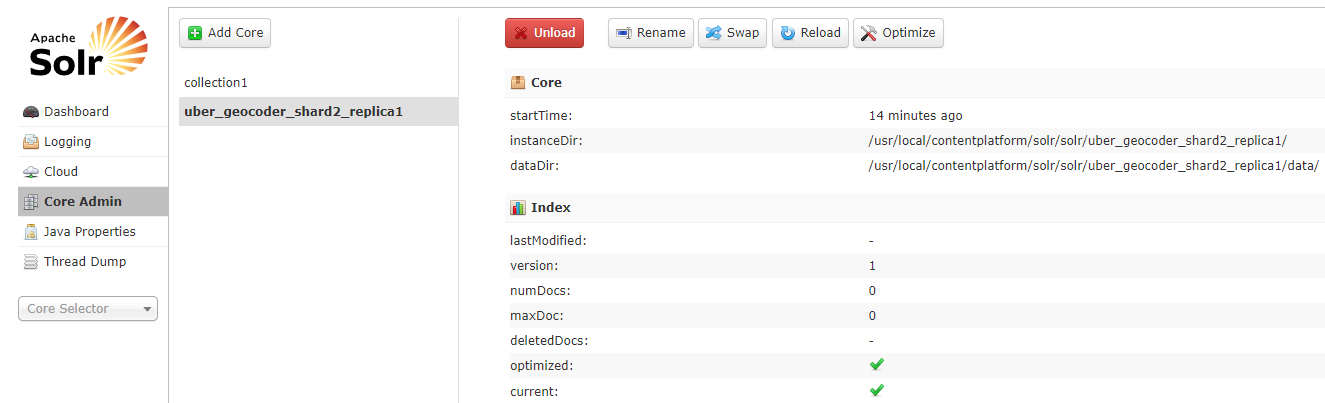
将solr home的core collection1目录的conf复制到sht-sgmhadoopnn-01上新建的collection目录
$ cp -r /usr/local/contentplatform/solr/solr/collection1/conf /usr/local/contentplatform/solr/solr/uber_geocoder_shard1_replica1
修改solrconfig.xml文件添加如下
<requestHandler name="/dataimport" class="org.apache.solr.handler.dataimport.DataImportHandler">
<lst name="defaults">
<str name="config">data-config.xml</str>
</lst>
</requestHandler>
data-config.xml文件内容如下
<dataConfig>
<dataSource name="source1" type="JdbcDataSource" driver="org.postgresql.Driver" url="jdbc:postgresql://172.16.101.66:5432/uber_geocoder" user="dbadmin" password="88888888" />
<document>
<entity name="file1" datasource="source1" query="SELECT * FROM uber_geocoder_tw_15q3_v2.twn_addr_compact">
<field column="id" name="id" />
<field column="door_range" name="door_range" />
<field column="address_points" name="address_points" />
<field column="street_names" name="street_names" />
<field column="country" name="country" />
<field column="state" name="state" />
<field column="county" name="county" />
<field column="city" name="city" />
<field column="locality" name="locality" />
<field column="sub_locality" name="sub_locality" />
<field column="neighbourhood" name="neighbourhood" />
<field column="postal_code" name="postal_code" />
<field column="rich_postal_code" name="rich_postal_code" />
<field column="rich_postal_code_lat" name="rich_postal_code_lat" />
<field column="intersected_way_ids" name="intersected_way_ids" />
<field column="hilbert_key" name="hilbert_key" />
<field column="unidb_ids" name="unidb_ids" />
<field column="md5" name="md5" />
</entity>
</document>
</dataConfig>
添加以下到schema.xml文件
<field name="id" type="string" indexed="true" stored="true" required="true" multiValued="false" />
<field name="door_range" type="text_general" indexed="true" stored="true"/>
<field name="address_points" type="text_general" indexed="true" stored="true"/>
<field name="street_names" type="text_general" indexed="true" stored="true"/>
<field name="country" type="text_general" indexed="true" stored="true"/>
<field name="state" type="text_general" indexed="true" stored="true"/>
<field name="county" type="text_general" indexed="true" stored="true"/>
<field name="city" type="text_general" indexed="true" stored="true"/>
<field name="locality" type="text_general" indexed="true" stored="true"/>
<field name="sub_locality" type="text_general" indexed="true" stored="true"/>
<field name="neighbourhood" type="text_general" indexed="true" stored="true"/>
<field name="postal_code" type="int" indexed="true" stored="true"/>
<field name="rich_postal_code" type="text_general" indexed="true" stored="true"/>
<field name="rich_postal_code_lat" type="text_general" indexed="true" stored="true"/>
<field name="intersected_way_ids" type="text_general" indexed="true" stored="true"/>
<field name="hilbert_key" type="string" indexed="true" stored="true"/>
<field name="unidb_ids" type="text_general" indexed="true" stored="true"/>
<field name="md5" type="text_general" indexed="true" stored="true"/>
将conf目录复制到sht-sgmhadoopnn-02,并重启两台机器的tomcat
$ rsync -az --progress conf tnuser@sht-sgmhadoopnn-:/usr/local/contentplatform/solr/solr/uber_geocoder_shard2_replica1/
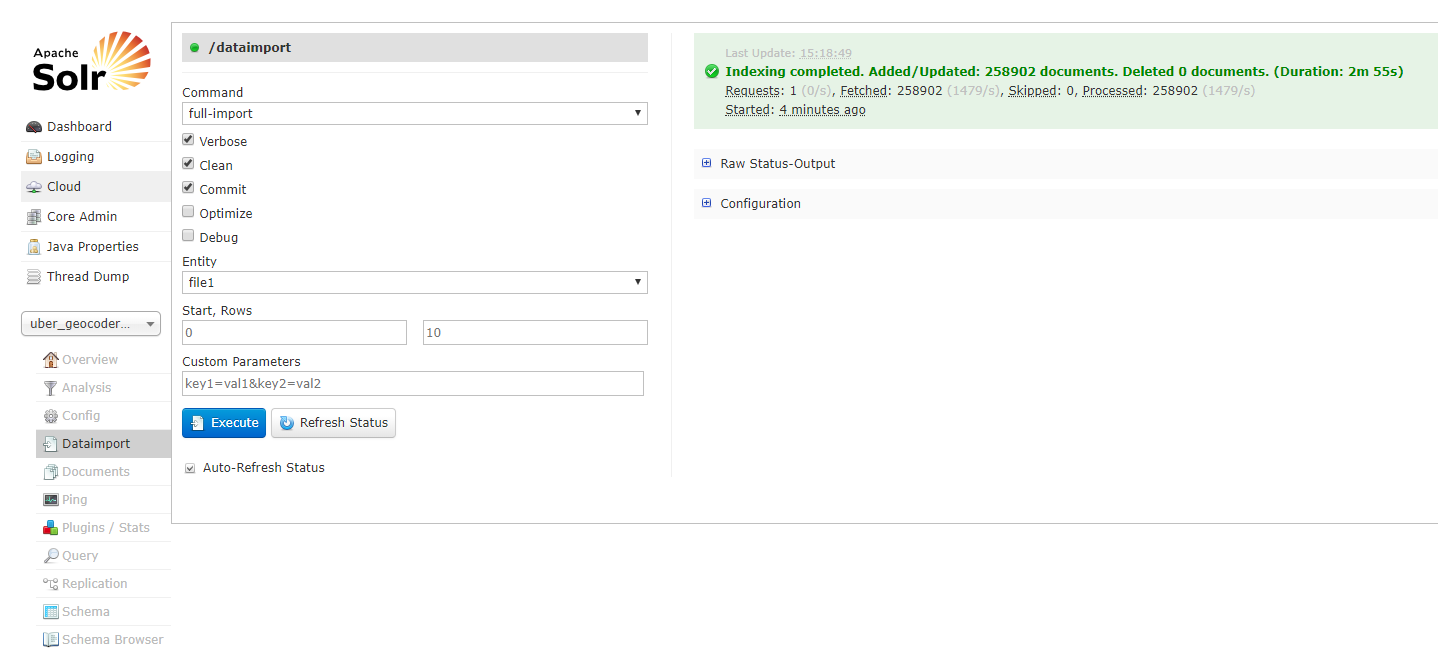
Solrcloud+tomcat+zookeeper的更多相关文章
- solrCloud+tomcat+zookeeper集群配置
solrcolud安装solrCloud+tomcat+zookeeper部署 转载请出自出处:http://eksliang.iteye.com/blog/2107002 http://eksli ...
- solrCloud+tomcat+zookeeper配置
一.环境准备: Solr版本:4.7.0 下载地址:http://www.apache.org/dyn/closer.cgi/lucene/solr/4.7.0 Tomcat版本:6.0.39 下载地 ...
- JDK+Tomcat+Zookeeper+DubboAdmin安装教程
JDK+Tomcat+Zookeeper+DubboAdmin安装教程 1. 安装内容: JDK 1.8.131 Tomcat 7.0.77 Zookeeper 3.4.9 Dubbo admin 2 ...
- 修改SolrCloud在ZooKeeper中的配置文件操作记录
修改SolrCloud在ZooKeeper中的配置文件操作记录. 命令执行目录: /opt/solr-/server/scripts/cloud-scripts/ 1.下载配置文件 ./zkcli., ...
- CentOS下用Tomcat+Zookeeper+Nginx+Solr完美搭建SolrCloud平台(五)
六.修改 /etc/rc.d/rc.local 文件,设置开机自启动 1.nginx 主机的设置 [root@nginx 桌面]# vi /etc/rc.d/rc.local #!/bin/sh to ...
- Solrcloud,tomcat,外部zookeeper配置
- Solr+Tomcat+zookeeper部署实战
一 .安装solr 环境说明:centos 7.3,solr 6.6,zookeeper3.4,Tomcat8.5,jdk1.8 zookeeper的部署请参考:http://www.cnblogs. ...
- solrcloud编辑zookeeper上的配置文件的方法
solrcloud的配置文件是上传在zookeeper文件系统上的.这样就面临一个问题,每次需要修改配置文件,就没有只有之前本地单机solr那么简单,需要上传. 搭建solrcloud时候提交配置文件 ...
- 利用jenv安装maven, tomcat,zookeeper等
jenv有关的网站: http://jenv.io https://github.com/gcuisinier/jenv 1. 执行jenv安装 $ curl -L -s get.jenv.io | ...
随机推荐
- 【NOIP2017提高A组模拟10.7】Adore
题目 小w 偶然间见到了一个DAG. 这个DAG 有m 层,第一层只有一个源点,最后一层只有一个汇点,剩下的每一层都有k 个节点. 现在小w 每次可以取反第i(1 < i < n - 1) ...
- qtmaind.lib(qtmain_win.obj) : error LNK2019: 无法解析的外部符号 __imp_CommandLineToArgvW,该符号在函数 WinMain 中被引用
报错:qtmaind.lib(qtmain_win.obj) : error LNK2019: 无法解析的外部符号 __imp_CommandLineToArgvW,该符号在函数 WinMain 中被 ...
- Log4net日志文件自动按月份存放和日志独占问题的解决
让log4net日志文件自动按月份存放 log4net日志文件的作用还真不小,可以保存管理员.用户对数据库的任何操作,保存管理员和用户的登录记录,分析系统运行错误,所以不舍得随便将日志文件Delete ...
- CentOS 7 各个版本的区别
CentOS 7 各个版本的区别 2017年07月04日 10:44:37 程诺 阅读数 52029 版权声明:本文为博主原创文章,未经博主允许不得转载. https://blog.csdn.n ...
- JavaWeb_(session和application)用户登录注册模板_进阶版
用户登录注册模板_基础版 传送门 用户登录注册模板进阶版 添加了获得获得当前登录用户信息及存储登录人数 用户登录后,在首页.注册页.登录页显示登录用户信息和存储登录人数信息 目录结构 <%@pa ...
- python学习之路(8)
定义函数 在Python中,定义一个函数要使用def语句,依次写出函数名.括号.括号中的参数和冒号:,然后,在缩进块中编写函数体,函数的返回值用return语句返回. 我们以自定义一个求绝对值的my_ ...
- 20175212童皓桢 《Java程序设计》第十周学习总结
学号 2016-2017-2 <Java程序设计>第X周学习总结 教材学习内容总结 一.Java中的线程的状态 建的线程在它的一个完整的生命周期中通常要经历如下的四种状态: 1.新建: 当 ...
- Vagrant基本命令详解
正在学习Docker Swarm,接触到了Vagrant.Vagrant是一个创建虚拟机的技术,可以把它认为是一个Vmware,它让我们可以通过代码的方式快速地.可重复地创建针对不同虚拟环境的虚拟机, ...
- 全面解读PHP-数据结构
一.常见数据结构 1.Array 数组 最简单且应用最广泛的数据结构之一 特性:使用连续的内存来存储,数组中的所有元素必须是相同的类型或类型的衍生(同质数据结构),元素可以通过下标直接访问. 2.Li ...
- Oracle中如何生成随机数字、随机字符串、随机日期
.随机小数 dbms_random.value(low,high): --获取一个[low,high)之间的小数,包含low,不包含high 可以结合trunc函数获取整数 例如: select db ...
