C# 添加Windows服务,定时任务。
源码下载地址:http://files.cnblogs.com/files/lanyubaicl/20160830Windows%E6%9C%8D%E5%8A%A1.zip
步骤 一 、 创建服务项目。
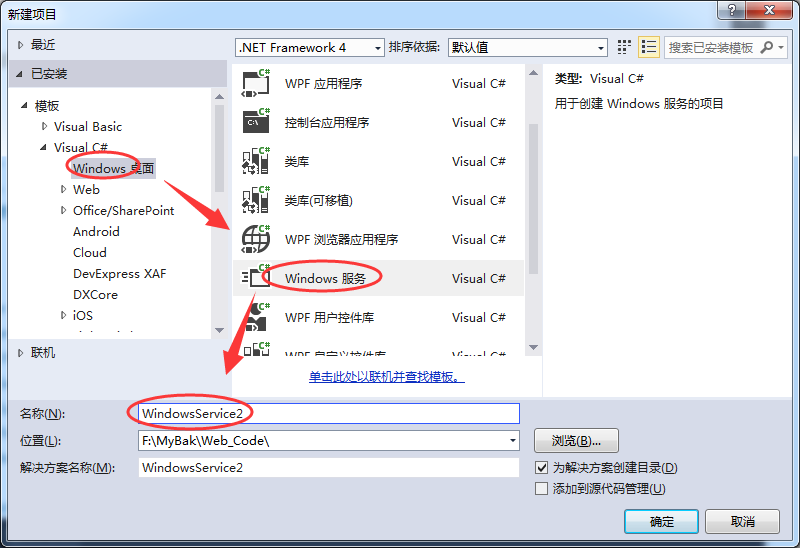
步骤二 、添加安装程序。
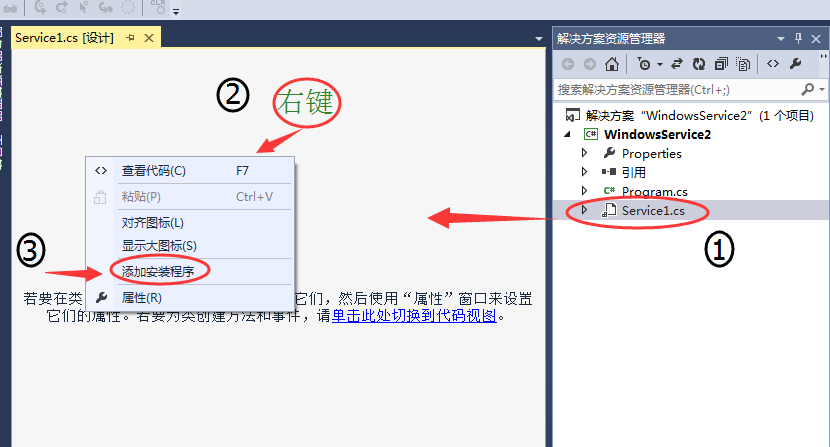
步骤三 、服务属性设置 【serviceInstaller1】。
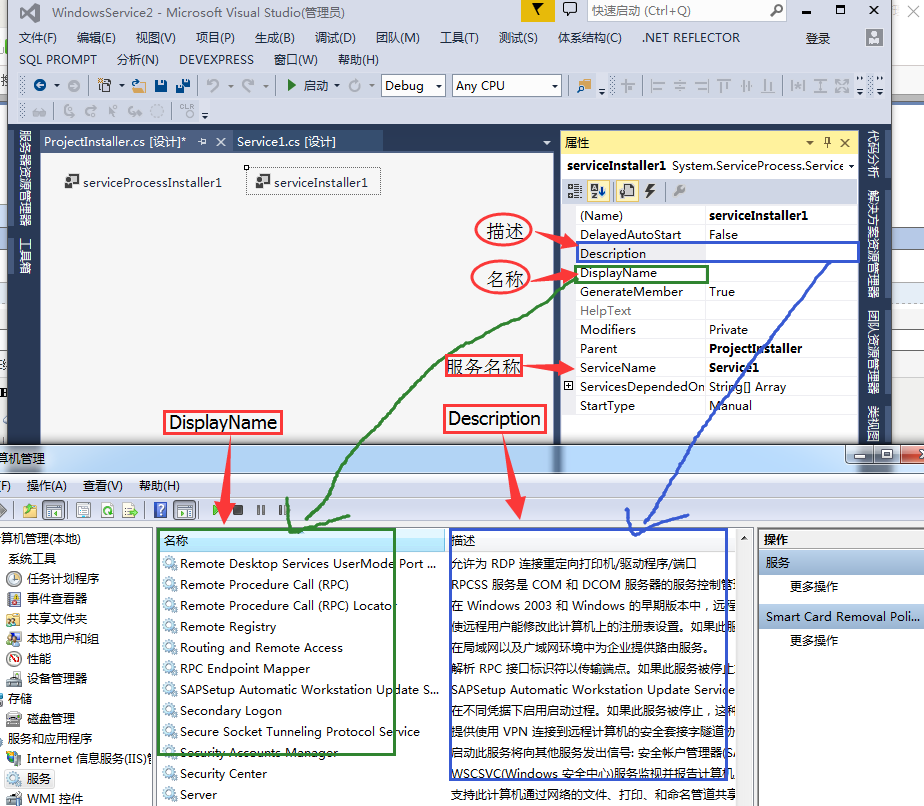
4.1 添加定时任务
public partial class SapSyn : ServiceBase
{
System.Timers.Timer timer1; //计时器
System.Timers.Timer timer2; //计时器
System.Timers.Timer timer3; //计时器
System.Timers.Timer timer4; //计时器
public SapSyn()
{
InitializeComponent();
} protected override void OnStart(string[] args)
{ timer1 = new System.Timers.Timer();
timer1.Interval = ; //设置计时器事件间隔执行时间
timer1.Elapsed += new System.Timers.ElapsedEventHandler(TMStart1_Elapsed);
timer1.Enabled = true; timer2 = new System.Timers.Timer();
timer2.Interval = ; //设置计时器事件间隔执行时间
timer2.Elapsed += new System.Timers.ElapsedEventHandler(TMStart2_Elapsed);
timer2.Enabled = true; timer3 = new System.Timers.Timer();
timer3.Interval = ; //设置计时器事件间隔执行时间
timer3.Elapsed += new System.Timers.ElapsedEventHandler(TMStart3_Elapsed);
timer3.Enabled = true; timer4 = new System.Timers.Timer();
timer4.Interval = ; //设置计时器事件间隔执行时间
timer4.Elapsed += new System.Timers.ElapsedEventHandler(TMStart4_Elapsed);
timer4.Enabled = true; } protected override void OnStop() //服务停止执行
{
using (System.IO.StreamWriter sw = new System.IO.StreamWriter("C:\\log.txt", true))
{
sw.WriteLine(DateTime.Now.ToString("yyyy-MM-dd HH:mm:ss ") + "Stop.");
}
this.timer1.Enabled = false;
this.timer2.Enabled = false;
this.timer3.Enabled = false;
this.timer4.Enabled = false;
} protected override void OnPause()
{
//服务暂停执行代码
base.OnPause();
}
protected override void OnContinue()
{
//服务恢复执行代码
base.OnContinue();
}
protected override void OnShutdown()
{
//系统即将关闭执行代码
base.OnShutdown();
} private void TMStart1_Elapsed(object sender, System.Timers.ElapsedEventArgs e)
{
//执行SQL语句或其他操作
using (System.IO.StreamWriter sw = new System.IO.StreamWriter("C:\\" + + "log.txt", true))
{
sw.WriteLine(DateTime.Now.ToString("yyyy-MM-dd HH:mm:ss ") + "Start.");
}
}
private void TMStart2_Elapsed(object sender, System.Timers.ElapsedEventArgs e)
{
//执行SQL语句或其他操作
using (System.IO.StreamWriter sw = new System.IO.StreamWriter("C:\\" + + "log.txt", true))
{
sw.WriteLine(DateTime.Now.ToString("yyyy-MM-dd HH:mm:ss ") + "Start.");
}
}
private void TMStart3_Elapsed(object sender, System.Timers.ElapsedEventArgs e)
{
//执行SQL语句或其他操作
using (System.IO.StreamWriter sw = new System.IO.StreamWriter("C:\\" + + "log.txt", true))
{
sw.WriteLine(DateTime.Now.ToString("yyyy-MM-dd HH:mm:ss ") + "Start.");
}
} private void TMStart4_Elapsed(object sender, System.Timers.ElapsedEventArgs e)
{
//执行SQL语句或其他操作
using (System.IO.StreamWriter sw = new System.IO.StreamWriter("C:\\" + + "log.txt", true))
{
sw.WriteLine(DateTime.Now.ToString("yyyy-MM-dd HH:mm:ss ") + "Start.");
}
} }
4.2 设置服务启动方式为自动启动
[RunInstaller(true)]
public partial class ProjectInstaller : System.Configuration.Install.Installer
{
public ProjectInstaller()
{
InitializeComponent();
this.Committed += new InstallEventHandler(ProjectInstaller_Committed);
}
private void ProjectInstaller_Committed(object sender, InstallEventArgs e)
{
//参数为服务的名字
System.ServiceProcess.ServiceController controller = new System.ServiceProcess.ServiceController("ServiceSapSyn");
controller.Start();
}
private void serviceInstaller1_AfterInstall(object sender, InstallEventArgs e)
{ }
}
步骤五、脚本配置。
安装服务脚本
%SystemRoot%\Microsoft.NET\Framework\v4.0.30319\installutil.exe WindowsServiceTest.exe
Net Start ServiceTest
sc config ServiceTest start= auto
卸载服务脚本
%SystemRoot%\Microsoft.NET\Framework\v4.0.30319\installutil.exe /u WindowsServiceTest.exe
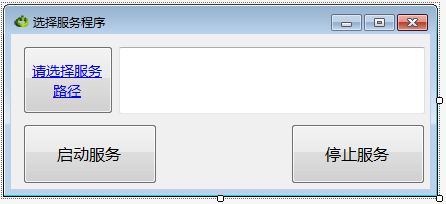
5.1 停止或启动服务的代码
public partial class Form1 : Form
{
public Form1()
{
InitializeComponent();
}
public string thispath = Application.StartupPath;
public string Propath = "";
private void Form1_Load(object sender, EventArgs e)
{
this.Text = "启动服务";
} /// <summary>
/// 启动服务
/// </summary>
/// <param name="sender"></param>
/// <param name="e"></param>
private void button1_Click(object sender, EventArgs e)
{
Cursor = Cursors.WaitCursor;
string StarPath = @"%SystemRoot%\Microsoft.NET\Framework\v4.0.30319\installutil.exe " + Propath; FileStream fs = new FileStream(thispath + "\\Install.bat", FileMode.Create);
StreamWriter sw = new StreamWriter(fs);
try
{
sw.WriteLine(StarPath);
sw.WriteLine("Net Start ServiceTest");
sw.WriteLine("sc config ServiceTest start= auto");
}
catch (Exception ex)
{
MessageBox.Show(ex.Message.ToString());
}
finally
{
sw.Close();
fs.Close();
}
System.Diagnostics.Process.Start(thispath + "\\Install.bat");
this.Text = "启动服务:你选择的服务已经启动。";
Cursor = Cursors.Default;
} /// <summary>
/// 停止服务
/// </summary>
/// <param name="sender"></param>
/// <param name="e"></param>
private void button2_Click(object sender, EventArgs e)
{
Cursor = Cursors.WaitCursor; string StarPath = @"%SystemRoot%\Microsoft.NET\Framework\v4.0.30319\installutil.exe /u " + Propath; FileStream fs = new FileStream(thispath + "\\Uninstall.bat", FileMode.Create);
StreamWriter sw = new StreamWriter(fs);
try
{
sw.WriteLine(StarPath);
}
catch (Exception ex)
{
MessageBox.Show(ex.Message.ToString());
}
finally
{
sw.Close();
fs.Close();
}
System.Diagnostics.Process.Start(thispath + "\\Uninstall.bat");
this.Text = "启动服务:你选择的服务已经卸载。";
Cursor = Cursors.Default;
} private void button3_Click(object sender, EventArgs e)
{
///选择文件框 对象
OpenFileDialog ofd = new OpenFileDialog();
//打开时指定默认路径
ofd.InitialDirectory = @"C:\Documents and Settings\Administrator.ICBCOA-6E96E6BE\桌面";
//如果用户点击确定
if (ofd.ShowDialog() == DialogResult.OK)
{
//将用户选择的文件路径 显示 在文本框中
textBox1.Text = ofd.FileName;
Propath = textBox1.Text;
}
if (File.Exists(thispath + "\\Uninstall.bat"))
{
File.Delete(thispath + "\\Uninstall.bat");
}
File.Create(thispath + "\\Uninstall.bat").Close();
if (File.Exists(thispath + "\\Install.bat"))
{
File.Delete(thispath + "\\Install.bat");
}
File.Create(thispath + "\\Install.bat").Close();
} //读写文本 - 写入数据按钮
private void buttonWrite_Click(string filePath)
{ } /// <summary>
/// 运行CMD命令
/// </summary>
/// <param name="cmd">命令</param>
/// <returns></returns>
public static string Cmd(string[] cmd)
{
Process p = new Process();
p.StartInfo.FileName = "cmd.exe";
p.StartInfo.UseShellExecute = false;
p.StartInfo.RedirectStandardInput = true;
p.StartInfo.RedirectStandardOutput = true;
p.StartInfo.RedirectStandardError = true;
p.StartInfo.CreateNoWindow = true;
p.Start();
p.StandardInput.AutoFlush = true;
for (int i = ; i < cmd.Length; i++)
{
p.StandardInput.WriteLine(cmd[i].ToString());
}
p.StandardInput.WriteLine("exit");
string strRst = p.StandardOutput.ReadToEnd();
p.WaitForExit();
p.Close();
return strRst;
} /// <summary>
/// 关闭进程
/// </summary>
/// <param name="ProcName">进程名称</param>
/// <returns></returns>
public static bool CloseProcess(string ProcName)
{
bool result = false;
System.Collections.ArrayList procList = new System.Collections.ArrayList();
string tempName = "";
int begpos;
int endpos;
foreach (System.Diagnostics.Process thisProc in System.Diagnostics.Process.GetProcesses())
{
tempName = thisProc.ToString();
begpos = tempName.IndexOf("(") + ;
endpos = tempName.IndexOf(")");
tempName = tempName.Substring(begpos, endpos - begpos);
procList.Add(tempName);
if (tempName == ProcName)
{
if (!thisProc.CloseMainWindow())
thisProc.Kill(); // 当发送关闭窗口命令无效时强行结束进程
result = true;
}
}
return result;
} }
5.2 Form1.Designer.cs 代码
partial class Form1
{
/// <summary>
/// 必需的设计器变量。 Form1.Designer.cs
/// </summary>
private System.ComponentModel.IContainer components = null; /// <summary>
/// 清理所有正在使用的资源。
/// </summary>
/// <param name="disposing">如果应释放托管资源,为 true;否则为 false。</param>
protected override void Dispose(bool disposing)
{
if (disposing && (components != null))
{
components.Dispose();
}
base.Dispose(disposing);
} #region Windows 窗体设计器生成的代码 /// <summary>
/// 设计器支持所需的方法 - 不要
/// 使用代码编辑器修改此方法的内容。
/// </summary>
private void InitializeComponent()
{
System.ComponentModel.ComponentResourceManager resources = new System.ComponentModel.ComponentResourceManager(typeof(Form1));
this.button1 = new System.Windows.Forms.Button();
this.button2 = new System.Windows.Forms.Button();
this.textBox1 = new System.Windows.Forms.TextBox();
this.button3 = new System.Windows.Forms.Button();
this.SuspendLayout();
//
// button1
//
this.button1.Font = new System.Drawing.Font("微软雅黑", 12F, System.Drawing.FontStyle.Regular, System.Drawing.GraphicsUnit.Point, ((byte)()));
this.button1.Location = new System.Drawing.Point(, );
this.button1.Name = "button1";
this.button1.Size = new System.Drawing.Size(, );
this.button1.TabIndex = ;
this.button1.Text = "启动服务";
this.button1.UseVisualStyleBackColor = true;
this.button1.Click += new System.EventHandler(this.button1_Click);
//
// button2
//
this.button2.Font = new System.Drawing.Font("微软雅黑", 12F, System.Drawing.FontStyle.Regular, System.Drawing.GraphicsUnit.Point, ((byte)()));
this.button2.Location = new System.Drawing.Point(, );
this.button2.Name = "button2";
this.button2.Size = new System.Drawing.Size(, );
this.button2.TabIndex = ;
this.button2.Text = "停止服务";
this.button2.UseVisualStyleBackColor = true;
this.button2.Click += new System.EventHandler(this.button2_Click);
//
// textBox1
//
this.textBox1.Font = new System.Drawing.Font("微软雅黑", 10.5F, System.Drawing.FontStyle.Regular, System.Drawing.GraphicsUnit.Point, ((byte)()));
this.textBox1.ForeColor = System.Drawing.Color.Maroon;
this.textBox1.Location = new System.Drawing.Point(, );
this.textBox1.Multiline = true;
this.textBox1.Name = "textBox1";
this.textBox1.Size = new System.Drawing.Size(, );
this.textBox1.TabIndex = ;
//
// button3
//
this.button3.Font = new System.Drawing.Font("微软雅黑", 10.5F, System.Drawing.FontStyle.Underline, System.Drawing.GraphicsUnit.Point, ((byte)()));
this.button3.ForeColor = System.Drawing.Color.Blue;
this.button3.Location = new System.Drawing.Point(, );
this.button3.Name = "button3";
this.button3.Size = new System.Drawing.Size(, );
this.button3.TabIndex = ;
this.button3.Text = "请选择服务路径";
this.button3.UseVisualStyleBackColor = true;
this.button3.Click += new System.EventHandler(this.button3_Click);
//
// Form1
//
this.AutoScaleDimensions = new System.Drawing.SizeF(6F, 12F);
this.AutoScaleMode = System.Windows.Forms.AutoScaleMode.Font;
this.ClientSize = new System.Drawing.Size(, );
this.Controls.Add(this.button3);
this.Controls.Add(this.textBox1);
this.Controls.Add(this.button2);
this.Controls.Add(this.button1);
this.Icon = ((System.Drawing.Icon)(resources.GetObject("$this.Icon")));
this.Name = "Form1";
this.Text = "选择服务程序";
this.Load += new System.EventHandler(this.Form1_Load);
this.ResumeLayout(false);
this.PerformLayout(); } #endregion private System.Windows.Forms.Button button1;
private System.Windows.Forms.Button button2;
private System.Windows.Forms.TextBox textBox1;
private System.Windows.Forms.Button button3;
}
源码下载地址:http://files.cnblogs.com/files/lanyubaicl/20160830Windows%E6%9C%8D%E5%8A%A1.zip
C# 添加Windows服务,定时任务。的更多相关文章
- VS2015 项目中 添加windows服务
1. 在项目中添加winows服务 今天刚刚为自己的项目添加了windows服务,以服务的形式运行后台系统,为前端提供接口服务,下面说一下具体怎么为vs项目添加windows服务 2. 添加Windo ...
- windows服务定时任务
其实定时任务时不时会碰到,只不过解决方案也不是只有一个,网上也有很多文章,但是没有一篇说得很清楚,尤其是安装环节,今天就着重说一下安装, 其他步骤带过,C#开发windows服务,开发,安装,调试 1 ...
- c#之添加window服务(定时任务)
本文讲述使用window服务创建定时任务 1.如图,新建项目,windows桌面->windows服务 2.如图,右键,添加安装程序 3.在下图安装程序 serviceInstaller1 上右 ...
- windows服务 定时任务
1.c#程序做成windows服务 若用cmd安装: var path = Process.GetCurrentProcess().MainModule.FileName + " s&quo ...
- 如何手动添加Windows服务和如何把一个服务删除
windows 手动添加服务方法一:修改注册表 在注册表编辑器,展开分支"HKEY_LOCAL_MACHINE\SYSTEM\CurrentControlSet\Services" ...
- 可视化Windows服务定时任务
思路:1.新建一个<Windows服务项目>,在里面建服务文件(可以多个),用来做要执行的任务. 2.新建一个<Windows窗体应用程序>,在这个程序里管理服务.如:安装.卸 ...
- Jboss添加Windows服务,同时定期重启
一.添加成Windows服务 进入目录 \wildfly-9.0.2s - All\bin\service\ 编辑 service.bat,修改一下参数 set SHORTNAME=SAMEXAppS ...
- wix在使用heat自动生成wxs时添加windows服务组件
最近需要给安装包增加一个windows服务组件,按照我的理解,我以为只需要Product.wxs加一段如下的标签就可以了 <Componet Id="myservice"&g ...
- C# 添加Windows服务,定时任务
源码下载地址:http://files.cnblogs.com/files/lanyubaicl/20160830Windows%E6%9C%8D%E5%8A%A1.zip 步骤 一 . 创建服务项目 ...
随机推荐
- Java 使用 Map 实现缓存工具
以下代码参考于网上,做了小部分修改. 该代码实现了定时清除临时缓存的功能. 缓存管理类 package com.wbproject.util.cache; import java.time.Local ...
- Mysql实现null值排在最前或最后
最近在做项目迁移,Oracle版本的迁到Mysql版本,遇到有些oracle的函数,mysql并没有,所以就只好想自定义函数或者找到替换函数的方法进行改造. oracle做数据排序的时候,有时候可以用 ...
- linux下 几个常用makefile模板,亲测可用
一 生成动态链接库的模板: ####################### # Makefile ####################### # compile and lib parameter ...
- SPA架构的优点和缺点以及一些思考
SPA是什么? 全称是单页面应用. 一个SPA就是一个WEB应用,它所需的资源(HTML CSS JS等),在一次请求中就加载完成,也就是不需刷新地动态加载. 用术语“单页”就是因为页面在初始化加载后 ...
- 两步验证杀手锏:Java 接入 Google 身份验证器实战
两步验证 大家应该对两步验证都熟悉吧?如苹果有自带的两步验证策略,防止用户账号密码被盗而锁定手机进行敲诈,这种例子屡见不鲜,所以苹果都建议大家开启两步验证的. Google 的身份验证器一般也是用于登 ...
- [原创]K8 cping 3.0大型内网渗透扫描工具
[原创]K8 Cscan 大型内网渗透自定义扫描器 https://www.cnblogs.com/k8gege/p/10519321.html Cscan简介:何为自定义扫描器?其实也是插件化,但C ...
- Django ListView实现分页
效果: url.py main-urls from django.urls import path,include urlpatterns = [ path('admin/', admin.site. ...
- Kubernetes 持续集成 SpringCloud
写在开始之前,在开始之前我们需要了解几个概念: 1.什么是持续集成? 持续集成是一种软件开发实践,即团队开发成员经常集成他们的工作,通常每个成员每天至少集成一次,也就意味着每天可能会发生多次集成.每次 ...
- Linux编程 19 编辑器(vim 用法)
一.概述 在开启shell脚本编程之前,必须要知道一款文本编辑器的用法,如文本编辑的查找,剪切,粘贴,定位等, 本篇只讲vim编辑器.vim编辑器全名叫vi improved,是经过对Unix系统vi ...
- sql server 日志文件结构及误操作数据找回
一. 概述 在sql server 里有数据文件.mdf和日志文件.ldf,日志文件是sqlserver数据库的另一个重要组成部分,日志文件记录了所有事务以及每个事务对数据库所做的修改.为了提高数据库 ...
