Canvas 实现绘制图表
这里用canvas实现了两个简单的图表,用到了canvas的基本用法,效果如下

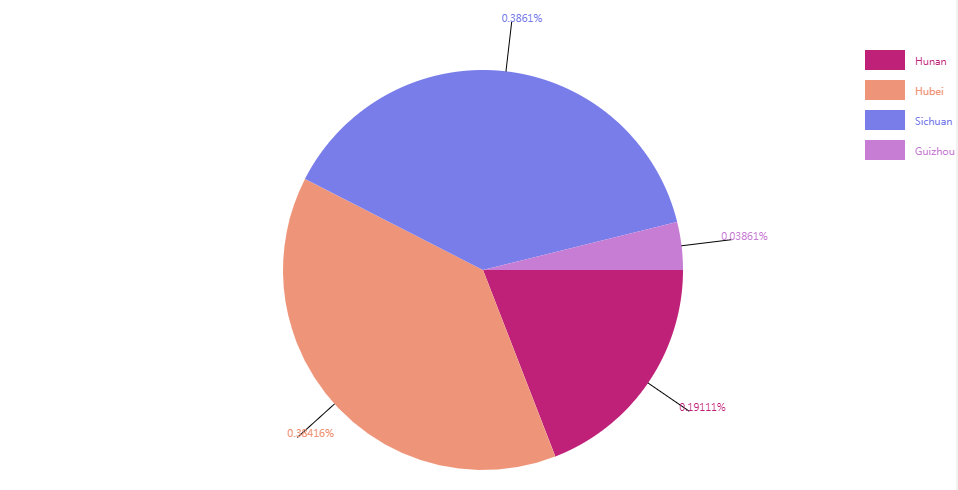
新建 chart.js 文件,封装绘制方法
构造方法
function myChart(config){
this.width = config.width > 300 ? config.width : 200 //图表宽度
this.height = config.height > 200 ? config.height : 200 //图表高度
this.el = config.el //容器DOM元素
this.data = config.data //数据
this.title = config.title //title
this.type = config.type //类型 line、pie
}
初始化方法
init: function(){
this.canvas = document.createElement('canvas')
this.canvas.width = this.width
this.canvas.height = this.height
document.querySelector(this.el).append(this.canvas)
this.ctx = this.canvas.getContext('2d')
switch(this.type){
case 'line':
this.drawLineChart()
break;
case 'pie':
this.drawPieChart()
break;
default :
this.drawLineChart()
break;
}
},
绘制折线图
//绘制折线图
drawLineChart: function(){
var height = this.height
this.max = 0
this.min = Infinity
this.startPoint = { x: 30, y: height - 15 } //原点位置
this.innerHieght = this.height - 30 - 15
this.innerWidth = this.width - 30
this.findTerminal()
this.drawCoordinate()
this.drawLine()
},
//找到最大值和最小值
findTerminal: function(){
this.data.map((item, index) => {
this.max = item.val > this.max ? item.val : this.max
this.min = item.val < this.min ? item.val : this.min
})
},
//绘制坐标轴
drawCoordinate: function(){
//绘制坐标轴
this.ctx.clearRect(0, 0, this.width, this.height)
this.ctx.beginPath()
this.ctx.moveTo(this.startPoint.x, this.startPoint.y)
this.ctx.lineTo(this.startPoint.x, this.startPoint.y - this.innerHieght)
this.ctx.moveTo(this.startPoint.x, this.startPoint.y)
this.ctx.lineTo(this.startPoint.x + this.innerWidth, this.startPoint.y)
this.ctx.stroke()
//绘制横向标尺
var distance = Math.floor(this.innerWidth / this.data.length)
this.ctx.beginPath()
this.ctx.strokeStyle = "#999"
for(let i = 0; i < this.data.length; i++){
let curX = this.startPoint.x + distance*i
this.ctx.moveTo(curX , this.startPoint.y)
this.ctx.lineTo(curX , this.startPoint.y - 5)
this.ctx.moveTo(curX , this.startPoint.y + 15)
this.ctx.textAlign = "center"
this.ctx.fillText(this.data[i]['key'] , curX , this.startPoint.y + 15 )
}
this.ctx.stroke()
//绘制横向坐标
var unit = Math.floor((this.max - this.min) / 20)
this.ctx.beginPath()
this.ctx.strokeStyle = "#999"
for(let y = 0; y < 20; y++){
let curY = Math.floor(this.startPoint.y - this.innerHieght / 20 * y)
let curVal = Math.floor(this.min + unit*y)
this.ctx.moveTo(this.startPoint.x, curY)
this.ctx.lineTo(this.startPoint.x + 5, curY)
this.ctx.moveTo(this.startPoint.x - 30, curY)
this.ctx.fillText(curVal, this.startPoint.x - 15 , curY + 3 )
}
this.ctx.stroke()
//绘制title
this.ctx.beginPath()
this.ctx.font = "20px Arial"
this.ctx.fillText(this.title, this.width / 2 - 30 , 20)
this.ctx.stroke()
},
//绘制折线
drawLine: function(){
var distance = Math.floor(this.innerWidth / this.data.length)
this.ctx.beginPath()
this.ctx.moveTo(this.startPoint.x, this.startPoint.y)
for(let i = 0; i < this.data.length; i++){
let curY = this.startPoint.y - (((this.data[i].val - this.min)/(this.max - this.min)) * this.innerHieght)
this.ctx.lineTo(this.startPoint.x + i*distance, curY)
this.ctx.strokeStyle = "#000"
this.ctx.font = "10px Arial"
this.ctx.fillText(Math.floor(this.data[i].val), this.startPoint.x + i*distance, curY + 10 )
this.ctx.stroke()
this.ctx.beginPath()
this.ctx.fillStyle="gray"
this.ctx.arc(this.startPoint.x + i*distance, curY,3,0,2*Math.PI);
this.ctx.fill()
this.ctx.beginPath()
this.ctx.moveTo(this.startPoint.x + i*distance, curY)
}
}
绘制饼状图
//绘制饼状图
drawPieChart: function(){
var shortAxis = this.width < this.height ? this.width : this.height
this.radius = 0.4 * shortAxis
var width = this.width
var height = this.height
this.centerPoint = { x: width/2, y: height/2 + 20}
this.drawPieLegend()
this.calcPercentage()
this.drawPie()
},
//计算饼状图比例
calcPercentage: function(){
var total = 0
this.data.map((item,index) => {
total += item.val
})
this.data.map((item,index) => {
item.proportion = Math.floor(item.val / total * 100000) / 100000
})
},
//绘制饼状图内容
drawPie: function(){
var offset = 0
for(let i = 0; i < this.data.length; i++){
this.ctx.beginPath()
this.ctx.moveTo(this.centerPoint.x, this.centerPoint.y)
this.ctx.arc(this.centerPoint.x, this.centerPoint.y, this.radius, 2*Math.PI*offset, 2*Math.PI*(this.data[i].proportion + offset))
this.ctx.closePath()
this.ctx.fillStyle = this.data[i].bg
this.ctx.fill()
this.ctx.beginPath()
let x = this.centerPoint.x + Math.cos(2*Math.PI*(this.data[i].proportion/2 + offset))*this.radius
let y = this.centerPoint.y + Math.sin(2*Math.PI*(this.data[i].proportion/2 + offset))*this.radius
this.ctx.moveTo(x, y)
let x1 = this.centerPoint.x + Math.cos(2*Math.PI*(this.data[i].proportion/2 + offset))*(this.radius + 50)
let y1 = this.centerPoint.y + Math.sin(2*Math.PI*(this.data[i].proportion/2 + offset))*(this.radius + 50)
this.ctx.lineTo(x1, y1)
this.ctx.stroke()
this.ctx.fillText(this.data[i].proportion + '%', x1 - 10, y1)
offset += this.data[i].proportion
}
},
//绘制饼状图图例
drawPieLegend: function(){
for(let i = 0; i < this.data.length; i++){
let color = '#'+Math.floor(Math.random()*0xffffff).toString(16)
this.data[i].bg = color
this.ctx.fillStyle = color
this.ctx.fillRect(this.width - 100, 30 * i + 50, 40, 20)
this.ctx.fillText(this.data[i].key, this.width - 50 , 30 * i + 65)
}
},
使用:
引入 chart.js 文件
<script type="text/javascript" src="chart.js"></script>
var chart = new myChart({
width: document.body.clientWidth,
height: 500,
el: '#app',
data: arr,
title: `${data.name}(${data.symbol})`,
type: 'line'
})
chart.init()
Canvas 实现绘制图表的更多相关文章
- 怎样用JavaScript和HTML5 Canvas绘制图表
原文:https://code.tutsplus.com/zh-...原作:John Negoita翻译:Stypstive 在这篇教程中,我将展示用JavaScript和canvas作为手段,在饼状 ...
- 9款基于HTML5/SVG/Canvas的折线图表应用
1.华丽的HTML5图表 可展示实时数据 HTML5在图表应用中也十分广泛,比起以前的网页图表,HTML5图表制作更便捷,功能更强大.这款HTML5图表插件外观十分华丽和专业,在数据展示方面也很有优势 ...
- mpvue 使用echarts动态绘制图表(数据改变重新渲染图表)
最近在公司开发一款微信小程序,按照客户需求用饼状图显示当前设备状态(开机.故障.关机),于是就在网上寻找各种资料,找了很多mpvue使用关于echarts绘制图表,最终功夫不负有心人,找到一篇关于mp ...
- 10 个超炫绘制图表图形的 Javascript 插件【转载+整理】
原文地址 现在,有很多在线绘制图表和图形(Charts and Graphs)的 JavaScript 插件,这些插件还都是免费,以及图表库.这些插件大量出现的原因是基于一个事实:人们不再依赖于 Fl ...
- 9款很棒的网页绘制图表JavaScript框架脚本
推荐9款很棒的可在网页中绘制图表的JavaScript脚本,这些有趣的JS脚本可以帮助你快速方便的绘制图表(线.面.饼.条…),其中包括jQuery.MooTools.Prototype和一些其它的J ...
- 18个基于 HTML5 Canvas 开发的图表库
如今,HTML5 可谓如众星捧月一般,受到许多业内巨头的青睐.很多Web开发者也尝试着用 HTML 5 来制作各种各样的富 Web 应用.HTML 5 规范引进了很多新特性,其中之一就是 Canvas ...
- 在微信小程序中绘制图表(part2)
本期大纲 1.确定纵坐标的范围并绘制 2.根据真实数据绘制折线 相关阅读:在微信小程序中绘制图表(part1)在微信小程序中绘制图表(part3) 关注我的 github 项目 查看完整代码. 确定纵 ...
- canvas快速绘制圆形、三角形、矩形、多边形
想看前面整理的canvas常用API的同学可以点下面: canvas学习之API整理笔记(一) canvas学习之API整理笔记(二) 本系列文章涉及的所有代码都将上传至:项目代码github地址,喜 ...
- 用html5的canvas画布绘制贝塞尔曲线
查看效果:http://keleyi.com/keleyi/phtml/html5/7.htm 完整代码: <!DOCTYPE html PUBLIC "-//W3C//DTD XHT ...
随机推荐
- 【转载】【SQL练习】经典SQL练习题
出处 https://blog.csdn.net/mrbcy/article/details/68965271 准备数据 建表语句 CREATE TABLE students (sno VARCHAR ...
- 【爬虫】如何用python+selenium网页爬虫
一.前提 爬虫网页(只是演示,切勿频繁请求):https://www.kaola.com/ 需要的知识:Python,selenium 库,PyQuery 参考网站:https://selenium- ...
- 手机游戏引擎 Cocos
Cocos是全球最受欢迎的移动游戏开发解决方案,整合了Cocos 2d-x.Cocos 2d-js.Cocos Studio.Cocos Code IDE等框架及工具,无论您是开发新手还是行业资深人士 ...
- Vector Math for 3D Computer Graphics (Bradley Kjell 著)
https://chortle.ccsu.edu/VectorLessons/index.html Chapter0 Points and Lines (已看) Chapter1 Vectors, P ...
- form表单图片上传
1.前端页面 <div class="tkDiv" id="addLOGO" style="display:none;z-index:12;wi ...
- 阿里巴巴语音识别模型 DFSMN 的使用指南
阿里巴巴 2018 年开源的语音识别模型 DFSMN,将全球语音识别准确率纪录提高至 96.04%.DFSMN 模型,是阿里巴巴的高效工业级实现,相对于传统的 LSTM.BLSTM 等声学模型,该模型 ...
- python中防止字符串转义
有学生问了个问题,试了好多办法都不行,搜也搜不到,只能自己尝试了,顺利解决. 问题描述: 如果一个字符串包含转义字符,如“adfdfasd\tfdsadf\t”,正常print会将\t看作转义字符ta ...
- VS Code直接编辑下一行
ctrl + enter 可以直接跳转到下一行进行编辑,本行后面的字符不受影响. 这在书写html脚本时非常有用.
- H3C BFD MAD检测方式的IRF典型配置举例
一.组网需求 由于网络规模迅速扩大,当前中心交换机(Device A)转发能力已经不能满足需求,现需要在保护现有投资的基础上将网络转发能力提高一倍,并要求网络易管理.易维护. 二.组网图 三.配置思路 ...
- python文件读取操作
#IO操作 #模拟账号登录 data = [] #0=userName 1=password obj = open("login.txt","r") for l ...
